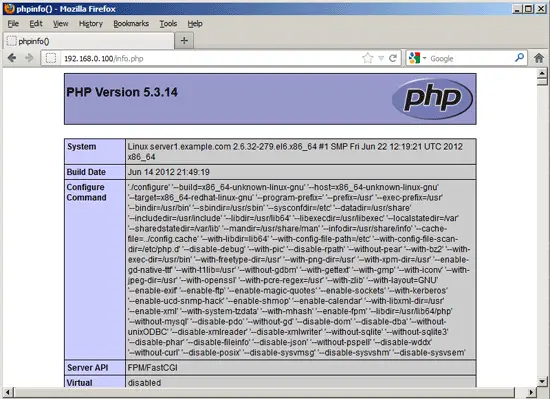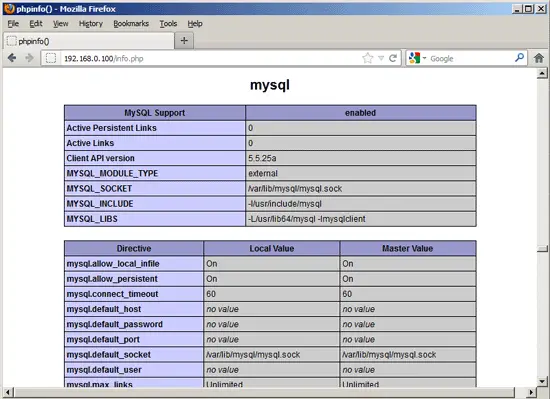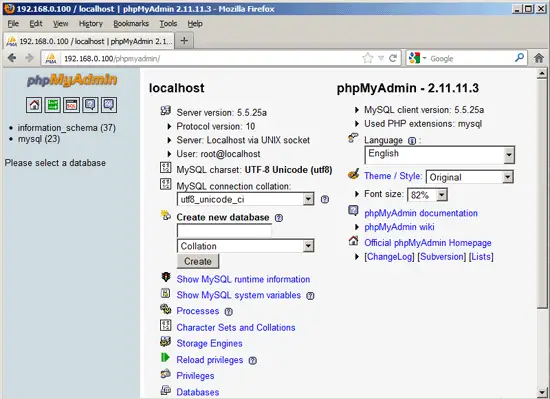Using PHP5-FPM With Apache2 On CentOS 6.3 - Page 2
6 Configuring Apache
To make Apache work with PHP-FPM, we need the following configuration:
<IfModule mod_fastcgi.c>
DirectoryIndex index.html index.shtml index.cgi index.php
AddHandler php5-fcgi .php
Action php5-fcgi /php5-fcgi
Alias /php5-fcgi /usr/lib/cgi-bin/php5-fcgi
FastCgiExternalServer /usr/lib/cgi-bin/php5-fcgi -host 127.0.0.1:9000 -pass-header Authorization
</IfModule>
|
(To learn more about the FastCgiExternalServer directive, take a look at http://www.fastcgi.com/mod_fastcgi/docs/mod_fastcgi.html#FastCgiExternalServer.)
You can put it in the global Apache configuration (so it's enabled for all vhosts), for example in /etc/httpd/conf.d/fastcgi.conf, or you can place it in each vhost that should use PHP-FPM. I want to use PHP-FPM with all vhosts so I open /etc/httpd/conf.d/fastcgi.conf...
vi /etc/httpd/conf.d/fastcgi.conf
... and put the following section at the end:
[...]
<IfModule mod_fastcgi.c>
DirectoryIndex index.html index.shtml index.cgi index.php
AddHandler php5-fcgi .php
Action php5-fcgi /php5-fcgi
Alias /php5-fcgi /usr/lib/cgi-bin/php5-fcgi
FastCgiExternalServer /usr/lib/cgi-bin/php5-fcgi -host 127.0.0.1:9000 -pass-header Authorization
</IfModule>
|
Also make sure that FastCgiWrapper is set to Off:
[...] # wrap all fastcgi script calls in suexec FastCgiWrapper Off [...] |
The /usr/lib/cgi-bin/ directory must exist, so we create it as follows:
mkdir /usr/lib/cgi-bin/
If mod_php is installed and enabled, we need to disable it. Open /etc/httpd/conf.d/php.conf...
vi /etc/httpd/conf.d/php.conf
... and comment out the AddHandler and AddType lines:
# # PHP is an HTML-embedded scripting language which attempts to make it # easy for developers to write dynamically generated webpages. # <IfModule prefork.c> LoadModule php5_module modules/libphp5.so </IfModule> <IfModule worker.c> LoadModule php5_module modules/libphp5-zts.so </IfModule> # # Cause the PHP interpreter to handle files with a .php extension. # #AddHandler php5-script .php #AddType text/html .php # # Add index.php to the list of files that will be served as directory # indexes. # DirectoryIndex index.php # # Uncomment the following line to allow PHP to pretty-print .phps # files as PHP source code: # #AddType application/x-httpd-php-source .phps |
Restart Apache afterwards:
/etc/init.d/httpd restart
Now create the following PHP file in the document root /var/www/html of the default Apache vhost:
vi /var/www/html/info.php
<?php phpinfo(); ?> |
Now we call that file in a browser (e.g. http://192.168.0.100/info.php):
As you see, PHP5 is working, and it's working through FPM/FastCGI, as shown in the Server API line. If you scroll further down, you will see all modules that are already enabled in PHP5. MySQL is not listed there which means we don't have MySQL support in PHP5 yet.
7 Getting MySQL Support In PHP5
To get MySQL support in PHP, we can install the php-mysql package. It's a good idea to install some other PHP5 modules as well as you might need them for your applications. You can search for available PHP5 modules like this:
yum search php
Pick the ones you need and install them like this:
yum install php-mysql php-gd php-imap php-ldap php-mbstring php-odbc php-pear php-xml php-xmlrpc
APC is a free and open PHP opcode cacher for caching and optimizing PHP intermediate code. It's similar to other PHP opcode cachers, such as eAccelerator and Xcache. It is strongly recommended to have one of these installed to speed up your PHP page.
APC can be installed as follows:
yum install php-pecl-apc
Now reload PHP-FPM:
/etc/init.d/php-fpm reload
Now reload http://192.168.0.100/info.php in your browser and scroll down to the modules section again. You should now find lots of new modules there, including the MySQL module:
8 phpMyAdmin
phpMyAdmin is a web interface through which you can manage your MySQL databases. It's a good idea to install it:
yum install phpmyadmin
Now we configure phpMyAdmin. We change the Apache configuration so that phpMyAdmin allows connections not just from localhost (by commenting out the <Directory "/usr/share/phpmyadmin"> stanza):
vi /etc/httpd/conf.d/phpmyadmin.conf
# # Web application to manage MySQL # #<Directory "/usr/share/phpmyadmin"> # Order Deny,Allow # Deny from all # Allow from 127.0.0.1 #</Directory> Alias /phpmyadmin /usr/share/phpmyadmin Alias /phpMyAdmin /usr/share/phpmyadmin Alias /mysqladmin /usr/share/phpmyadmin |
Next we change the authentication in phpMyAdmin from cookie to http:
vi /usr/share/phpmyadmin/config.inc.php
[...] /* Authentication type */ $cfg['Servers'][$i]['auth_type'] = 'http'; [...] |
Restart Apache:
/etc/init.d/httpd restart
Afterwards, you can access phpMyAdmin under http://192.168.0.100/phpmyadmin/:
9 Making PHP-FPM Use A Unix Socket
By default PHP-FPM is listening on port 9000 on 127.0.0.1. It is also possible to make PHP-FPM use a Unix socket which avoids the TCP overhead. To do this, open /etc/php-fpm.d/www.conf...
vi /etc/php-fpm.d/www.conf
... and make the listen line look as follows:
[...] ;listen = 127.0.0.1:9000 listen = /tmp/php5-fpm.sock [...] |
Then reload PHP-FPM:
/etc/init.d/php-fpm reload
Next go through your Apache configuration and all your vhosts and change the lineFastCgiExternalServer /usr/lib/cgi-bin/php5-fcgi -host 127.0.0.1:9000 -pass-header Authorization to FastCgiExternalServer /usr/lib/cgi-bin/php5-fcgi -socket /tmp/php5-fpm.sock -pass-header Authorization, e.g. like this:
vi /etc/httpd/conf.d/fastcgi.conf
[...]
<IfModule mod_fastcgi.c>
DirectoryIndex index.html index.shtml index.cgi index.php
AddHandler php5-fcgi .php
Action php5-fcgi /php5-fcgi
Alias /php5-fcgi /usr/lib/cgi-bin/php5-fcgi
FastCgiExternalServer /usr/lib/cgi-bin/php5-fcgi -socket /tmp/php5-fpm.sock -pass-header Authorization
</IfModule>
|
Finally reload Apache:
/etc/init.d/httpd reload
10 Links
- Apache: http://httpd.apache.org/
- Apache Module mod_fastcgi: http://www.fastcgi.com/mod_fastcgi/docs/mod_fastcgi.html
- PHP: http://www.php.net/
- PHP-FPM: http://php-fpm.org/
- MySQL: http://www.mysql.com/
- CentOS: http://www.centos.org/
- phpMyAdmin: http://www.phpmyadmin.net/