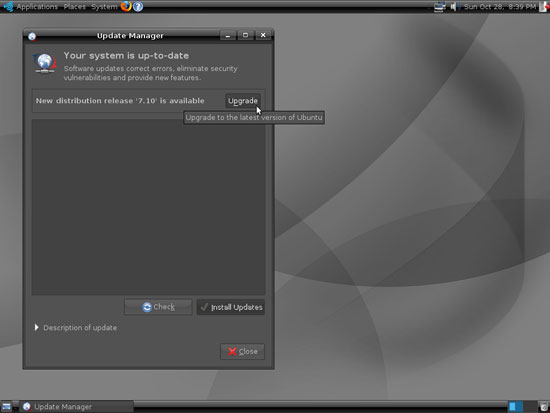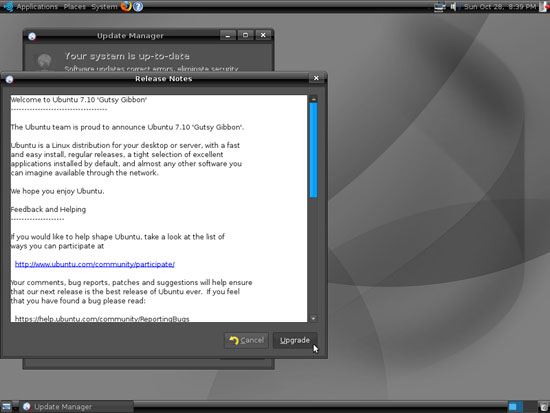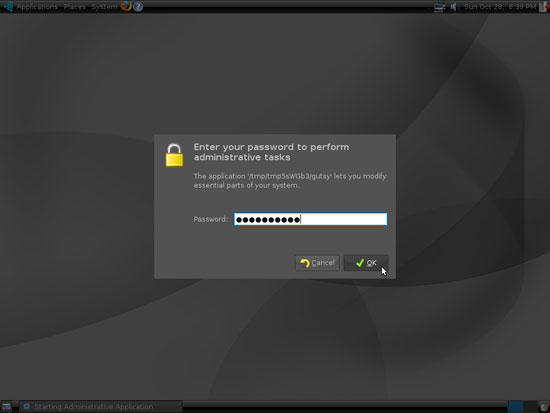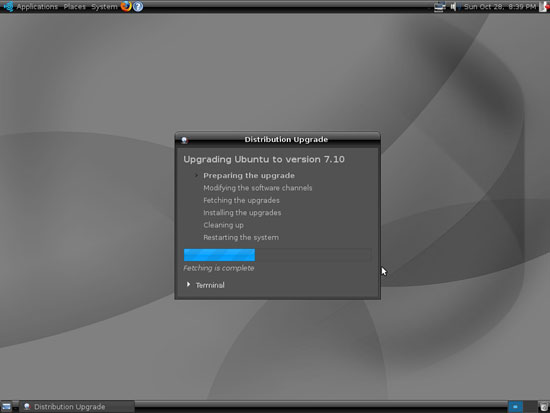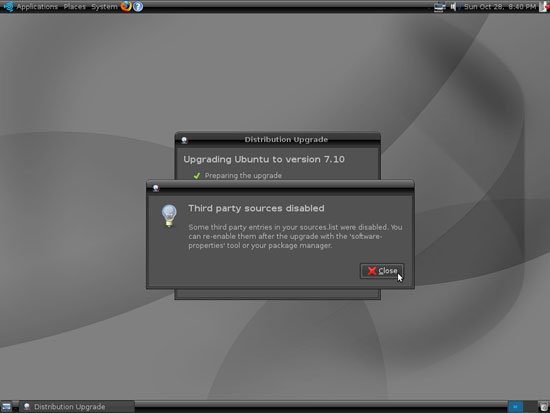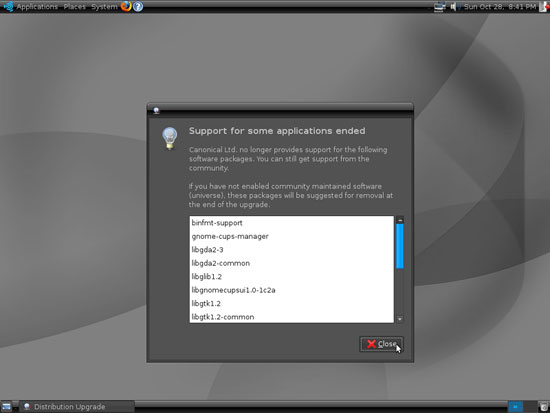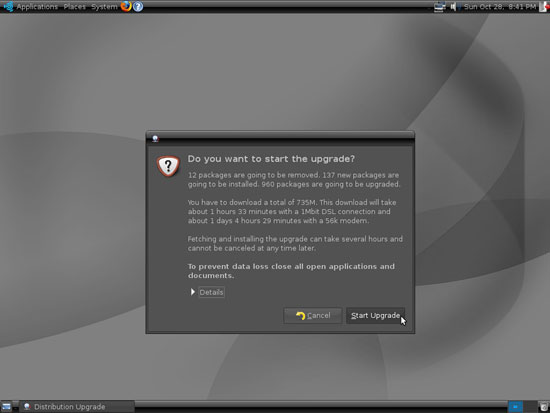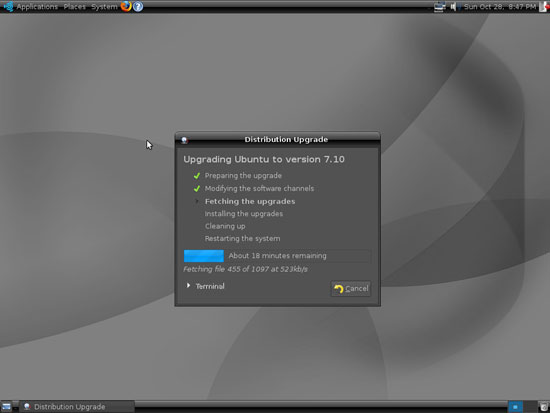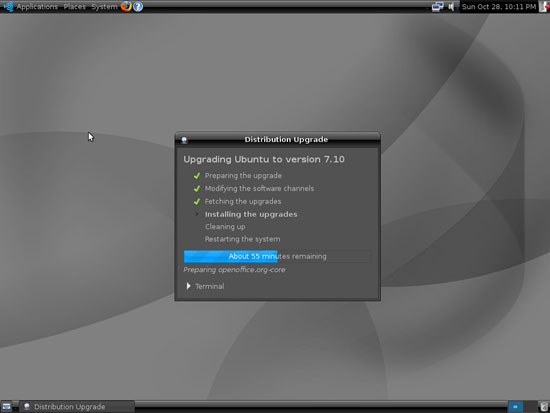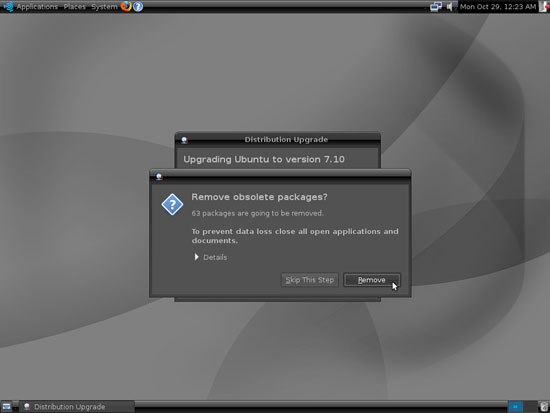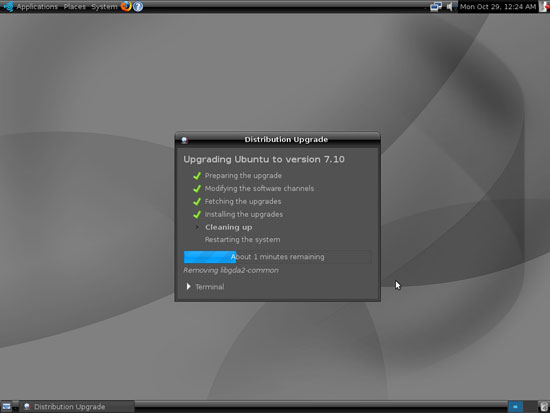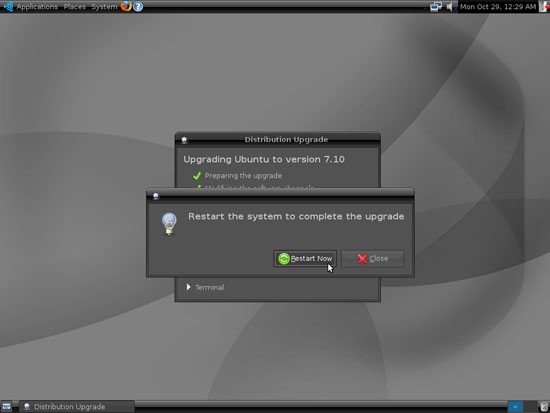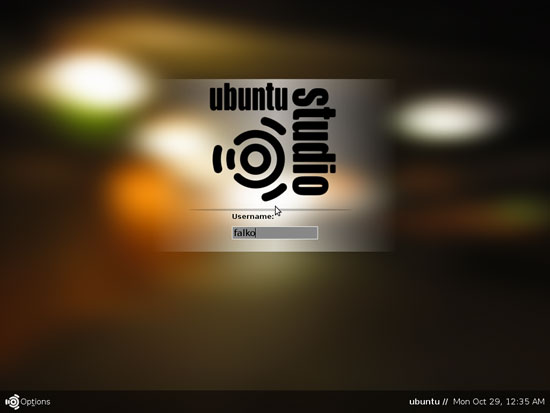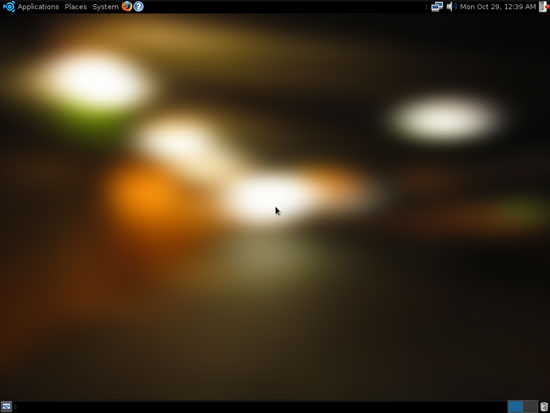How To Upgrade Your Desktop From Ubuntu Studio 7.04 To 7.10 - Page 2
On this page
2 Perform The Distribution Upgrade
After you've opened the Update Manager again (after a reboot) or clicked on the Check button, the Update Manager should show you that a new distribution release (7.10) is available. Click on the Upgrade button to start the distribution upgrade:
A window with the release notes for Ubuntu 7.10 opens. Click on Upgrade again:
Type in your password:
The upgrade is now being prepared:
If you are using third-party repositories in your /etc/apt/sources.list, these are now being disabled - you can re-enable them after the successful upgrade:
It's possible that some of your currently installed packages are obsolete or will be replaced by something else during the upgrade. You should see a list of the affected packages. Click on Close to continue with the upgrade:
To start the upgrade from Ubuntu Studio 7.04 to 7.10, click on the Start Upgrade button:
The upgrade package are now being downloaded...
... and installed:
After the upgrade packages have been installed, you will be asked if you'd like to remove the obsolete packages (these are the ones from the list you saw before you clicked on the Start Upgrade button). Unless you have reasons to keep these old packages, it's a good idea to click on Remove:
The obsolete packages are now being removed, and the system is being cleaned up:
The upgrade is now finished, but for the changes to take effect the system must be rebooted, therefore click on the Restart Now button:
After the system has rebooted, you should find yourself on your new, shiny Ubuntu Studio 7.10 (Gutsy Gibbon) desktop:
3 Links
- Ubuntu Studio: http://ubuntustudio.org