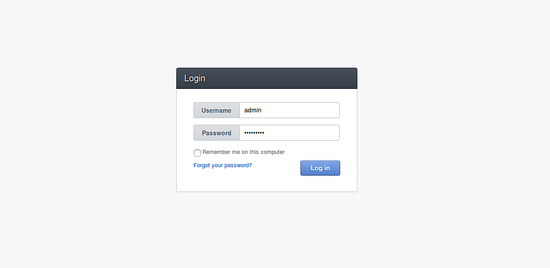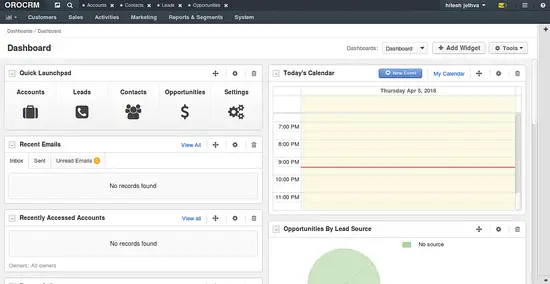How to Install OroCRM with Nginx on Ubuntu 16.04 LTS
OroCRM is an open source Customer Relationship Manager (CRM) platform fully targeted at e-commerce and marketing teams with a multichannel perspective. It is fully customizable and an enterprise-ready CRM application providing tons of features. It is built on PHP Symfony framework and uses MySQL to store their data. OroCRM comes in two editions, Community Edition (CE) and Enterprise Edition (EE). You can easily integrate it with other e-commerce platforms like, Magento and other solutions.
In this tutorial, we will learn how to install OroCRM on Ubuntu 16.04.
Prerequisites
- A server running Ubuntu 16.04.
- A non-root user with sudo privileges.
Getting Started
First, you will need to update your system to the latest version. You can do this with the following command:
sudo apt-get update -y
sudo apt-get upgrade -y
Once your system is updated, restart your system to apply all the changes. Next, install required packages to your system with the following command:
sudo apt-get install git curl unzip wget -y
Install LEMP Server
Before starting, you will need to install LEMP (Nginx, MariaDB and PHP7) to your system.
First, install Nginx using the following command:
sudo apt-get install nginx -y
Once Nginx is installed, start Nginx service and enable it to start on boot time with the following command:
sudo systemctl start nginx
sudo systemctl enable nginx
By default, the latest version of the MariaDB and PHP is not available in Ubuntu 16.04. So you will need to add the repository for that.
First, add the MariaDB repository with the following command:
sudo apt-key adv --recv-keys --keyserver hkp://keyserver.ubuntu.com:80 0xF1656F24C74CD1D8
sudo add-apt-repository 'deb [arch=amd64,i386,ppc64el] http://kartolo.sby.datautama.net.id/mariadb/repo/10.2/ubuntu xenial main'
Next, add PHP repository with the following command:
sudo add-apt-repository ppa:ondrej/php
Next, update the repository with the following command:
sudo apt-get update -y
Once the repository is updated, install MariaDB and PHP7 by running the following command:
sudo apt-get install mariadb-server php7.0 php7.0-fpm php7.0-common php7.0-curl php7.0-gd php7.0-intl php7.0-json php7.0-mbstring php7.0-mcrypt php7.0-mysql php7.0-xml php7.0-xml php7.0-zip php7.0-tidy php7.0-soap php7.0-opcache -y
Next, you will need to set Timezone and increase memory limit in php.ini file:
sudo nano /etc/php/7.0/cli/php.ini
Change the following line:
date.timezone = Asia/Kolkata
Save and close the file, when you are finished.
sudo nano /etc/php/7.0/fpm/php.ini
Change the following line:
memory_limit = 1024M
Save and close the file, when you are finished.
Next, start MariaDB and PHP-FPM service and enable them to start on boot with the following command:
sudo systemctl start mysql
sudo systemctl enable mysql
sudo systemctl start php7.0-fpm
sudo systemctl enable php7.0-fpm
Confogure MariaDB for OroCRM
By default MariaDB installation is not secured, so you will need to secure MariaDB first. You can secure it by running mysql_secure_installation script:
sudo mysql_secure_installation
Answer all the questions as shown below:
Set root password? [Y/n] Y New password: Re-enter new password: Remove anonymous users? [Y/n] Y Disallow root login remotely? [Y/n] Y Remove test database and access to it? [Y/n] Y Reload privilege tables now? [Y/n] Y
Next, login to MariaDB shell and create a database and user for OroCRM:
mysql -u root -p
Enter your root password and press Enter, then create a database and user with the following command:
MariaDB [(none)]> CREATE DATABASE orodb;
MariaDB [(none)]> CREATE USER 'orouser'@'localhost' IDENTIFIED BY 'password';
Next, grant privileges to the OroCRM database with the following command:
MariaDB [(none)]> GRANT ALL PRIVILEGES ON orodb.* TO 'orouser'@'localhost';
Next, run the FLUSH PRIVILEGES command so that the privileges table will be reloaded by MariaDB:
MariaDB [(none)]> FLUSH PRIVILEGES;
Finally, exit from the MariaDB shell:
MariaDB [(none)]> EXIT
Once the MariaDB is configured, you can proceed to the next step.
Install Node.js and Composer
You will also need to install Node.js and Composer to your system. Because Node.js will be used by OroCRM to compile the JavaScript and Composer will be used to install PHP dependencies.
First, add the Node.js repository using the following command:
sudo curl --silent --location https://deb.nodesource.com/setup_8.x | sudo bash -
Next, install Node.js and Composer with the following command:
sudo apt-get install nodejs -y
sudo php -r "copy('https://getcomposer.org/installer', 'composer-setup.php');"
sudo php composer-setup.php
Next, copy Composer to the /usr/bin directory with the following command:
sudo cp composer.phar /usr/bin/composer
Provide necessary permission to the Composer with the following command:
sudo chmod 755 /usr/bin/composer
Install OroCRM
First, you will need to download the latest version of the OroCRM from Git repository. You can do this with the following command:
cd /var/www/html
sudo git clone -b 2.4 https://github.com/oroinc/crm-application.git orocrm
Next, change the directory to the orocrm and install dependencies required by PHP using the following command:
cd orocrm
sudo composer install --prefer-dist --no-dev
During the installation you will need to provide database details, like database name, database username and password, database host as follows:
Creating the "app/config/parameters.yml" file
Some parameters are missing. Please provide them.
database_driver (pdo_mysql):
database_host (127.0.0.1):
database_port (null):
database_name (oro_crm): orodb
database_user (root): orouser
database_password (null): password
mailer_transport (smtp):
mailer_host (127.0.0.1):
mailer_port (null):
mailer_encryption (null):
mailer_user (null):
mailer_password (null):
websocket_bind_address (0.0.0.0):
websocket_bind_port (8080):
websocket_frontend_host ('*'):
websocket_frontend_port (8080):
websocket_backend_host ('*'):
websocket_backend_port (8080):
web_backend_prefix (''):
session_handler (session.handler.native_file):
locale (en):
secret (ThisTokenIsNotSoSecretChangeIt):
installed (null):
assets_version (null):
assets_version_strategy (time_hash):
message_queue_transport (dbal):
message_queue_transport_config (null):
Next, install the application by running the following command:
sudo php app/console oro:install --env=prod
During the installation you will need to provide administrator account details:
Administration setup. Application URL (http://localhost): Organization name (OroCRM): Username (admin): Email: [email protected] First name: hitesh Last name: jethva Password: Load sample data (y/n): y Oro Application has been successfully installed in prod mode. Please run oro:api:doc:cache:clear command to warm-up API documentation cache Make sure that consumer command was running oro:message-queue:consume. More info you can find here: https://www.orocrm.com/documentation/current/book/installation#activating-background-tasks.
Next, warm up the API documentation cache using the following command:
sudo php app/console oro:api:doc:cache:clear
Configure Nginx for OroCRM
Next, you will need to create an Nginx virtual host file for OroCRM. You can do this with the following command:
sudo nano /etc/nginx/sites-available/orocrm
Add the following lines:
server {
server_name example.com;
root /var/www/html/orocrm/web;
location / {
# try to serve file directly, fallback to app.php
try_files $uri /app.php$is_args$args;
}
location ~ ^/(app|app_dev|config|install)\.php(/|$) {
fastcgi_pass unix:/run/php/php7.0-fpm.sock;
fastcgi_split_path_info ^(.+\.php)(/.*)$;
include fastcgi_params;
fastcgi_param SCRIPT_FILENAME $document_root$fastcgi_script_name;
fastcgi_param HTTPS off;
}
# Enable Gzip compression
gzip on;
gzip_buffers 16 8k;
gzip_comp_level 5;
gzip_disable "msie6";
gzip_min_length 1000;
gzip_http_version 1.0;
gzip_proxied any;
gzip_types text/plain application/javascript application/x-javascript text/javascript text/xml text/css image/svg+xml;
gzip_vary on;
# Enable browser caching
# One week for javascript and css
location ~* \.(?:css|js) {
expires 1w;
access_log off;
add_header Cache-Control public;
}
# Three weeks for media: images, fonts, icons, video, audio etc.
location ~* \.(?:jpg|jpeg|gif|png|ico|tiff|woff|eot|ttf|svg|svgz|mp4|ogg|ogv|webm|swf|flv)$ {
expires 3w;
access_log off;
add_header Cache-Control public;
}
error_log /var/log/nginx/orocrm_error.log;
access_log /var/log/nginx/orocrm_access.log;
}
Save and close the file when you are finished, then enable Nginx virtual host with the following command:
sudo ln -s /etc/nginx/sites-available/orocrm /etc/nginx/sites-enabled/orocrm
Next, check Nginx for any configuration error with the following command:
sudo nginx -t
You should see the following output:
nginx: the configuration file /etc/nginx/nginx.conf syntax is ok nginx: configuration file /etc/nginx/nginx.conf test is successful
Next, provide necessary permission to the orocrm directory and restart Nginx:
sudo chown -R www-data:www-data /var/www/html/orocrm
sudo chmod -R 777 /var/www/html/orocrm
sudo systemctl restart nginx
Access OroCRM
OroCRM is now installed, it's time to access OroCRM web interface.
Open your web browser and type the URL htttp://example.com, you will be redirected to the OroCRM login page as shown below:
Provide your admin username and password, then click on the Login button, you should see the OroCRM dashboard in following image:
Congratulations! OroCRM is now installed on Ubuntu 16.04 server.