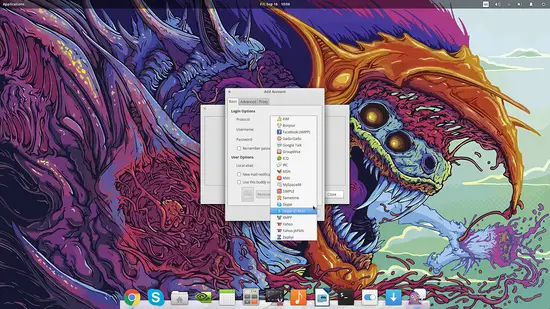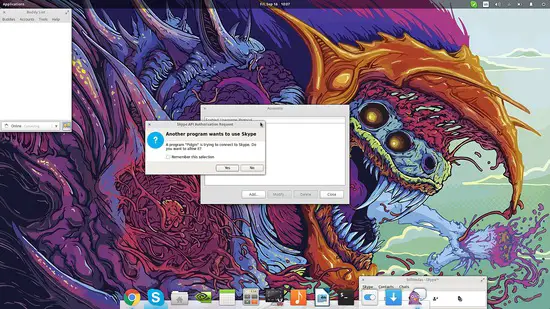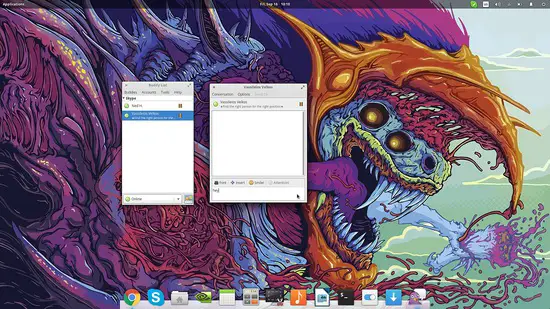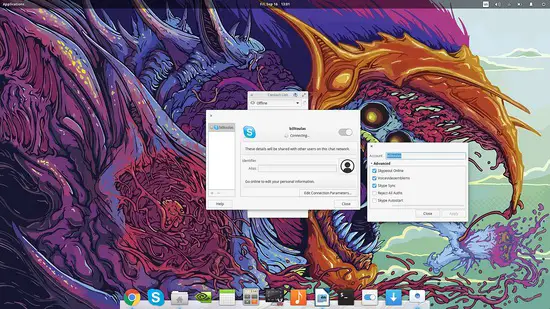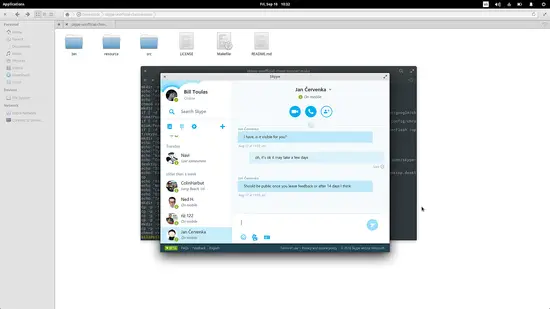Skype Workarounds on Linux
On this page
Skype on Linux is a much debated topic that unfortunately remains largely unchanged. Skype is something that most people just have to use, but the client’s official support for Linux is pathetic to say the least. The client version is old, buggy, and only available in 32-bit. Add the fact that the API is closed-source, and we are left with no alternatives as there can be no open source implementation that will allow us to chat with our Skype friends. However, there are some workarounds that can work for Linux users depending on the particular system used and the specific needs.
Alternative Clients
The first thing that is important to note is that Linux users may use other clients to access Skype, but it is mandatory to have Skype installed on your system to do this. Two clients that can do this are “Pidgin” and “Empathy”, but you will need the “pidgin-skype-common” and the “empathy-skype” packets respectively for this to work. You may then simply open Pidgin or Empathy and add your Skype username. Next, you will be prompt to login to Skype which will connect to the open source client on a system level.
Similarly, in Empathy we press the plus button on the bottom left and add a Skype account. If you don’t want Skype client to launch with Empathy, hit that “Edit Connection Parameters” and then click on the “Advanced” option and untick the “Skype Autostart” box.
Login Issue
If your problem is that Skype won’t let you log in, which apparently is a quite common issue on Linux, then you may try login in through the terminal. To do this, open a terminal and type:
echo username password | skype –pipelogin
This will hopefully get you into Skype and beyond that problematic login screen. Note however that this command runs Skype on the terminal, so you will need to keep it open for as long as you need Skype, which is probably the whole time.
Modern UI
Finally, if you want to use a more modern Skype version, the web client is the safest choice. However, and thanks to the work of some kind developers, we Linux users can also enjoy an unofficial Node Webkit-based client that looks more modern that the native one. Arch users will find this application in their AUR repository and under the name “skype-desktop-bin”. The rest may download the latest version from the GIT repository and unzip the file. Then, enter the newly created folder, open a terminal and type:
sudo make linux_x86
for the 32-bit version or
sudo make linux_x64
for the 64-bit version. After this, you will find the client installed in your applications menu.
I hope that the above will help some of you who are obliged to keep using Skype on Linux make the experience less painful. If you have more ideas on the same topic, please share with everyone else in the comments.