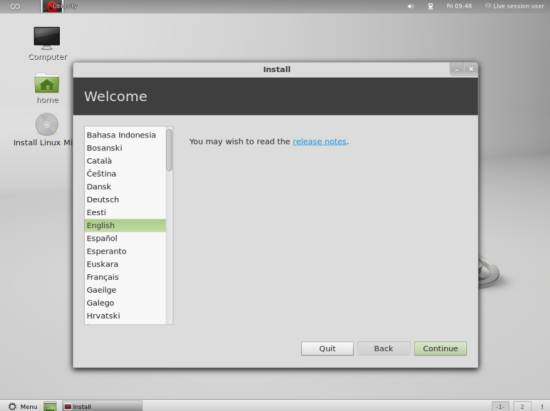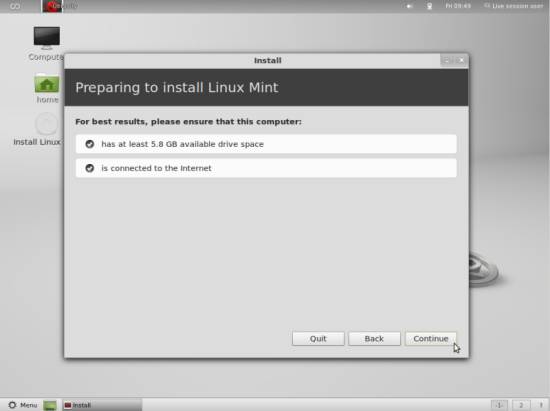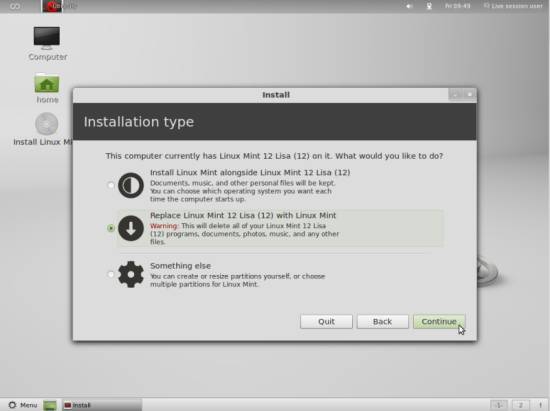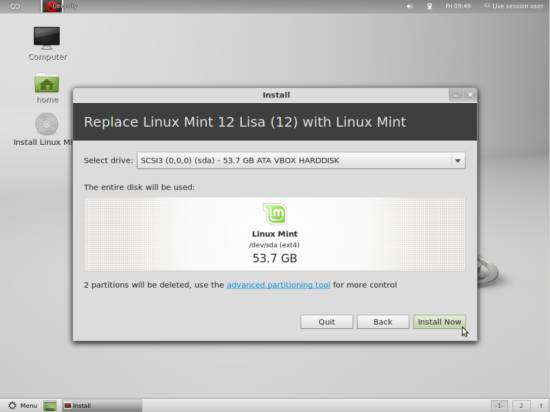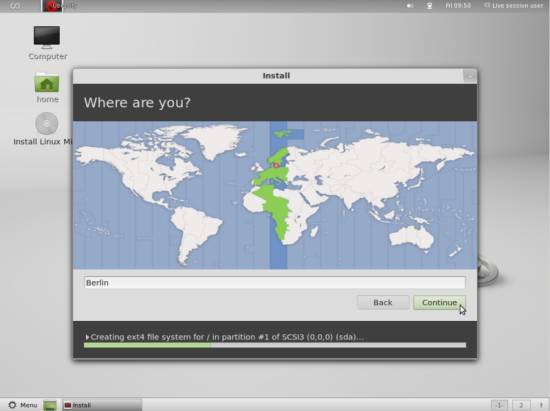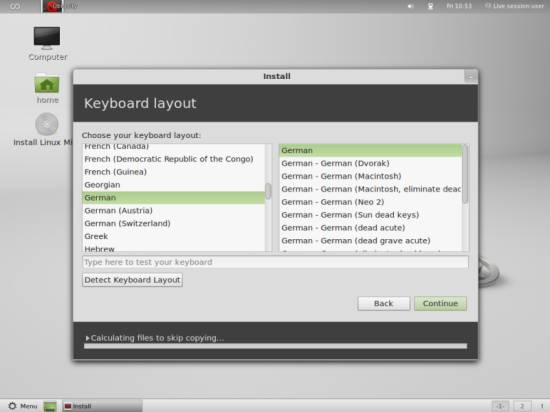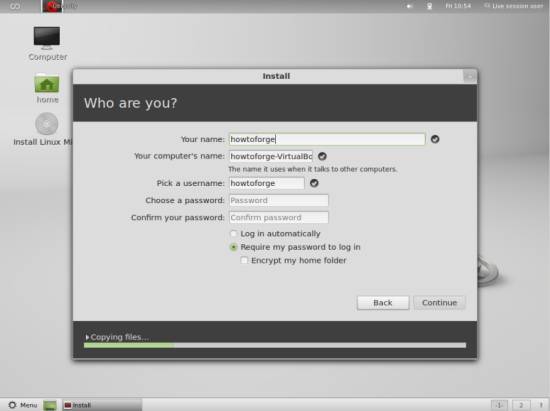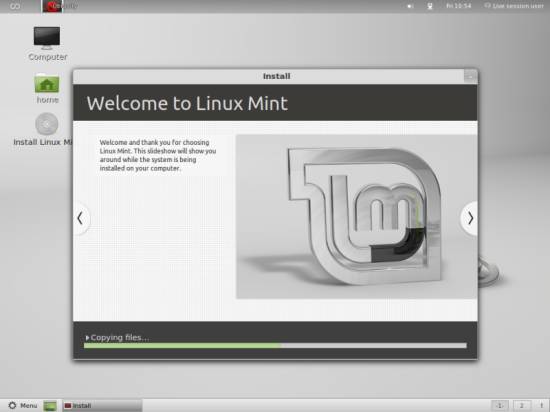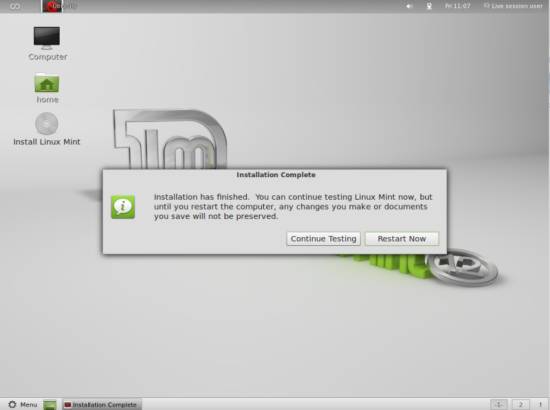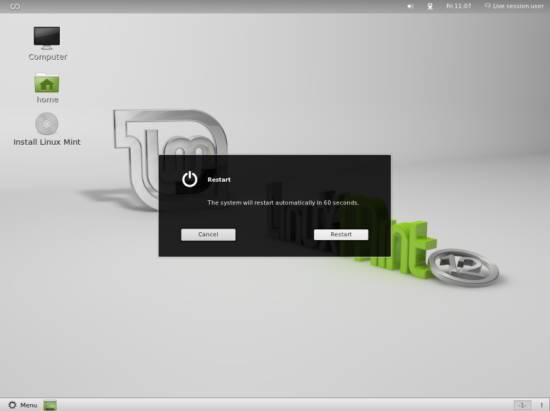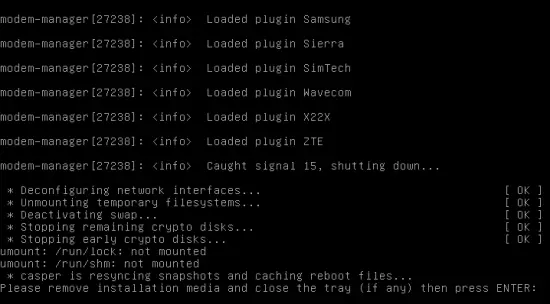The Perfect Desktop - Linux Mint 16 (Petra)
This tutorial shows how you can set up a Linux Mint 16 (Lisa) desktop that is a full-fledged replacement for a Windows desktop, i.e.that has all the software that people need to do the things they do on their Windows desktops. The advantages are clear: you get a securesystem without DRM restrictions that works even on old hardware, and the best thing is: all software comes free of charge. Linux Mint 16 isa Linux distribution based on Ubuntu that has lots of packages in its repositories (like multimedia codecs, Adobe Flash, Adobe Reader, Skype,Google Earth, etc.) that are relatively hard to install on other distributions; it therefore provides a user-friendly desktop experience even for Linux newbies.
I want to say first that this is not the only way of setting up such a system. There are many ways of achieving this goal but this is the way I take. I do not issue any guarantee that this will work for you!
1 Preliminary Note
To fully replace a Windows desktop, I want the Linux Mint 16 desktop to have the following software installed:
Graphics:
- The GIMP - free software replacement for Adobe Photoshop
- Shotwell Photo Manager - full-featured personal photo management application for the GNOME desktop
- Google Picasa - application for organizing and editing digital photos
Internet:
- Firefox
- Opera
- Chromium - Google's open-source browser
- Flash Player
- FileZilla - multithreaded FTP client
- Thunderbird - email and news client
- Evolution - combines e-mail, calendar, address book, and task list management functions
- aMule - P2P file sharing application
- Transmission BitTorrent Client - Bittorrent client
- Vuze - Java Bittorrent client
- Pidgin - multi-platform instant messaging client
- Skype
- Google Earth
- Xchat IRC - IRC client
- Gwibber Social Client - open-source microblogging client (Twitter, Facebook, etc.)
Office:
- LibreOffice Writer - replacement for Microsoft Word
- LibreOffice Calc - replacement for Microsoft Excel
- Adobe Reader
- GnuCash - double-entry book-keeping personal finance system, similar to Quicken
- Scribus - open source desktop publishing (DTP) application
Sound & Video:
- Amarok - audio player
- Audacity - free, open source, cross platform digital audio editor
- Banshee - audio player, can encode/decode various formats and synchronize music with Apple iPods
- MPlayer - media player (video/audio), supports WMA
- Rhythmbox Music Player - audio player, similar to Apple's iTunes, with support for iPods
- gtkPod - software similar to Apple's iTunes, supports iPod, iPod nano, iPod shuffle, iPod photo, and iPod mini
- XMMS - audio player similar to Winamp
- dvd::rip - full featured DVD copy program
- Kino - free digital video editor
- Sound Juicer CD Extractor - CD ripping tool, supports various audio codecs
- VLC Media Player - media player (video/audio)
- Totem - media player (video/audio)
- Xine - media player, supports various formats; can play DVDs
- Brasero - CD/DVD burning program
- K3B - CD/DVD burning program
- Multimedia Codecs
Programming:
- KompoZer - WYSIWYG HTML editor, similar to Macromedia Dreamweaver, but not as feature-rich (yet)
- Bluefish - text editor, suitable for many programming and markup languages
- Eclipse - Extensible Tool Platform and Java IDE
Other:
- VirtualBox - lets you run your old Windows desktop as a virtual machine under your Linux desktop, so you don't have to entirelyabandon Windows
- TrueType fonts
- Java
- Read-/Write support for NTFS partitions
All desired applications are available in the Linux Mint repositories.
As you might have noticed, a few applications are redundant, forexample there are two CD/DVD burning applications in my list (Brasero, K3B). If you know which one you like best, you obviously don't need toinstall the other applications, however if you like choice, then of course you can install both. The same goes for music players like Amarok, Banshee, Rhythmbox, XMMS or browsers (Firefox, Opera, Chromium).
I will use the username howtoforge in this tutorial. Please replace it with your own username.
2 Installing The Base System
The installation of the base system is easy as 1-2-3 because theLinux Mint installer doesn't offer a lot of options to choose from, so you cannot go wrong.
Download the Linux Mint 12 DVD iso image from http://www.linuxmint.com/download.php, burn it onto a DVD, and boot your computer from it (please note that Iused the DVD iso image instead of the CD iso image; the DVD comes with some additional software such as Java or VLC that get installed bydefault, whereas they are missing if you install from the CD; if you use the CD, you must install these applications from the Synaptic Package Manager):
The system boots and starts a desktop that is run entirely in theRAM of your system (the Linux Mint installation DVD is also a Live-DVD) without changing anything on your hard disk. This has the advantagethat you can test how Linux Mint works on your hardware before you finally install it.
This is how the Linux Mint desktop looks. Double-click the Install Linux Mint icon on the desktop to start the installation to the hard drive:
The installer starts. First, select your language:
On the next screen you see a few requirements for the Linux Mint 12installation (the system should have at least 5.8GB available drive space and should be connected to the Internet). Click on Continue:
Now we come to the partitioning of our hard disk. Usually Erase disk and install Linux Mint is a good choice, unless you need custom partitions and know what you're doing. Erase disk and install Linux Mint will create one big / partition for us. If you already had another operating system installed on your hard drive, the option Replace ... with Linux Mint, which does the same as above:
Select the hard drive that you want to use for the Linux Mint installation:
Then choose your time zone:
Change the keyboard layout, if necessary:
Type in your real name, your desired username along with a password, and click on Continue:
Afterwards, Linux Mint is being installed. This can take a few minutes, so be patient:
After the installation, you will be asked to reboot the system. Click on Restart Now:
At the end of the shutdown process, you are asked to remove the Linux Mint installation DVD from the DVD drive. Please do this now andpress ENTER: