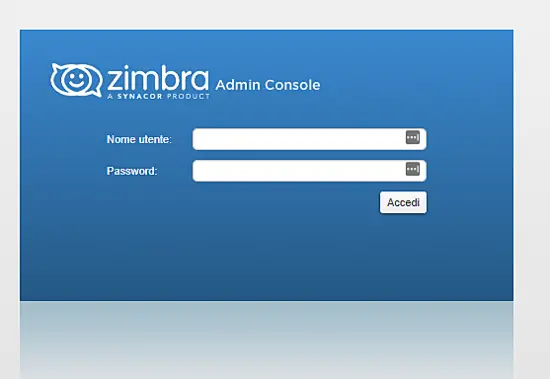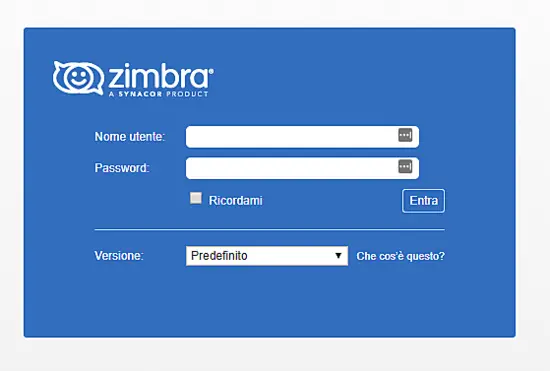How to Install Zimbra Collaboration Suite 8.8 on Ubuntu
On this page
The Zimbra Collaboration Server is a mail server, collaborative web application and a web-based mail server admin console in a single application. It provides LDAP, antivirus, antispam, collaboration features and an ajax webmail client. Zimbra is easy to use for administrators as well as end users due to its fast Ajax-based web interface.
Prerequisites
Zimbra is supported by the following Linux Operating Systems
- Red Hat® Enterprise Linux® 7
- CentOS Linux® 7
- Red Hat Enterprise Linux 6, patch level 4 or later is required
- CentOS Linux 6, patch level 4 or later is required.
- Oracle Linux 7.2
- Oracle Linux 6.6
- Ubuntu 16.04 LTS
- Ubuntu 14.04 LTS
The Administration console, Webmail GUI (Advanced) and Webmail GUI (Standard) can be managed with the following browsers and operating systems
Windows Vista SP 2, Windows 7, Windows 8 or Windows 10 with one of the following:
- Microsoft support is only available for Internet Explorer 11 or Microsoft Edge
- IE11 and higher for Vista SP 2/Windows 7
- IE11 and higher for Windows 8
- IE11 or Microsoft Edge (Supported since ZCS 8.6 P4 and above) for Windows 10
- The latest stable release of:
- Firefox
- Safari
- Google Chrome
Mac OS X 10.5, 10.6, 10.7, 10.8, 10.9, 10.10, 10.11 or 10.12 with one of the following:
- Firefox
- Safari
- Chrome
Linux with the latest stable release of one of the following:
- Firefox
- Google Chrome
Zimbra Installation
In this tutorial, we will install Zimbra on Ubuntu 16.04, which is, for now, the latest supported LTS version of Ubuntu.
What we need to start:
- Ubuntu Server 16.04 - 64bit
- root privileges
- Free space 25 GB
- RAM 4 GB
The parameter of my server
- Domain : domain.local
- IP : 192.168.1.101
- Mail : mail.domain.local
Before start following this guide, install Ubuntu 16.04 with the perfect setup guide https://www.howtoforge.com/tutorial/perfect-server-ubuntu-16.04-with-apache-php-myqsl-pureftpd-bind-postfix-doveot-and-ispconfig/
After the fresh install update the system with
apt-get update && apt-get upgrade
After that we are ready to start, first of all, we install LibreOffice with
apt-get install libreoffice
If using Ubuntu 16.04 and viewing East Asian languages, be sure to install:
apt-get install libreoffice-l10n-* apt-get install fonts-vlgothic
Download Zimbra
To download Zimbra go to the page https://www.zimbra.com/try/zimbra-collaboration-open-source/ and compile the form to receive the link of download.
In my case, I can download Zimbra with the following command
wget https://files.zimbra.com/downloads/8.8.10_GA/zcs-8.8.10_GA_3039.UBUNTU16_64.20180928094617.tgz
Pay attention that the link may change.
Now become root and uncompress the downloaded content
su
tar -zxvf zcs-8.8.10_GA_3039.UBUNTU16_64.20180928094617.tgz
DNS Configuration
When you create a domain during the installation process, Zimbra Collaboration checks to see if you have an MX record correctly configured for that domain. If it is not, an error is displayed suggesting that the domain name have an MX record configured in DNS.
In order to send and receive email, the Zimbra MTA must be configured in DNS with both A and MX records. For sending mail, the MTA uses DNS to resolve hostnames and email-routing information. To receive mail, the MX record must be configured correctly to route the message to the mail server.
During the installation process, Zimbra Collaboration checks to see if you have an MX record correctly configured. If it is not, an error is displayed suggesting that the domain name have an MX record configured in DNS.
You must configure a relay host if you do not enable DNS. After Zimbra Collaboration is installed, go to the administration console's Global Settings>MTA tab and:
-
Uncheck Enable DNS lookups.
-
Enter the relay MTA address to use for external delivery.
Install process
Now we can start the install process, with the following commands
cd zcs-8.8.10_GA_3039.UBUNTU16_64.20180928094617
./install.sh
The install process will flow as follow
Operations logged to /tmp/install.log.V88WcW43
Checking for existing installation...
zimbra-drive...NOT FOUND
zimbra-imapd...NOT FOUND
zimbra-patch...NOT FOUND
zimbra-license-tools...NOT FOUND
zimbra-license-extension...NOT FOUND
zimbra-network-store...NOT FOUND
zimbra-network-modules-ng...NOT FOUND
zimbra-chat...NOT FOUND
zimbra-talk...NOT FOUND
zimbra-ldap...NOT FOUND
zimbra-logger...NOT FOUND
zimbra-mta...NOT FOUND
zimbra-dnscache...NOT FOUND
zimbra-snmp...NOT FOUND
zimbra-store...NOT FOUND
zimbra-apache...NOT FOUND
zimbra-spell...NOT FOUND
zimbra-convertd...NOT FOUND
zimbra-memcached...NOT FOUND
zimbra-proxy...NOT FOUND
zimbra-archiving...NOT FOUND
zimbra-core...NOT FOUND
----------------------------------------------------------------------
PLEASE READ THIS AGREEMENT CAREFULLY BEFORE USING THE SOFTWARE.
SYNACOR, INC. ("SYNACOR") WILL ONLY LICENSE THIS SOFTWARE TO YOU IF YOU
FIRST ACCEPT THE TERMS OF THIS AGREEMENT. BY DOWNLOADING OR INSTALLING
THE SOFTWARE, OR USING THE PRODUCT, YOU ARE CONSENTING TO BE BOUND BY
THIS AGREEMENT. IF YOU DO NOT AGREE TO ALL OF THE TERMS OF THIS
AGREEMENT, THEN DO NOT DOWNLOAD, INSTALL OR USE THE PRODUCT.
License Terms for this Zimbra Collaboration Suite Software:
https://www.zimbra.com/license/zimbra-public-eula-2-6.html
----------------------------------------------------------------------
Do you agree with the terms of the software license agreement? [N]
Accept the License Agreement with "Y"
After that the install process starts, asking some questions, say yes to all except for the voice "Install zimbra-imapd (BETA - for evaluation only)" which should be left to "N".
Use Zimbra's package repository [Y]
Importing Zimbra GPG key
Configuring package repository
Checking for installable packages
Found zimbra-core (local)
Found zimbra-ldap (local)
Found zimbra-logger (local)
Found zimbra-mta (local)
Found zimbra-dnscache (local)
Found zimbra-snmp (local)
Found zimbra-store (local)
Found zimbra-apache (local)
Found zimbra-spell (local)
Found zimbra-memcached (repo)
Found zimbra-proxy (local)
Found zimbra-drive (repo)
Found zimbra-imapd (local)
Found zimbra-patch (repo)
Select the packages to install
Install zimbra-ldap [Y] Y
Install zimbra-logger [Y] Y
Install zimbra-mta [Y]
Install zimbra-dnscache [Y]
Install zimbra-snmp [Y]
Install zimbra-store [Y]
Install zimbra-apache [Y]
Install zimbra-spell [Y]
Install zimbra-memcached [Y]
Install zimbra-proxy [Y]
Install zimbra-drive [Y]
Install zimbra-imapd (BETA - for evaluation only) [N]
Install zimbra-chat [Y]
Checking required space for zimbra-core
Checking space for zimbra-store
Checking required packages for zimbra-store
zimbra-store package check complete.
Installing:
zimbra-core
zimbra-ldap
zimbra-logger
zimbra-mta
zimbra-dnscache
zimbra-snmp
zimbra-store
zimbra-apache
zimbra-spell
zimbra-memcached
zimbra-proxy
zimbra-drive
zimbra-patch
zimbra-chat
The system will be modified. Continue? [N]
Now at last question, you can respond "Y" to start the installation.
Beginning Installation - see /tmp/install.log.PgZw1zFF for details...
zimbra-core-components will be downloaded and installed.
zimbra-timezone-data will be installed.
zimbra-common-mbox-conf will be installed.
zimbra-common-mbox-db will be installed.
zimbra-common-core-libs will be installed.
zimbra-common-mbox-native-lib will be installed.
zimbra-common-mbox-conf-msgs will be installed.
zimbra-common-mbox-conf-attrs will be installed.
zimbra-common-core-jar will be installed.
zimbra-common-mbox-conf-rights will be installed.
zimbra-common-mbox-docs will be installed.
zimbra-core will be installed.
zimbra-ldap-components will be downloaded and installed.
zimbra-ldap will be installed.
zimbra-logger will be installed.
zimbra-mta-components will be downloaded and installed.
zimbra-mta will be installed.
zimbra-dnscache-components will be downloaded and installed.
zimbra-dnscache will be installed.
zimbra-snmp-components will be downloaded and installed.
zimbra-snmp will be installed.
zimbra-store-components will be downloaded and installed.
zimbra-jetty-distribution will be downloaded and installed.
zimbra-mbox-war will be installed.
zimbra-mbox-conf will be installed.
zimbra-mbox-service will be installed.
zimbra-mbox-webclient-war will be installed.
zimbra-mbox-admin-console-war will be installed.
zimbra-mbox-store-libs will be installed.
zimbra-store will be installed.
zimbra-apache-components will be downloaded and installed.
zimbra-apache will be installed.
zimbra-spell-components will be downloaded and installed.
zimbra-spell will be installed.
zimbra-memcached will be downloaded and installed.
zimbra-proxy-components will be downloaded and installed.
zimbra-proxy will be installed.
zimbra-drive will be downloaded and installed (later).
zimbra-patch will be downloaded and installed (later).
zimbra-chat will be downloaded and installed (later).
Downloading packages (11):
zimbra-core-components
zimbra-ldap-components
zimbra-mta-components
zimbra-dnscache-components
zimbra-snmp-components
zimbra-store-components
zimbra-jetty-distribution
zimbra-apache-components
zimbra-spell-components
zimbra-memcached
zimbra-proxy-components
...done
Removing /opt/zimbra
Removing zimbra crontab entry...done.
Cleaning up zimbra init scripts...done.
Cleaning up /etc/security/limits.conf...done.
Finished removing Zimbra Collaboration Server.
Installing repo packages (11):
zimbra-core-components
zimbra-ldap-components
zimbra-mta-components
zimbra-dnscache-components
zimbra-snmp-components
zimbra-store-components
zimbra-jetty-distribution
zimbra-apache-components
zimbra-spell-components
zimbra-memcached
zimbra-proxy-components
...done
Installing local packages (26):
zimbra-timezone-data
zimbra-common-mbox-conf
zimbra-common-mbox-db
zimbra-common-core-libs
zimbra-common-mbox-native-lib
zimbra-common-mbox-conf-msgs
zimbra-common-mbox-conf-attrs
zimbra-common-core-jar
zimbra-common-mbox-conf-rights
zimbra-common-mbox-docs
zimbra-core
zimbra-ldap
zimbra-logger
zimbra-mta
zimbra-dnscache
zimbra-snmp
zimbra-mbox-war
zimbra-mbox-conf
zimbra-mbox-service
zimbra-mbox-webclient-war
zimbra-mbox-admin-console-war
zimbra-mbox-store-libs
zimbra-store
zimbra-apache
zimbra-spell
zimbra-proxy
...done
Installing extra packages (3):
zimbra-drive
zimbra-patch
zimbra-chat
...done
Running Post Installation Configuration:
Operations logged to /tmp/zmsetup.20181106-121246.log
Installing LDAP configuration database...done.
Setting defaults...No results returned for A lookup of ubuntu-16.domain.local
Checked nameservers:
192.168.2.245
192.168.0.251
No results returned for AAAA lookup of ubuntu-16.domain.local
Checked nameservers:
192.168.2.245
192.168.0.251
DNS ERROR resolving ubuntu-16.domain.local
It is suggested that the hostname be resolvable via DNS
Change hostname [Yes]
As mentioned above, this error is normal if there's no DNS entry for your hostname, if you followed the Perfect Server Setup Guide, there will be no error here, anyway I'll show you how to fix that later. for, now say "No" to"Change hostname" question.
Next question may be the error about MX, as mentioned above this should be normal if there's no MX associated.
DNS ERROR resolving MX for ubuntu-16.domain.local It is suggested that the domain name have an MX record configured in DNS Change domain name? [Yes]
Say "No" to the question about Change Domain Name
Now a text-based menu should be displayed
Main menu
1) Common Configuration:
2) zimbra-ldap: Enabled
3) zimbra-logger: Enabled
4) zimbra-mta: Enabled
5) zimbra-dnscache: Enabled
6) zimbra-snmp: Enabled
7) zimbra-store: Enabled
+Create Admin User: yes
+Admin user to create: [email protected]
******* +Admin Password UNSET
+Anti-virus quarantine user: [email protected]
+Enable automated spam training: yes
+Spam training user: [email protected]
+Non-spam(Ham) training user: [email protected]
+SMTP host: ubuntu-16.domain.local
+Web server HTTP port: 8080
+Web server HTTPS port: 8443
+Web server mode: https
+IMAP server port: 7143
+IMAP server SSL port: 7993
+POP server port: 7110
+POP server SSL port: 7995
+Use spell check server: yes
+Spell server URL: http://ubuntu-16.domain.local:7780/aspell.php
+Enable version update checks: TRUE
+Enable version update notifications: TRUE
+Version update notification email: [email protected]
+Version update source email: [email protected]
+Install mailstore (service webapp): yes
+Install UI (zimbra,zimbraAdmin webapps): yes
8) zimbra-spell: Enabled
9) zimbra-proxy: Enabled
10) Default Class of Service Configuration:
s) Save config to file
x) Expand menu
q) Quit
The mandatory thing to do here is to set up the admin password, so press button "7" on the keyboard, then "4", then you can set up the Admin password
Store configuration 1) Status: Enabled 2) Create Admin User: yes 3) Admin user to create: [email protected] ** 4) Admin Password UNSET 5) Anti-virus quarantine user: [email protected] 6) Enable automated spam training: yes 7) Spam training user: [email protected] 8) Non-spam(Ham) training user: [email protected] 9) SMTP host: ubuntu-16.domain.local 10) Web server HTTP port: 8080 11) Web server HTTPS port: 8443 12) Web server mode: https 13) IMAP server port: 7143 14) IMAP server SSL port: 7993 15) POP server port: 7110 16) POP server SSL port: 7995 17) Use spell check server: yes 18) Spell server URL: http://ubuntu-16.domain.local:7780/aspell.php 19) Enable version update checks: TRUE 20) Enable version update notifications: TRUE 21) Version update notification email: [email protected] 22) Version update source email: [email protected] 23) Install mailstore (service webapp): yes 24) Install UI (zimbra,zimbraAdmin webapps): yes Select, or 'r' for previous menu [r] 4 Password for [email protected] (min 6 characters): [FOPiNVYC]
A password will'be suggested, but you can setup your preffered password.
After that press "r" to go back in the menu, then press "a" to save the configuration.
It will ask if you wanna save data to a file, obviouslly say "Yes", wich is the default answer.
It will ask the name of the file where to save data, you can leave the default, and then it will alert that the system will be modified.
The system will be modified - continue? [No]
Pay attention to write "Yes", because for security reasons the default is "No"
At the end, you will be notified if the installation was succesfull and will get asked if you wanna notify Zimbra about you installation, to help supporto of opn source version i'll suggest to notify, nut it' your choice :)
You have the option of notifying Zimbra of your installation.
This helps us to track the uptake of the Zimbra Collaboration Server.
The only information that will be transmitted is:
The VERSION of zcs installed (8.8.10_GA_3039_UBUNTU16_64)
The ADMIN EMAIL ADDRESS created ([email protected])
Notify Zimbra of your installation? [Yes]
Now some checks will be started up...
If all is gone right you should see Checking if the NG started running...done. Setting up zimbra crontab...done. Moving /tmp/zmsetup.20181106-121246.log to /opt/zimbra/log Configuration complete - press return to exit
Now you had to do the last setp. We had to set up the syslog configuration files to enable server statistics to display on the administration console, and enable the logger monitor host. The server statistics includes information about the message count, message volume, and anti-spam and anti-virus activity.
Login as zimbra user and lunch the following command
sudo -u zimbra -i zmupdateauthkeys
The output should be something like this>
Updating keys for ubuntu-16.domain.local Fetching key for ubuntu-16.domain.local Updating keys for ubuntu-16.domain.local Updating /opt/zimbra/.ssh/authorized_keys
As root, type the following command to enable the server to display statistics
exit /opt/zimbra/libexec/zmsyslogsetup
Edit the /etc/default/rsyslog file to add -r to the RSYSLOGD_OPTIONS setting, RSYSLOGD_OPTIONS="-r", then restart the service with
/etc/init.d/rsyslog restart
To check your installation you should access the administration console at https://192.168.2.50:7071/ and you should look at the Console Login Page.
To log in, you must use [email protected] (the one you choose during install) with the password you setup
To access the webmail you must go at URL https://IPADDRESS/ to login you must create a user in admin console or use
[email protected] (the one you choose during install) with the password you setup
You've successfully setup Zimbra on your server.