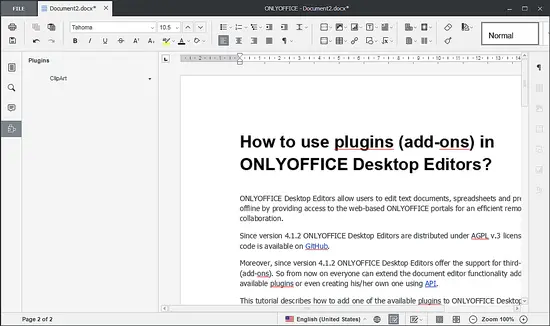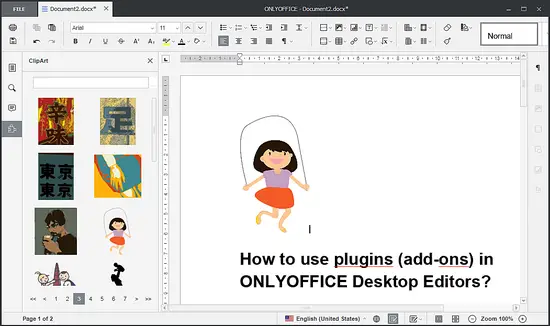How to use plugins (add-ons) in ONLYOFFICE Desktop Editors
ONLYOFFICE Desktop Editors allows users to edit text documents, spreadsheets and presentations offline by providing access to the web-based ONLYOFFICE portals for an efficient remote team collaboration.
Since version 4.1.2 ONLYOFFICE Desktop Editors are distributed under AGPL v.3 license. The source code is available on GitHub.
Moreover, since version 4.1.2 ONLYOFFICE Desktop Editors offer the support for third-party plugins (add-ons). So from now on everyone can extend the document editor functionality adding the available plugins or even creating his/her own one using API.
This tutorial describes how to add one of the available plugins to ONLYOFFICE Desktop Editors and start using it.
To install ONLYOFFICE Desktop Editors on Debian, Ubuntu or Linux Mint, follow the instructions here. The installation instructions for Rad Hat-based Linux distributions are available here.
Downloading the available plugins
The source code of all plugins is available on GitHub under MIT license.
Download the whole repository:
git clone https://github.com/ONLYOFFICE/sdkjs-plugins.git
Choosing the plugin you need
Open the folder and select the plugin you need.
Currently you can:
- Insert a video from YouTube into your document or presentation with YouTube plug-in.
- Recognize text from the pictures and screenshots with OCR plug-in.
- Select a text passage and convert it into speech with Speech plug-in.
- Insert different clipart objects to your documents with ClipArt.
- Play chess in your document with Chess plug-in.
Adding the selected plugin to your document editors
Open the folder of the selected plugin (it must contain the following files: config.json, index.html and pluginCode.js), select all the files and archive them.
Then change the extension of the created archive to .plugin and drag-and-drop it to the desktop editor main page.
Using plugins
Open the document to edit or create a new one. The Plugins icon will appear on the left-side panel. Click it to open the list of the added plugins.
Use the arrow to start using plugin and display the list of the available cliparts. Place the cursor where you want your clipart to be and click the clipart you need.
The selected clipart will be inserted into your document.
Links
- For more ONLYOFFICE Desktop Editors installation tips refer to the official documentation.
- To create your own plugin, read ONLYOFFICE API documentation.
- For any support questions, refer to dev.onlyoffice.org.