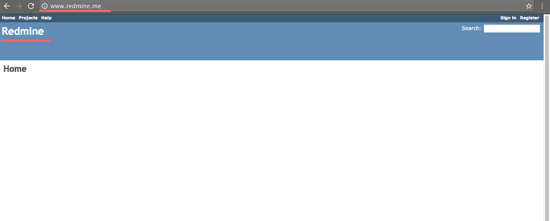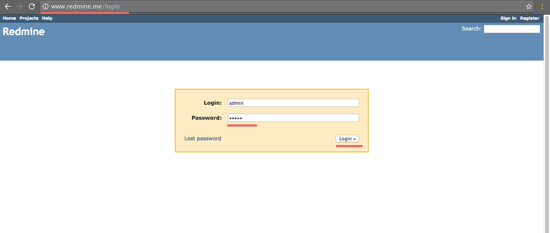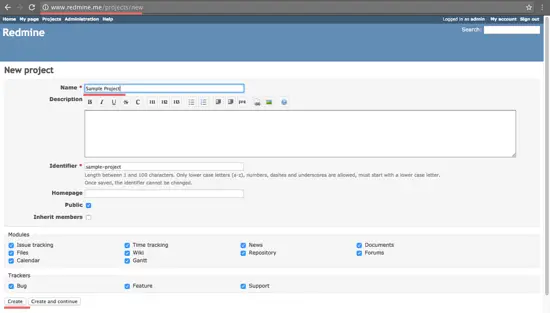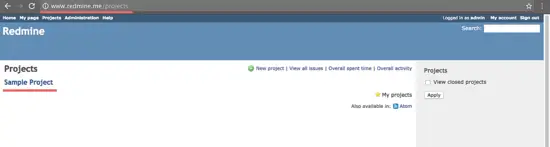How to Install Redmine 3.2 with Nginx on Ubuntu 16.04
This tutorial exists for these OS versions
- Ubuntu 16.04 (Xenial Xerus)
- Ubuntu 15.10 (Wily Werewolf)
On this page
Redmine is an open source project management and issue tracking tool based on the Ruby on Rails Framework. It is web-based, so you can use it from any client platform that provides a web browser. It is well suited for multi-language teams as it contains translations for 42 languages. You can track multiple projects in one installation, it has an integrated support for news, document management, file management, a support wiki. You can connect it with other applications by LDAP authentication and the REST API.
This tutorial covers the Redmine 3.2 installation with Nginx web server and MySQL database server on Ubuntu 16.04 (64 Bit) operating system.
Prerequisites
- Ubuntu 16.04 - 64 bit.
- Root privileges.
Step 1 - Install Dependencies
Redmine has a lot of dependencies but we can install them easily with apt. The first step is to become the root user and then update your Ubuntu repository. All further steps in this tutorial get executed as root user, that's why I use "sudo su" instead of prepending sudo to each command.
sudo su
apt-get update
Install the dependencies of Redmine with the apt command below:
apt-get install mysql-server mysql-client libmysqlclient-dev imagemagick libmagickwand-dev libcurl4-openssl-dev git-core subversion
The installer will ask for a new MySQl root password, enter a new and secure MySQL password there.
Step 2 - Install Ruby and RVM
In this step, we will install the latest RVM version and Ruby 2.2. Redmine 3.2 stable supports Ruby version 2.2, so we can use it here. RMV (Ruby Version Manager) is a handy command line tool that allows you to install, manage and work with multiple Ruby environments.
gpg --keyserver hkp://keys.gnupg.net --recv-keys D39DC0E3
curl -L https://get.rvm.io | bash -s stable --ruby=2.2.5
Now we have to reload RVM and add it to .bashrc for automatic reloading:
source /usr/local/rvm/scripts/rvm
echo '[[ -s "/usr/local/rvm/scripts/rvm" ]] && source "/usr/local/rvm/scripts/rvm"' >> ~/.bashrc
Step 3 - Configure the MySQL Database for Redmine
We will create a database and database user for the Redmine installation. Log in to the MySQL shell with the root user and your password:
mysql -u root -p
TYPE YOUR PASSWORD
Next, create a new database called "redmine" and a new user with the name 'redmine' with password 'redmine' (use a better password on your install, this one is just an example), and then grant the privilages for the user 'redmine' to the 'redmine' database.
create database redmine;
create user redmine@localhost identified by 'redmine';
grant all privileges on redmine.* to redmine@localhost identified by 'redmine';
flush privileges;
q\
The database and user are created. Please use a secure password on your server!
Step 4 - Install Phusion Passenger and Nginx
Phusion Passenger is a web- and app server that can be integrated with Apache and Nginx web servers. It supports multiple languages like Ruby, Python, and Nodejs. It's easy to use, fast and improves the security of the setup.
In this part, we will install Phusion Passenger and integrate it with Nginx. Redmine will run under the Nginx web server. Install Passenger with the gem command and then install the passenger-nginx-module.
gem install passenger --no-ri --no-rdoc
passenger-install-nginx-module
The command will ask you about the language that shall be supported, select Ruby and Python here.
You will be asked about the Nginx installation, select "Yes: download, compile and install Nginx for me. (recommended)".
Finally, you will be asked about the Nginx installation directory, use the default '/opt/nginx/' and press "Enter".
Step 5 - Configure Nginx
Go to the installation directory and edit the nginx.conf file with an editor, I'll use the vim editor here.
cd /opt/nginx/conf/
vim nginx.conf
Paste the configuration line below at the file:
include vhost/*.conf;
Save and exit.
Next, create a new 'vhost' directory for the virtual host configuration.
mkdir -p /opt/nginx/conf/vhost
Go to the vhost directory and create a redmine virtual host configuration file with vim:
cd /opt/nginx/conf/vhost/
vim redmine.conf
Paste virtualhost configuration below:
server {
listen 80;
server_name www.redmine.me;
root /var/www/redmine/public;
passenger_enabled on;
client_max_body_size 10m; # Max attachemnt size
# redirect server error pages to the static page /50x.html
#
error_page 500 502 503 504 /50x.html;
location = /50x.html {
root html;
}
}
Save and exit.
Next, we will configure Nginx to be started with systemd. Go to the systemd directory and create a new service file 'nginx.service'.
cd /lib/systemd/system/
vim nginx.service
Paste Nginx script for systemd below:
[Unit]
Description=The NGINX HTTP and reverse proxy server
After=syslog.target network.target remote-fs.target nss-lookup.target
[Service]
Type=forking
PIDFile=/opt/nginx/logs/nginx.pid
ExecStartPre=/opt/nginx/sbin/nginx -t
ExecStart=/opt/nginx/sbin/nginx
ExecReload=/bin/kill -s HUP $MAINPID
ExecStop=/bin/kill -s QUIT $MAINPID
PrivateTmp=true
[Install]
WantedBy=multi-user.target
Save the file and exit.
Reload the systemd services and try to start Nginx with systemctl command:
systemctl daemon-reload
systemctl start nginx
If you want to check Nginx, check the open port 80 with netstat:
netstat -plntu | grep nginx
tcp 0 0 0.0.0.0:80 0.0.0.0:* LISTEN 4871/nginx
Step 6 - Install Redmine
Make new directory for the Redmine installation, I will use the directory '/var/www/' here.
mkdir -p /var/www/
Go to the '/var/www/' directory and download redmine with the svn command:
cd /var/www/
svn co https://svn.redmine.org/redmine/branches/3.2-stable redmine
Enter the redmine directory and copy the configuration file and database configuration file:
cd redmine
cp config/configuration.yml.example config/configuration.yml
cp config/database.yml.example config/database.yml
Then edit the database.yml file with vim:
vim config/database.yml
On the production line, fill in the details for the database, database user and password. Use the database details that you created in chapter 3.
production:
adapter: mysql2
database: redmine
host: localhost
username: redmine
password: "redmine"
encoding: utf8
Save the file and exit the editor.
In the redmine directory, create a new directory and change the owner to www-data:
mkdir -p tmp tmp/pdf public/plugin_assets
sudo chown -R www-data:www-data files log tmp public/plugin_assets
sudo chmod -R 775 files log tmp public/plugin_assets
Then install the bundler and the gem dependencies for Redmine:
gem install bundler
bundle install --without development test
Now generate the secret token and then generate the database:
bundle exec rake generate_secret_token
RAILS_ENV=production bundle exec rake db:migrate
RAILS_ENV=production bundle exec rake redmine:load_default_data
Restart Nginx and visit the redmine domain with a web browser:
systemctl restart nginx
Visit redmine installation, in my case: www.redmine.me
Login to the admin page: www.redmine.me/login
The default user and password is 'admin'.
Create new sample project.
Sample Project Page.
The installation of Redmine with Nginx and MySQL has been finished successfully.
Conclusion
Redmine is a web-based application for project management and issue tracking. Redmine is a cross-platform app, so we can run it on Windows, Linux and Mac OS. It supports different databases like MySQL, PostgreSQL, Microsoft SQL Server and SQLite. Redmine is easy to install and configure, we can use Apache or Nginx as web server. Redmine is very powerful and has many features like multi-language support, file management, wiki and a REST API. Redmine is one of the best OpenSource solutions to build your own project management with issue tracking.