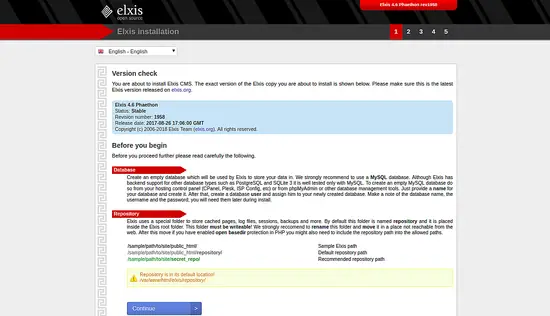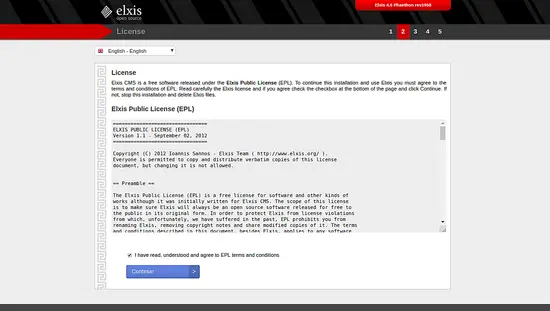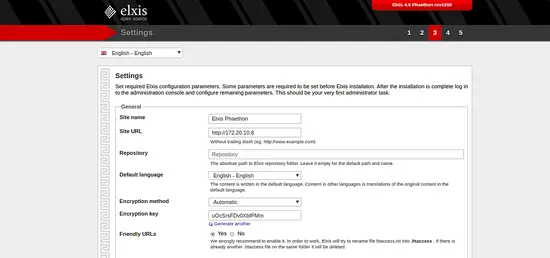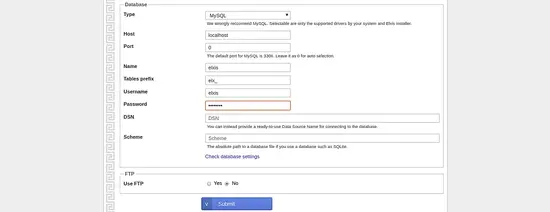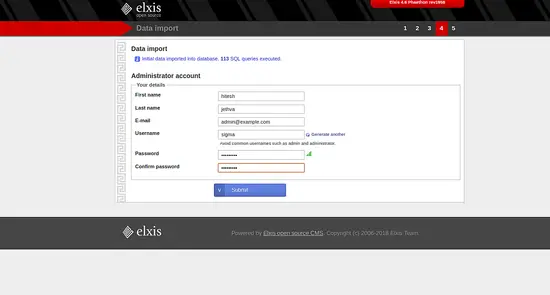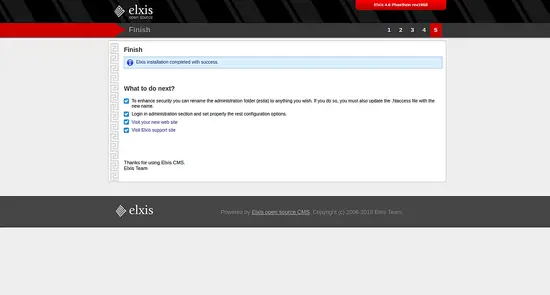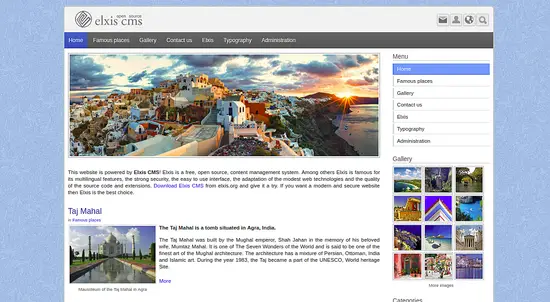How to Install Elxis CMS on Ubuntu 18.04 LTS
Elxis CMS is a free and open source CMS written in the PHP language that allows us to create a website from small to websites to corporate websites. It is simple, fast and easy to use so you can easily install it without any programming skills. It comes with many features such as, Support multi-sites and multiple languages, Supports SSL/TLS, Multi-level menus, Performance monitor, Image galleries, Responsive design and much more.
In this tutorial, we will explain how to install Elxis CMS on Ubuntu 18.04 server.
Requirements
- A server running Ubuntu 18.04.
- A static IP address 172.20.10.8 is set up to your server.
- A non-root user with sudo privileges.
Getting Started
Before starting, you will need to update your system with the latest version. You can do this by running the following command:
sudo apt-get update -y
sudo apt-get upgrade -y
Once your system is updated, restart the system to apply the changes.
Install LAMP Server
First, install Apache web server, MariaDB server, PHP and other PHP modules by running the following command:
sudo apt-get install apache2 mariadb-server php7.2 php7.2-mysql php7.2-curl php7.2-xml php7.2-intl php7.2-cli php7.2-ldap php7.2-zip php7.2-readline php7.2-imap php7.2-json php7.2-cgi libapache2-mod-php7.2 php7.2-xmlrpc php7.2-gd php7.2-mbstring php7.2 php7.2-common php7.2-xmlrpc php7.2-soap php7.2-tidy php7.2-recode php7.2-sqlite3 php7.2-intl unzip wget -y
Once all the packages are installed, open php.ini file and make some changes:
sudo nano /etc/php/7.2/apache2/php.ini
Make the following changes:
memory_limit = 256M upload_max_filesize = 150M max_execution_time = 360 date.timezone = Asia/Kolakata
Save and close the file.
Configure MariaDB
By default, MariaDB is not secured. So you will need to secure it first. You can secure it by running the following command:
sudo mysql_secure_installation
Answer all the questions as below:
Enter current password for root (enter for none): ENTER
Set root password? [Y/n]: N
Remove anonymous users? [Y/n]: Y
Disallow root login remotely? [Y/n]: Y
Remove test database and access to it? [Y/n]: Y
Reload privilege tables now? [Y/n]: Y
Once the MariaDB is secured, log in to MariaDB shell:
mysql -u root -p
Provide your root password. Then, create a database and user for Elxis:
MariaDB [(none)]> CREATE DATABASE elxis;
MariaDB [(none)]> CREATE USER 'elxis'@'localhost' IDENTIFIED BY 'password';
Next, grant all privileges to the Elxis with the following command:
MariaDB [(none)]> GRANT ALL ON elxis.* TO 'elxis'@'localhost' IDENTIFIED BY 'password' WITH GRANT OPTION;
Next, flush the privileges and exit from the MariaDB shell:
MariaDB [(none)]> FLUSH PRIVILEGES;
MariaDB [(none)]> EXIT;
Install Elxis
First, download the latest version of Elxis from their official website's download page.
http://www.elxis.org/download.html
And store it on your server, e.g. in /tmp. Once the download is completed, unzip the downloaded file to the Apache root directory with the following command:
sudo unzip elxis_4.6_phaethon_rev1958.zip -d /var/www/html/elxis
Next, give proper permissions to the elxis directory:
chown -R www-data:www-data /var/www/html/elxis
chmod -R 777 /var/www/html/elxis
Next, create an Apache virtual host file for Elxis:
sudo nano /etc/apache2/sites-available/elxis.conf
Add the following lines:
<VirtualHost *:80>
ServerAdmin [email protected]
DocumentRoot /var/www/html/elxis
ServerName example.com
ServerAlias www.example.com
<Directory /var/www/html/elxis/>
Options FollowSymlinks
AllowOverride All
Require all granted
</Directory>
ErrorLog ${APACHE_LOG_DIR}/error.log
CustomLog ${APACHE_LOG_DIR}/access.log combined
</VirtualHost>
Save and close the file. Then, enable Apache virtual host and rewrite module with the following command:
sudo a2ensite elxis
sudo a2enmod rewrite
Finally, restart Apache service with the folowing command:
sudo systemctl restart apache2
Access Elxis
Now, open your web browser and type the URL http://example.com. You will be redirected to the following page:
Now, click on the Continue button. You should see the following page:
Accept the license agreement and click on the Continue button. You should see the following page:
Now, provide your Database details and click on the Submit button. You should see the following page:
Provide your admin account details and click on the Submit button. Once the installation is completed you should see the following page:
Now, click on the Visit your new website button. You should see the Elxis default dashboard in the following page:
Elxis has been successfully installed.