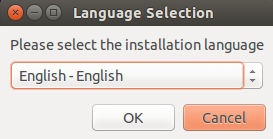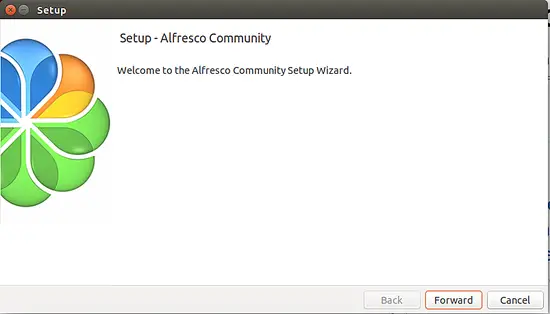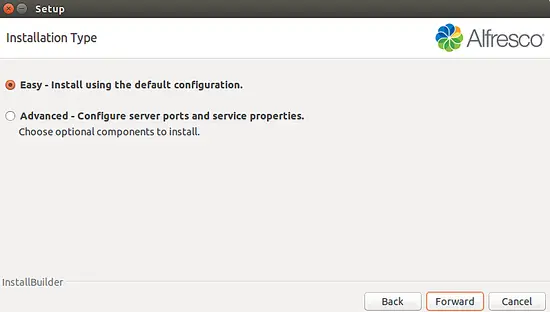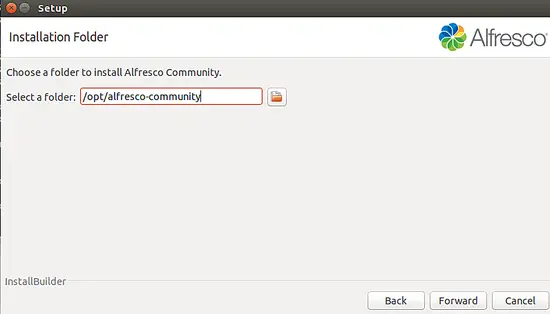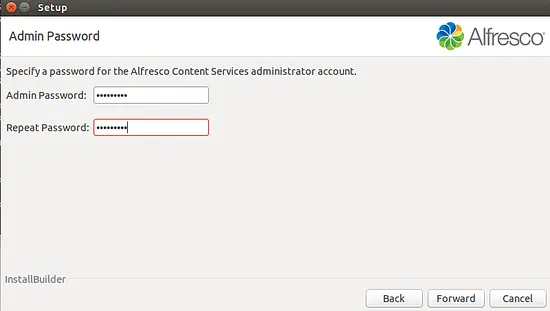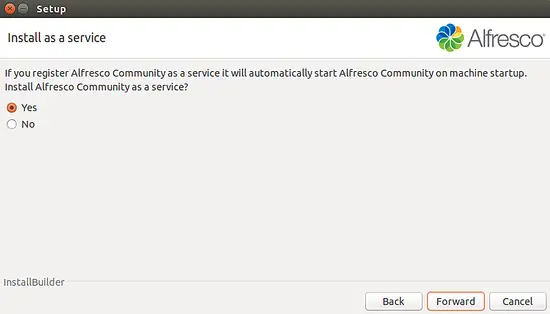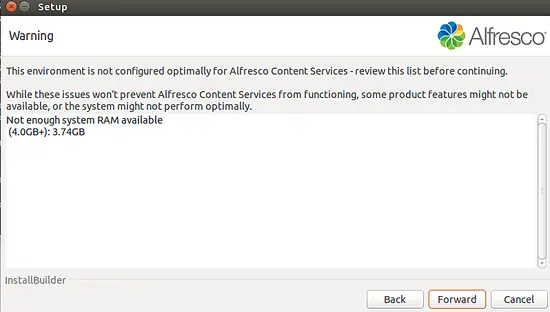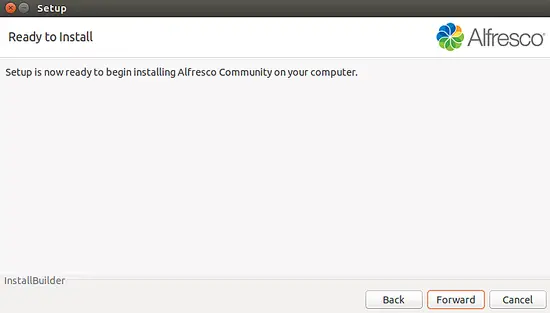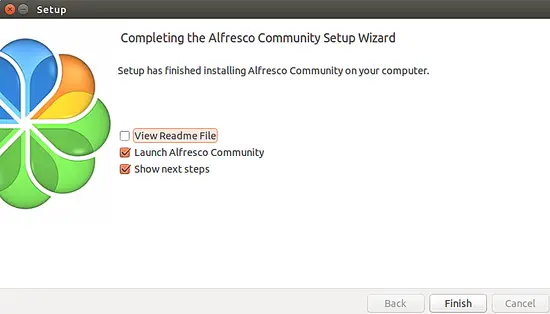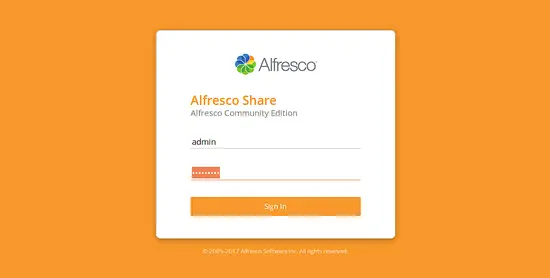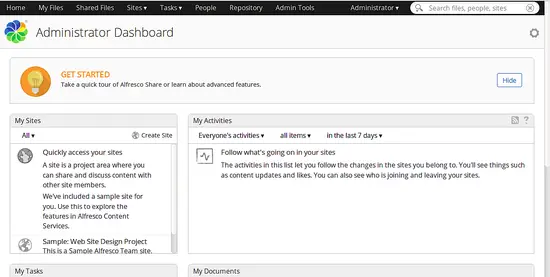How to Install Alfresco CMS on Ubuntu 18.04 LTS
Alfresco Community Edition is the free version of the Alfresco Content Services. It is a collection of information management software products for Microsoft Windows and Unix-like operating systems written in Java and uses PostgreSQL to store its database. Alfresco is a flexible and highly scalable Enterprise Content Management System that allows enterprises and business owners to collaborate and automate engaging experiences with users across multiple devices. Mainly it is used for many types of digital assets including, documents, web, records, images, videos, rich media and many more.
Features
- Multi-language and multi-platform support.
- Automating business processes with the embedded Activiti BPM engine.
- Integrates with Microsoft Office and Google Docs.
- Supports NTLM, LDAP, Kerberos, CAS.
- Repository access via CIFS/SMB, FTP, WebDAV, NFS and CMIS.
In this tutorial, we will be going to explain how to install Alfresco Community Edition on Ubuntu 18.04.
Requirements
- Ubuntu 18.04 Desktop with minimum 4GB RAM installed to your system.
- Non-root user with sudo privileges.
Getting Started
Before starting, you will need to install some required libraries to your system. First, you will need to add the third party PPA to your system. You can add it by running the following command:
sudo add-apt-repository ppa:opencpn/opencpn -y
Next, update the repository and install all the required packages with the following command:
sudo apt-get update -y
sudo apt-get install libfontconfig1 libsm6 libice6 libxrender1 libxt6 libcups2 opencpn libcairo2 ttf-mscorefonts-installer -y
Install Alfresco Community Edition
First, you will need to download the latest version of Alfresco from their official website.
wget https://download.alfresco.com/release/community/201707-build-00028/alfresco-community-installer-201707-linux-x64.bin
Once the download is completed, give executable permission to the downloaded file:
sudo chmod 755 alfresco-community-installer-201707-linux-x64.bin
Next, start the installation with the following command:
sudo ./alfresco-community-installer-201707-linux-x64.bin
You will be redirected to the GUI installation screen as shown below:
Now, select English language and click on the Ok button. You should see the following screen:
Now, click on the Forward button. You should see the following screen:
Now, click on the Easy installation type and click on the Forward button. You should see the following screen:
Now, choose a folder to install Alfresco, then click on the Forward button. You should see the following screen:
Now, provide admin password, then click on the Forward button. You should see the following screen:
Now, select Yes, then click on the Forward button. You should see the following screen:
Now, click on the Forward button. You should see the following screen:
Now, click on the Forward button to start the installation. You should see the following screen:
Now, click on the Finish button to complete the installation.
Now, open your web browser and type the URL http://localhost:8080/share. You will be redirected to the Alfresco login page:\
Now, provide default username admin and your password, then click on the Sign In button. You should see the Alfresco dashboard in the following screen: