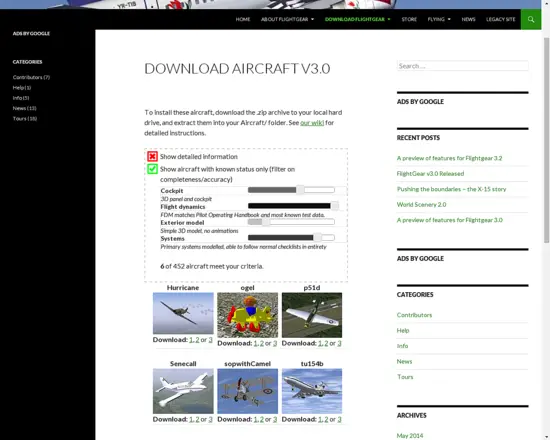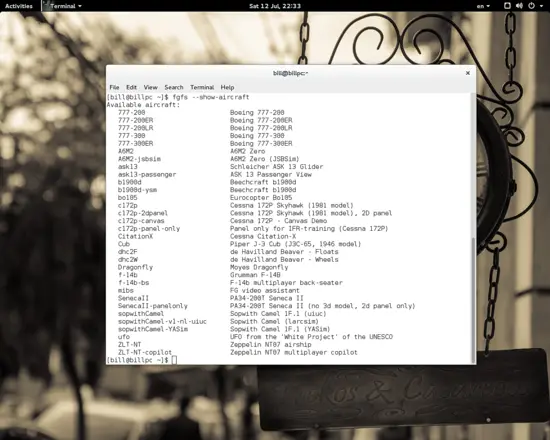How to add extra airplanes on FlightGear Flight Simulator
FlightGear is this world's most advanced open source flight simulation project with a thriving community of users and contributors around it. These contributors are passionate people that love aviation (some are former pilots), or airspace engineering, or just like having fun with 3D modelling. This has the gorgeous result of having over 450 aircrafts in the official online FlightGear hangar!
As these aircraft models can't be all a part of the default version of the popular simulator (or you would have to download many gigabytes of data), it is up to the users to search for them, download and install them in their systems, thus hugely enriching their experience with FlightGear.
There are basically at least two sane ways you can do this. Both begin with you visiting FlightGear's virtual hangar (http://www.flightgear.org/download/aircraft-v3-0/). There you can adjust the filter settings and explore the aircraft models according to their development and completeness status, their modeling and dynamics accuracy and their systems functionality and realism.
These filters concern almost half of the 452 models. The rest have unknown status of development, but you should dig deep into them too and find the hidden diamonds that lurke in this “undefined” category. From there you can simply press one of the (usually) three available download links and there you have a compressed file that is your new aircraft model.
You should be able to handle these files without any issues if you're using any modern Linux distribution with any 7zip supporting software tool like File Roller for example. Open a terminal and type:
sudo nautilus
to open your file manager as root, so that you may have read and write access to where we want our airplane models to be put. If your file manager of choice is not nautilus, type the corresponding name like:
sudo dolphin
Or whatever you are currently using.
Aircraft Gallery with filters “ON”
From there you navigate to your downloads folder (or wherever you choose to download your stuff) and you take the models to /usr/share/games/flightgear/Aircraft which is where all files should be unziped. You can also do this using the terminal by typing 'sudo' and enter to become root, navigate to the desired location using the 'cd' command and then:
unzip whatever.zip
To decompress the downloaded file there.
If everything is done correctly, FlightGear should be able to see the new models and offer them in the corresponding launcher tools like the widely used FGRun, or the F-GO. If you are not a GUI type of guy, then this is what you got to do in order to access your newly installed aircrafts. Open a terminal and type:
fgfs --show-aircraft
And then press enter to get a list with all installed aircrafts along with a brief description.
A list with all included models found in a default FlightGear installation
To choose what to fly you got to enter the following command on a terminal:
fgfs aircraft=name
The name should be exactly one of the names shown in the left collumn of the above screenshot. Some models support multiple flight dynamics model so you can enable what you want by including the option: '--fdm=name'. The name can be jsb, yasim, balloon etc.
Interested in flying a WW1 fighter, a rare prototype, or an imaginery jet plane? Take a look at this list: http://wiki.flightgear.org/Aircraft and get started with populating your virtual hangar. Don't forget to check that the models you are downloading are compatible with the version of FlightGear you have installed in your system, especially when downloading crafts from third party locations like these: http://wiki.flightgear.org/FlightGear_hangars#Unofficial_sites
Happy flying!