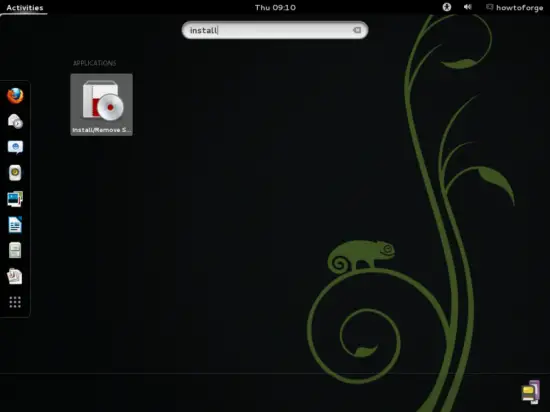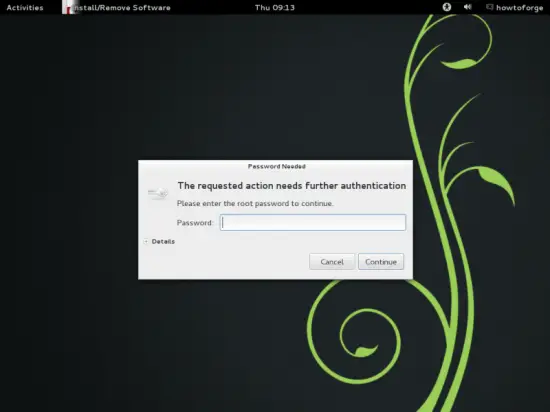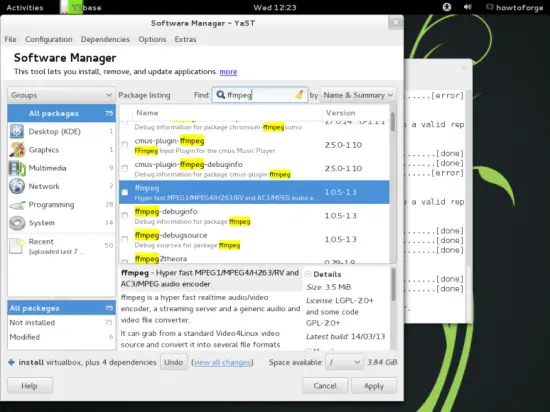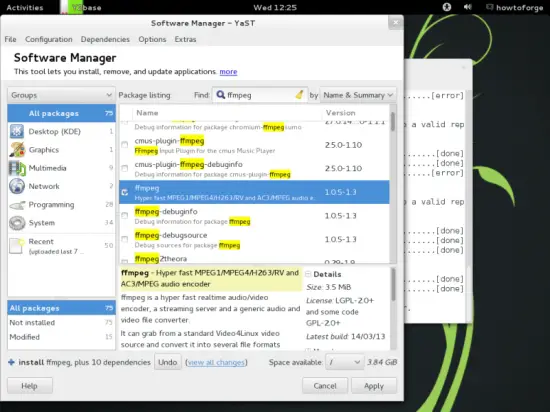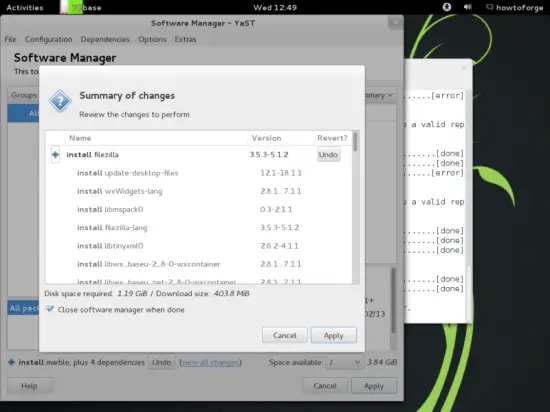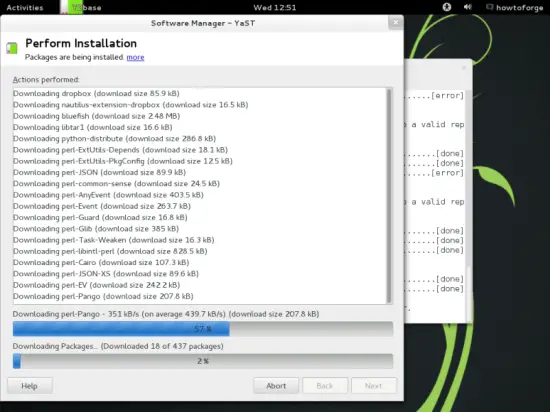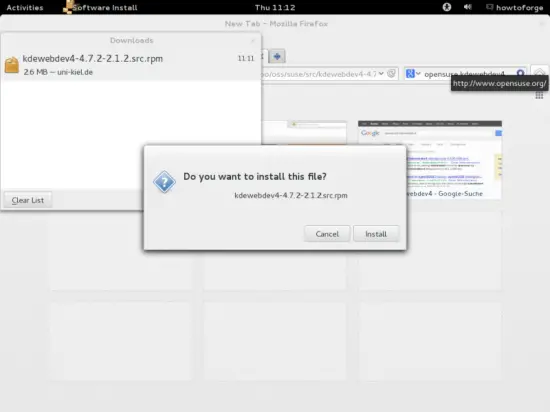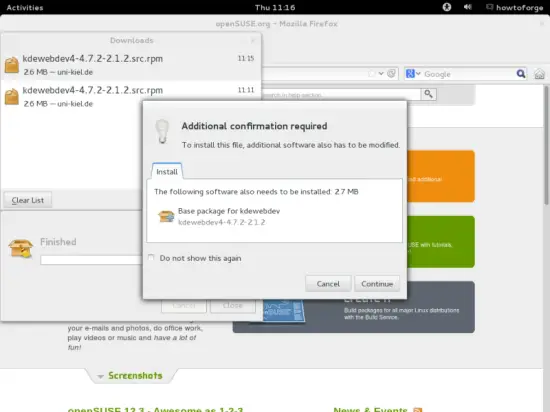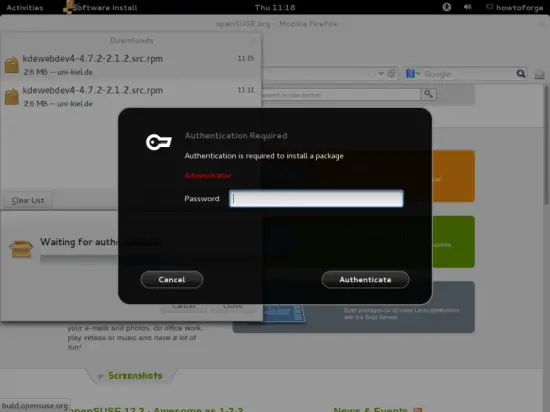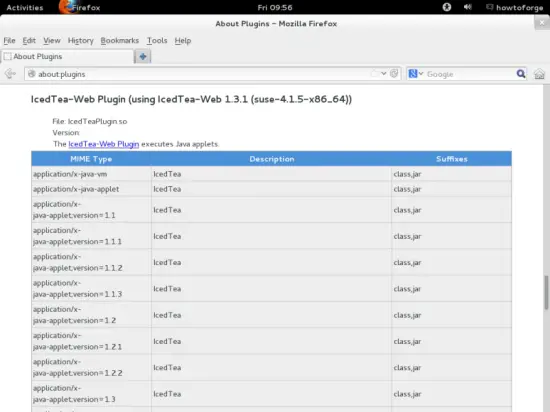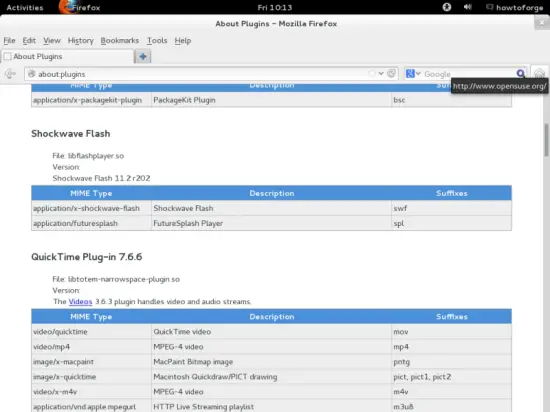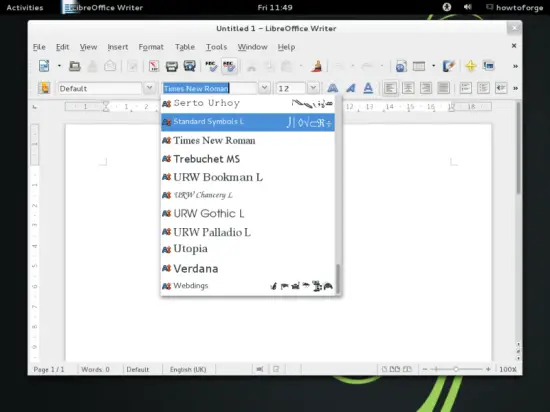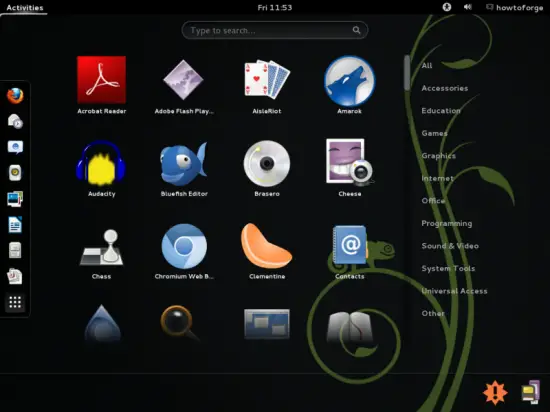The Perfect Desktop - OpenSUSE 12.3 (GNOME Desktop) - Page 3
This tutorial exists for these OS versions
On this page
7 Installing Additional Software
Now that we have added additional repositories, a lot more packages are available in our package manager for installation, especially a big deal of our needed packages. To install them, go to Activities > Applications > Install/Remove Software:
Type in the root password:
The Software Manager window comes up. You can use the Find field to search the repositories for packages:
To mark a package for installation, check the checkbox in front of it:
Select the following packages for installation (* is a wildcard; e.g. gstreamer-0_10* means all packages that start with gstreamer-0_10:
- filezilla
- MozillaThunderbird
- dvdrip
- vlc
- acroread
- scribus
- audacity
- bluefish
- k3b
- libdvdcss2
- libdvdcss2-32bit (you don't need this on a 64 bit system)
- fetchmsttfonts
- gstreamer-0_10
- gstreamer-0_10-32bit (you don't need this on a 64 bit system)
- gstreamer-0_10* (only the packages belonging to your architecture)
- java-1_7_0-openjdk
- libqt4-devel (needed by Skype)
- virtualbox
- ffmpeg
- lame
- w32codec-all
- libdvdplay0
- libmad0
- sox
- libxvidcore4
- xvidcore
- libavcodec52
- libavdevice52
- libvlccore5
- libvlc5
- libquicktime0
- kino
- ecj
- pinta
- deluge
- dropbox
- marble
- winff
- flash-player
These are the packages for all the other possible alternative applications (you don't need to install them if you are happy with the above selection):
- chromium
- opera
- amarok
- gtkpod
- mplayer
- smplayer
- xmms2*
- soundconverter
- soundkonverter
- kolourpaint4
- qbittorrent
- okular
- clementine
- xine-ui
- sound-juicer
Click on the Apply button afterwards and confirm your selection by clicking on Apply again:
The packages are now being downloaded from the repositories and installed. This can take a few minutes, so please be patient. You might also have to accept a few licenses:
7.1 Install kdewebdev4 package
There is only kdewebdev3 available in the repositories we have enabled so far. To install the kdewebdev4, go here and select Open with Install/Remove Software (default). Afterwards confirm with Install.
Click Continue to confirm the modification of other software and enter your password for authentication:
7.2 Finish The VirtualBox Installation
To finish the VirtualBox installation (we've already installed the virtualbox-ose package), we need to add our desktop user (howtoforge in my case) to the vboxusers group. To do this, open a terminal and become root:
su
Run the following command...
usermod -G vboxusers howtoforge
... and log out of your desktop and back in for the changes to take effect.
7.3 Flash Player and Java Plugins
To see if the Flash Player has been installed correctly, open Firefox and type about:plugins in the address bar. Firefox will then list all installed plugins, and it should list the Flash Player (version 11.2 r202) and Java among them:
7.4 TrueType Fonts
To check if the TrueType fonts have been installed correctly, open a word processor like LibreOffice. You should now find your new Windows fonts there:
8 Inventory (II)
Now let's check again what we have so far by browsing the menus again.
Our inventory should now look like this:
Graphics:
[x] The GIMP
[x] Shotwell Photo Manager
[x] Pinta
Internet:
[x] Firefox
[x] FileZilla
[x] Thunderbird
[x] Deluge
[ ] Skype
[x] Marble
[x] Pidgin
[x] Dropbox
[x] Gwibber Social Client
Office:
[x] LibreOffice Writer
[x] LibreOffice Calc
[x] Adobe Reader
[x] GnuCash
[x] Scribus
Sound & Video:
[x] Audacity
[x] Banshee
[x] dvd::rip
[x] Kino
[x] VLC Media Player
[x] K3B
[x] Multimedia-Codecs
[x] Winff
Programming:
[x] Bluefish
[x] Eclipse
Other:
[x] VirtualBox
[x] TrueType fonts
[x] Java
[x] gedit