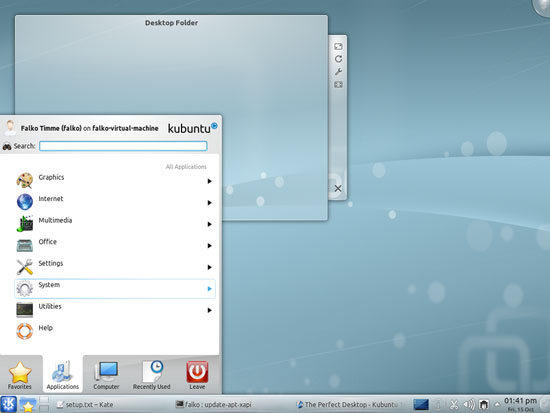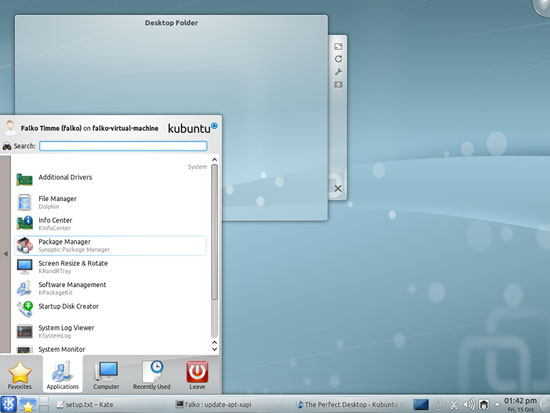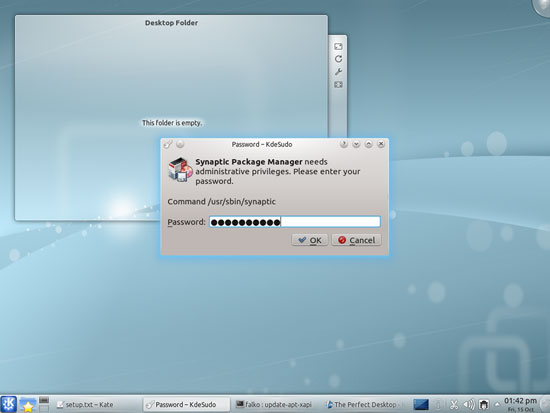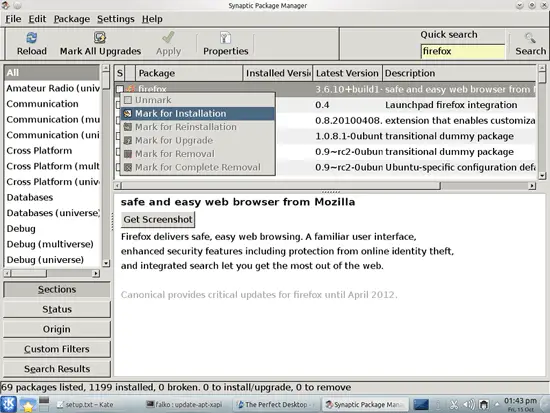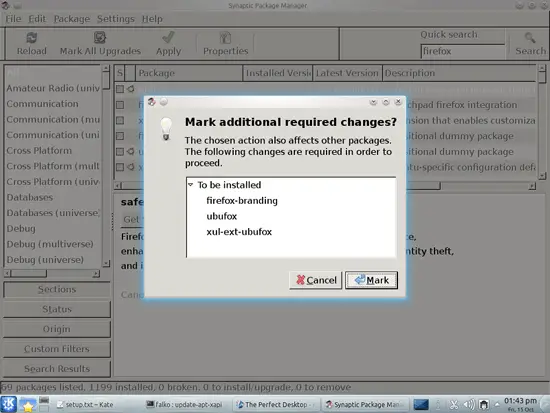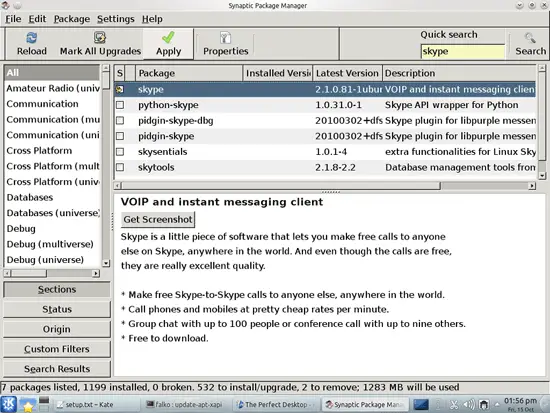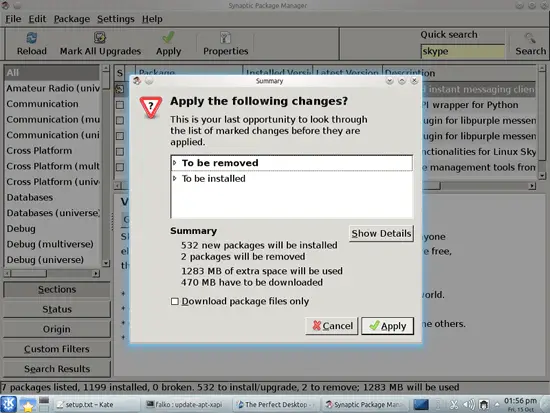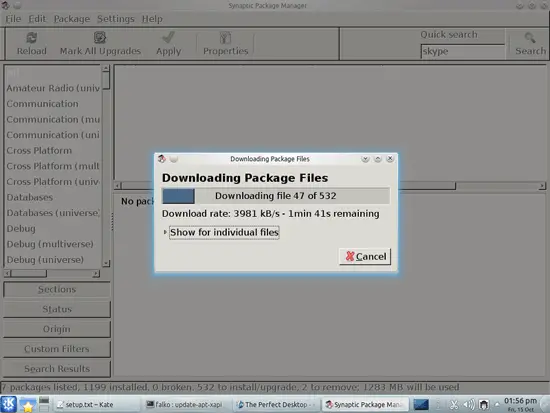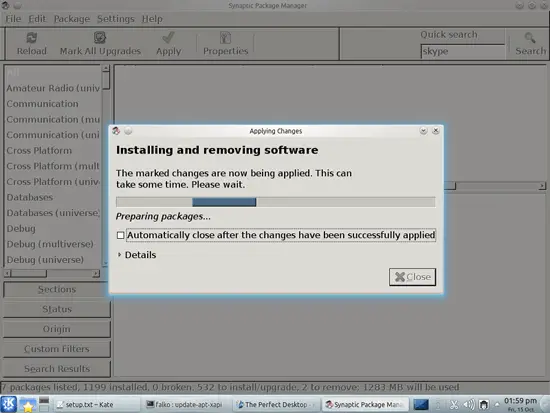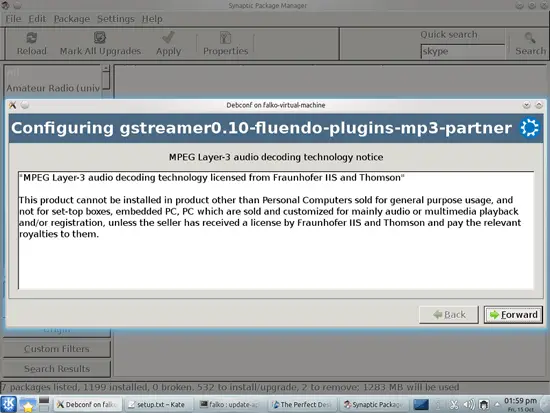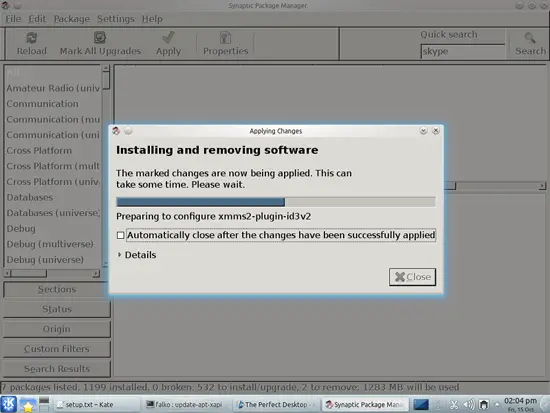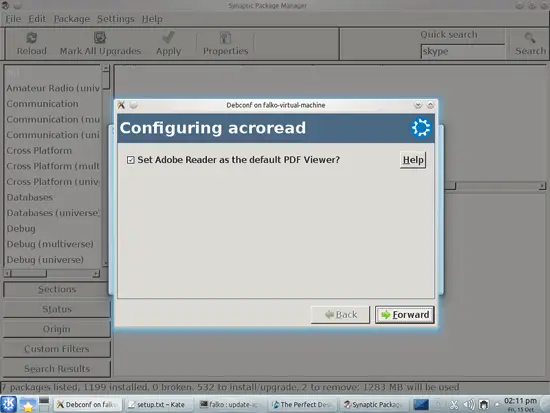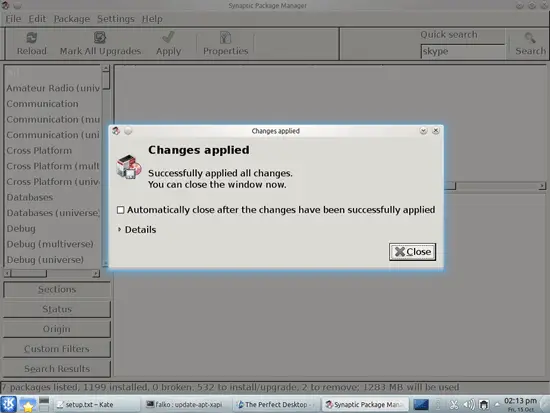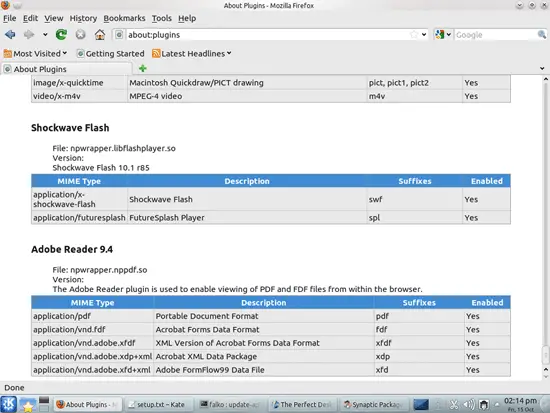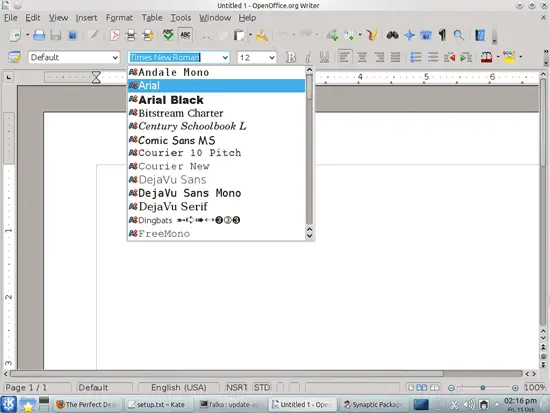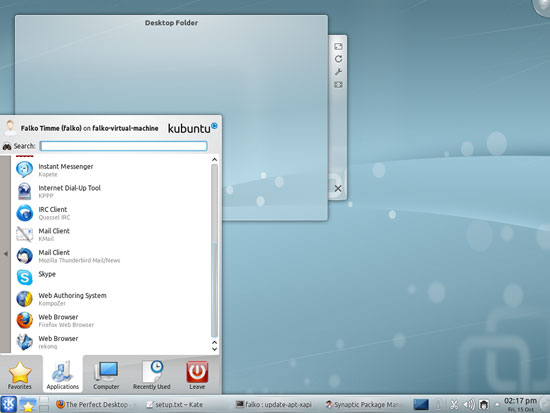The Perfect Desktop - Kubuntu 10.10 - Page 3
This tutorial exists for these OS versions
- Kubuntu 12.10 (Quantal Quetzal)
- Kubuntu 12.04 LTS (Precise Pangolin)
- Kubuntu 11.10 (Oneiric Ocelot)
- Kubuntu 11.04 (Natty Narwhal)
- Kubuntu 10.10 (Maverick Meerkat)
- Kubuntu 10.04 (Lucid Lynx)
On this page
7 Install Additional Software
To install additional applications, open the Synaptic Package Manager (System > Package Manager):
Type in your password:
In the Synaptic Package Manager, we can install additional software. You can use the Quick search field to find packages. To select a package for installation, click on the checkbox in front of it and select Mark for Installation from the menu that comes up:
If a package has a dependency that needs to be satisfied, a window will pop up. Accept the dependencies by clicking on Mark:
Select the following packages for installation (* is a wildcard; e.g. gstreamer* means all packages that start with gstreamer):
- firefox
- gimp
- f-spot
- evolution
- flashplugin-installer (necessary only if you didn't check the Install this third-party software checkbox during installation)
- amule
- audacity
- vuze
- banshee
- bluefish
- dvdrip
- filezilla
- ttf-mscorefonts-installer
- gnucash
- gstreamer*
- gtkpod
- brasero
- kino
- mplayer
- smplayer
- quanta
- kompozer
- scribus
- totem
- vlc*
- mozilla-plugin-vlc
- xmms2*
- sound-juicer
- acroread
- non-free-codecs
- ubuntu-restricted-extras
- kubuntu-restricted-extras
- libdvdcss2
- xine-ui
- xine-plugin
- thunderbird
- virtualbox-ose
- rhythmbox
- skype
After you've selected the desired packages, click on the Apply button:
Confirm your selection by clicking on Apply:
The packages are now being downloaded from the repositories and installed. This can take a few minutes, so please be patient:
You might be asked to accept a few licenses:
After all packages have been installed, click on Close:
8 Flash Player And Java
To check if the Flash Player and Java are installed on the system, open Firefox and type about:plugins in the address bar. Firefox will then list all installed plugins, and it should list the Flash Player (version 10.1 r85)...
... and the IcedTea (Java) plugins among them:
9 TrueType Fonts
To check if the TrueType fonts have been installed correctly, open a word processor like OpenOffice. You should now find your new Windows fonts there:
10 Inventory (II)
Now let's check again what we have so far by browsing the menus again:
Our inventory should now look like this:
Graphics:
[x] The GIMP
[x] F-Spot
[ ] Picasa
Internet:
[x] Firefox
[ ] Opera
[x] Flash Player
[x] FileZilla
[x] Thunderbird
[x] Evolution
[x] aMule
[x] KTorrent
[x] Vuze
[x] Kopete
[x] Skype
[ ] Google Earth
[x] Quassel IRC
Office:
[x] OpenOffice Writer
[x] OpenOffice Calc
[x] Adobe Reader
[x] GnuCash
[x] Scribus
Sound & Video:
[x] Amarok
[x] Audacity
[x] Banshee
[x] MPlayer
[x] Rhythmbox Music Player
[x] gtkPod
[x] XMMS
[x] dvd::rip
[x] Kino
[x] Sound Juicer CD Extractor
[x] VLC Media Player
[ ] RealPlayer
[x] Totem
[x] Xine
[x] Brasero
[x] K3B
[x] Multimedia-Codecs
Programming:
[x] KompoZer
[x] Bluefish
[x] Quanta Plus
Other:
[x] VirtualBox
[x] TrueType fonts
[x] Java
[x] Read/Write support for NTFS partitions