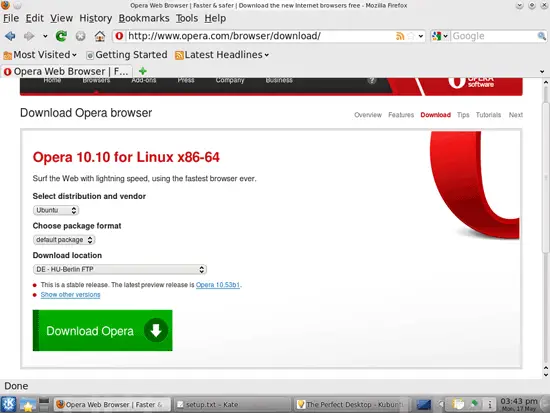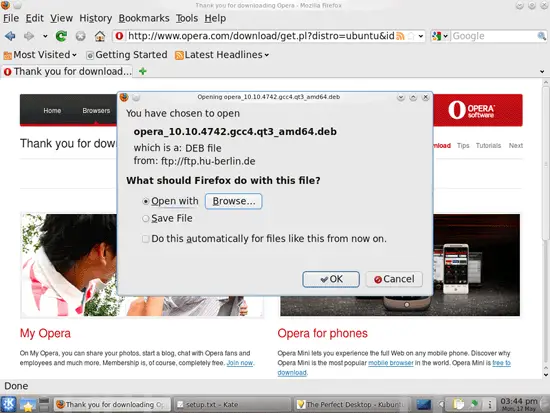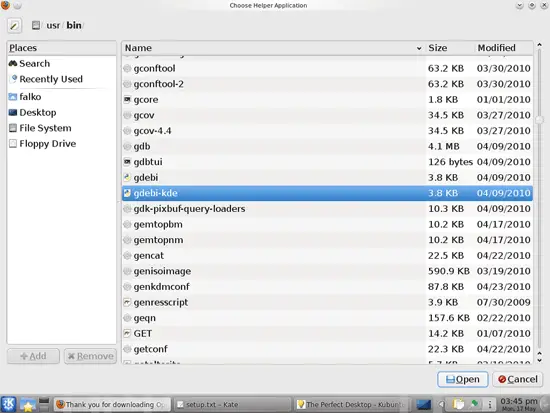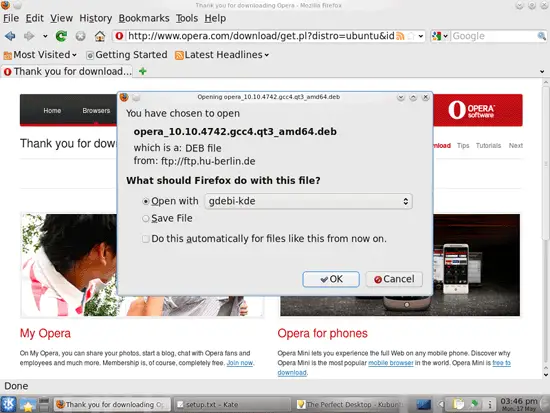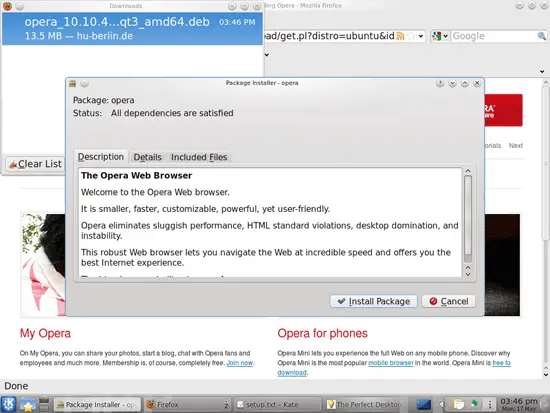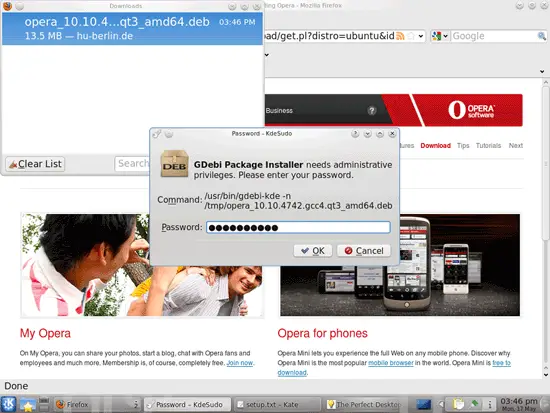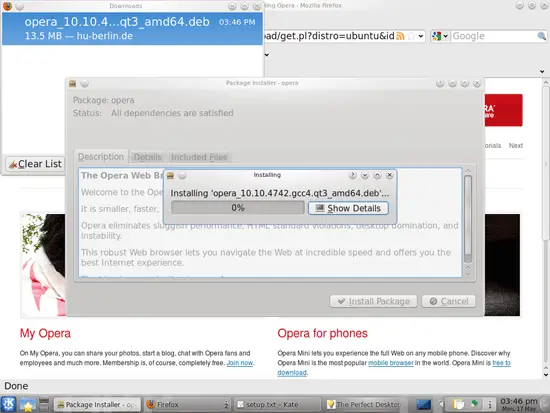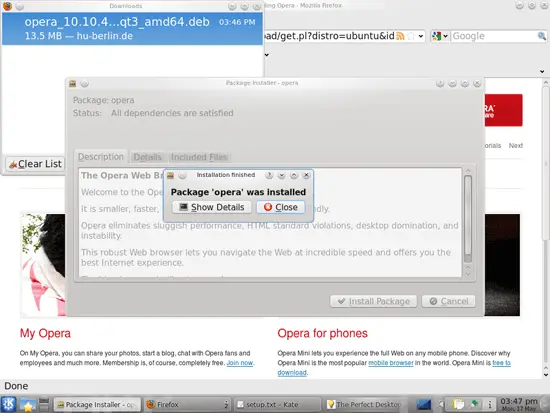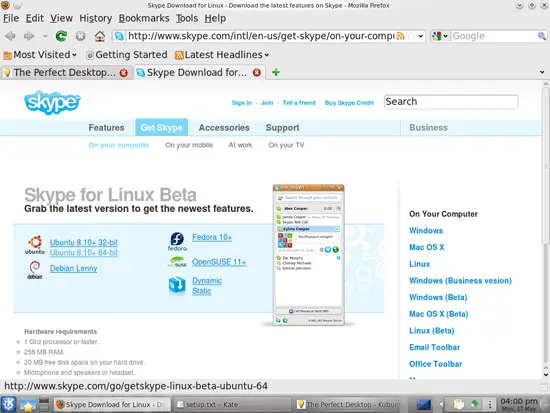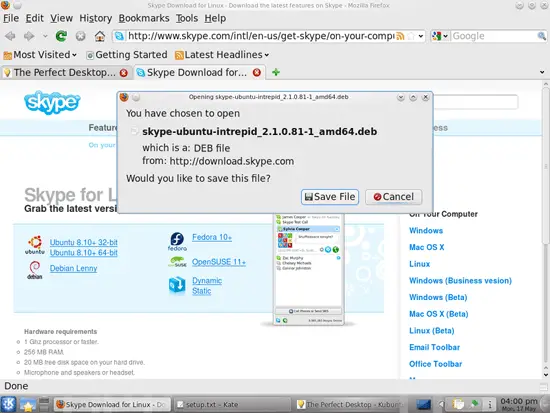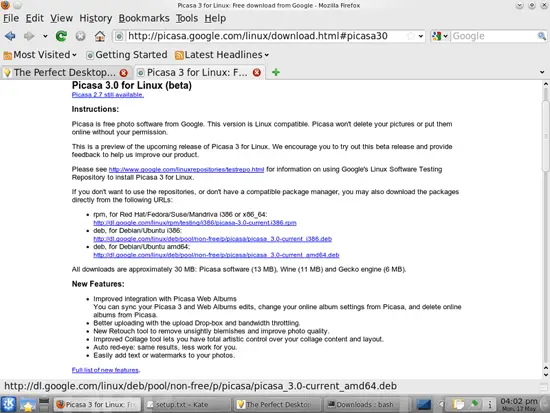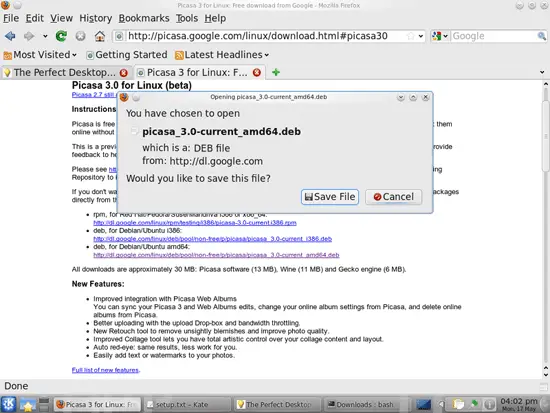The Perfect Desktop - Kubuntu 10.04 - Page 4
This tutorial exists for these OS versions
- Kubuntu 12.10 (Quantal Quetzal)
- Kubuntu 12.04 LTS (Precise Pangolin)
- Kubuntu 11.10 (Oneiric Ocelot)
- Kubuntu 11.04 (Natty Narwhal)
- Kubuntu 10.10 (Maverick Meerkat)
- Kubuntu 10.04 (Lucid Lynx)
On this page
11 Opera
Open a browser and go to http://www.opera.com/browser/download/; select Ubuntu as the distribution and click on the Download Opera button:
A download dialogue should come up automatically. Select Open with and then select Browse... from the drop-down menu:
Select /usr/bin/gdebi-kde from the Choose Helper Application window:
In the Firefox download dialogue, you should now see Open with gdebi-kde - select that option and click on OK:
A Package Installer window comes up. Click on the Install Package button to install Opera:
Type in your password:
Opera is now being installed. Afterwards, you can close the Package Installer window:
12 Skype
Go to http://www.skype.com/download/skype/linux/choose/ and select the right Ubuntu .deb package for your architecture (Ubuntu 8.10+ 32-bit or Ubuntu 8.10+ 64-bit):
A download dialogue will come up. Click Save File to download the package to your hard drive:
After the download has finished, open a terminal (System > Terminal) and go to the directory where the package has been saved (the default location is the Downloads folder in your home directory, i.e. ~/Downloads):
cd ~/Downloads
The package can then be installed as follows:
sudo gdebi skype-ubuntu*
Afterwards, you can delete the .deb package:
rm -f skype-ubuntu*
13 Google Picasa
Open Firefox and go to http://picasa.google.com/linux/download.html#picasa30 and select the right .deb package for your architecture (i386 or amd64):
A download dialogue should come up. Select Save File:
After the download has finished, open a terminal again and go to the location where you've saved the downloaded file (e.g. in your Downloads directory):
cd ~/Downloads
You can now install Picasa as follows:
sudo gdebi picasa_3.0-current_*
Delete the package afterwards to clean up your system:
rm -f picasa_3.0-current_*
That's it, Picasa is now installed.
14 Inventory (III)
We have now all wanted applications installed:
Graphics:
[x] The GIMP
[x] F-Spot
[x] Picasa
Internet:
[x] Firefox
[x] Opera
[x] Flash Player
[x] FileZilla
[x] Thunderbird
[x] Evolution
[x] aMule
[x] KTorrent
[x] Vuze
[x] Kopete
[x] Skype
[x] Google Earth
[x] Quassel IRC
Office:
[x] OpenOffice Writer
[x] OpenOffice Calc
[x] Adobe Reader
[x] GnuCash
[x] Scribus
Sound & Video:
[x] Amarok
[x] Audacity
[x] Banshee
[x] MPlayer
[x] Rhythmbox Music Player
[x] gtkPod
[x] XMMS
[x] dvd::rip
[x] Kino
[x] Sound Juicer CD Extractor
[x] VLC Media Player
[x] RealPlayer
[x] Totem
[x] Xine
[x] Brasero
[x] K3B
[x] Multimedia-Codecs
Programming:
[x] KompoZer
[x] Bluefish
[x] Quanta Plus
Other:
[x] VirtualBox
[x] TrueType fonts
[x] Java
[x] Read/Write support for NTFS partitions
15 Links
- Kubuntu: http://www.kubuntu.org/