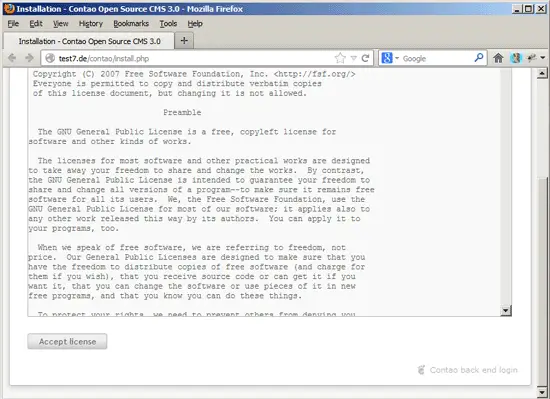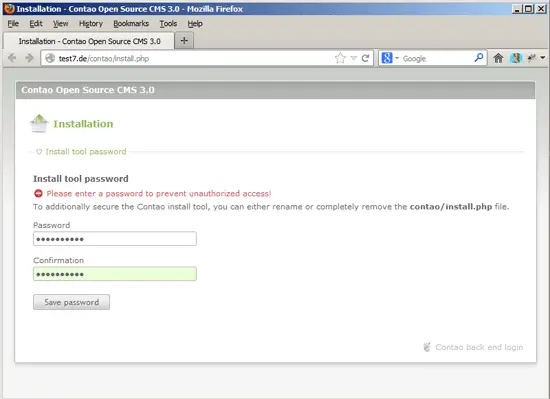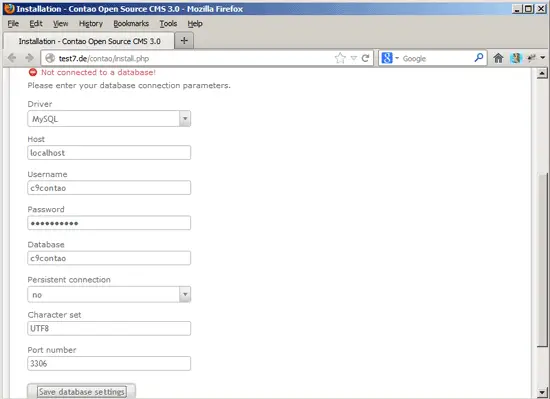Running Contao 3.x On Nginx (LEMP) On Debian Wheezy/Ubuntu 12.10
Version 1.0
Author: Falko Timme  Follow me on Twitter
Follow me on Twitter
This tutorial shows how you can install and run a Contao 3.x web site on a Debian Wheezy or Ubuntu 12.10 system that has nginx installed instead of Apache (LEMP = Linux + nginx (pronounced "engine x") + MySQL + PHP). nginx is a HTTP server that uses much less resources than Apache and delivers pages a lot of faster, especially static files.
I do not issue any guarantee that this will work for you!
1 Preliminary Note
I want to install Contao in a vhost called www.example.com/example.com here with the document root /var/www/www.example.com/web.
You should have a working LEMP installation, as shown in this tutorial:
A note for Ubuntu users:
Because we must run all the steps from this tutorial with root privileges, we can either prepend all commands in this tutorial with the string sudo, or we become root right now by typing
sudo su
2 Installing APC
APC is a free and open PHP opcode cacher for caching and optimizing PHP intermediate code. It's similar to other PHP opcode cachers, such as eAccelerator and XCache. It is strongly recommended to have one of these installed to speed up your PHP page.
APC can be installed as follows:
apt-get install php-apc
Reload PHP-FPM as follows:
/etc/init.d/php5-fpm reload
3 Installing Contao
The document root of my www.example.com web site is /var/www/www.example.com/web - if it doesn't exist, create it as follows:
mkdir -p /var/www/www.example.com/web
Next we download Contao (the .tar.gz version) from http://www.contao.org/download.html and place it in our document root:
cd /tmp
wget -O contao-3.0.3.tar.gz https://downloads.sourceforge.net/project/contao/3.0/contao-3.0.3.tar.gz?download
tar xvfz contao-3.0.3.tar.gz
cd contao-3.0.3/
mv * /var/www/www.example.com/web/
It is recommended to make the document root and the Contao files in it writable by the nginx daemon which is running as user www-data and group www-data:
chown -R www-data:www-data /var/www/www.example.com/web
If you haven't already created a MySQL database for Contao (including a MySQL Contao user), you can do that as follows (I name the database contao in this example, and the user is called contao_admin, and his password is contao_admin_password):
mysqladmin -u root -p create contao
mysql -u root -p
GRANT ALL PRIVILEGES ON contao.* TO 'contao_admin'@'localhost' IDENTIFIED BY 'contao_admin_password';
GRANT ALL PRIVILEGES ON contao.* TO 'contao_admin'@'localhost.localdomain' IDENTIFIED BY 'contao_admin_password';
FLUSH PRIVILEGES;
quit;
Next we create an nginx vhost configuration for our www.example.com vhost in the /etc/nginx/sites-available/ directory as follows:
vi /etc/nginx/sites-available/www.example.com.vhost
server {
listen 80;
server_name www.example.com example.com;
root /var/www/www.example.com/web;
if ($http_host != "www.example.com") {
rewrite ^ http://www.example.com$request_uri permanent;
}
index index.php index.html;
location = /favicon.ico {
log_not_found off;
access_log off;
}
location = /robots.txt {
allow all;
log_not_found off;
access_log off;
}
# Make sure files with the following extensions do not get loaded by nginx because nginx would display the source code, and these files can contain PASSWORDS!
location ~* \.(tpl|html5|xhtml)$ {
deny all;
}
# Deny all attempts to access hidden files such as .htaccess, .htpasswd, .DS_Store (Mac).
location ~ /\. {
deny all;
access_log off;
log_not_found off;
}
location / {
try_files $uri $uri/ /index.php?$args;
rewrite "^/[a-z]{2}/$" /index.php break;
rewrite "^/([a-z]{2})$" /$1/ redirect;
}
location ~* \.(jpg|jpeg|png|gif|css|js|ico)$ {
expires max;
log_not_found off;
}
location ~ \.php$ {
try_files $uri =404;
include /etc/nginx/fastcgi_params;
fastcgi_pass unix:/var/run/php5-fpm.sock;
fastcgi_index index.php;
fastcgi_param SCRIPT_FILENAME $document_root$fastcgi_script_name;
fastcgi_intercept_errors on;
}
}
|
Next make sure you have the following line in /etc/nginx/mime.types:
vi /etc/nginx/mime.types
[...]
text/x-component htc;
[...]
|
To enable the vhost, we create a symlink to it from the /etc/nginx/sites-enabled/ directory:
cd /etc/nginx/sites-enabled/
ln -s /etc/nginx/sites-available/www.example.com.vhost www.example.com.vhost
Reload nginx for the changes to take effect:
/etc/init.d/nginx reload
Now we can launch the web-based Contao installer by going to http://www.example.com/contao/install.php - first you have to accept the Contao license (LGPL) :
To make sure that noone else can access the Contao installer in the future, provide a password for the installer (in addition to that, you can delete contao/install.php after successful installation):
Next fill in the database details and click on Save database settings: