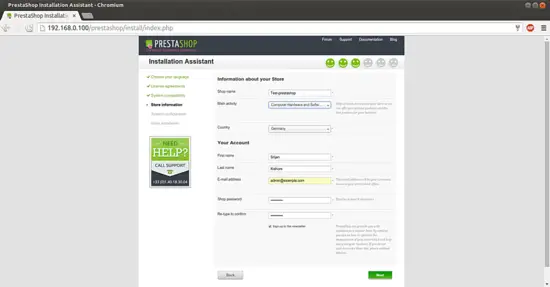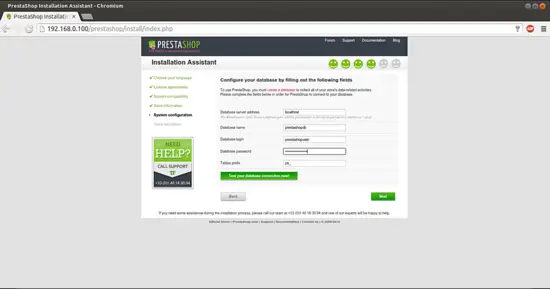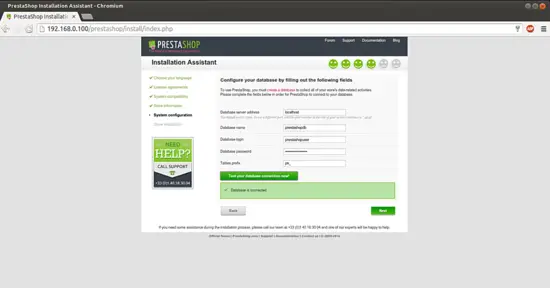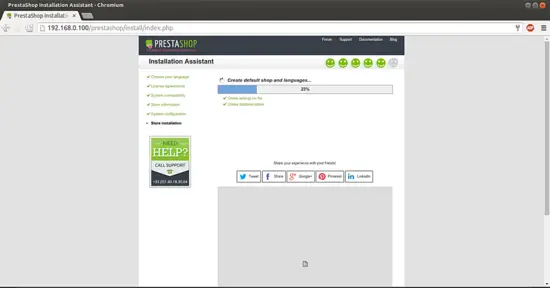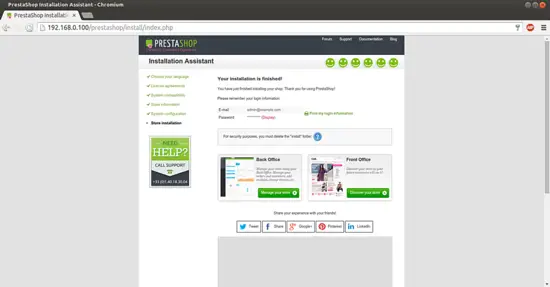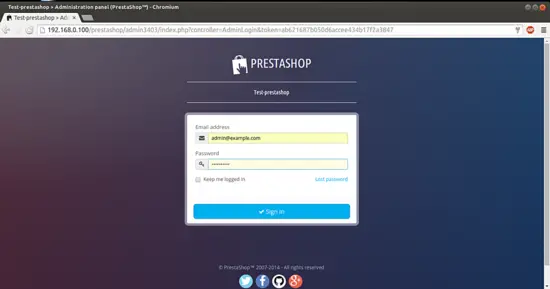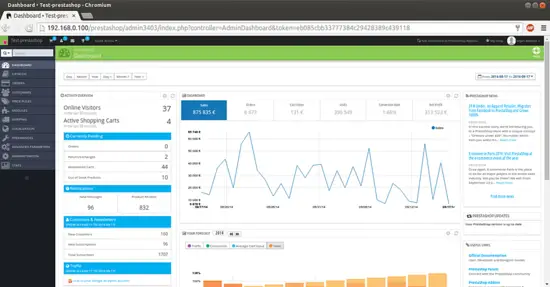How to install and configure PrestaShop on Ubuntu 14.04
Version 1.0
Author: Srijan Kishore <s [dot] kishore [at] ispconfig [dot] org>
Follow howtoforge on Twitter
Last edited 02/Dec/2014
This document describes how to install and configure PrestaShop on Ubuntu 14.04. PrestaShop is a free, open source e-commerce solution. It supports payment gateways such as DirecPay, Google Checkout, Authorize.Net, Skrill, PayPal, PayPal Payments Pro (Direct) and EBANX Checkout via their respective APIs. Further payment modules are offered commercially.
PrestaShop is available under the Open Software License and officially launched in August 2007. The software, which is written in PHP and based on the Smarty template engine, is currently used by 165,000 shops worldwide. MySQL is the default database engine. PrestaShop is the winner of the 2010 and 2011 Best Open-source Business Application awards.
I do not issue any guarantee that this will work for you!
1 Preliminary Note
This tutorial is based on Ubuntu 14.04 server, so you should set up a basic Ubuntu 14.04 server installation before you continue with this tutorial. The system should have a static IP address. I use 192.168.0.100 as my IP address in this tutorial and server1.example.com as the hostname. You must have a LAMP server installed in Ubuntu 14.04 as mentioned in the tutorial to continue further.
2 Download
Download the package PrestaShop
cd /tmp
wget http://www.prestashop.com/download/old/prestashop_1.6.0.9.zip
apt-get install unzip
Extract the file in the /var/www/html folder
unzip prestashop_1.6.0.9.zip -d /var/www/html/
Appropriate permissions for PrestaShop needs to be done, as follows:
chown -R www-data:www-data /var/www/html/prestashop/
3 Database initialization
We need a database for PrestaShop, I will create the database for the PrestaShop as follows:
mysql -u root -p
Here we are adding database=prestashopdb user=prestashopuser and password=prestashoppassword:
CREATE DATABASE prestashopdb;
CREATE USER prestashopuser@localhost IDENTIFIED BY 'prestashoppassword';
GRANT ALL PRIVILEGES on prestashopdb.* to prestashopuser@localhost
Further moving ahead:
FLUSH PRIVILEGES;
exit
Restart services
service apache2 restart
service mysql restart
3 Web installation of PrestaShop
Now we will proceed with the PrestaShop web-installation. Open a browser of your choice and open the link http:192.168.0.100/prestashop/install
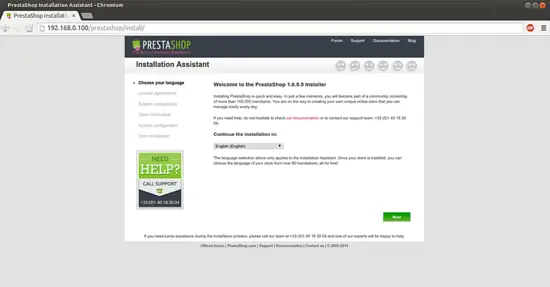
Select your language and press Next: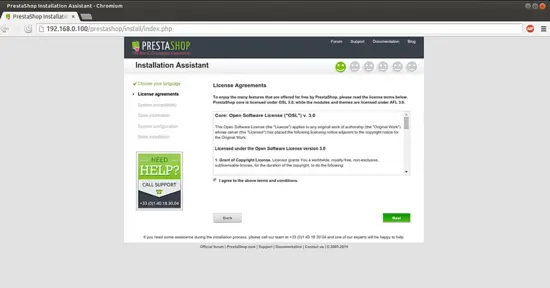
Select the check-box for accepting terms and conditions. Press Next: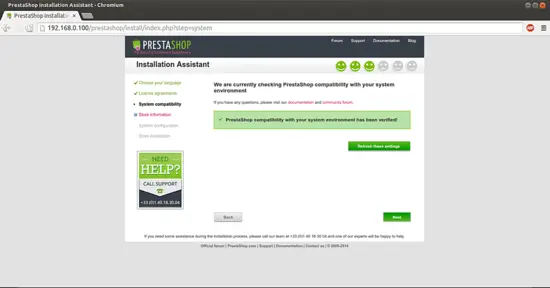
Here setup will check your system-requirements for the PrestaShop, Press Next:
Now fill the entries as per your choice, as in my case I am using:
Shop name : Test-prestashop (Any name of your choice)
Main Activity : Computer and hardware ( As per your choice and requirement)
Country : Germany (Any value as per your choice)
First Name : Srijan (Any value as per your choice)
Last Name : Kishore (Any value as per your choice)
Shop password : howtoforge (Any value as per your choice)
Next we need to give the entries for the database to be used by PrestaShop, give the values as per the database created at your system. In m y case I will be using these values:
Database server address : localhost
Database name : prestashopdb
Database login : prestashopuser
Database password : prestashoppassword
Table prefix : ps_ or and value of your choice
After giving the values press Press your database connection now:
It will check the connectivity, after successful connection press Next:
It will initiate the installation.
The above screenshot shows the successful PrestaShop installation.
Next we need to remove the installation folder to proceed further, as follows:
rm -r /var/www/html/prestashop/install/
4 PrestaShop optimization
We can access the backend admin page of PrestaShop at URL http://192.168.0.100/prestashop/admin3403/index.php:
Put the credentials as selected at the time of installation. In my case it was [email protected] and howtoforge.
It will be your default welcome screen.
Next Goto ADVANCED PARAMETERS, press Clear cache and within CACHING select Use cache YES and press Save:
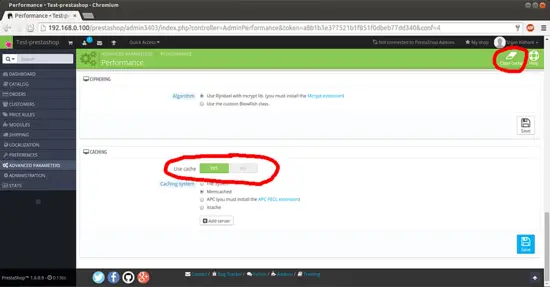
Now we are ready for the frontend, we can access it at http://192.168.0.100/prestashop/index.php: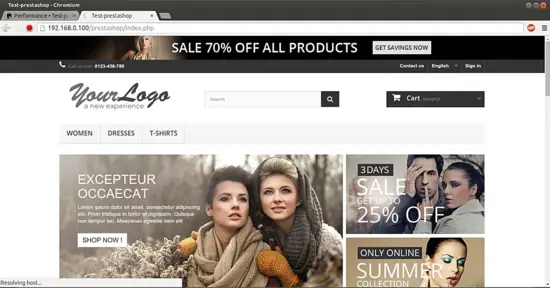
Congratulations! You now we have a fully functional PrestaShop instance on our Ubuntu 14.04 :)
5 Links
- PrestaShop : http://www.prestashop.com/
- Ubuntu : http://www.ubuntu.com/