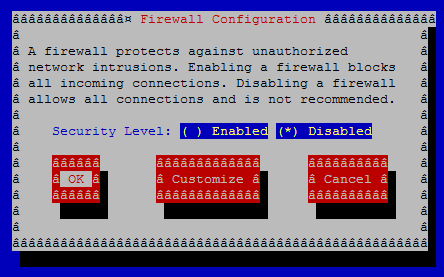The Perfect Setup - CentOS 4.4 (32-bit) - Page 3
2 Adjust /etc/hosts
Next we edit /etc/hosts. Make it look like this:
vi /etc/hosts
# Do not remove the following line, or various programs # that require network functionality will fail. 127.0.0.1 localhost.localdomain localhost 192.168.0.100 server1.example.com server1 |
3 Configure Additional IP Addresses
(This section is totally optional. It just shows how to add additional IP addresses to your network interface eth0 if you need more than one IP address. If you're fine with one IP address, you can skip this section.)
Let's assume our network interface is eth0. Then there is a file /etc/sysconfig/network-scripts/ifcfg-eth0 which looks like this:
vi /etc/sysconfig/network-scripts/ifcfg-eth0
DEVICE=eth0 BOOTPROTO=static BROADCAST=192.168.0.255 HWADDR=00:0C:29:C8:AA:7C IPADDR=192.168.0.180 NETMASK=255.255.255.0 NETWORK=192.168.0.0 ONBOOT=yes TYPE=Ethernet |
Now we want to create the virtual interface eth0:0 with the IP address 192.168.0.101. All we have to do is to create the file /etc/sysconfig/network-scripts/ifcfg-eth0:0 which looks like this (we can leave out the HWADDR line as it is the same physical network card):
vi /etc/sysconfig/network-scripts/ifcfg-eth0:0
DEVICE=eth0:0 BOOTPROTO=static BROADCAST=192.168.0.255 IPADDR=192.168.0.101 NETMASK=255.255.255.0 NETWORK=192.168.0.0 ONBOOT=yes TYPE=Ethernet |
Afterwards we have to restart the network:
/etc/init.d/network restart
You might also want to adjust /etc/hosts after you have added new IP addresses, although this is not necessary.
4 Configure The Firewall
(You can skip this chapter if you have already disabled the firewall during the basic system installation.)
I want to install ISPConfig at the end of this tutorial which comes with its own firewall. That's why I disable the default CentOS firewall now. Of course, you are free to leave it on and configure it to your needs (but then you shouldn't use any other firewall later on as it will most probably interfere with the CentOS firewall).
Run
system-config-securitylevel
Select Disabled and press OK.
To check that the firewall has really been disabled, you can run
iptables -L
afterwards. The output should look like this:
[root@server1 ~]# iptables -L Chain INPUT (policy ACCEPT) target prot opt source destination Chain FORWARD (policy ACCEPT) target prot opt source destination Chain OUTPUT (policy ACCEPT) target prot opt source destination |
5 Disable SELinux
(You can skip this chapter if you have already disabled SELinux during the basic system installation.)
SELinux is a security extension of CentOS that should provide extended security. In my opinion you don't need it to configure a secure system, and it usually causes more problems than advantages (think of it after you have done a week of trouble-shooting because some service wasn't working as expected, and then you find out that everything was ok, only SELinux was causing the problem). Therefore I disable it (this is a must if you want to install ISPConfig later on).
Edit /etc/selinux/config and set SELINUX=disabled:
vi /etc/selinux/config
# This file controls the state of SELinux on the system. # SELINUX= can take one of these three values: # enforcing - SELinux security policy is enforced. # permissive - SELinux prints warnings instead of enforcing. # disabled - SELinux is fully disabled. SELINUX=disabled # SELINUXTYPE= type of policy in use. Possible values are: # targeted - Only targeted network daemons are protected. # strict - Full SELinux protection. SELINUXTYPE=targeted |
Afterwards we must reboot the system:
shutdown -r now
6 Install Some Software
First we import the GPG keys for software packages:
rpm --import /usr/share/rhn/RPM-GPG-KEY*
Then we update our existing packages on the system:
yum update
Now we install some software packages that are needed later on:
yum install fetchmail wget bzip2 unzip zip nmap openssl lynx fileutils ncftp gcc gcc-c++