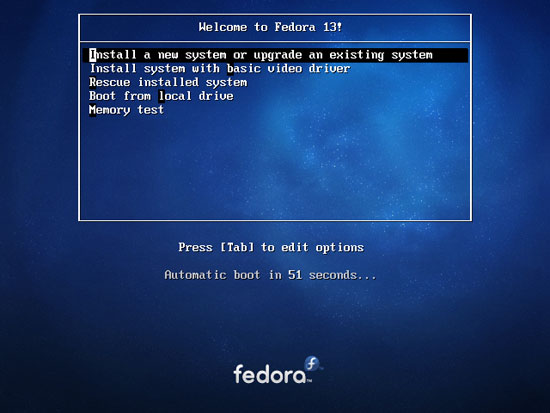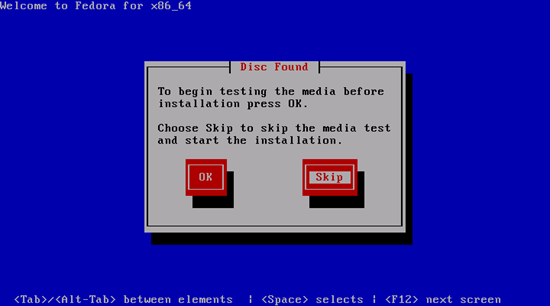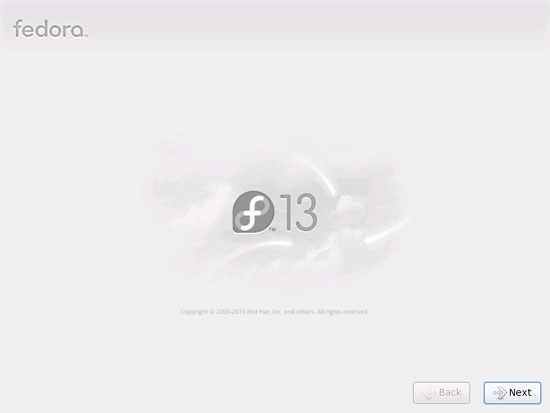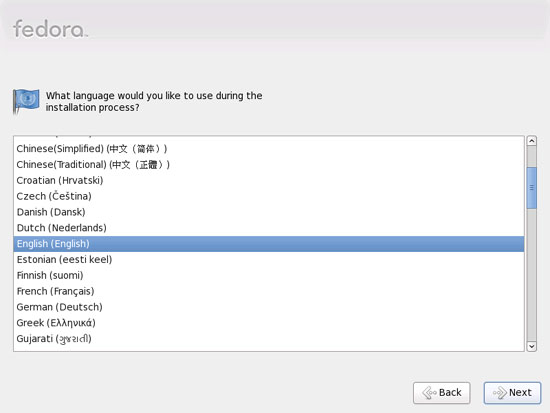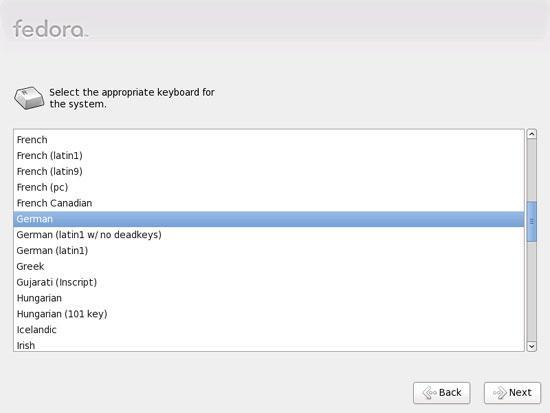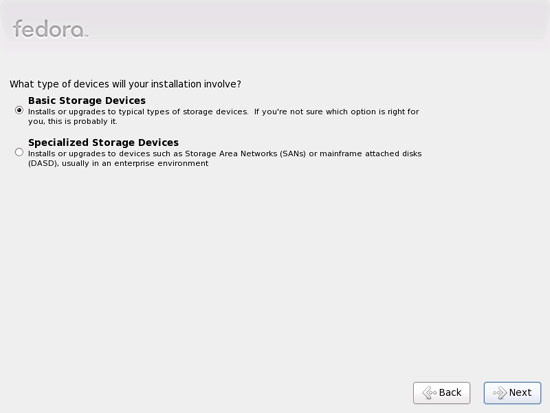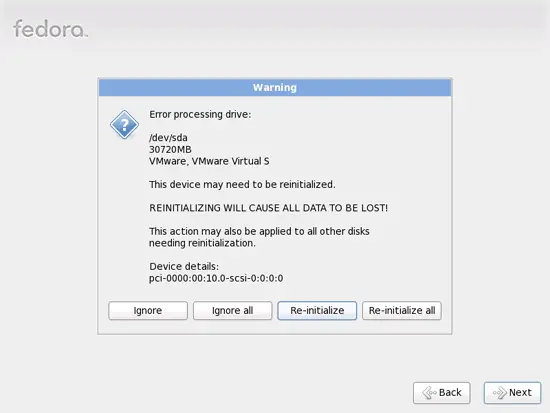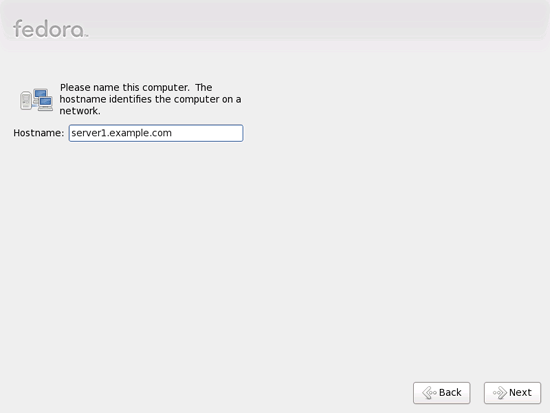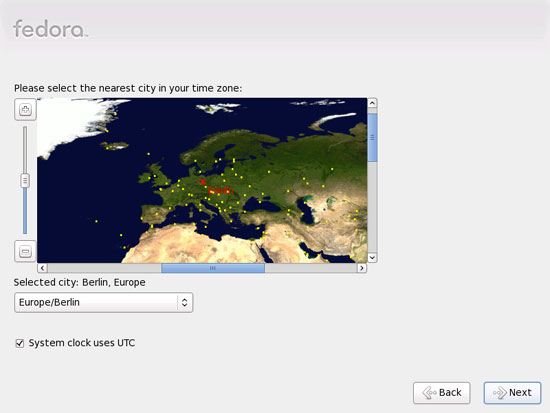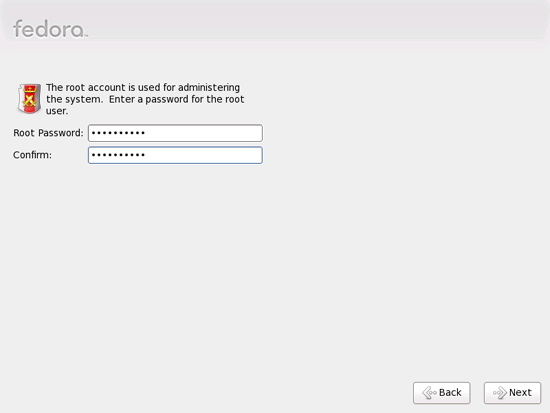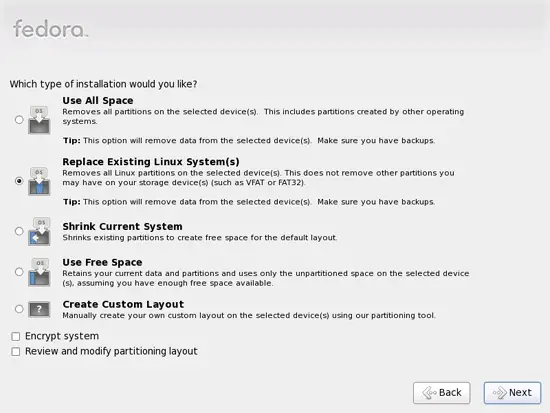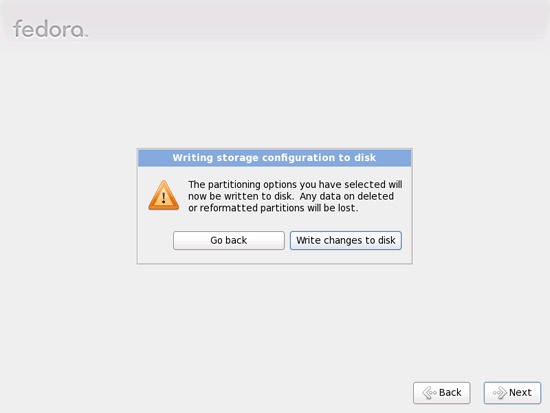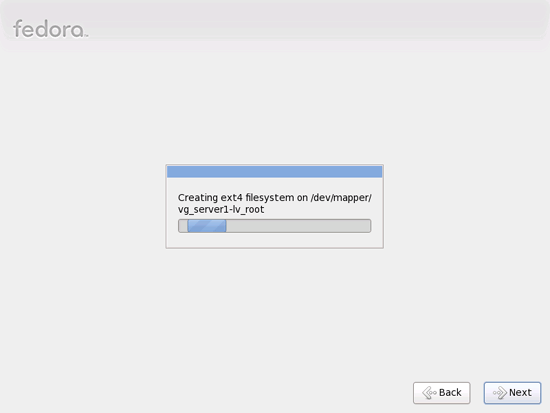The Perfect Server - Fedora 13 x86_64 [ISPConfig 2]
Version 1.0
Author: Falko Timme  Follow me on Twitter
Follow me on Twitter
This is a detailed description about how to set up a Fedora 13 server that offers all services needed by ISPs and hosters: Apache web server (SSL-capable) with PHP5/Ruby/Python, Postfix mail server with SMTP-AUTH and TLS, BIND DNS server, Proftpd FTP server, MySQL server, Dovecot POP3/IMAP, Quota, Firewall, etc. This tutorial is written for the 64-bit version of Fedora 13, but should apply to the 32-bit version with very little modifications as well. In the end you should have a system that works reliably, and if you like you can install the free webhosting control panel ISPConfig (i.e., ISPConfig runs on it out of the box).
I will use the following software:
- Web Server: Apache 2.2.15
- PHP 5.3.2
- Ruby
- Python
- Database Server: MySQL 5.1.46
- Mail Server: Postfix
- DNS Server: BIND9 (chrooted)
- FTP Server: proftpd
- POP3/IMAP server: Dovecot
- Webalizer for web site statistics
Please note that this setup does not work for ISPConfig 3! It is valid for ISPConfig 2 only!
I want to say first that this is not the only way of setting up such a system. There are many ways of achieving this goal but this is the way I take. I do not issue any guarantee that this will work for you!
1 Requirements
To install such a system you will need the following:
- Download the Fedora 13 DVD iso image from a mirror near you (the list of mirrors can be found here: http://mirrors.fedoraproject.org/publiclist/Fedora/13/), e.g. http://ftp.tu-chemnitz.de/pub/linux/fedora/linux/releases/13/Fedora/x86_64/iso/Fedora-13-x86_64-DVD.iso
- an Internet connection...
2 Preliminary Note
In this tutorial I use the hostname server1.example.com with the IP address 192.168.0.100 and the gateway 192.168.0.1. These settings might differ for you, so you have to replace them where appropriate.
3 Install The Base System
Boot from your Fedora 13 DVD. Select Install a new system or upgrade an existing system:
It can take a long time to test the installation media so we skip this test here:
The welcome screen of the Fedora installer appears. Click on Next:
Choose your language next:
Select your keyboard layout:
I assume that you use a locally attached hard drive, so you should select Basic Storage Devices here:
If you see the following message (Error processing drive: /dev/sda. This device may need to be reinitialized. REINITIALIZING WILL CAUSE ALL DATA TO BE LOST!), please click on Re-initialize:
Fill in the hostname of the server:
Choose your time zone:
Give root a password:
Next we do the partitioning. Select Replace existing Linux system(s). This will give you a small /boot partition and a large / partition which is fine for our purposes:
Select Write changes to disk:
The hard drive is being formatted: