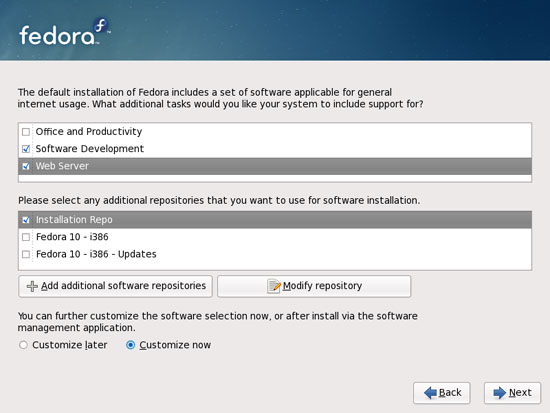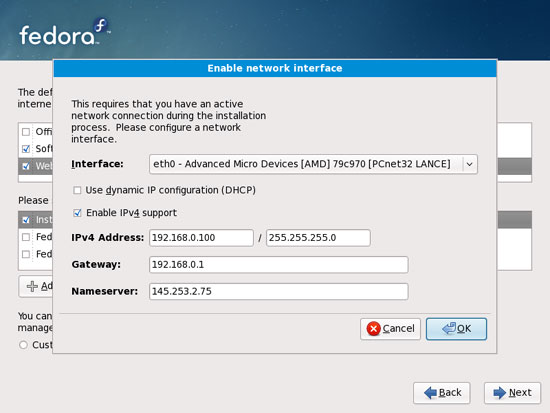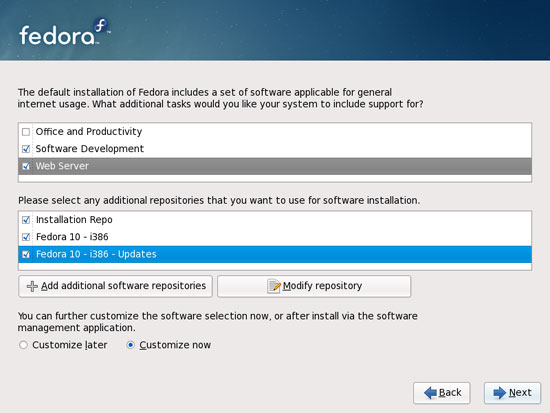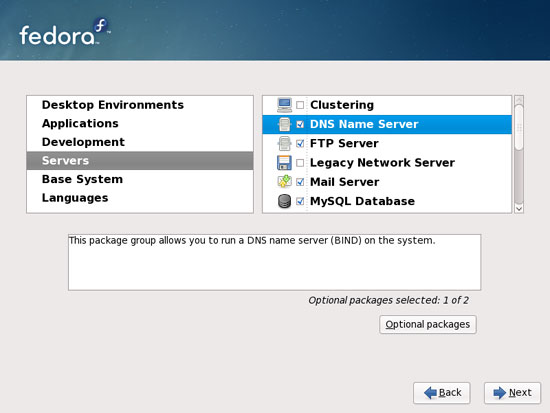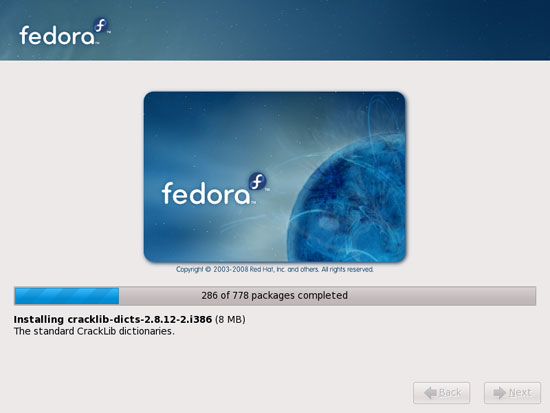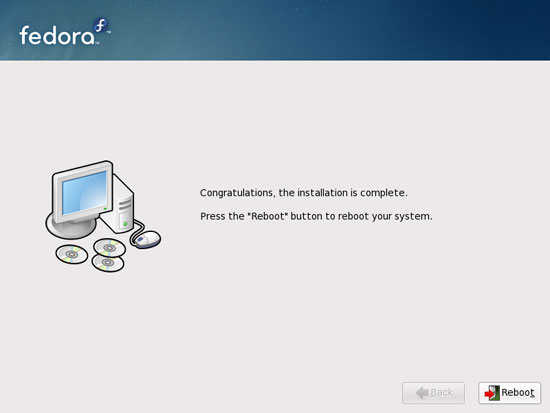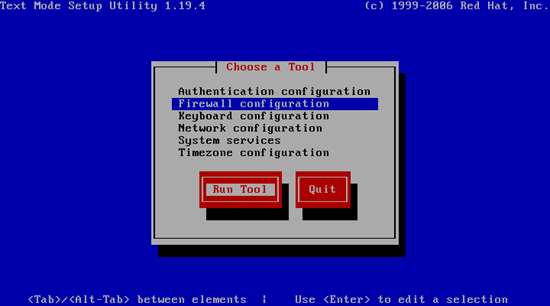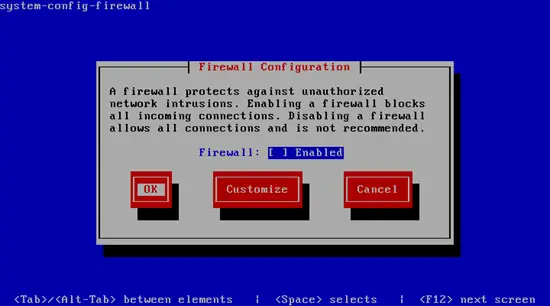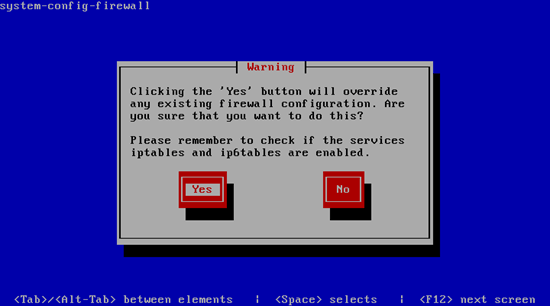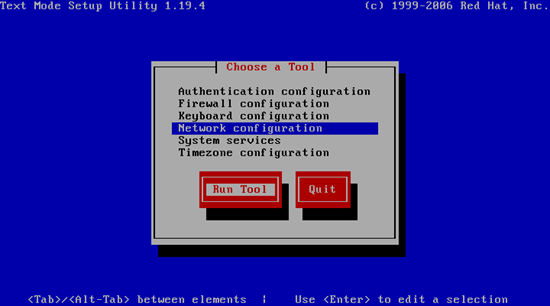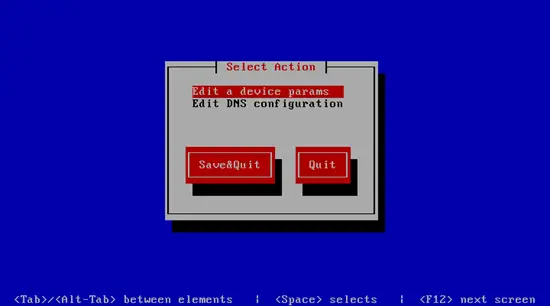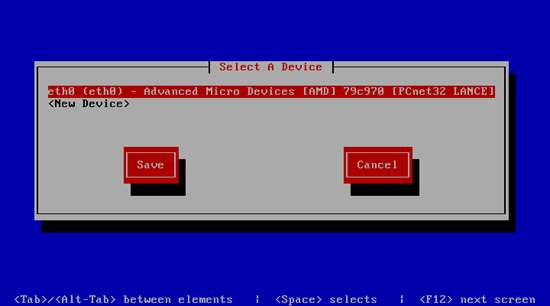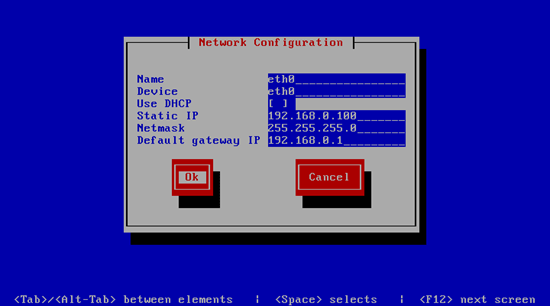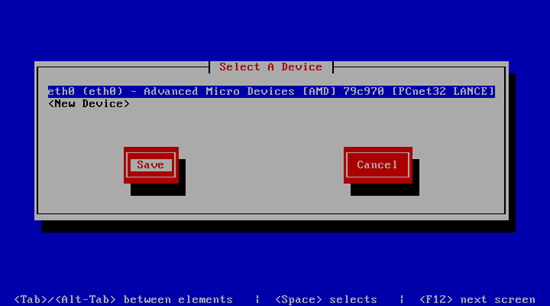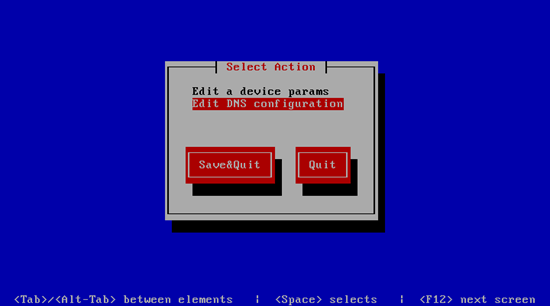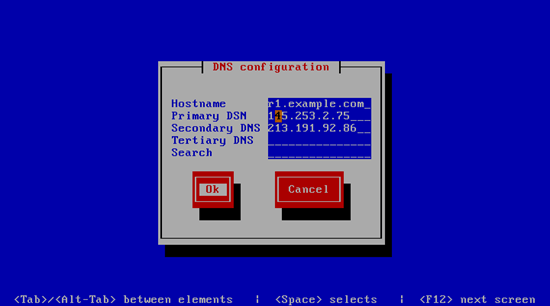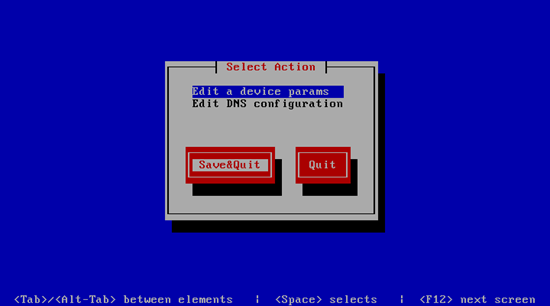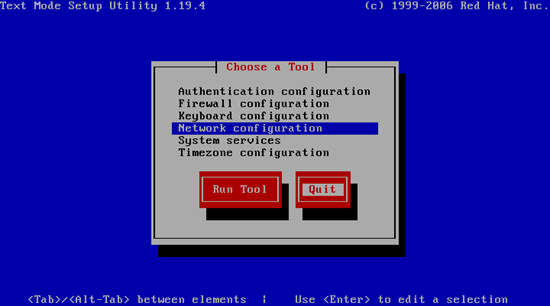The Perfect Server - Fedora 10 - Page 2
Now we select the software we want to install. Uncheck Office and Productivity and check Software Development and Web server instead. Then check Customize now. Afterwards, select the additional repositories Fedora 10 - i386 and Fedora 10 - i386 - Updates (if you are on an x86_64 system, the names are probably Fedora 10 - x86_64 and Fedora 10 - x86_64 - Updates):
As the last two repositories need an Internet connection, a new window pops up where you have to configure your network card. Select Enable IPv4 support, but disable Use dynamic IP configuration (DHCP); then give your network card a static IP address and netmask (in this tutorial I'm using the IP address 192.168.0.100 and netmask 255.255.255.0 for demonstration purposes; if you are not sure about the right values, http://www.subnetmask.info might help you). Also fill in your gateway (e.g. 192.168.0.1) and one nameserver (e.g. 145.253.2.75):
When I clicked on OK, I got an error message saying that the network configuration had failed, but despite this, details for the last two repositories were retrieved, and the checkboxes in front of the two repositories got marked, which means that the network connection is working, and the error message was wrong (might be a bug in the installer). Click on Next:
Now we must select the package groups we want to install. Select Editors, Text-based Internet, Development Libraries, Development Tools, DNS Name Server, FTP Server, Mail Server, MySQL Database, Server Configuration Tools, Web Server, Administration Tools, Base, Hardware Support, Java, System Tools (unselect all other package groups) and click on Next:
The installation begins. This will take a few minutes:
Finally, the installation is complete, and you can remove your DVD from the computer and reboot it:
After the reboot, you will see this screen. Select Firewall configuration and hit Run Tool:
I want to install ISPConfig at the end of this tutorial which comes with its own firewall. That's why I disable the default Fedora firewall now. Of course, you are free to leave it on and configure it to your needs (but then you shouldn't use any other firewall later on as it will most probably interfere with the Fedora firewall).
Hit OK afterwards:
Confirm your choice by selecting Yes:
Next select Network configuration:
If you did not configure your network card during the installation (either because you did not select the additional online repositories or because the installer really failed to bring up your network card), you can do that now by going to Edit a device params:
Select your network interface (usually eth0):
Then fill in your network details - disable DHCP and fill in a static IP address, a netmask, and your gateway, then hit Ok:
Next select Save:
What you should do in all cases (regardless of whether you configured your network connection during the installation or just now) is specify nameservers (during the intial installation, you could fill in just one nameserver, therefore you should specify at least a second one now). Select Edit DNS configuration:
Now you can fill in additional nameservers and hit Ok:
Hit Save&Quit afterwards...
... and leave the Choose a Tool window by selecting Quit:
You should run
ifconfig
now to check if the installer got your IP address right. If it did not, restart the NetworkManager...
/etc/init.d/NetworkManager restart
... and if that still doesn't help, reboot the system:
reboot
If the IP address is still not correct, run
system-config-network
and redo the network configuration.
Now, on to the configuration...