The Perfect Server - CentOS 6.2 x86_64 With Apache2 [ISPConfig 3] - Page 2
Choose your time zone:
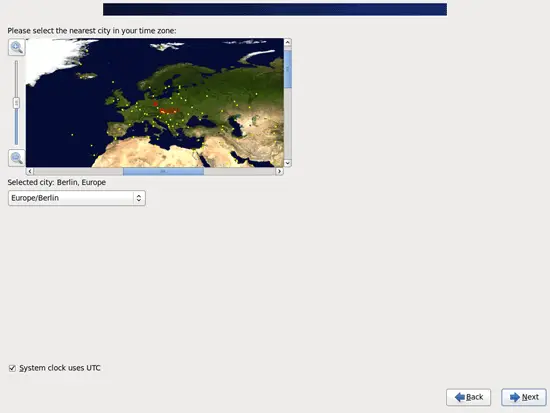
Give root a password:
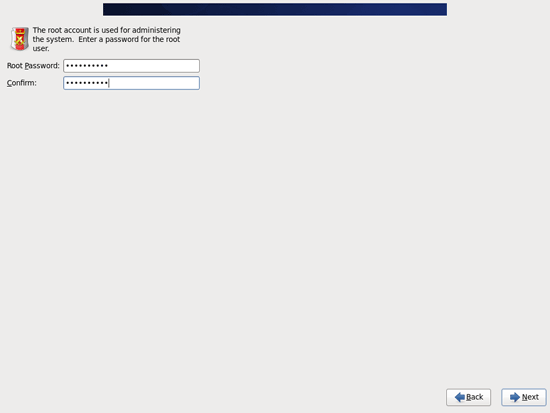
Next we do the partitioning. Select Replace Existing Linux System(s). This will give you a small /boot partition and a large / partition which is fine for our purposes:
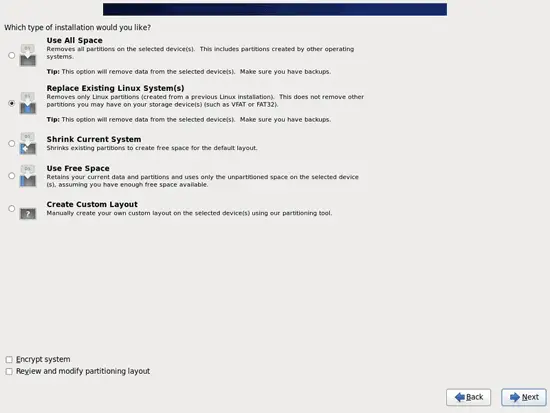
Select Write changes to disk:
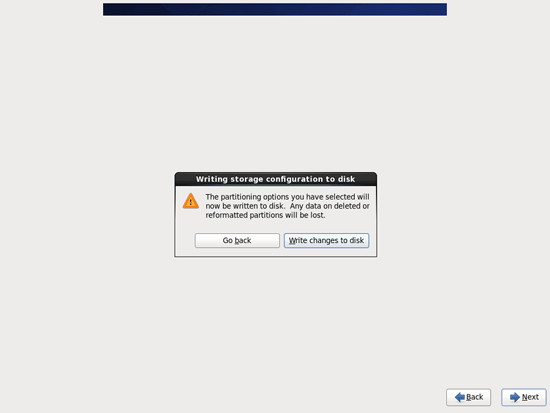
The hard drive is being formatted:
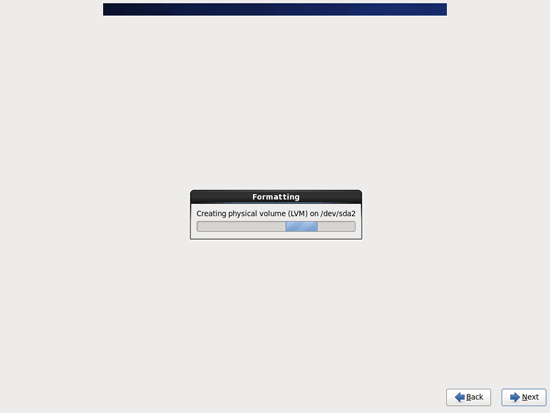
Now we select the software we want to install. Select Basic Server, then check CentOS in the additional repositories field, choose Customize later and click on Next:
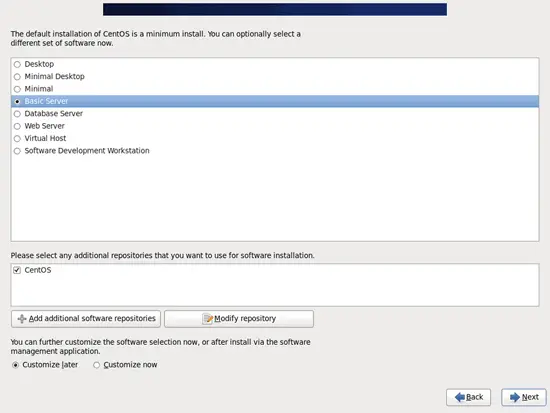
The installation begins. This will take a few minutes:
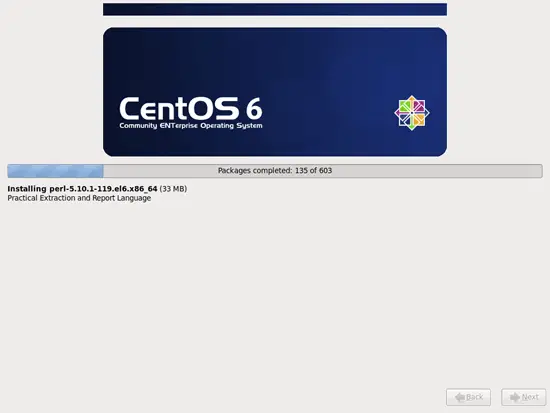
Finally, the installation is complete, and you can remove your DVD from the computer and reboot it:
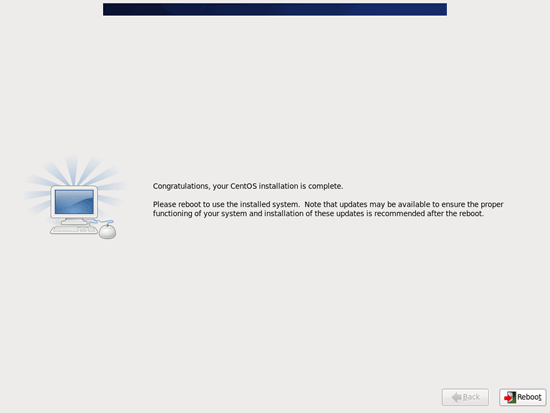
After the reboot, log in as root.
I want to install ISPConfig at the end of this tutorial which comes with its own firewall. That's why I disable the default CentOS firewall now. Of course, you are free to leave it on and configure it to your needs (but then you shouldn't use any other firewall later on as it will most probably interfere with the CentOS firewall).
Run...
system-config-firewall-tui
... and disable the firewall. Hit OK afterwards:
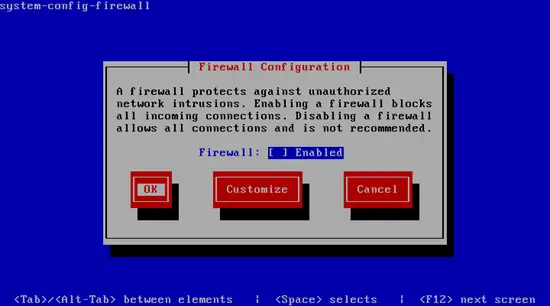
Confirm your choice by selecting Yes:
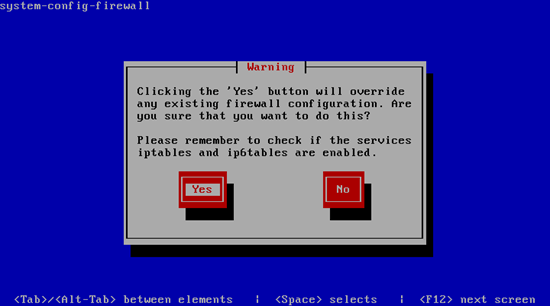
If you did not configure your network card during the installation, you can do that now. Run...
system-config-network
... and go to Device configuration:
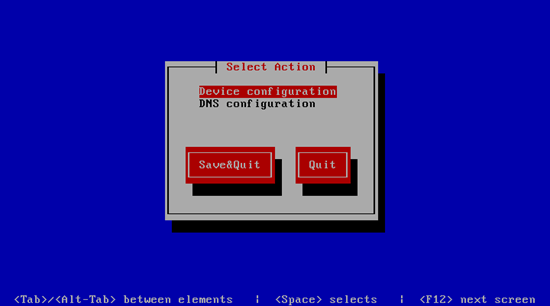
Select your network interface:
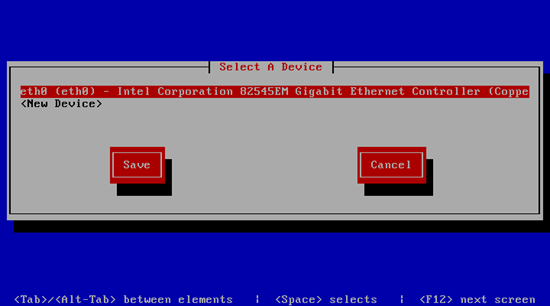
Then fill in your network details - disable DHCP and fill in a static IP address, a netmask, your gateway, and one or two nameservers, then hit Ok:
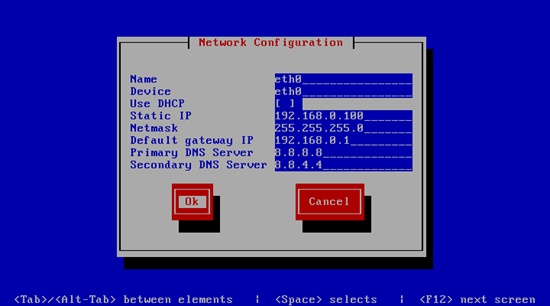
Next select Save:
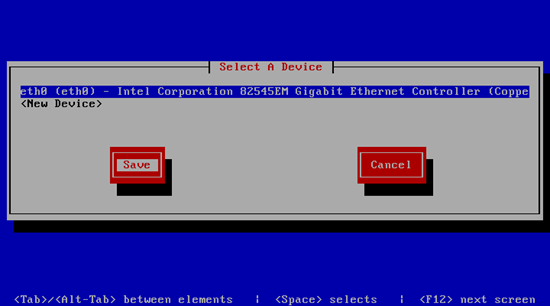
You can also specify additional nameservers. Select DNS configuration:
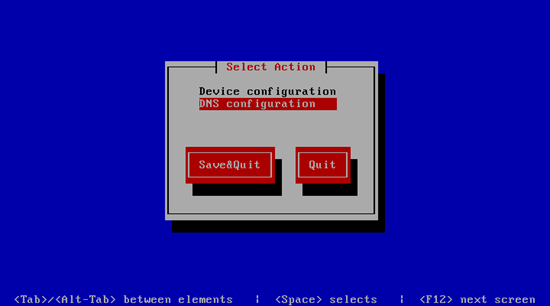
Now you can fill in additional nameservers and hit Ok:
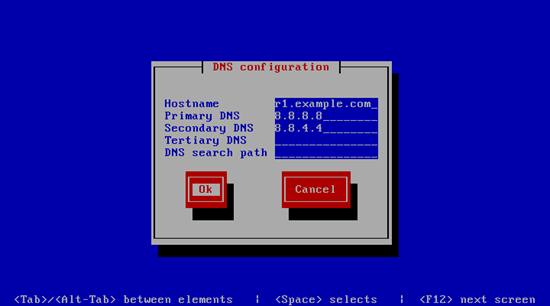
Hit Save&Quit afterwards:
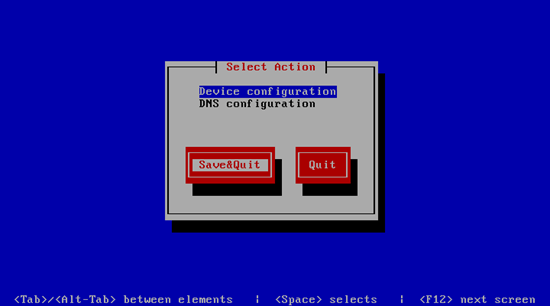
You should run
ifconfig
now to check if the installer got your IP address right:
[root@server1 ~]# ifconfig
eth0 Link encap:Ethernet HWaddr 00:0C:29:1D:4F:46
inet addr:192.168.0.100 Bcast:192.168.0.255 Mask:255.255.255.0
inet6 addr: fe80::20c:29ff:fe1d:4f46/64 Scope:Link
UP BROADCAST RUNNING MULTICAST MTU:1500 Metric:1
RX packets:144 errors:0 dropped:0 overruns:0 frame:0
TX packets:42 errors:0 dropped:0 overruns:0 carrier:0
collisions:0 txqueuelen:1000
RX bytes:10753 (10.5 KiB) TX bytes:5087 (4.9 KiB)
lo Link encap:Local Loopback
inet addr:127.0.0.1 Mask:255.0.0.0
inet6 addr: ::1/128 Scope:Host
UP LOOPBACK RUNNING MTU:16436 Metric:1
RX packets:32 errors:0 dropped:0 overruns:0 frame:0
TX packets:32 errors:0 dropped:0 overruns:0 carrier:0
collisions:0 txqueuelen:0
RX bytes:2270 (2.2 KiB) TX bytes:2270 (2.2 KiB)
[root@server1 ~]#
Check your /etc/resolv.conf if it lists all nameservers that you've previously configured:
cat /etc/resolv.conf
If nameservers are missing, run
system-config-network
and add the missing nameservers again.
Now, on to the configuration...

