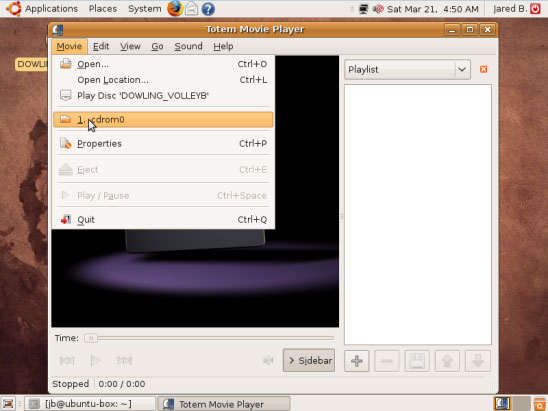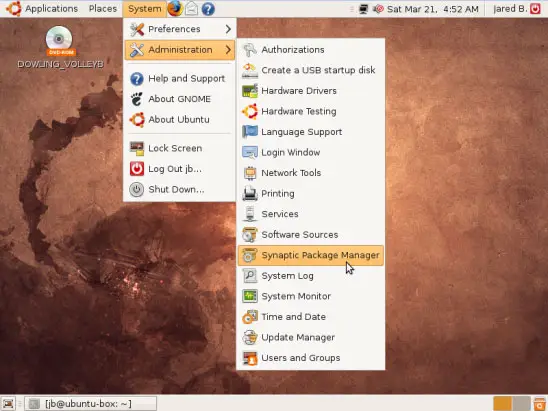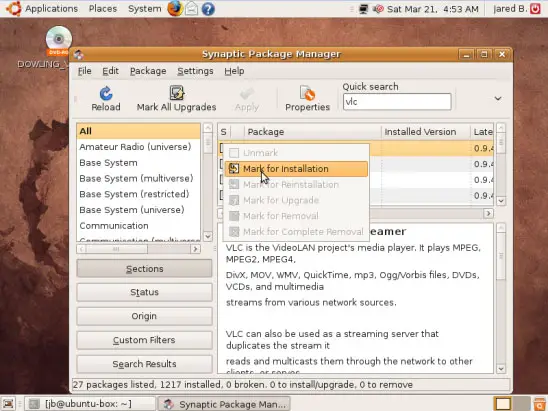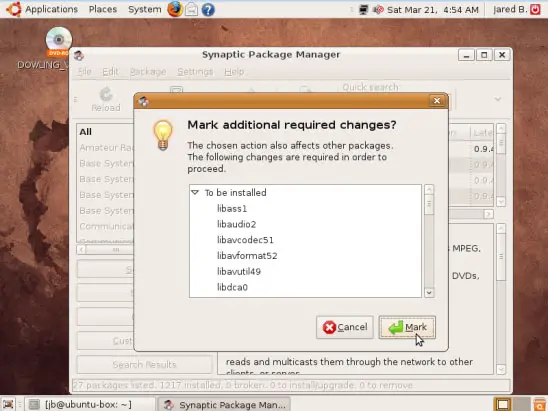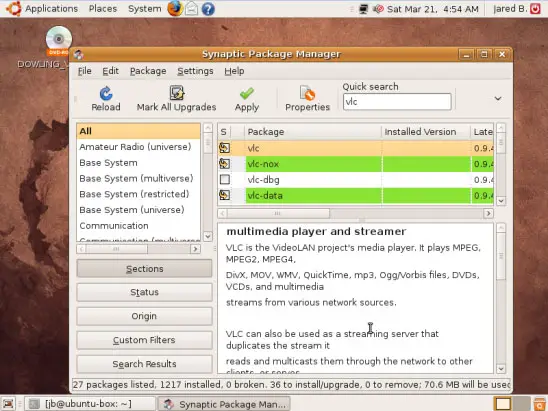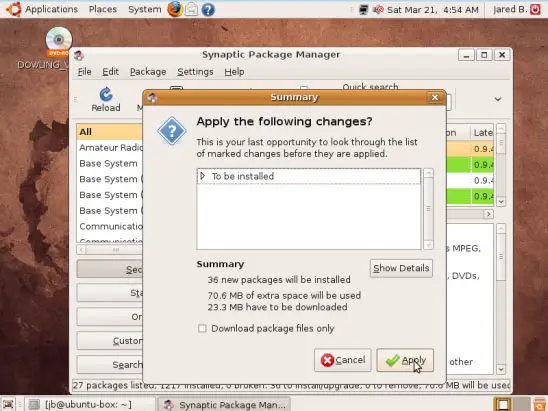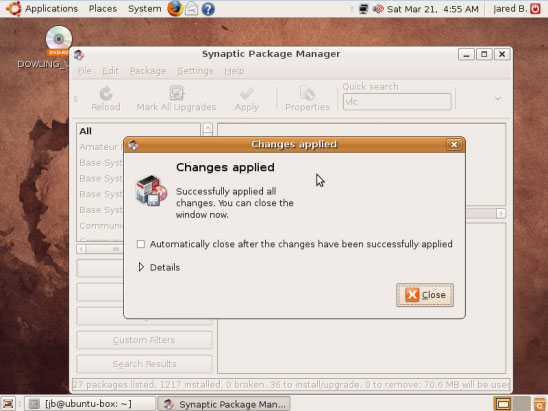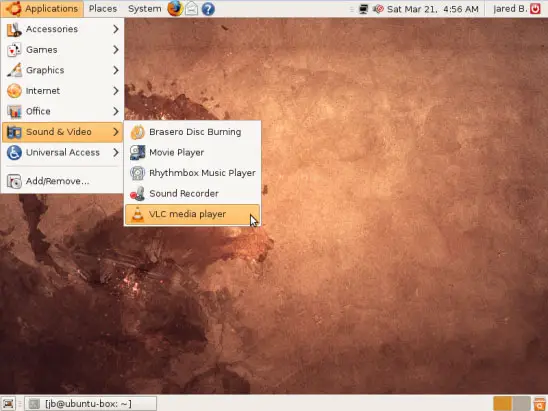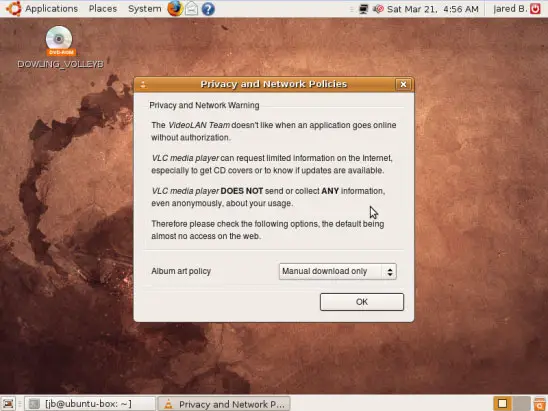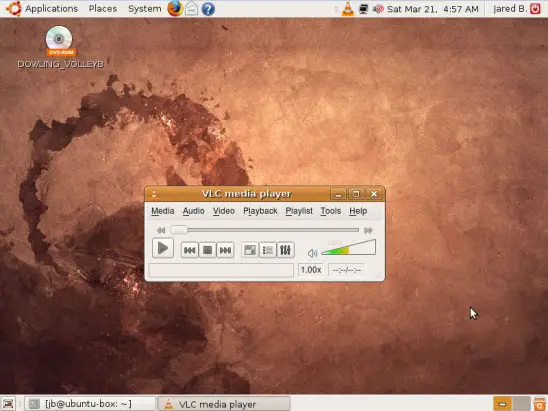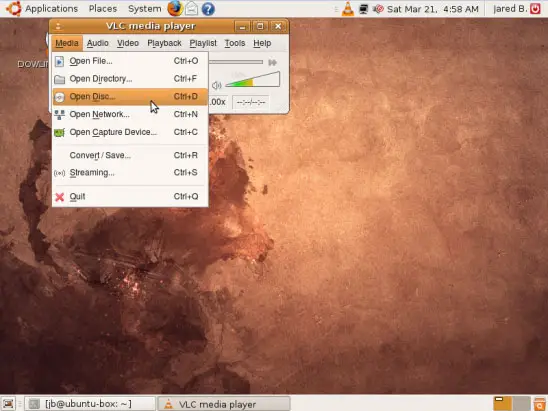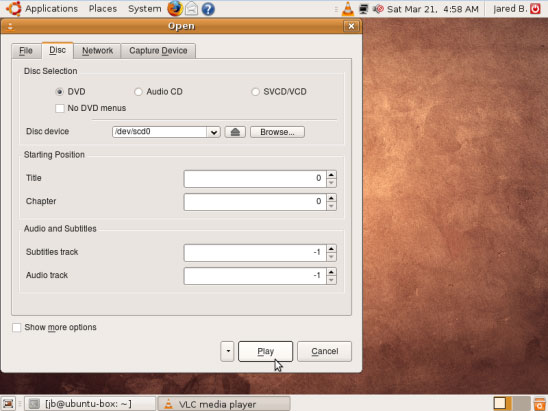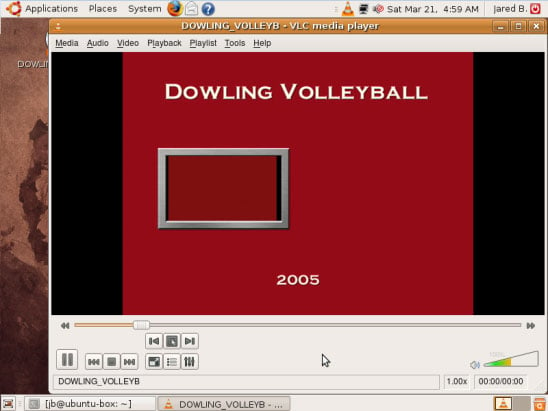Newbie-Friendly Post-Installation Ubuntu Usability Setup Guide - Page 4
On this page
If you want to play a DVD that has already been inserted, this should be the way to get to it:
It could be a bit different for you, especially if you have more than one optical drive. What's that I hear? You want to watch the DVD?! Of course; I'm getting there... Here we go... Now, I mentioned that I don't like Totem all that well, so we're going to install one that I do like, VLC. Navigate to the Synaptic Package Manager item:
In the search box, type vlc and press the [Enter] key. The only one we should have to select is the one that simply says "vlc". So, click the box next to it, and then click the choice labeled Mark for Installation, like this:
It tells us we need more than just this one package:
That's okay; click the Mark button. It should then look like this:
Click the Apply button, the one with the green checkmark. You should see a box like this come up:
Of course, click the Apply button. A short while later, it tells us it's done:
Now, let's navigate to and open it:
We get another pop-up box:
You can choose what you prefer; I just left the default. After selecting your choice, click the OK button. Hey, here we go:
I moved the window. Here's how where I selected the disc drive:
Then, I left the default, since it is a DVD:
I clicked the Play button, and it started right up:
While you're at it, go ahead and try to play all the different formats of media that you possess. If some don't work, go ahead and install the codecs now. That way, you won't have to worry about it later, when you need them. (Note: It may be possible to most of the common codecs all at the same time by installing the ubuntu-restricted-extras package.)
6. Conclusion
Well, now you have a working, usable installation of Ubuntu!
All that you have to do now is enjoy it.