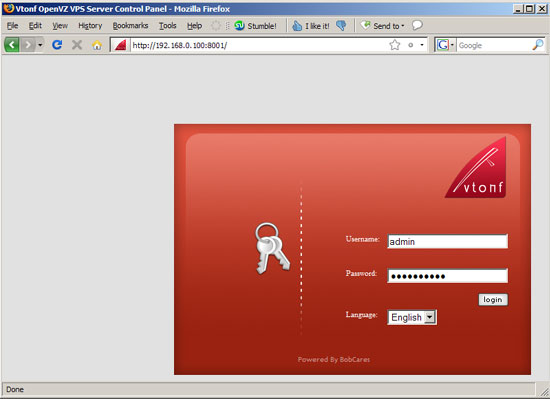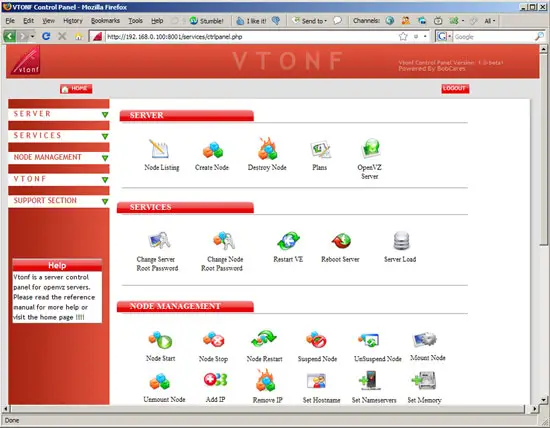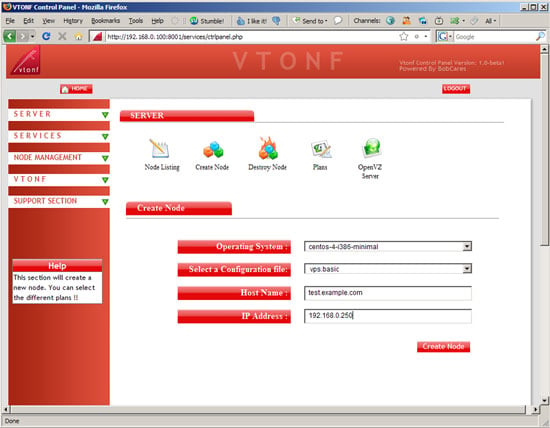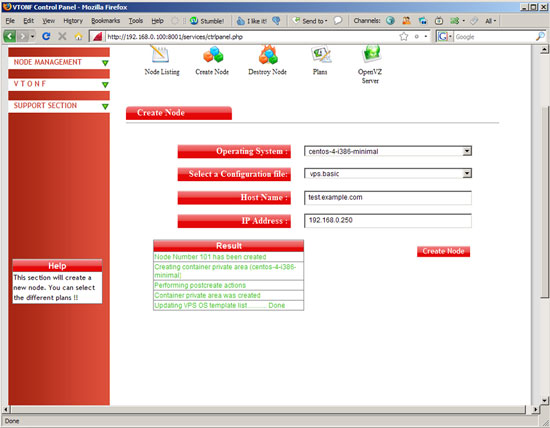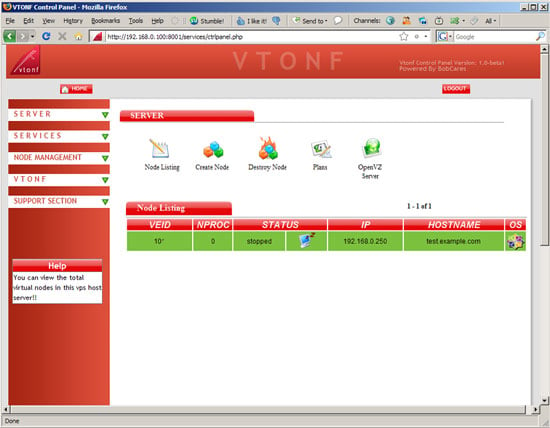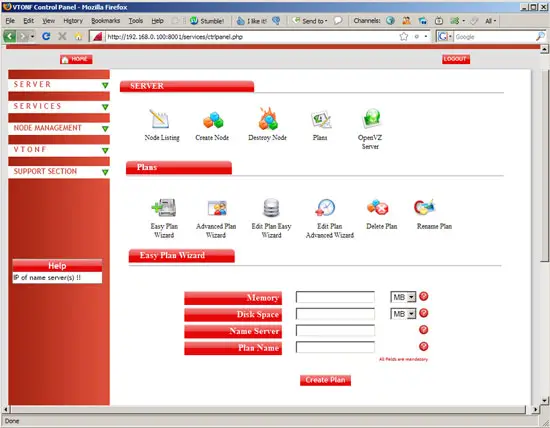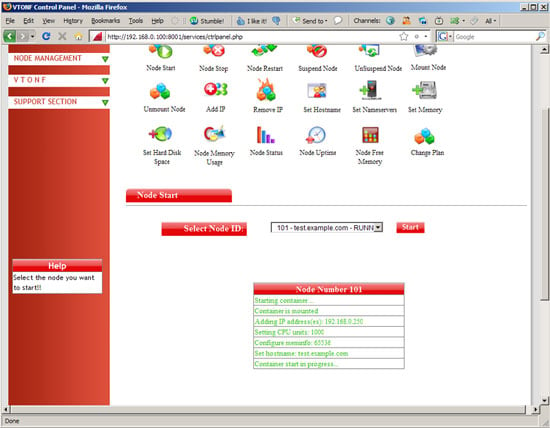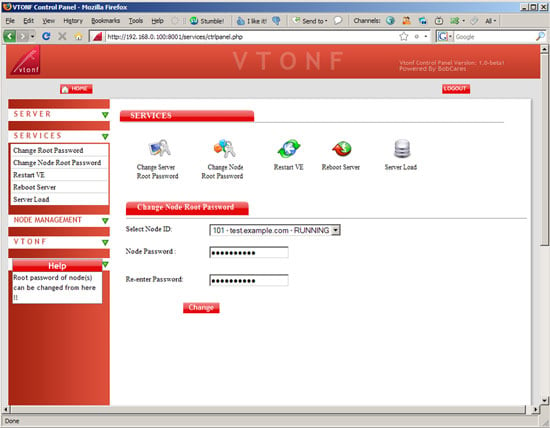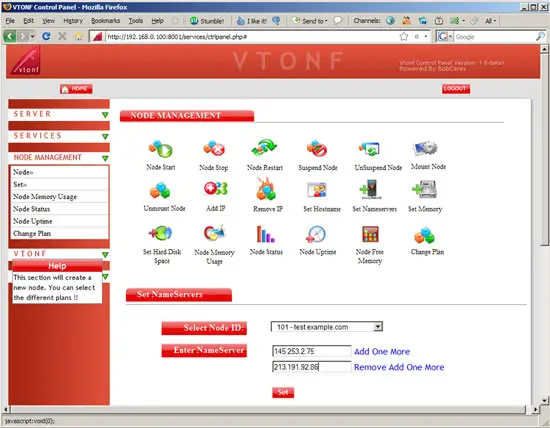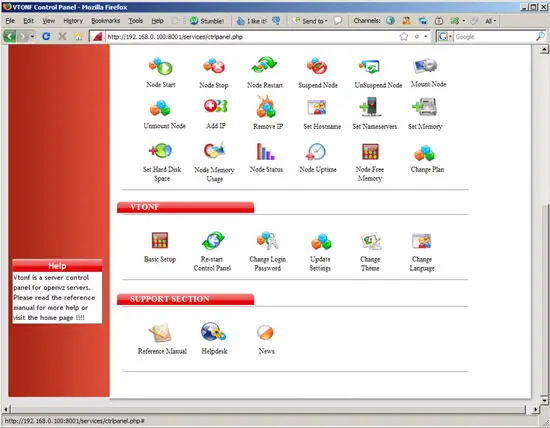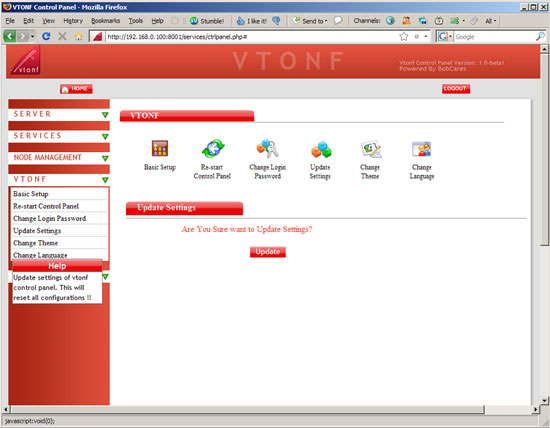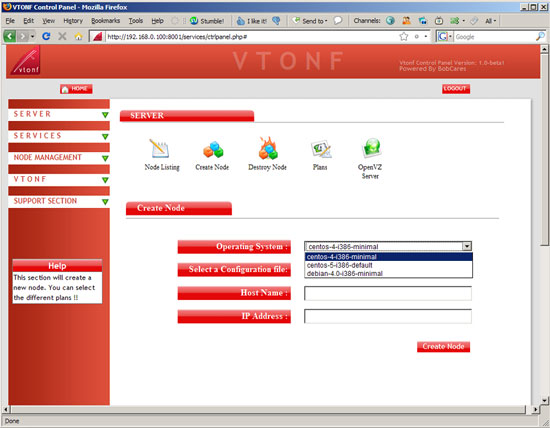Managing OpenVZ With The Vtonf Control Panel On CentOS 5.2 - Page 2
On this page
3 Using Vtonf
Open a browser and go to your Vtonf URL and log in:
This is how the control panel looks. I will now describe the most important functions (although Vtonf is so easy to use that you'd most likely figure this out on your own). To create a new virtual machine, click on Create Node:
Vtonf comes with one OS template, centos-4-i386-minimal, so pick this one, select a configuration file (e.g. vps.basic), and fill in a hostname and IP address (in the next chapter I will explain how to add further OS templates). Click on the Create Node button:
A few seconds later you should see something like this which means that the VM has successfully been created:
Under Node Listing, you should now see your new VM:
You can create plans for your virtual machines (plans define properties like memory, disk space, etc.) and then create virtual machines using such a plan (the virtual machines created from such a plan would then all have the same properties). This has the advantage that you can create VMs very quickly without having to type in settings by hand before you create the VM:
After you have created a VM, you can go to NODE MANAGEMENT and click on Node Start to start the VM. Select the VM from the drop-down menu and click on the Start button:
After you've started a VM for the first time, you should set a root password for it (this must be done while the VM is running, not stopped). Go to SERVICES > Change Node Root Password, select the VM, and type in your desired root password twice:
Under NODE NANAGEMENT > Set Nameservers, you should also define some nameservers for your VM (this can also be done while the VM is running) unless you've defined nameservers in a plan and created the VM from that plan:
Vtonf is pretty self-explaining, so you can play around with the other options and find out what they do.
4 Adding OS Templates
Because Vtonf comes with only one OS template (centos-4-i386-minimal), you might want to add further ones. You can find a list of OS templates on http://wiki.openvz.org/Download/template/precreated. The OS templates must be stored in the /vz/template/cache directory, so let's download two further OS templates (CentOS 5 and Debian Etch):
cd /vz/template/cache
wget http://download.openvz.org/template/precreated/contrib/centos-5-i386-default.tar.gz
wget http://download.openvz.org/template/precreated/debian-4.0-i386-minimal.tar.gz
Afterwards we must make Vtonf read that directory again so that it knows that there are new OS templates. Go to VTONF > Update Settings...
... and click on the Update button:
Afterwards, when you go to SERVER > Create Node, you can find your new OS templates in the Operating System drop-down menu:
5 Links
- Vtonf: http://www.vtonf.com
- OpenVZ: http://wiki.openvz.org
- CentOS: http://www.centos.org