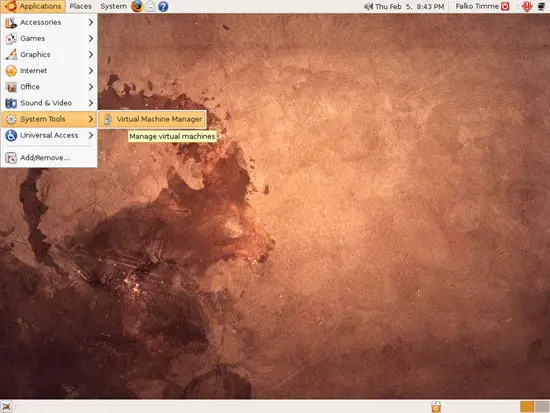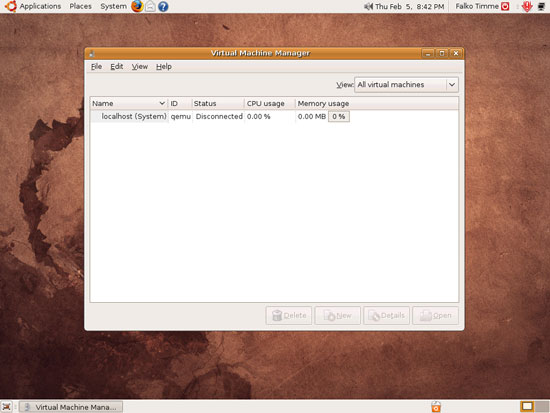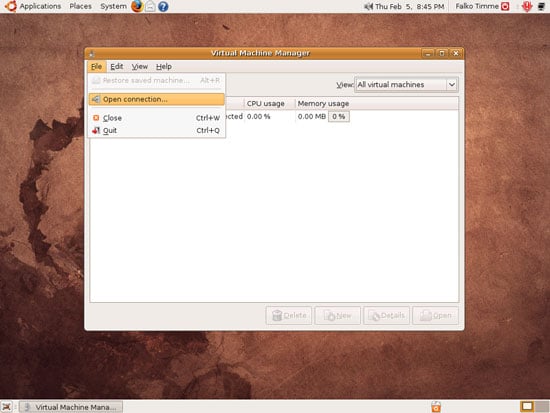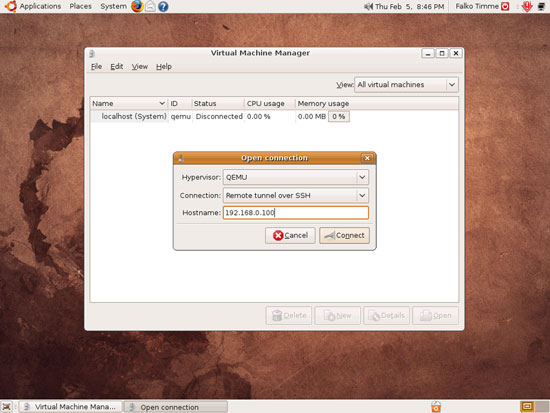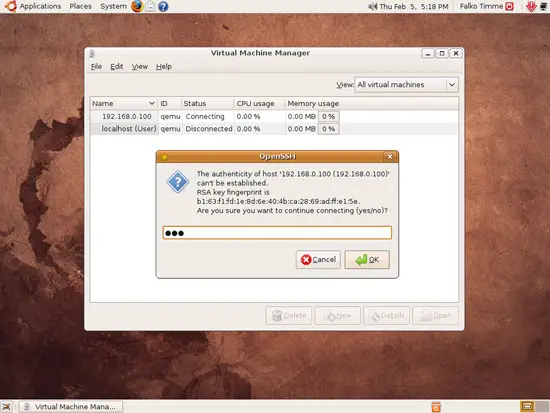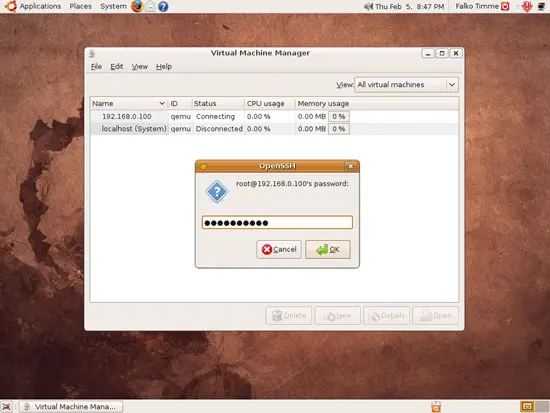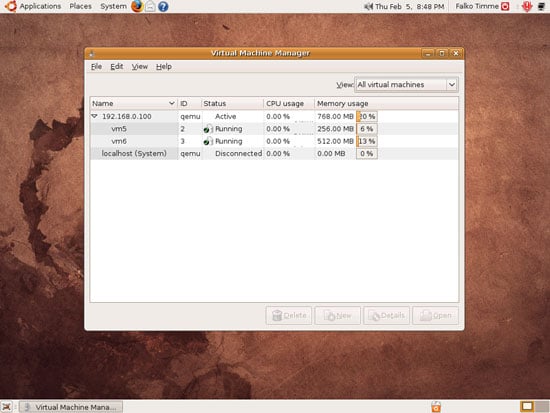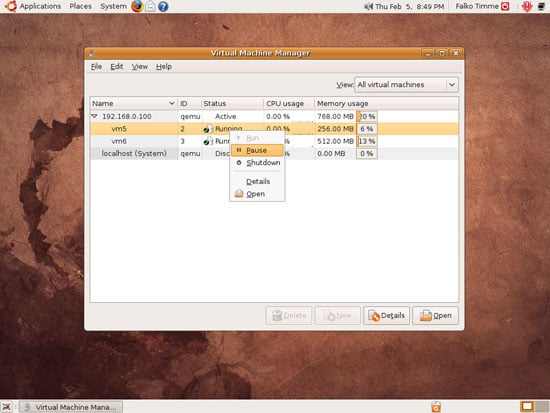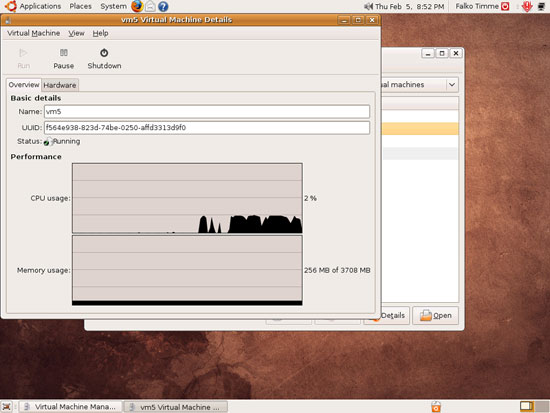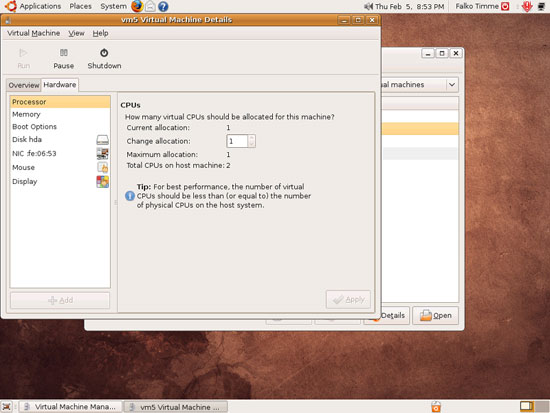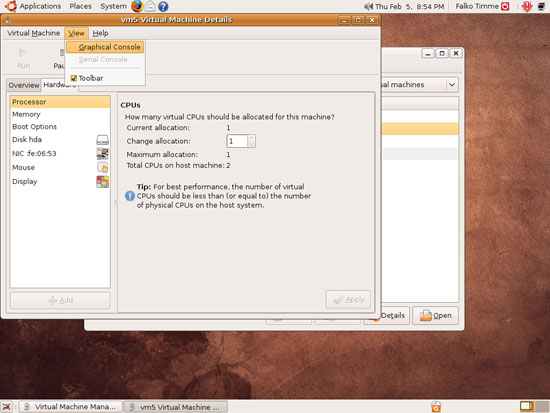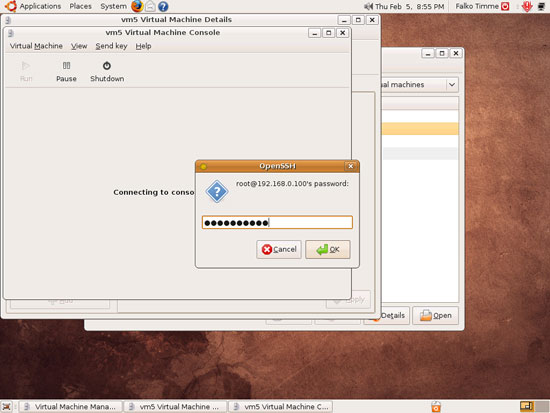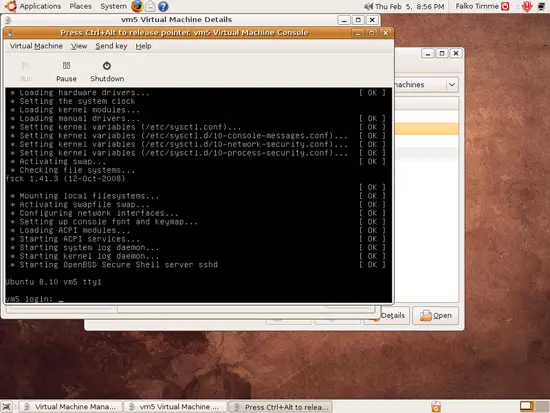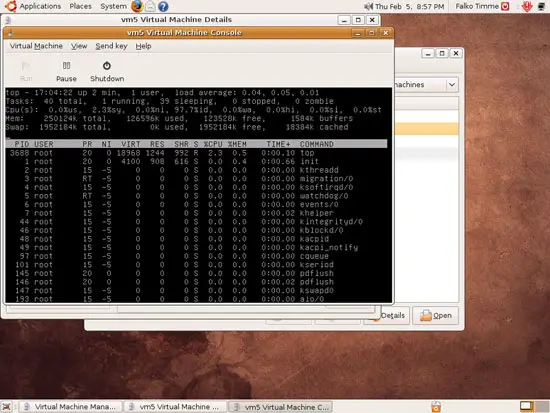KVM Guest Management With Virt-Manager On Ubuntu 8.10 - Page 2
On this page
3 Using Virt-Manager
You can now start virt-manager (Applications > System Tools > Virtual Machine Manager):
Depending on if you have followed chapter 2.2, you are asked or not asked for your password. If you have followed chapter 2.2, but virt-manager doesn't start, open a terminal and start it as follows:
sudo virt-manager
This is how virt-manager looks:
If your KVM host is on a remote system, you must connect to it - go to File > Open connection...:
Select QEMU and Remote tunnel over SSH and type in the hostname or IP address of the KVM host:
If this is the first time you're trying to connect to the remote KVM host, you must type in yes:
Next type in the root password of the KVM host.
(Please note that the root account must be enabled, and that root logins must be allowed on the remote system. If the remote system is an Ubuntu system, run
sudo passwd root
to enable the root account; to check if root logins are allowed check the directive PermitRootLogin in /etc/ssh/sshd_config - you might have to restart the SSH daemon afterwards. )
You should now see a list of virtual machines running on the KVM host:
By right-clicking on a virtual machine, you can start/pause/stop it; if you select Details,...
... you will see something like this (performance graphs of the virtual machine). By clicking on the Hardware tab,...
... you can learn more about the "hardware" used by the virtual machine (and tweak some parameters):
You can connect to the virtual machine by going to View > Graphical Console:
Type in the root password of the KVM host (this will pop up only if it is a remote host):
And voilà, here's your virtual machine (in this example, it's a server vm, but of course, you can also install a desktop as a virtual machine). Click on the console to work in the virtual machine, and press CTRL+ALT to release the mouse pointer from the console: