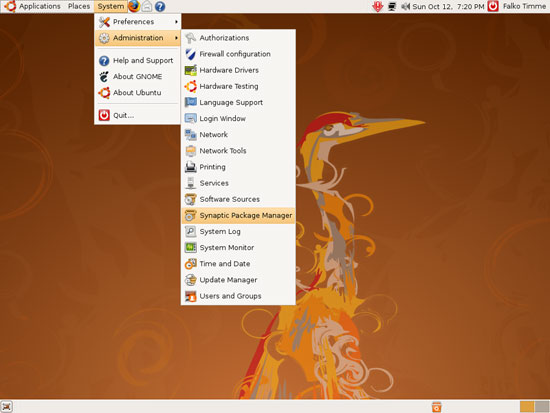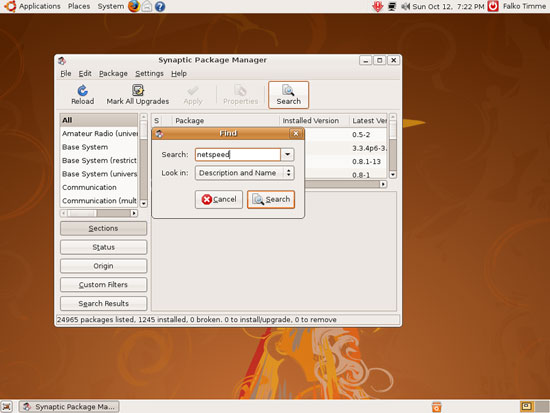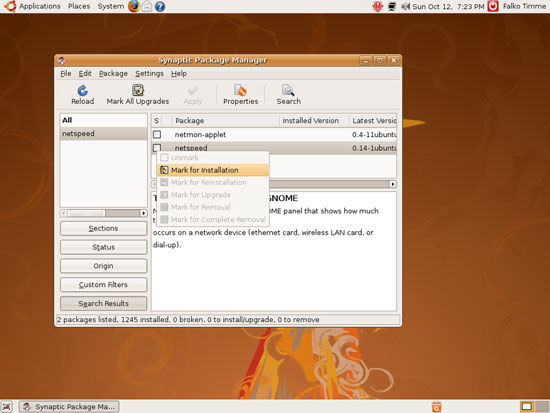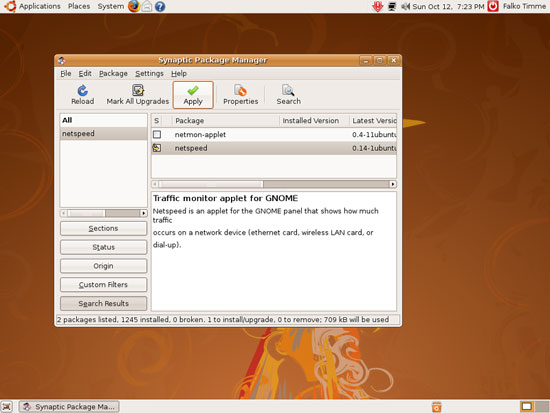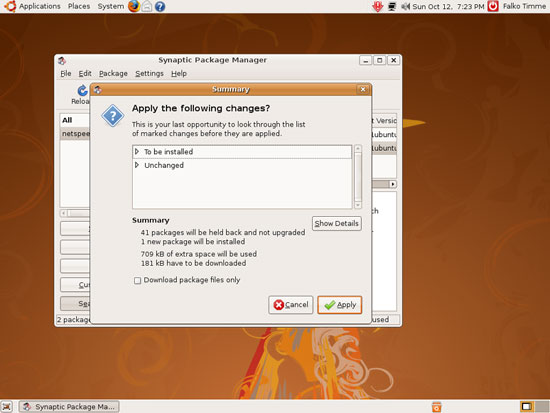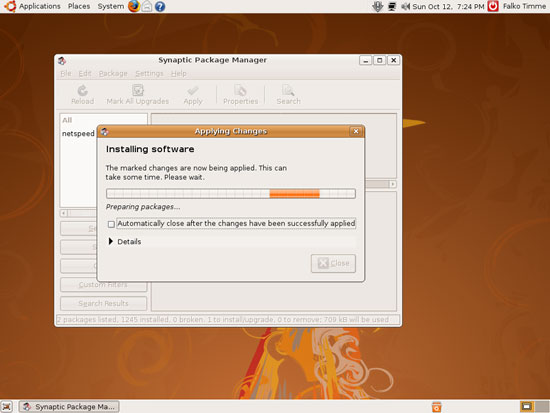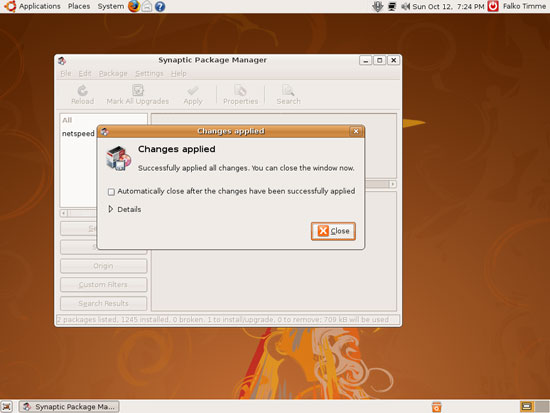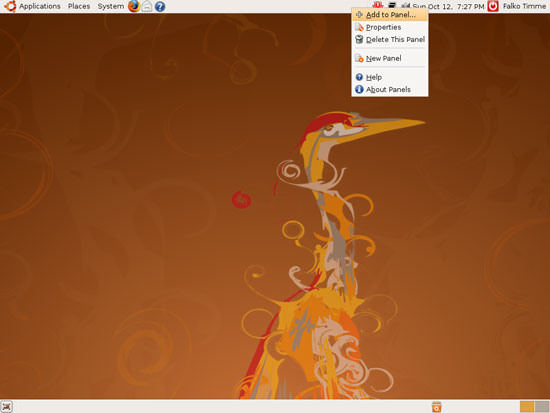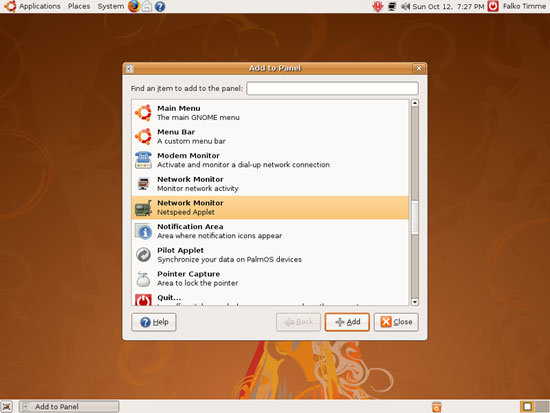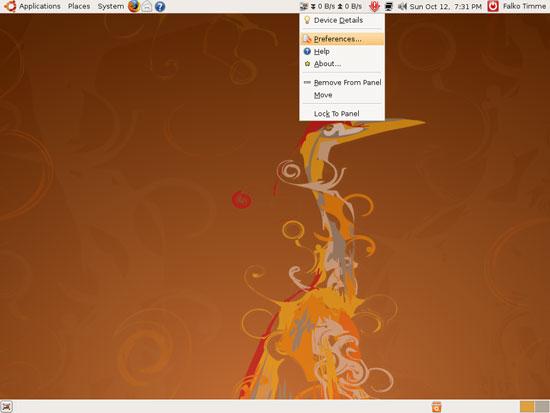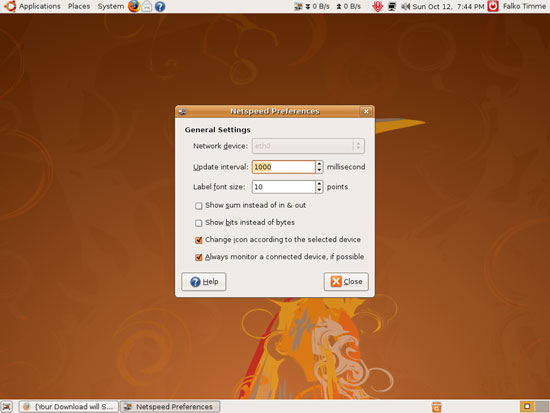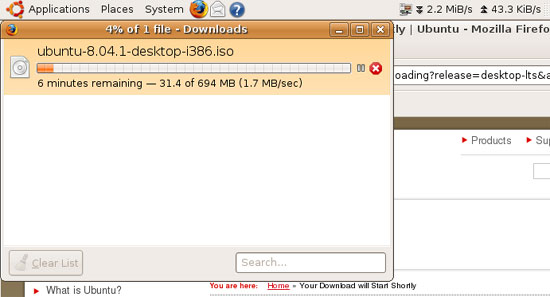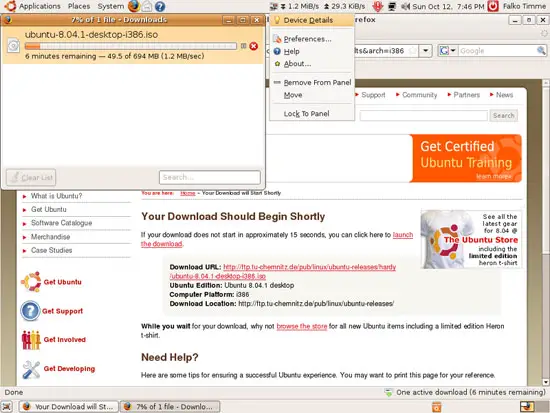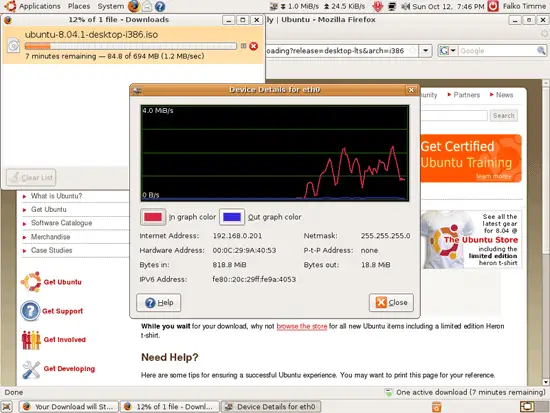Keeping An Eye On Your Internet Speed With Netspeed (GNOME/Ubuntu 8.04)
Version 1.0
Author: Falko Timme
Netspeed is a GNOME applet that shows the current down- and upload bandwidth of a network device. You can use it to keep an eye on your Internet speed, for example. This guide shows how to install it on an Ubuntu 8.04 desktop.
I do not issue any guarantee that this will work for you!
To install Netspeed, open the Synaptic Package Manager (System > Administration > Synaptic Package Manager):
Open the Search function and search for netspeed:
Click on the checkbox next to the netspeed package, select Mark for Installation...
... and click on Apply:
Confirm your selection by clicking on Apply again:
Netspeed is now being downloaded and installed:
After the installation, click on Close and leave the Synaptic Package Manager:
Netspeed is a GNOME applet for the panel. To add it to your panel, right-click on an empty area on the panel and select Add to Panel... from the menu:
Select Network Monitor - Netspeed Applet and click on Add:
Afterwards, you should find the applet in your panel:
It should be working out-of-the-box, but if you want to modify its configuration, you can do so by right-clicking on the applet; select Preferences from the menu that comes up:
In the Netspeed Preferences window, you can adjust the settings, if necessary. Make sure that the right network device is selected (if you have more than one network card and want to monitor your Internet speed, you must select the network card used for the Internet connection):
Now visit a web site, check your emails, start a download, etc., and Netspeed will show you the current speed:
You can also get a graph of the up- and download speeds. Right-click on the Netspeed applet and select Device Details:
The graph of the up- and download speeds opens in a new window:
Links
- Netspeed: http://www.gnome.org/projects/netspeed/
- Ubuntu: http://www.ubuntu.com/