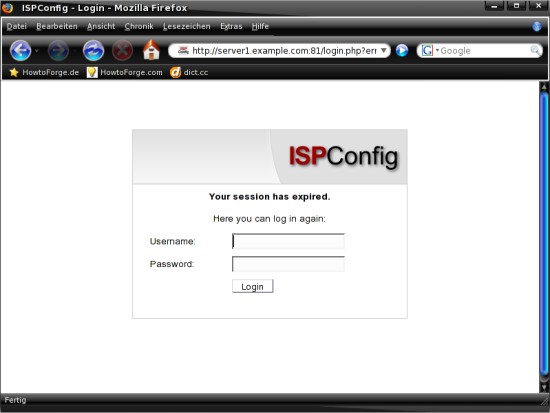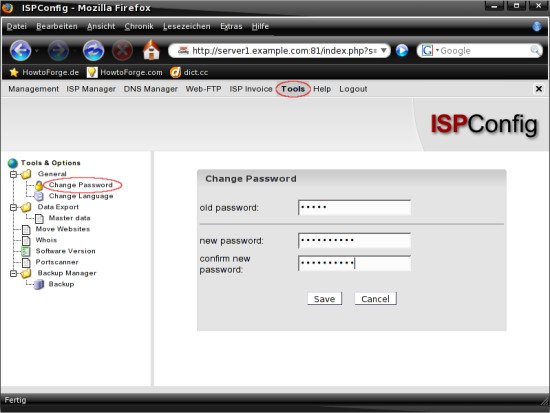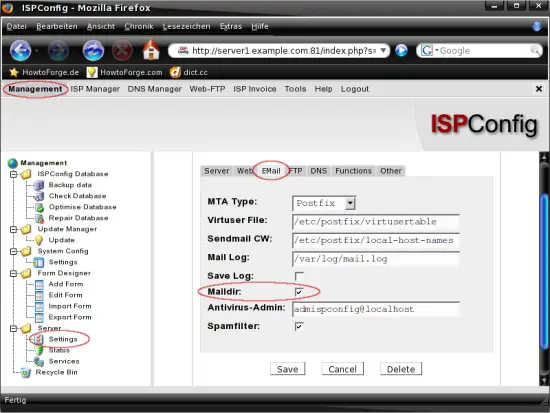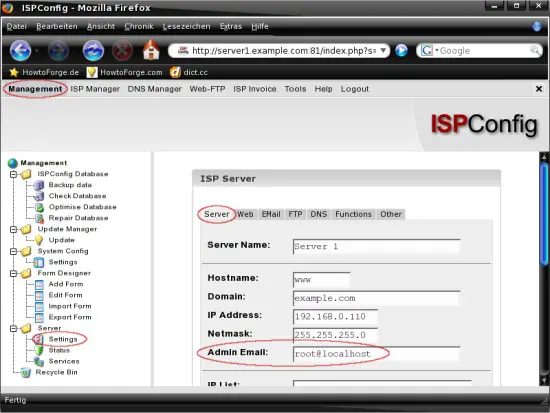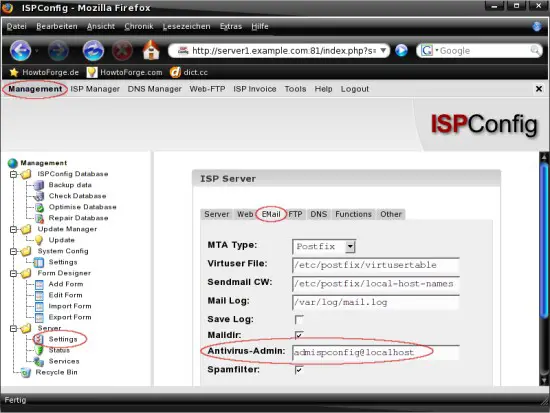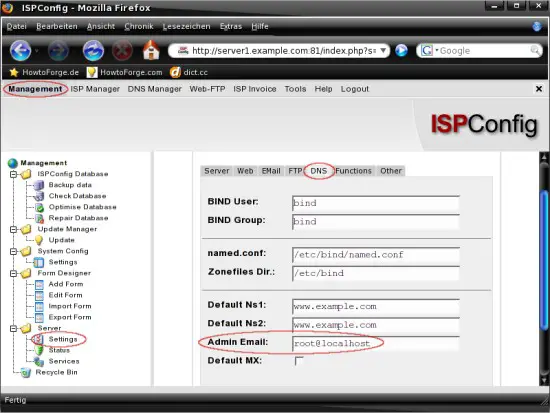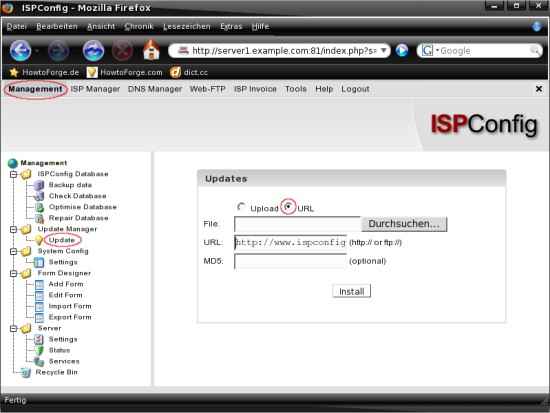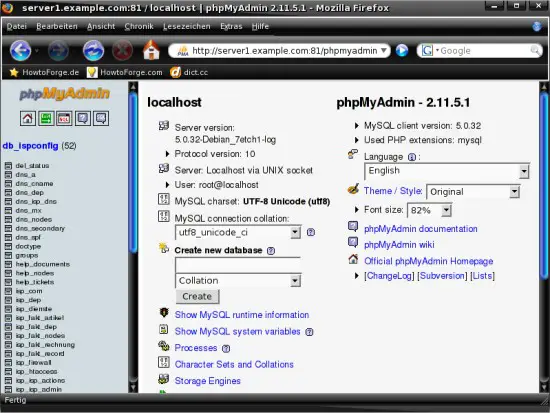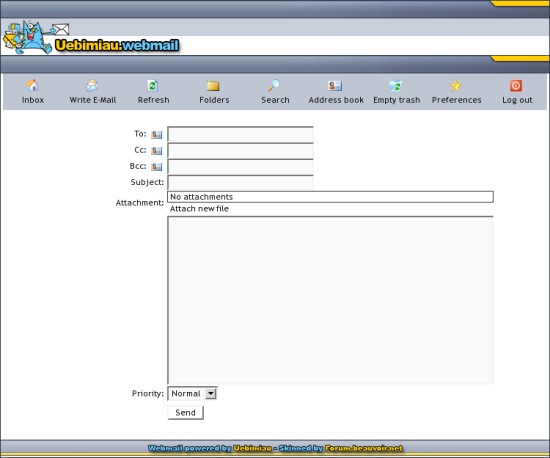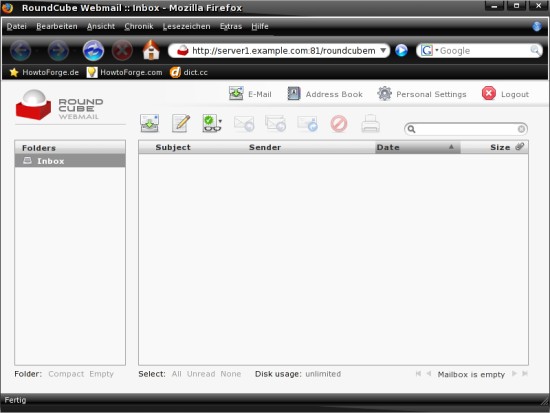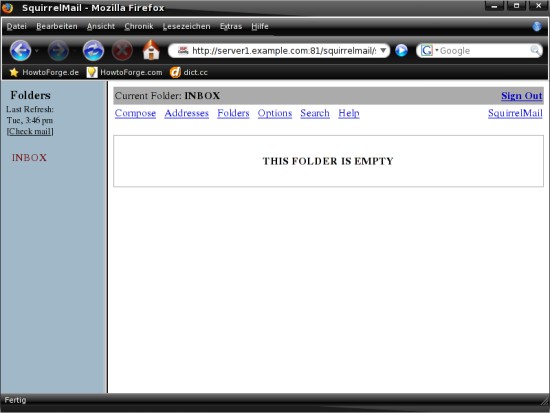ISPConfig 2.x - First Steps (Creating Web Sites, Email Addresses, Etc.)
Version 1.0
Author: Oliver Meyer <o [dot] meyer [at] projektfarm [dot] de>
This document describes the first steps after an ISPConfig 2.x installation. It should allow new ISPConfig users to get their first web sites, email addresses, FTP accounts etc. up and running in a few minutes. For an in-depth look at ISPConfig, please refer to the documentation: http://www.ispconfig.org/documentation.htm
This howto is a practical guide without any warranty - it doesn't cover the theoretical backgrounds. There are many ways to set up such a system - this is the way I chose.
1 Preliminary Note
This is not a comprehensive ISPConfig guide - I'll only show you the first steps after the installation and give you some useful tips. I proceed on the assumption that ISPConfig is already installed. The installation instruction can be found here: http://www.ispconfig.org/manual_installation.htm. Guides for preparing your server for ISPConfig can be found on http://www.ispconfig.org/documentation.htm.
2 First Steps
Open the ISPConfig webinterface (http://%fqdn_or_IP%:81 respectively https://%fqdn_ or_IP%:81) within your preferred web browser and log in with the username "admin" and the password "admin".
2.1 ISPConfig Admin Password
First you should change the admin password. Click on "Tools" in the top menu and choose "Change Password" from the "Tools & Options" menu on the left side. Enter your old password and the new one into the corresponding fields in the main window and click on "Save".
2.2 General Settings
2.2.1 Maildir
In order that the emails will be stored in the maildir format instead of the mbox format, we have to adjust the ISPConfig email settings. Click on "Management" in the top menu and choose "Server" -> "Settings" from the "Management" menu. Switch to the "EMail"-tab in the main window and mark the checkbox next to "Maildir:". Afterwards click on "Save" to apply the settings.
2.2.2 Admin Email
It would be a good idea to use an existing email address as admin email :) Click on "Management" in the top menu and choose "Server" -> "Settings" from the "Management" menu. Switch to the "Server" tab in the main window and insert an existing email address. Afterwards click on "Save" to apply the settings.
Do the same again on the "EMail" tab and on the "DNS" tab.
2.3 Tools & Add-ons
There are a few tools and add-ons available for ISPConfig. The installation is very simple - click on "Management" in the top menu and choose "Update Manager" -> "Update" from the "Management" menu on the left side. Mark the radio button "URL" and insert the URL (e.g. http://ispconfig.org/downloads/webmail.pkg for the Uebimiau webmail package) of the tool/add-on that you want to install into the corresponding field in the main window and click on "Install". The packages for the tools and add-ons will be updated regularly - so please have a look at http://www.ispconfig.org/downloads.htm to find out if you have the latest version installed. After the installation you'll find a link to the tool/add-on in the "Tools & Options" menu when you click on "Tools" in the top menu.
Some popular tools and add-ons:
2.3.1 PHPMyAdmin
Taken from the phpMyAdmin page: "phpMyAdmin is a tool written in PHP intended to handle the administration of MySQL over the Web. Currently it can create and drop databases, create/drop/alter tables, delete/edit/add fields, execute any SQL statement, manage keys on fields, manage privileges,export data into various formats and is available in 54 languages."
Homepage: http://www.phpmyadmin.net/
2.3.2 Uebimiau
Uebimiau is a popular webmail client which supports POP3 and IMAP.
Homepage: http://www.uebimiau.org/
2.3.3 Roundcube Webmail
Taken from the Roundcube page: "RoundCube Webmail is a browser-based multilingual IMAP client with an application-like user interface. It provides full functionality you expect from an e-mail client, including MIME support, address book, folder manipulation, message searching and spell checking. RoundCube Webmail is written in PHP and requires a MySQL or Postgres database. The user interface is fully skinnable using XHTML and CSS 2".
Homepage: http://roundcube.net/
2.3.4 SquirrelMail
Taken from the SquirrelMail page: "SquirrelMail is a standards-based webmail package written in PHP. It includes built-in pure PHP support for the IMAP and SMTP protocols, and all pages render in pure HTML 4.0 (with no JavaScript required) for maximum compatibility across browsers. It has very few requirements and is very easy to configure and install. SquirrelMail has all the functionality you would want from an email client, including strong MIME support, address books, and folder manipulation."
Homepage: http://www.squirrelmail.org/