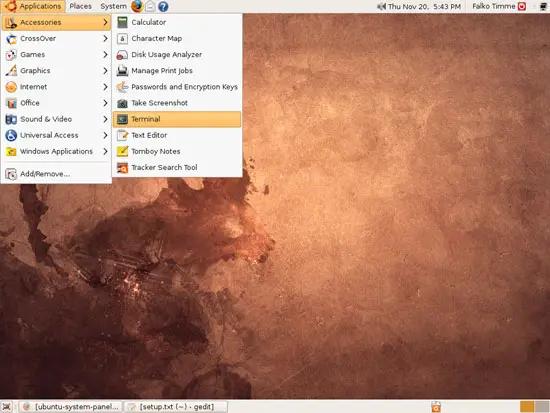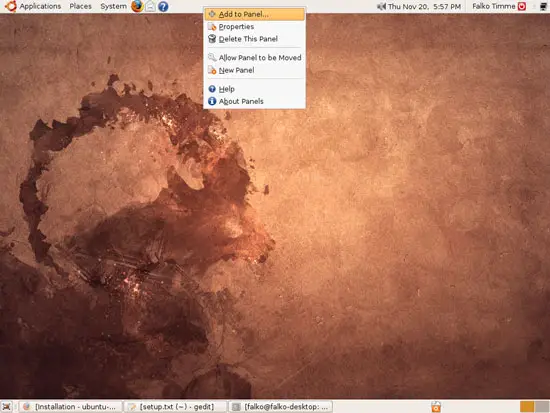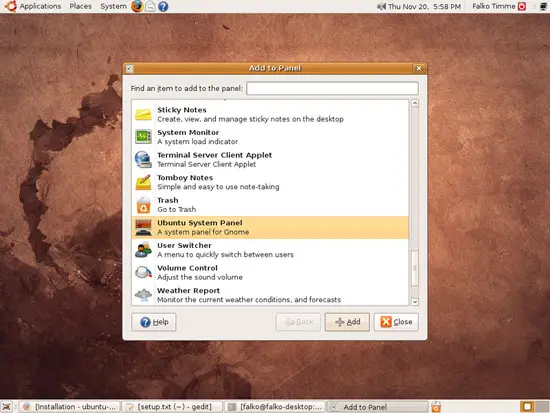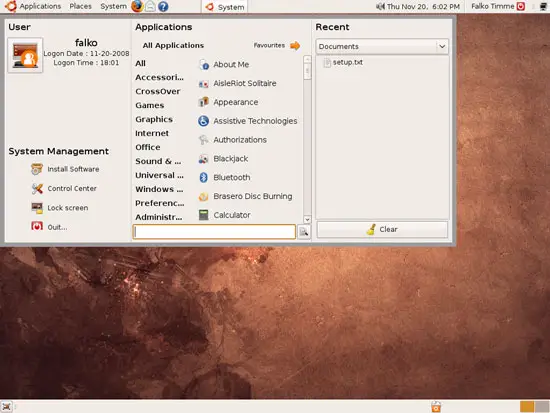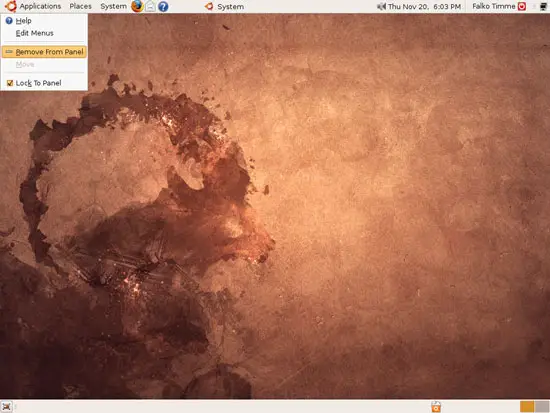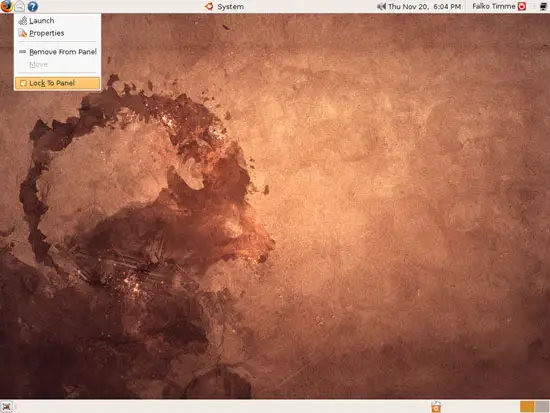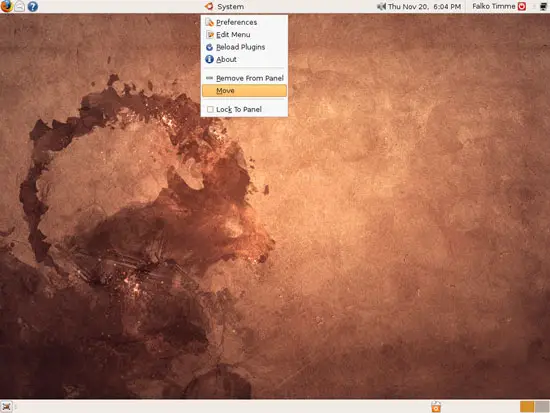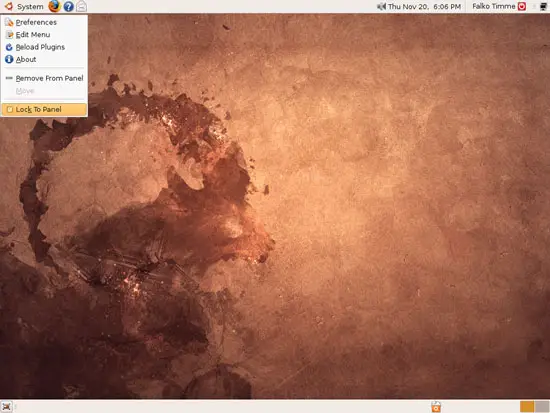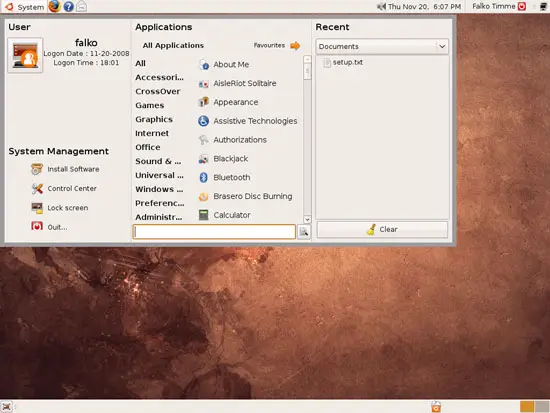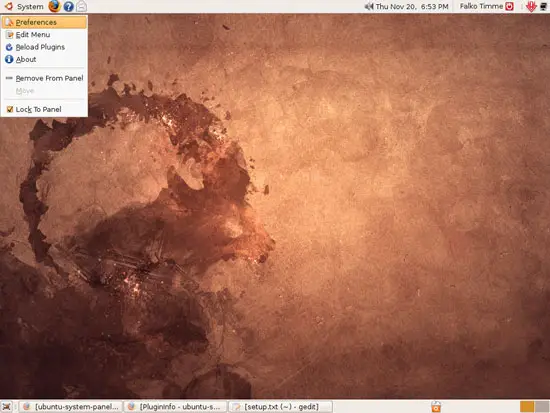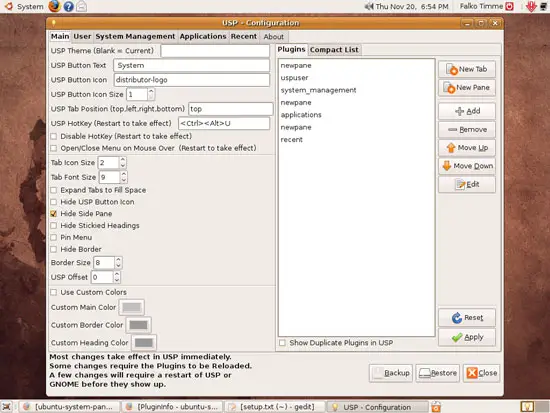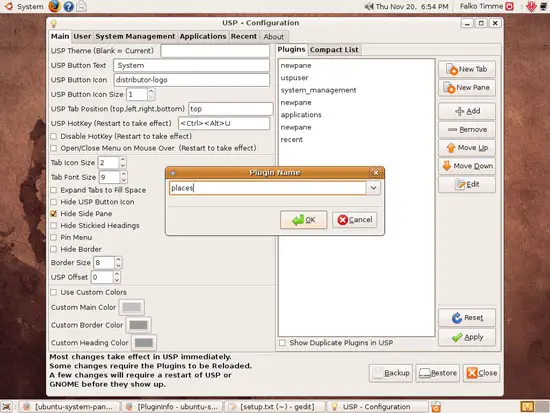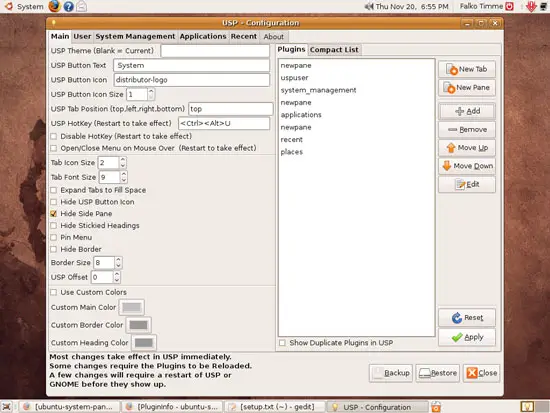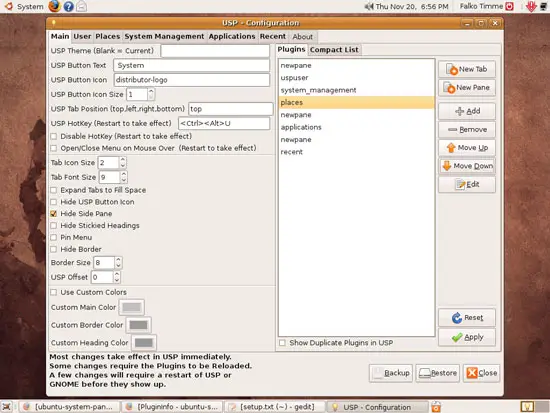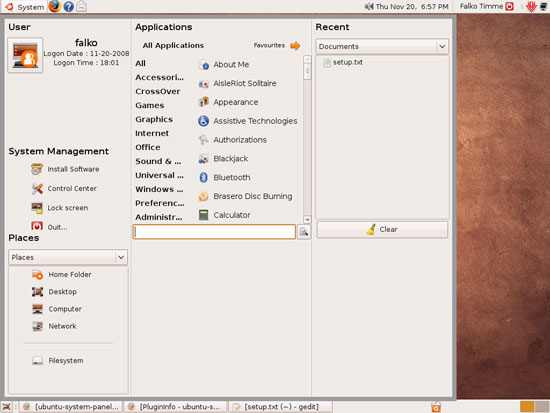Installing ubuntu-system-panel (USP) On Ubuntu 8.10
Version 1.0
Author: Falko Timme
ubuntu-system-panel is a simple launcher for the GNOME desktop, providing easy access to Places, Applications and common configuration items for your computer. This guide shows how to install and configure it on an Ubuntu 8.10 desktop.
I do not issue any guarantee that this will work for you!
1 Installing ubuntu-system-panel
Open a terminal (Applications > Accessories > Terminal):
Install Subversion...
sudo apt-get install subversion
... and download the ubuntu-system-panel sources:
mkdir -p ~/Downloads/SVN
cd ~/Downloads/SVN
svn checkout http://ubuntu-system-panel.googlecode.com/svn/trunk/ ubuntu-system-panel
Afterwards you can install ubuntu-system-panel as follows:
cd ubuntu-system-panel
./usp_update install fresh
----
If you are on an x86_64 system (only then), you also need to run the following command:
sudo cp /usr/lib/python2.4/site-packages/usp/plugins/_keybind64.so _keybinder.so
----
Finally run
killall gnome-panel
This will make the panels disappear for a few moments - nothing to worry about.
ubuntu-system-panel is now installed and ready to be used.
----
Here are some additional commands that you might need:
To update ubuntu-system-panel:
cd ~/Downloads/SVN/ubuntu-system-panel
./usp_update update
To uninstall ubuntu-system-panel:
cd ~/Downloads/SVN/ubuntu-system-panel
./usp_update uninstall
To completely remove it from your system (including the ubuntu-system-panel settings):
cd ~/Downloads/SVN/ubuntu-system-panel
./usp_update uninstall complete
----
2 Using ubuntu-system-panel
Right-click on an empty area on your panel and select Add to Panel...:
Select Ubuntu System Panel from the Add to Panel window and click on Close:
Afterwards you find a new item on your panel called System. Click on it, and you'll see the Ubuntu System Panel in its full beauty:
If you decide to use the Ubuntu System Panel instead of the normal Applications - Places - System menu, you can remove the normal menu by right-clicking on it and selecting Remove From Panel:
To move the Ubuntu System Panel to the top left spot on the panel, we must unlock the remaining icons that are left of it (right-click and uncheck Lock To Panel)...
... and move it (right-click > Move) to the top left spot...
... then lock it (right-click > Lock To Panel):
Here's how it looks:
2.1 Adding Places
You might have noticed that the Places section is missing in the Ubuntu System Panel. To add it, right-click on System and select Preferences:
On the Main tab, there's a window called Plugins. Click on the Add button...
... and fill in places as the plugin name:
You should now see the places plugin at the end of the plugins list. You can now move it up or down using the Move Up/Move Down buttons.
I found out that if the places plugin is in certain positions, the Ubuntu System Panel won't work anymore. If you experience the same problem, just go to Preferences again and change the position of the places plugin. I've put it in the fourth position (below newpane, uspuser, and system_management, and it's working for me):
Click on Apply and Close to leave the Preferences window.
This is how the Ubuntu System Panel looks with the Places section:
3 Links
- ubuntu-system-panel: http://code.google.com/p/ubuntu-system-panel/
- Ubuntu: http://www.ubuntu.com/