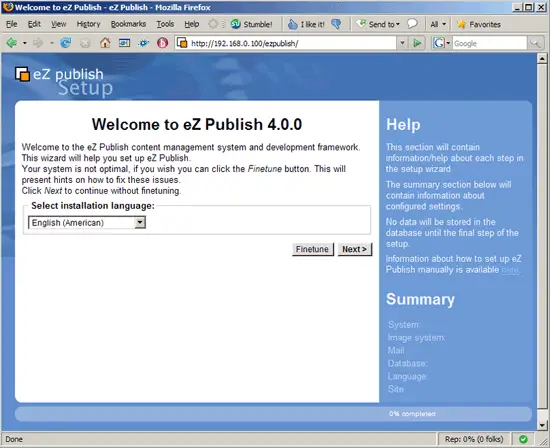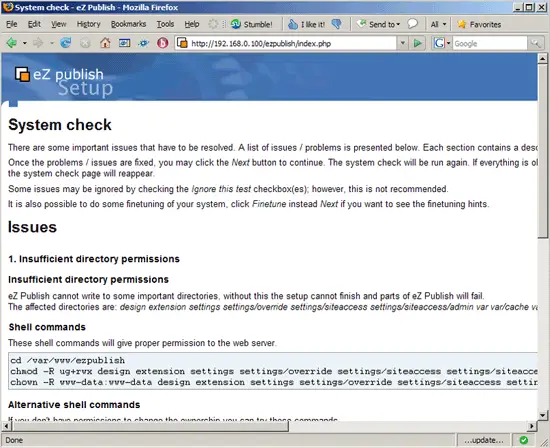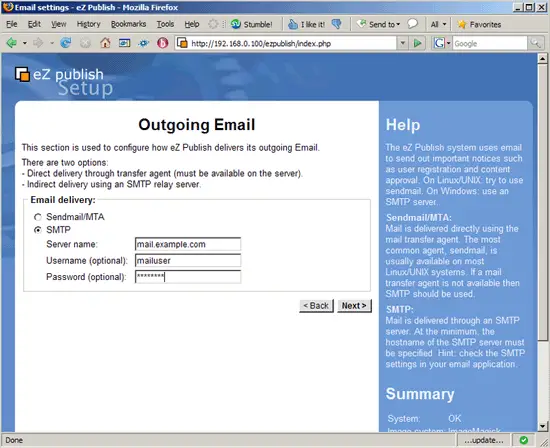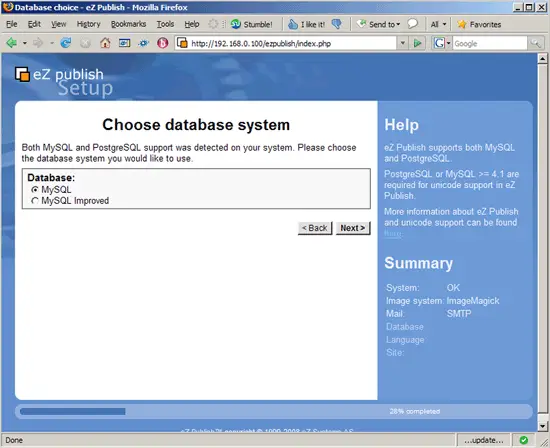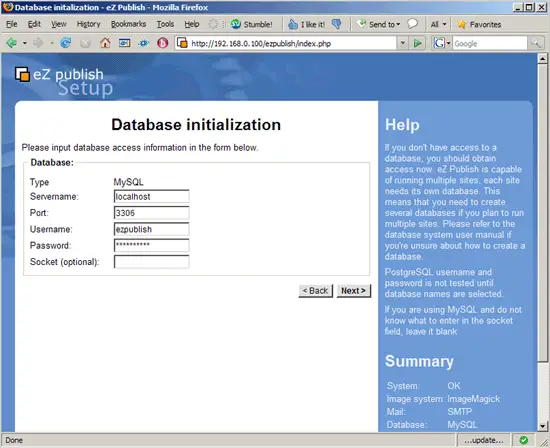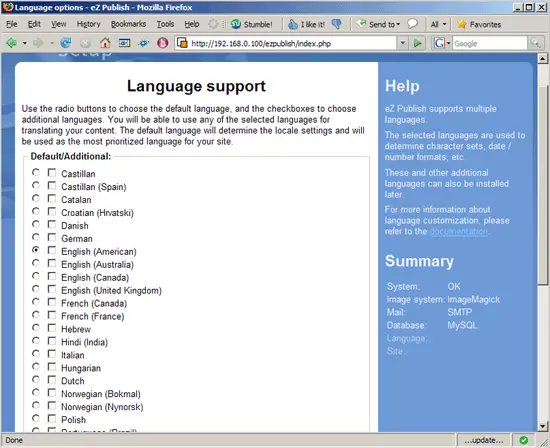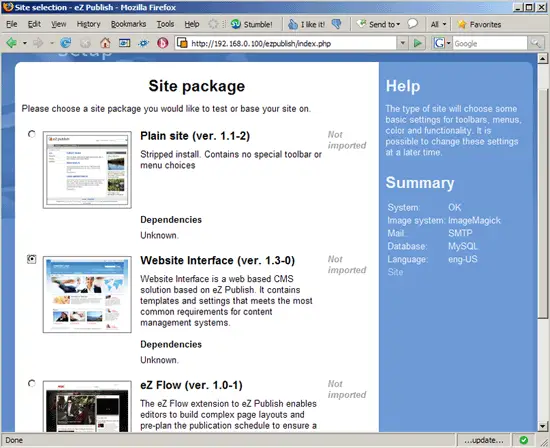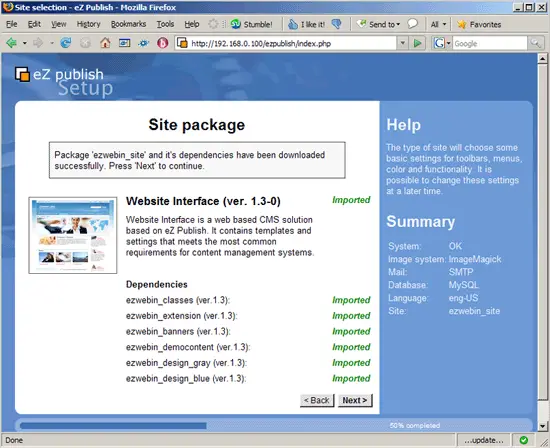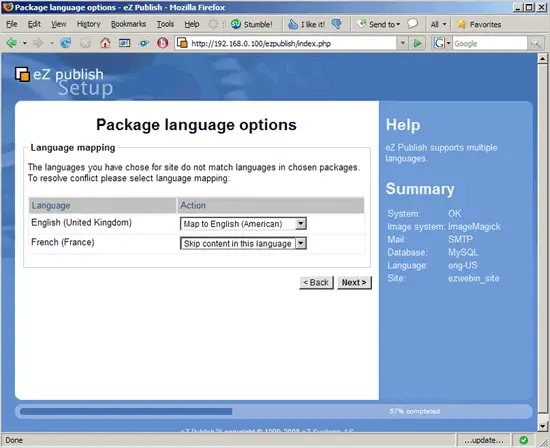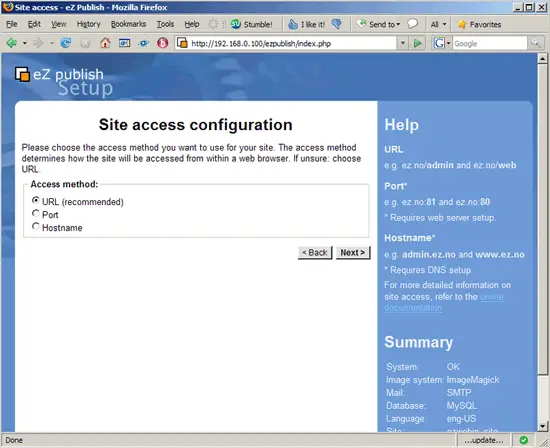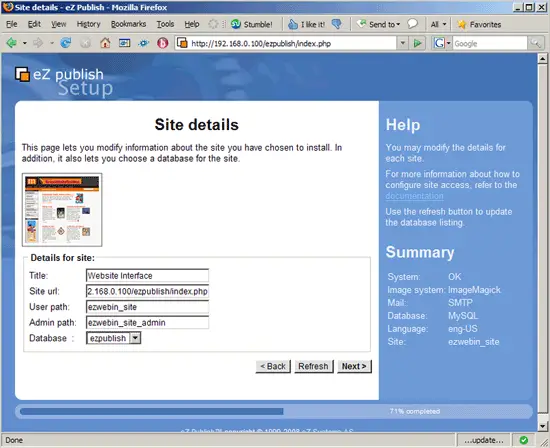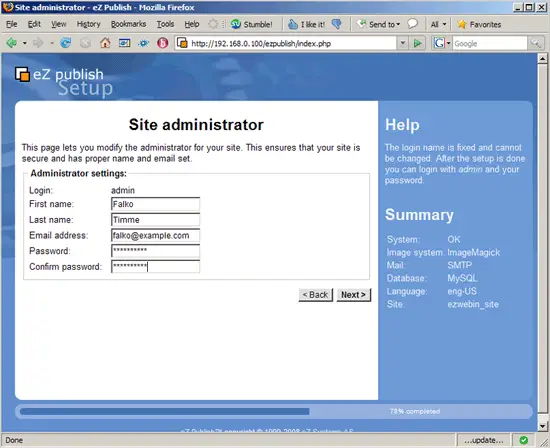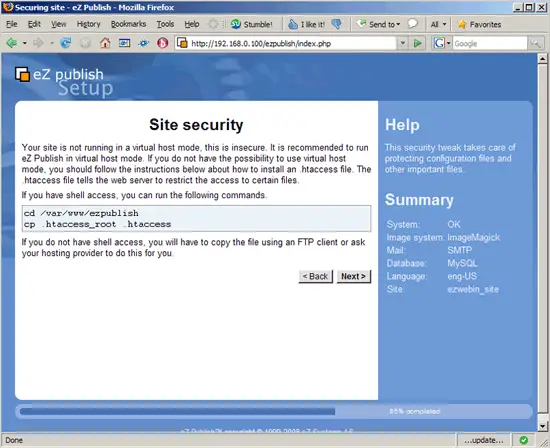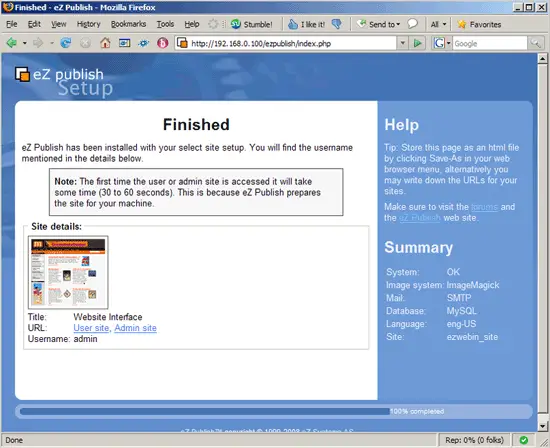Installing The eZ Publish CMS On An Ubuntu 7.10 Server - Page 2
On this page
6 Preparing MySQL
Now we create a database for eZ Publish (we name the database ezpublish) and a database user (which we name ezpublish as well). First, log in to MySQL:
mysql --host=localhost --port=3306 -u root -p
On the MySQL shell, run the following commands:
CREATE DATABASE ezpublish CHARACTER SET utf8;
GRANT ALL ON ezpublish.* TO ezpublish@localhost IDENTIFIED BY 'ezpublishsqlpassword';
FLUSH PRIVILEGES;
Make sure that you replace ezpublishsqlpassword with a password of your choice.
Then type
quit
to leave the MySQL shell.
7 Installing eZ Publish
Next we download eZ Publish from http://ez.no/content/download, e.g. like this:
cd /tmp
wget http://ez.no/content/download/218812/1467959/file/ezpublish-4.0.0-gpl.tar.gz
Then we uncompress eZ Publish:
tar zxvf ezpublish-4.0.0-gpl.tar.gz -C /var/www
This creates the directory ezpublish-4.0.0 in /var/www which we rename to ezpublish:
mv /var/www/ezpublish-4.0.0 /var/www/ezpublish
(If you don't want to use eZ Publish in a subdirectory of /var/www, you can copy the contents of the ezpublish directory to /var/www:
cd /var/www/ezpublish
cp -pfr * ../
cd ../
rm -fr ezpublish
)
Now we can run eZ Publish's web based installer. Call http://192.168.0.100/ezpublish/ in a browser, and the installer should come up.
Select the installation language:
On the second page the installer checks your system. If the installer tells you to make some changes, you should execute them on the shell:
For example, I had to do the following changes:
cd /var/www/ezpublish
chmod -R ug+rwx design extension settings settings/override settings/siteaccess settings/siteaccess/admin var var/cache var/storage
chown -R www-data:www-data design extension settings settings/override settings/siteaccess settings/siteaccess/admin var var/cache var/storage
cd /var/www/ezpublish
mkdir -p var/cache/codepages \
var/cache/content \
var/cache/ini \
var/cache/override \
var/cache/template \
var/cache/template/process \
var/cache/template/tree \
var/cache/texttoimage \
var/cache/translation \
var/log \
var/storage/original \
var/storage/reference \
var/storage/variations
Then refresh the page in your browser. In my case, it told me to also run these commands:
cd /var/www/ezpublish
chmod -R ug+rwx var/cache/codepages var/cache/content var/cache/ini var/cache/override var/cache/template var/cache/template/process var/cache/template/tree var/cache/texttoimage var/cache/translation var/log var/storage/original var/storage/reference var/storage/variations
chown -R www-data:www-data var/cache/codepages var/cache/content var/cache/ini var/cache/override var/cache/template var/cache/template/process var/cache/template/tree var/cache/texttoimage var/cache/translation var/log var/storage/original var/storage/reference var/storage/variations
Refresh the page until the system chekc is ok, then click on Next >.
On the next page you must specify the method to send out mail. If you have Postfix, Sendmail, Exim, or any other MTA installed, you can use the first option, otherwise specify a mail server that can be used to send mail:
On the next page I chose MySQL...
... and then I typed in the MySQL settings:
Select the required languages that eZ Publish should support:
Select the default layout for your web site (this can be changed later on):
The site package I've chosen supports English (United Kingdom) and French (France), however, only English (American) was installed, so I had to map English (United Kingdom) to English (American) and skip French:
Select URL as the site access method:
You can accept the default settings on the following page:
Then type in the details for the site administrator:
If you see something like this...
... you should run the given command, e.g.:
cd /var/www/ezpublish
cp .htaccess_root .htaccess
Now you can choose if you want to send details about your eZ Publish installation to eZ Systems or not:
That's it, your eZ Publish installation is now finished:
8 Links
- eZ Publish: http://ez.no/ezpublish
- Ubuntu: http://www.ubuntu.com