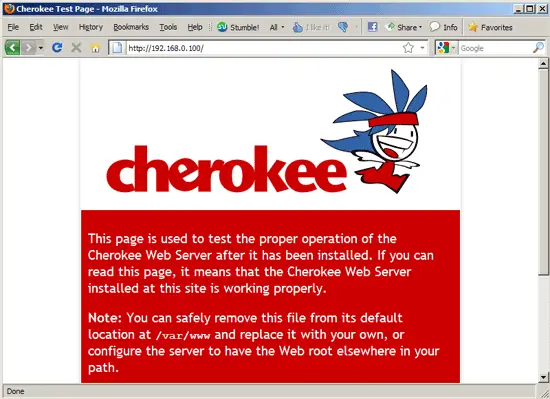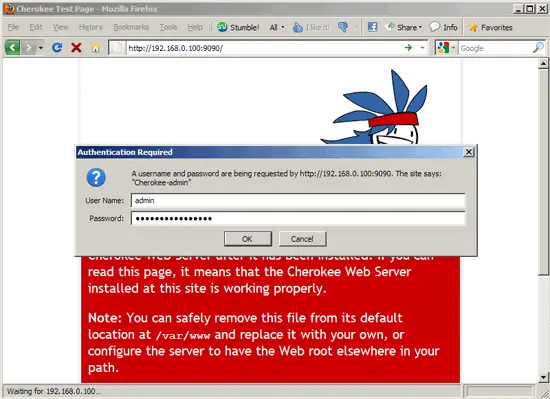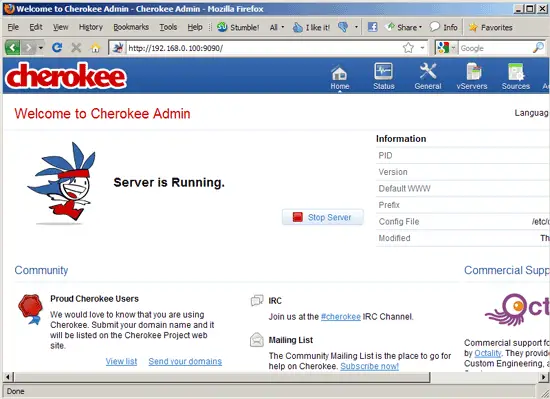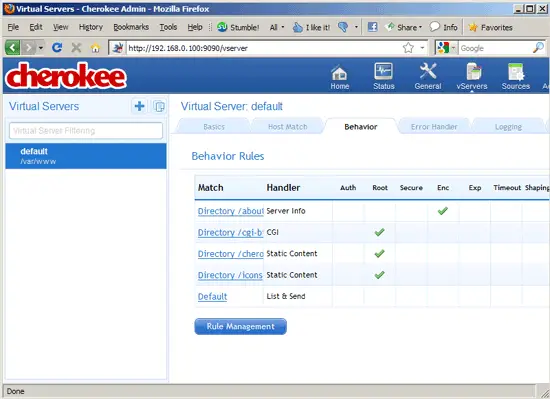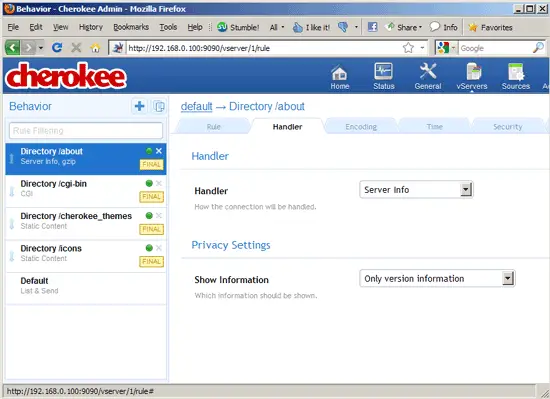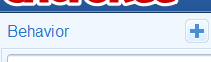Installing Cherokee With PHP5 And MySQL Support On Ubuntu 10.10
Version 1.0
Author: Falko Timme  Follow me on Twitter
Follow me on Twitter
Cherokee is a very fast, flexible and easy to configure Web Server. It supports the widespread technologies nowadays: FastCGI, SCGI, PHP, CGI, TLS and SSL encrypted connections, virtual hosts, authentication, on the fly encoding, load balancing, Apache compatible log files, and much more. This tutorial shows how you can install Cherokee on an Ubuntu 10.10 server with PHP5 support (through FastCGI) and MySQL support.
I do not issue any guarantee that this will work for you!
1 Preliminary Note
In this tutorial I use the hostname server1.example.com with the IP address 192.168.0.100. These settings might differ for you, so you have to replace them where appropriate.
I'm running all the steps in this tutorial with root privileges, so make sure you're logged in as root:
sudo su
2 Installing MySQL 5
First we install MySQL 5 like this:
aptitude install mysql-server mysql-client
You will be asked to provide a password for the MySQL root user - this password is valid for the user root@localhost as well as [email protected], so we don't have to specify a MySQL root password manually later on:
New password for the MySQL "root" user: <-- yourrootsqlpassword
Repeat password for the MySQL "root" user: <-- yourrootsqlpassword
3 Installing Cherokee
Cherokee is available as an Ubuntu package, therefore we can install it like this:
aptitude install cherokee
Now direct your browser to http://192.168.0.100, and you should see the Cherokee placeholder page:
Cherokee can be configured through a web-based control panel which we can start as follows:
cherokee-admin -b
(By default cherokee-admin binds only to 127.0.0.1 (localhost), which means you can only connect to it from the same system. With the -b parameter you can specify the network address to listen to. If no IP is provided, it will bind to all interfaces.)
Output should be similar to this one:
root@server1:~# cherokee-admin -b
Login:
User: admin
One-time Password: EzkGt8PykkdGce0b
Web Interface:
URL: http://localhost:9090/
[28/10/2010 16:26:19.157] (error) rrd_tools.c:120 - Could not find the rrdtool binary.
Cherokee Web Server 1.0.4 (Jun 24 2010): Listening on port ALL:9090, TLS
disabled, IPv6 enabled, using epoll, 4096 fds system limit, max. 2041
connections, caching I/O, single thread
You need the username and password to log into the web interface which can be found on http://192.168.0.100:9090/:
This is how the web interface looks:
To stop cherokee-admin, type CTRL+C on the shell.
4 Installing PHP5
We can make PHP5 work in Cherokee through FastCGI. Fortunately, Ubuntu provides a FastCGI-enabled PHP5 package which we install like this:
aptitude install php5-cgi
5 Configuring PHP5
We must modify /etc/php5/cgi/php.ini and uncomment the line cgi.fix_pathinfo = 1:
vi /etc/php5/cgi/php.ini
[...] ; cgi.fix_pathinfo provides *real* PATH_INFO/PATH_TRANSLATED support for CGI. PHP's ; previous behaviour was to set PATH_TRANSLATED to SCRIPT_FILENAME, and to not grok ; what PATH_INFO is. For more information on PATH_INFO, see the cgi specs. Setting ; this to 1 will cause PHP CGI to fix its paths to conform to the spec. A setting ; of zero causes PHP to behave as before. Default is 1. You should fix your scripts ; to use SCRIPT_FILENAME rather than PATH_TRANSLATED. ; http://php.net/cgi.fix-pathinfo cgi.fix_pathinfo=1 [...] |
Then we restart Cherokee:
/etc/init.d/cherokee restart
6 Enabling PHP5 In Cherokee
PHP is not enabled in Cherokee by default. To enable it, we need to start Cherokee's web-based control panel...
cherokee-admin -b
... and log into it (http://192.168.0.100:9090/).
Now go to vServers, pick the default vhost and go to the Behavior tab; click the Rule Management button:
In the left column, you should now see all currently existing rules:
Click the Plus button next to Behaviour to add a new rule: