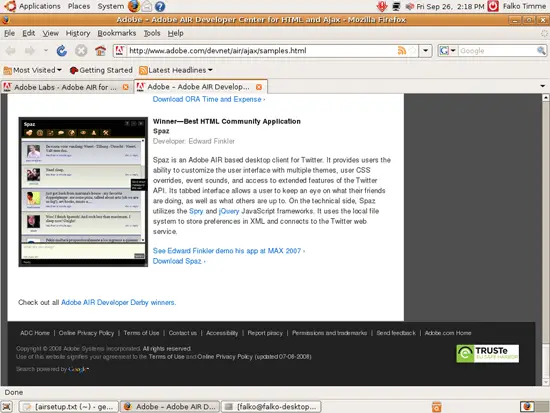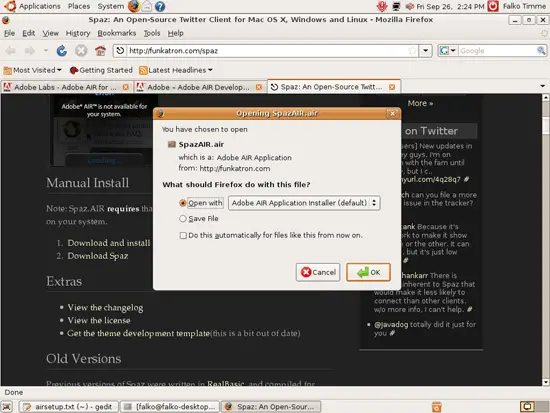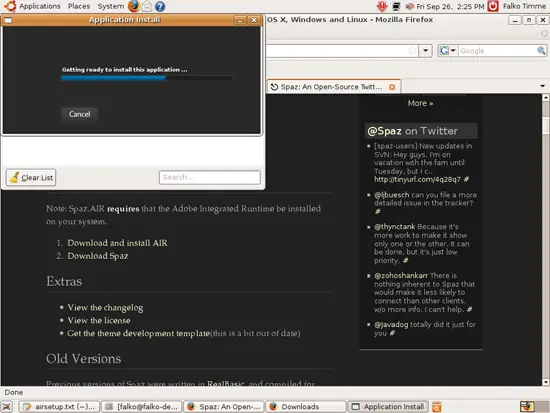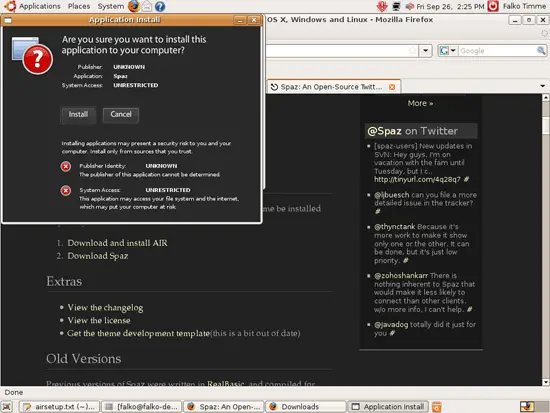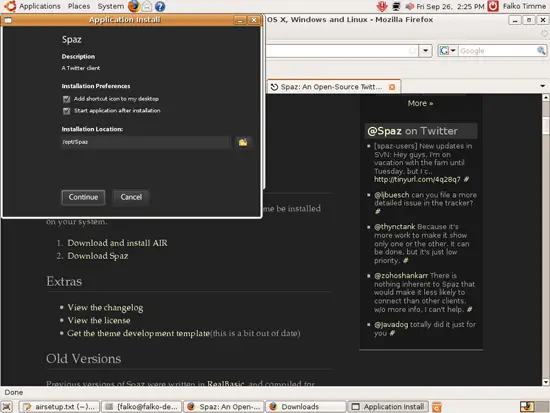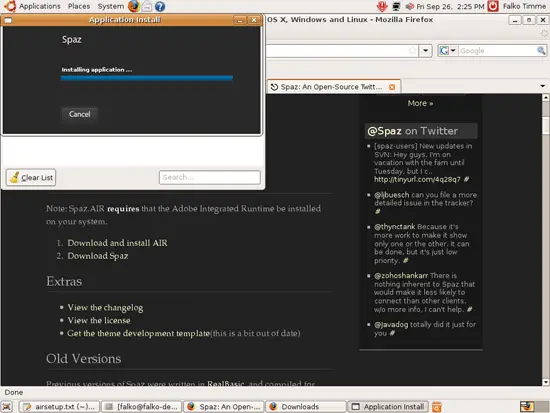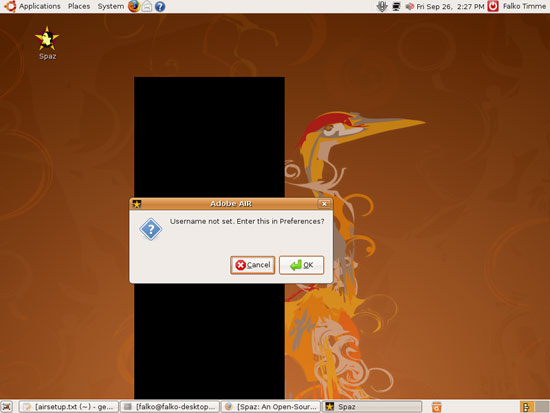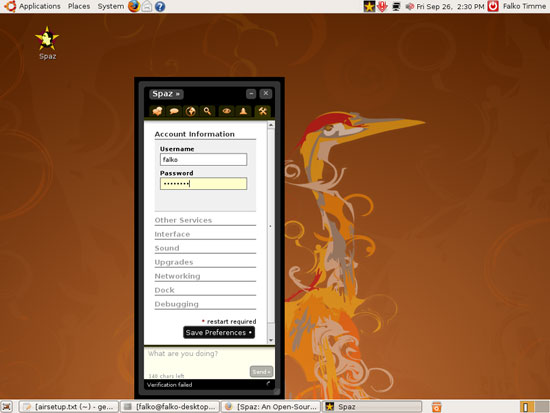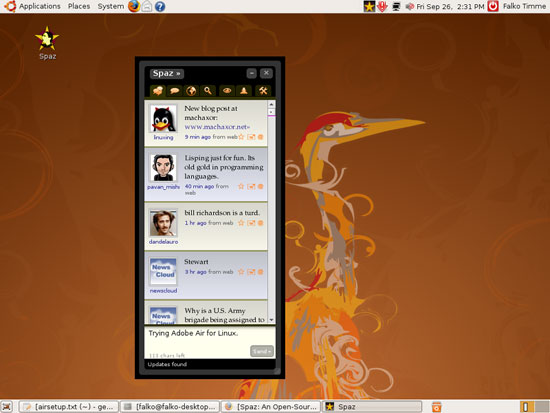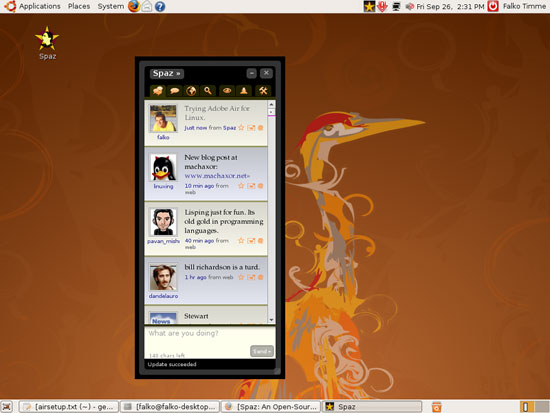Installing Adobe AIR 1.1 For Linux Beta On Ubuntu 8.04 - Page 2
3 Installing An AIR Application
Before you install an AIR application, you should make sure that you have Adobe Flash installed as lots of AIR applications (not all) require Flash.
If Flash is not installed, you can install it like this:
sudo apt-get install flashplugin-nonfree
You can find a few sample AIR applications on http://www.adobe.com/devnet/air/ajax/samples.html and http://www.adobe.com/products/air/showcase/.
I will now install Spaz, an open-source Twitter client. Go to http://funkatron.com/spaz and scroll down to the Download > Manual Install section. Click on the Download Spaz link. AIR applications have the file extension .air, so in the Firefox download dialogue you should see the option Open with Adobe AIR Application Installer (default). Choose that one.
The AIR application installer is starting up:
Click on Install to start the Spaz installation:
If necessary you can change a few settings. Click on Continue:
Spaz is now being installed. After the installation has finished, the AIR application installer will close automatically:
You should now find a Spaz icon on your desktop. When Spaz starts for the first time, it doesn't know your Twitter username, therefore it shows the following message. Click on OK to go to the Spaz preferences:
Fill in your Twitter username and password and click on Save Preferences:
Afterwards you can start using Twitter, e.g. send a new message to Twitter:
If all goes well, the new message appears at the top of the list:
BTW, if you'd like to follow me on Twitter, I'd be more than happy :-). This is my Twitter profile: http://twitter.com/howtoforgecom
4 Uninstalling An AIR Application
If you want to uninstall an AIR application, open a terminal again (Applications > Accessories > Terminal).
In this example I will show how to uninstall Spaz.
To find out the correct name of the Spaz package, run
dpkg --list | grep -i spaz
The output should look as follows...
falko@falko-desktop:~/Desktop$ dpkg --list | grep -i spaz
ii spaz.air.16cb261d461b1ca2027f7c39946115fa2dc8cd7f.1 0.4.6.5 A Twitter client
falko@falko-desktop:~/Desktop$
... which means the full name of the Spaz package is spaz.air.16cb261d461b1ca2027f7c39946115fa2dc8cd7f.1. To uninstall it, we run
sudo dpkg -r 'spaz.air.16cb261d461b1ca2027f7c39946115fa2dc8cd7f.1'
That's it, Spaz has been removed from your system.
5 Links
- Adobe AIR 1.1 for Linux beta: http://labs.adobe.com/technologies/air/
- Ubuntu: http://www.ubuntu.com/