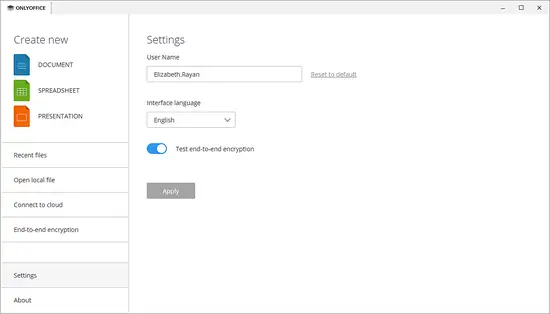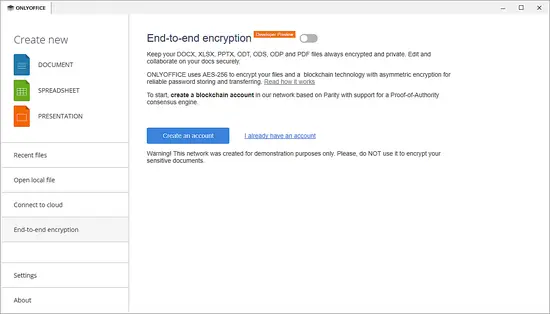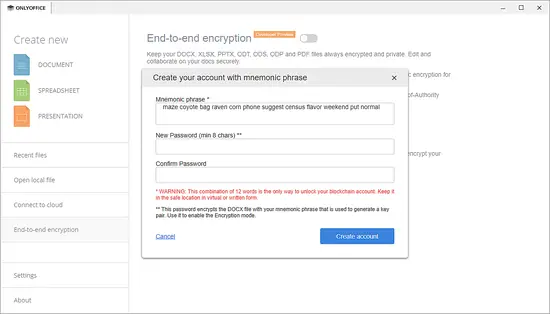How to test end-to-end encryption in ONLYOFFICE Desktop Editors
ONLYOFFICE Desktop Editors is the free open-source 3-in-1 office suite pack distributed under GNU AGPL v.3.0. It comprises document, spreadsheet, and presentation editing components allowing users to view and edit docs offline.
Starting with version 5.2.4 of ONLYOFFICE Desktop Editors, users are able to test end-to-end encryption available as the first developer preview.
This technology allows protecting documents (DOCX, XLSX, PPTX, ODT, ODS, ODP), including temporary files, with the AES-256 encryption algorithm. Thus, you are able to store the encrypted documents both locally, or on any cloud platform in a secure way. Blockchain technology with asymmetric encryption was implemented for reliable password storing and transferring.
Collaboration on encrypted documents is also possible. In this case, users have to connect to the cloud that requires ONLYOFFICE Community Edition to be installed.
Let’s learn how to test E2E-encryption of documents in ONLYOFFICE Desktop Editors.
Step 1: Download ONLYOFFICE Desktop Editors
In case you’re new to ONLYOFFICE, install the latest version of the desktop suite following the instructions given in this tutorial.
If you already have ONLYOFFICE desktop editors installed, check whether it’s the latest version, and update the suite if necessary.
Step 2: Enable End-to-end encryption mode
Launch the application and go to the Settings tab. Click the ‘Test end-to-end encryption’ switcher. The End-to-end encryption tab is now available on the left sidebar:
Step 3: Create an account in the test blockchain network
Switch to the End-to-end encryption tab and click the Create an account button:
In the new window, you will see a Mnemonic phrase used to generate your key pair (private and public). Keep it safe since it’s the only way to unlock your blockchain account (needed to restore the password, access the existing account from another local machine, or switch between several accounts).
Specify and confirm your account password that should contain minimum 8 characters. You will need this password to enable the encryption mode during the next sessions.
Click the Create account button.
Please note that ONLYOFFICE private blockchain network is used for testing purposes only. It’s not recommended to try the solution with your sensitive documents.
That’s all! Start editing your local documents in the encrypted form.
Links
- ONLYOFFICE support forum for any questions
- ONLYOFFICE code repositories on GitHub