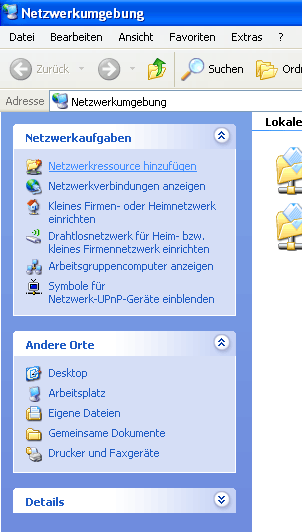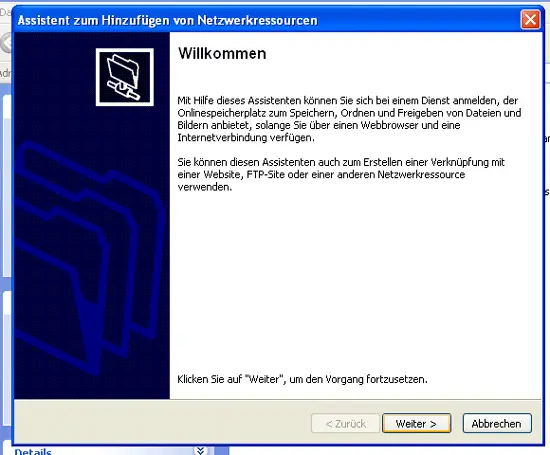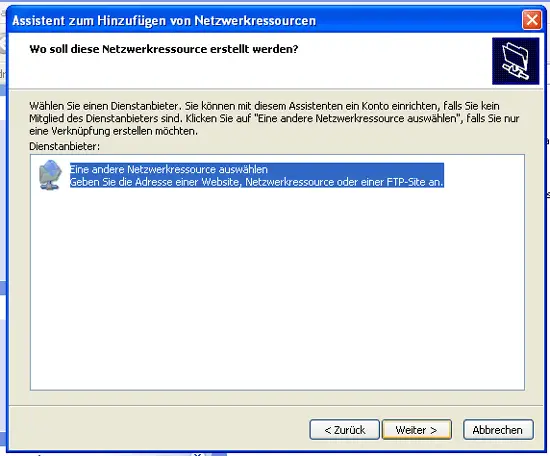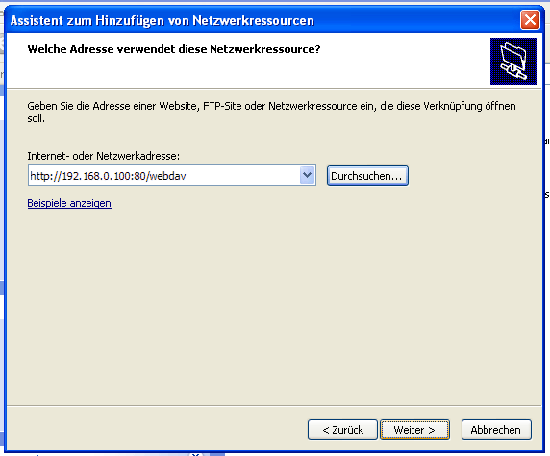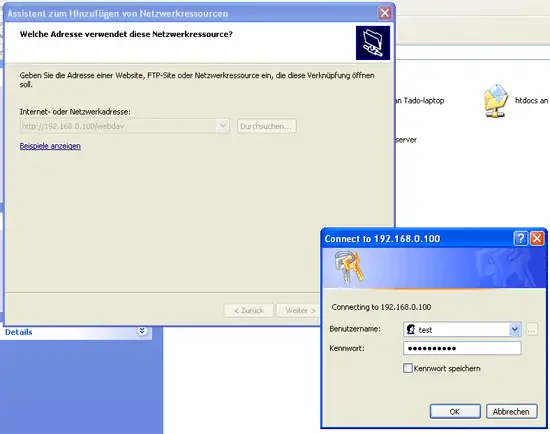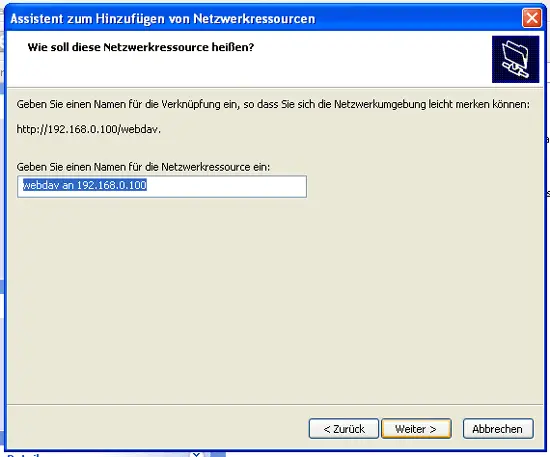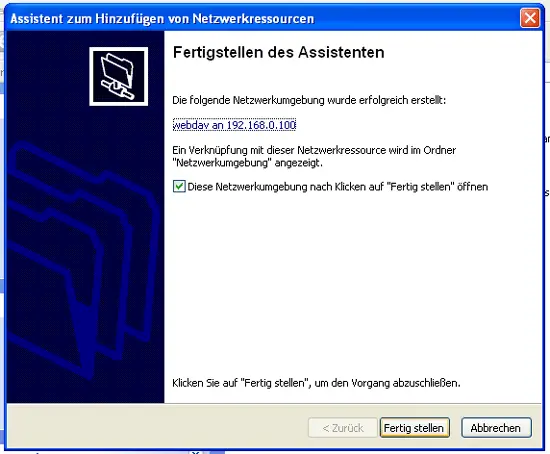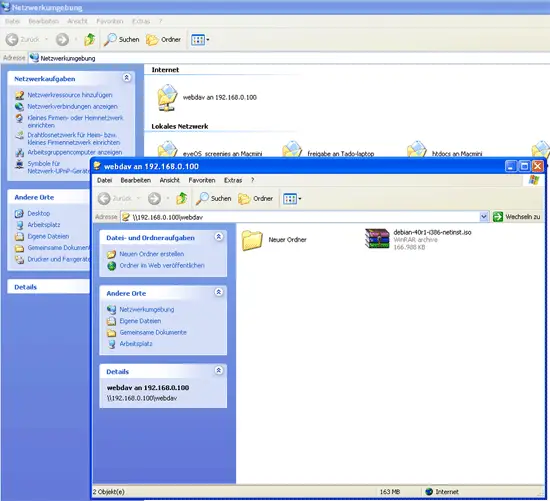How To Set Up WebDAV With Apache2 On Ubuntu 9.10 - Page 2
This tutorial exists for these OS versions
- Ubuntu 10.04 (Lucid Lynx)
- Ubuntu 9.10 (Karmic Koala)
- Ubuntu 9.04 (Jaunty Jackalope)
- Ubuntu 8.10 (Intrepid Ibex)
On this page
6 Configure A Windows XP Client To Connect To The WebDAV Share
Click on My Network Places on your desktop (I have a German Windows, so the names are a bit different in the screenshots):
Select Add a Network Place from the Network Tasks menu (on the left):
The Add Network Place Wizard comes up. Click on the Next button:
Select Choose another network location, and click on Next:
Enter http://192.168.0.100:80/webdav as the location and click on Next. You must specify the port in the WebDAV URL (:80). For some strange reason this makes Windows XP accept the normal username (e.g. test) - otherwise Windows XP expects NTLM usernames (that would have the form www.example.com\test).
You will be prompted for a user name and a password. Type in the user name test and the password for the user test:
Then type in a name for the WebDAV folder:
To open the new connection, keep the Open this network place when I click Finish box checked, and click on Finish:
The WebDAV folder will then open where you can browse the contents of the /var/www/web1/web directory and its subdirectories on the server, and you will find an icon for your new WebDAV share in the My Network Places folder: