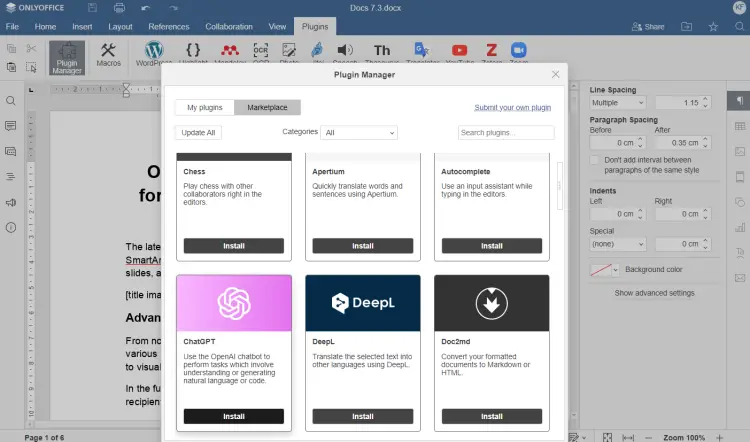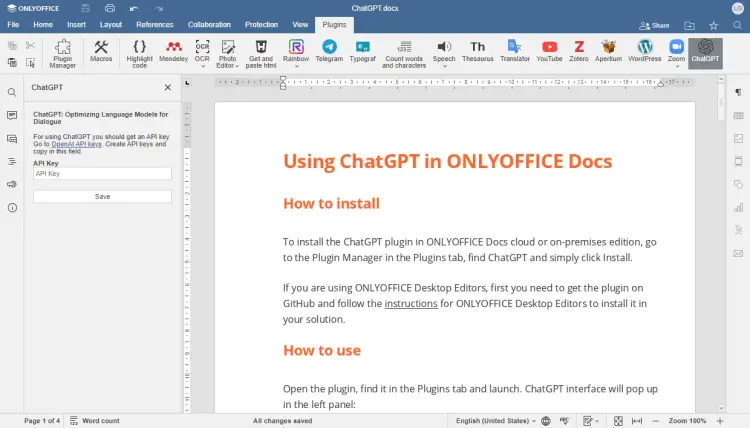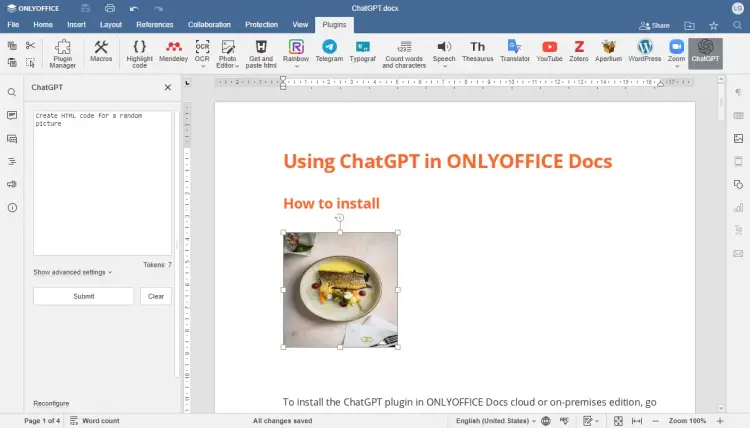How to integrate ONLYOFFICE Docs with ChatGPT
ONLYOFFICE Docs is an open-source office suite that comprises collaborative editors for text documents, spreadsheets, and presentations along with form creator, PDF viewer and converter. The package is distributed on terms of the AGPL v3.0 license. OOXML is used as a core format.
ChatGPT is an AI language model developed by OpenAI. It uses deep learning techniques to generate human-like text based on the input provided.
In this tutorial, we’ll learn how to make ChatGPT available in ONLYOFFICE editors using a plugin.
Enabling ChatGPT plugin in ONLYOFFICE Docs
If you are new to ONLYOFFICE Docs (online editors), check this installation tutorial.
To enable the ChatGPT plugin within the running instance, launch the editors and switch to the Plugins tab.
Press Plugin Manager, find ChatGPT, and click the Install button. The plugin’s icon will appear on the same tab.
Installing ChatGPT plugin in ONLYOFFICE Desktop Editors
If you are new to ONLYOFFICE desktop app, check these installation instructions.
Download the ChatGPT plugin from GitHub and unpack the plugin folder.
Then, archive the plugin files, including config.json, index.html, and pluginCode.js. All the plugin files and subfolders must be at the archive root. Change the file extension to .plugin.
Launch the desktop editors, go to the Plugins tab, click Settings → Add plugin and browse for the .plugin archive. The plugin’s icon will appear on the same tab.
Configuring ChatGPT plugin
To start using the service, obtain an API Key from OpenAI.
Once done, open the Plugins tab, select ChatGPT, and enter your API Key into the corresponding field. Click the Save button.
Using ChatGPT in ONLYOFFICE
When you are ready with configuration, move forward and start using the plugin.
Write your message in a free form in the plugin text field and click Submit. ChatGPT will process the request and insert the response in your document in plain text.
Usage scenarios
The ChatGPT plugin can perform multiple tasks within responses that involve processing natural language:
- Text generation based on inquiries
- Predicting and finishing pieces of text based on the input
- Question answering
- Translation
- Text summarization and structuring
- Sentiment analysis
- Conversation-style communication
Advanced settings
To get more precise and accurate answers from ChatGPT, set up the following parameters in the plugin’s window:
- Model – an AI model for processing your requests.
- Maximum length – the maximum number of response tokens used in the chatbot’s answers.
- Temperature – the amount of uncommon, “creative” decisions made by ChatGPT.
- Top P affects the word sampling in ChatGPT’s answers.
- Stop sequences define a stop word for ChatGPT.
That’s all! You can now perform tasks that involve understanding or generating natural language or code using ChatGPT directly within ONLYOFFICE editors.