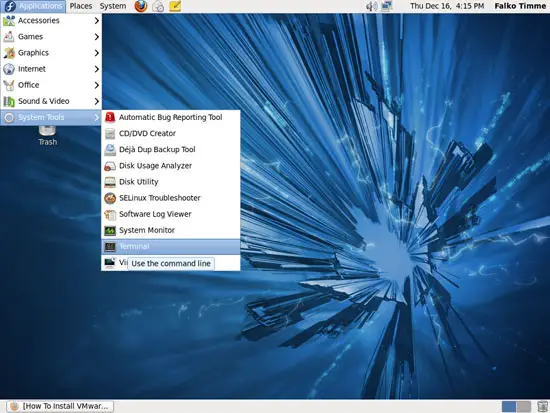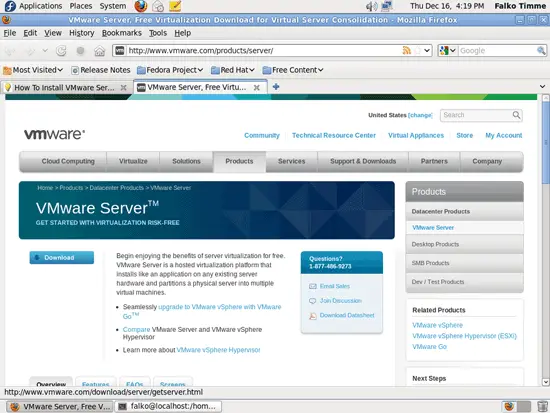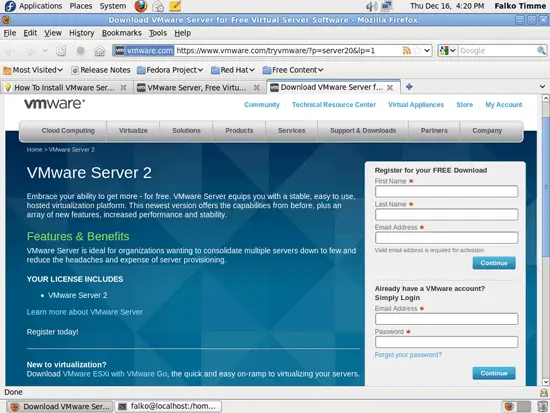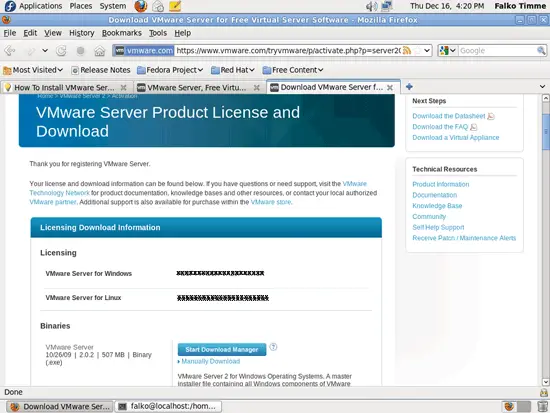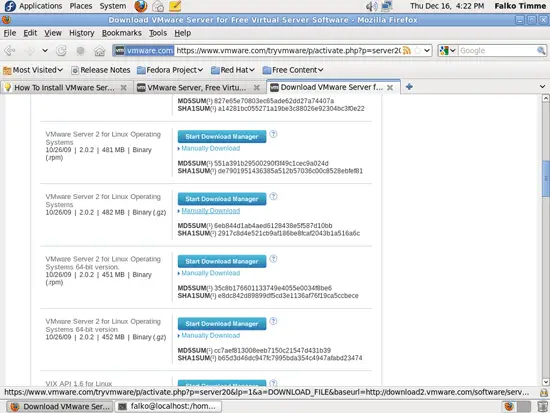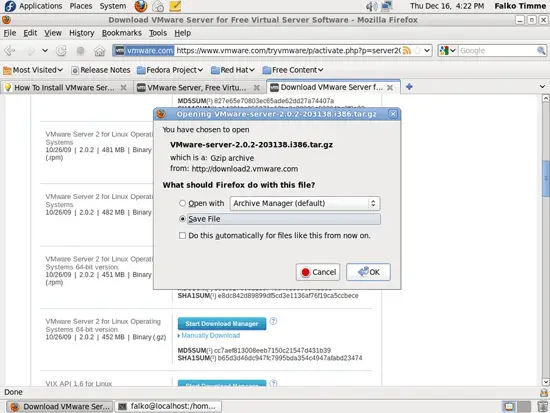How To Install VMware Server 2 On A Fedora 14 Desktop (Kernel 2.6.35)
Version 1.0
Author: Falko Timme  Follow me on Twitter
Follow me on Twitter
This tutorial provides step-by-step instructions on how to install VMware Server 2 on a Fedora 14 desktop system (with kernel 2.6.35). With VMware Server you can create and run guest operating systems ("virtual machines") such as Linux, Windows, FreeBSD, etc. under a host operating system. This has the benefit that you can run multiple operating systems on the same hardware which saves a lot of money, and you can move virtual machines from one VMware Server to the next one (or to a system that has the VMware Player which is also free).
Also, with VMware Server you can let your old Windows desktop (that you previously converted into a VMware virtual machine with VMware Converter, as described in this tutorial: https://www.howtoforge.com/vmware_converter_windows_linux) run under your Fedora desktop. This can be useful if you depend on some applications that exist for Windows only, or if you want to switch to Linux slowly.
I want to say first that this is not the only way of setting up such a system. There are many ways of achieving this goal but this is the way I take. I do not issue any guarantee that this will work for you!
1 Preliminary Note
I'm using the user name falko with the home directory /home/falko here - please adjust this appropriately.
2 Disabling SELinux
Before we install VMware Server, we have to disable SELinux because otherwise you won't be able to connect to VMware Server later on.
Open a terminal (Applications > System Tools > Terminal)...
... and become root:
su
Open /etc/sysconfig/selinux and set SELINUX to disabled:
vi /etc/sysconfig/selinux
# This file controls the state of SELinux on the system. # SELINUX= can take one of these three values: # enforcing - SELinux security policy is enforced. # permissive - SELinux prints warnings instead of enforcing. # disabled - SELinux is fully disabled. SELINUX=disabled # SELINUXTYPE= type of policy in use. Possible values are: # targeted - Only targeted network daemons are protected. # strict - Full SELinux protection. SELINUXTYPE=targeted |
Then reboot the system:
reboot
3 Installing VMware Server
After the system has rebooted, open a terminal and become root again:
su
Then install the prerequisites for VMware Server as follows:
yum install kernel-devel-`uname -r` xinetd gcc gcc-c++ perl-devel perl-ExtUtils-Embed wget vim-enhanced
To download VMware Server, go to http://www.vmware.com/products/server/ and click on Download:
On the next page, log in with your existing VMware account or create a new one:
Follow the on-screen instructions. At the end, you should receive an email with a link to your download page. On the download page, you should see two license numbers, one for Windows and one for Linux. Write down or save the one for Linux and scroll down.
Then download the VMware Server for Linux .gz image (not the .rpm image!) for your architecture (32- or 64-bit) to your hard drive (e.g. to /home/falko/Downloads) - I used the Manually Download link instead of the Start Download Manager button: