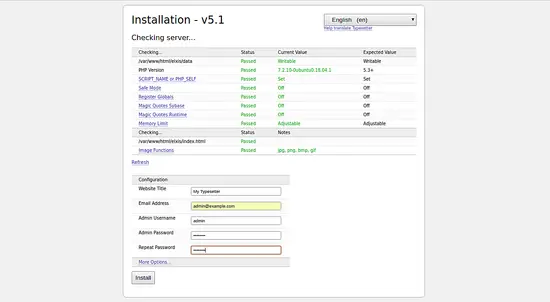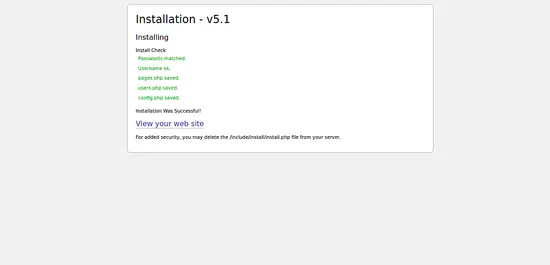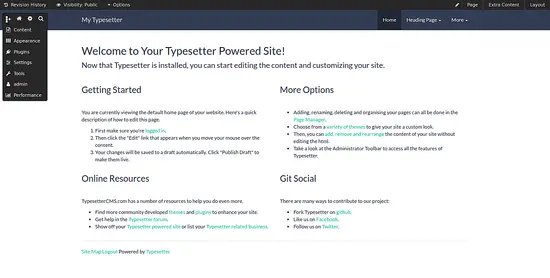How to Install Typesetter CMS on Ubuntu 18.04 LTS
Typesetter is a free, open source and PHP-based CMS intended for use by small-medium volume websites. Typesetter allows you to create feature rich and flexible websites using an easy to use true WYSIWYG editor. It uses flat file storage so there is no need of a database to store the data. It is simple, lightweight, fast and intuitive for users with little to no experience with web technology.
In this tutorial, we will learn how to install Typesetter CMS on Ubuntu 18.04 server.
Requirements
- A server running Ubuntu 18.04.
- A static IP address 172.20.10.8 is set up to your server.
- A non-root user with sudo privileges.
Getting Started
Before starting, you will need to update your system with the latest version. You can do this by running the following command:
sudo apt-get update -y
sudo apt-get upgrade -y
Once your system is updated, restart the system to apply the changes.
Install Apache and PHP
First, you will need to install Apache web server, PHP and other PHP modules to your system. You can install all of them by running the following command:
sudo apt-get install apache2 php7.2 libapache2-mod-php7.2 php7.2-common php7.2-mbstring php7.2-xmlrpc php7.2-soap php7.2-mysql php7.2-gd php7.2-xml php7.2-cli php7.2-zip unzip wget -y
Once the installation is completed, modify php.ini file:
sudo nano /etc/php/7.2/apache2/php.ini
Make the following changes:
memory_limit = 256M upload_max_filesize = 150M max_execution_time = 360 date.timezone = Asia/Kolakata
Save and close the file.
Install Typesetter
Next, download the latest version of the Typesetter from their official website with the following command:
wget -O typesettercms.zip https://www.typesettercms.com/Special_gpEasy?cmd=download
Once the download is completed, unzip the downloaded file with the following command:
unzip typesettercms.zip
Next, copy extracted directory to the Apache root directory and give necessary permissions with the following command:
sudo cp -r Typesetter /var/www/html/typesetter
sudo chown -R www-data:www-data /var/www/html/typesetter/
sudo chmod -R 777 /var/www/html/typesetter/
Next, you will need to create an Apache virtual host file for Typesetter. You can do this with the following command:
sudo nano /etc/apache2/sites-available/typesetter.conf
add the following lines:
<VirtualHost *:80>
ServerAdmin [email protected]
DocumentRoot /var/www/html/typesetter
ServerName example.com
ServerAlias www.example.com
<Directory /var/www/html/typesetter/>
Options FollowSymlinks
AllowOverride All
Require all granted
</Directory>
ErrorLog ${APACHE_LOG_DIR}/error.log
CustomLog ${APACHE_LOG_DIR}/access.log combined
</VirtualHost>
Replace example.com with your own domain name. Save and close the file. Then, enable virtual host and Apache rewrite module with the following command:
sudo a2ensite typesetter.conf
sudo a2enmod rewrite
Finally, restart Apache service to apply all the changes:
sudo systemctl restart apache2
Access Typesetter
Open your web browser and type the URL http://example.com. You will be redirected to the following page:
Provide your Site name, username, password and email address. Then, click on the Install button. Once the installation has been completed. You should see the following page:
Now, click on the View your website. You will be redirected to the Typesetter dashboard as shown below: