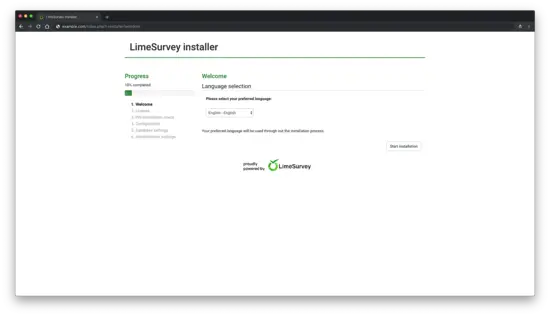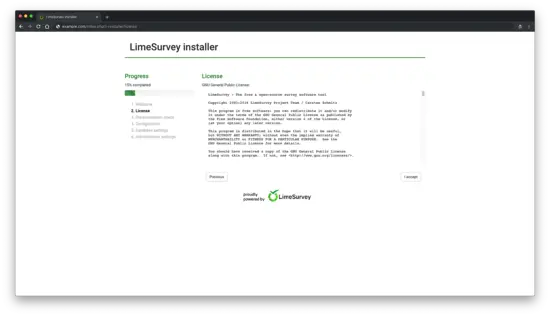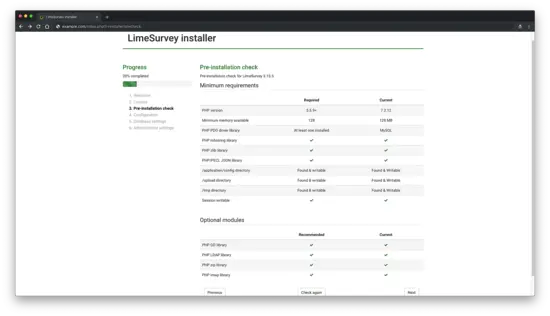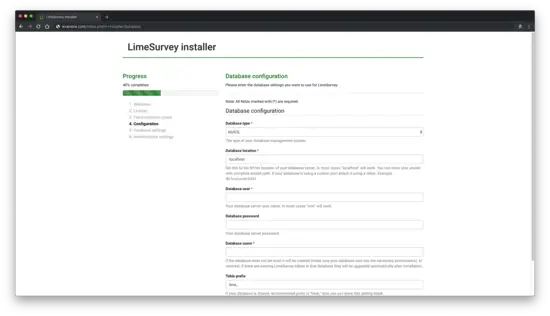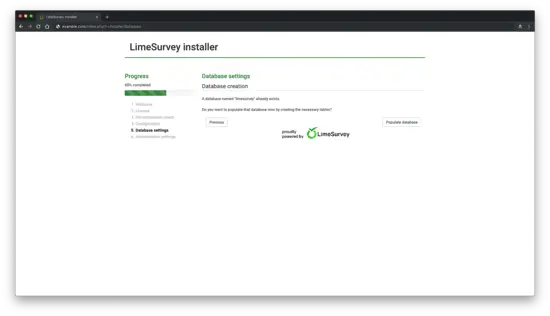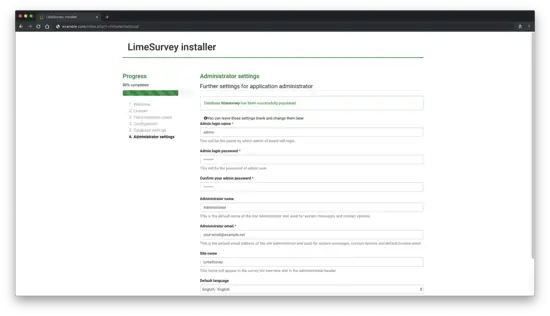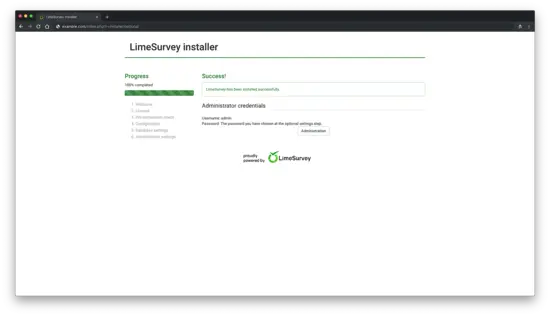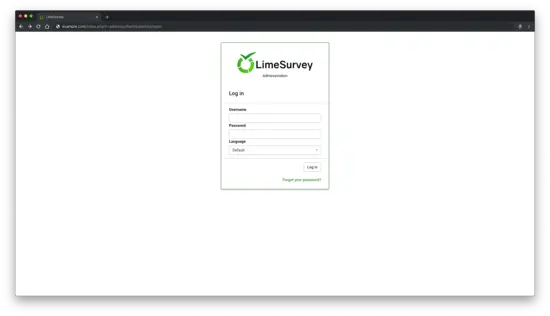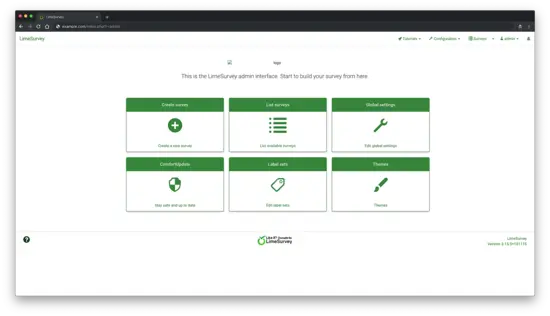How to Install LimeSurvey (CE) on CentOS 7
LimeSurvey is an open source survey software written in PHP. LimeSurvey source code is hosted on GitHub. In this tutorial, we will walk you through the LimeSurvey Community Edition (CE) installation process on a fresh CentOS 7 system.
Requirements
In order to install LimeSurvey (CE) on your CentOS 7 system, make sure your system meets the following requirements:
- Minimum 250 MB disk space.
- MySQL 5.5.3 or later or MariaDB 5.5 or later. This tutorial will use MariaDB.
- PHP 5.5.9 or later (PHP 7.0.0+ is recommended) with the following extensions: Mbstring, PDO database driver for MySQL or PostgreSQL, GD-Library, IMAP, LDAP, ZIP.
- Apache 2.4 or later or Nginx 1.1 or later. This tutorial will use Nginx.
Initial steps
Check your CentOS system version:
cat /etc/centos-release
# CentOS Linux release 7.5.1804 (Core)
Set up the timezone:
timedatectl list-timezones
sudo timedatectl set-timezone 'Region/City'
Update your operating system’s packages:
sudo yum update -y
Install vim, git, unzip, and socat packages:
sudo yum install -y vim git unzip socat
Step 1 - Install PHP
LimeSurvey requires PHP version 5.5.9 or greater, while PHP 7.0.0+ is the recommended version. Default CentOS repositories contain older version of PHP, and thus we will need to set up a third-party repository to install a newer PHP version. We will use Webtatic repository.
Setup the Webtatic YUM repo:
sudo rpm -Uvh https://mirror.webtatic.com/yum/el7/webtatic-release.rpm
Install PHP, as well as the necessary PHP extensions:
sudo yum install -y php72w php72w-cli php72w-fpm php72w-common php72w-mbstring php72w-xml php72w-mysql php72w-gd php72w-zip php72w-ldap php72w-imap
Check the PHP version:
php --version
# PHP 7.2.12 (cli) (built: Nov 11 2018 14:54:16) ( NTS )
# Copyright (c) 1997-2018 The PHP Group
# Zend Engine v3.2.0, Copyright (c) 1998-2018 Zend Technologies
Start and enable PHP-FPM service:
sudo systemctl start php-fpm.service
sudo systemctl enable php-fpm.service
Step 2 - Install MariaDB and create a database for LimeSurvey
Install MariaDB database server:
sudo yum install -y mariadb-server
Check the MariaDB version:
mysql --version
# mysql Ver 15.1 Distrib 5.5.60-MariaDB, for Linux (x86_64) using readline 5.1
Start and enable MariaDB service:
sudo systemctl start mariadb.service
sudo systemctl enable mariadb.service
Run mysql_secure installation script to improve MariaDB security and set the password for MariaDB root user:
sudo mysql_secure_installation
Answer all the questions as shown below:
Enter current password for root (enter for none):
Set root password? [Y/n]: Y
Remove anonymous users? [Y/n]: Y
Disallow root login remotely? [Y/n]: Y
Remove test database and access to it? [Y/n]: Y
Reload privilege tables now? [Y/n]: Y
Log into MariaDB shell as the user root:
mysql -u root -p
# Enter password
Create a MariaDB database and user that you will use for your installation of LimeSurvey, and remember the credentials:
CREATE DATABASE dbname;
GRANT ALL ON dbname.* TO 'username' IDENTIFIED BY 'password';
FLUSH PRIVILEGES;
Exit from MariaDB shell:
quit
Step 3 - Install and configure Nginx
Install Nginx webserver:
sudo yum install -y nginx
Check the NGINX version:
nginx -v
# nginx version: nginx/1.12.2
Start and enable Nginx service:
sudo systemctl start nginx.service
sudo systemctl enable nginx.service
Run sudo vim /etc/nginx/conf.d/limesurvey.conf and populate the file with the following configuration:
server {
listen 80;
server_name example.com;
root /var/www/limesurvey;
index index.php;
location / {
try_files $uri $uri/ /index.php?$args;
}
location ~ \.php$ {
try_files $uri =404;
include fastcgi_params;
fastcgi_pass 127.0.0.1:9000;
fastcgi_index index.php;
fastcgi_param SCRIPT_FILENAME $document_root$fastcgi_script_name;
}
}
Test the NGINX configuration.
sudo nginx -t
Reload NGINX.
sudo systemctl reload nginx.service
Step 4 - Download and install LimeSuervey
Create a document root directory:
sudo mkdir -p /var/www/limesurvey
Change ownership of the /var/www/limesurvey directory to johndoe:
sudo chown -R [your_user]:[your_user] /var/www/limesurvey
Navigate to document root:
cd /var/www/limesurvey
Download the LimeSurvey ZIP installer:
wget https://www.limesurvey.org/stable-release?download=2514:limesurvey3155%20181115zip -O limesurvey.zip
Unzip LimeSurvey installer:
unzip limesurvey.zip
rm limesurvey.zip
mv limesurvey/* . && mv limesurvey/.* .
rmdir limesurvey
Change ownership of the /var/www/limesurvey directory to nginx:
sudo chown -R nginx:nginx /var/www/limesurvey
Create the directory/var/lib/php/session and set ownership to nginx.
sudo mkdir -p /var/lib/php/session && sudo chown -R nginx:nginx /var/lib/php
Run sudo vim /etc/php-fpm.d/www.conf and set the user and group to nginx. Initially, they will be set to apache:
sudo vim /etc/php-fpm.d/www.conf
# user = nginx
# group = nginx
Restart the PHP-FPM service:
sudo systemctl restart php-fpm.service
Step 5 - Complete the LimeSurvey setup
Open your web browser and type the URL http://example.com. You will be redirected to the following page:
Select your preferred language and click on the Start Installation button. AfterThe LimeSurvey license page should appear.
Check and click on the I accept button if you agree with the license terms. After this step, you should see the LimeSurvey pre-installation check page:
Make sure all the requirements are completed, then click on the Next button. This should direct you to the database configuration page.
Enter the database settings you want to use for LimeSurvey and click on the Next button. You should see the following page:
Click on the Populate database button. You should see the following page:
Here, provide your admin username and password, site name, email address, then click on the Next button. Once the installation has been completed, you should see the following page:
Now, click on the Administration button. You should see the following page:
Provide your login details, then click on the Log In button. You should see the LimeSurvey administration interface: