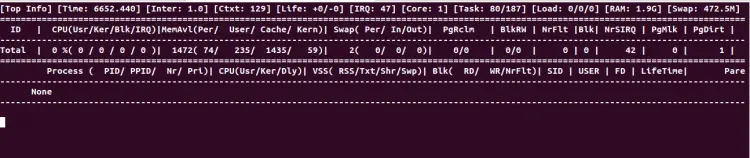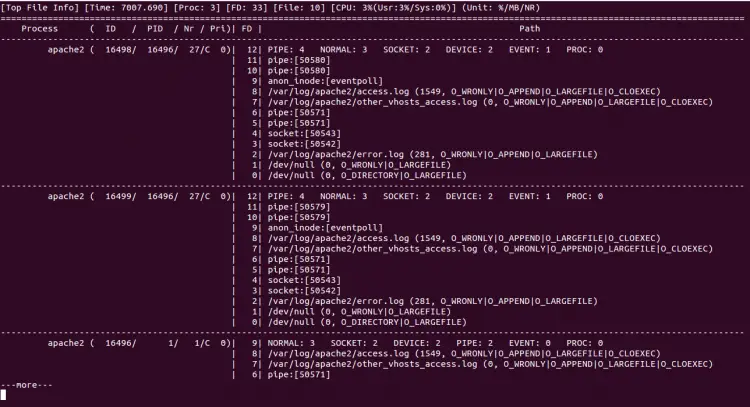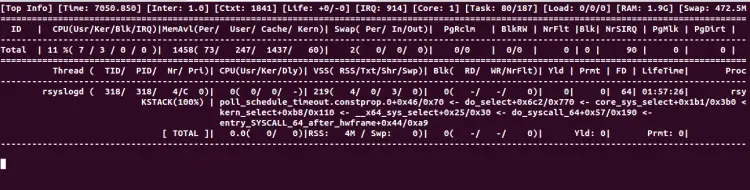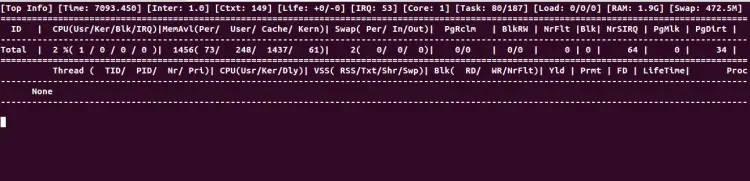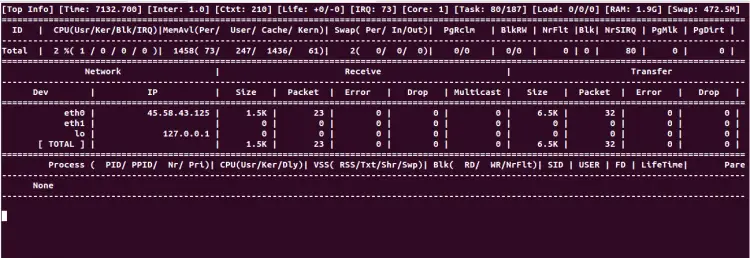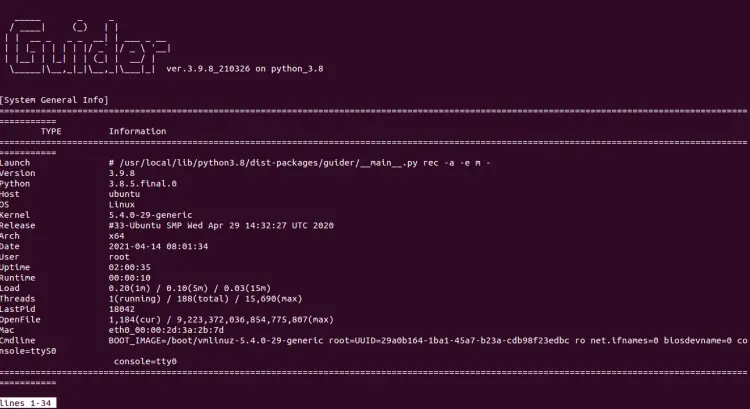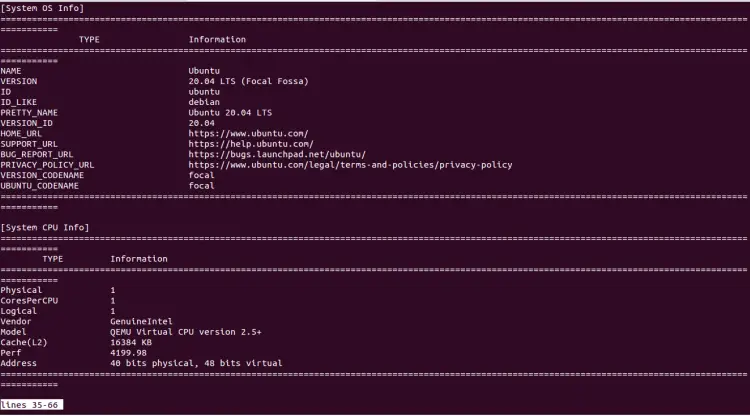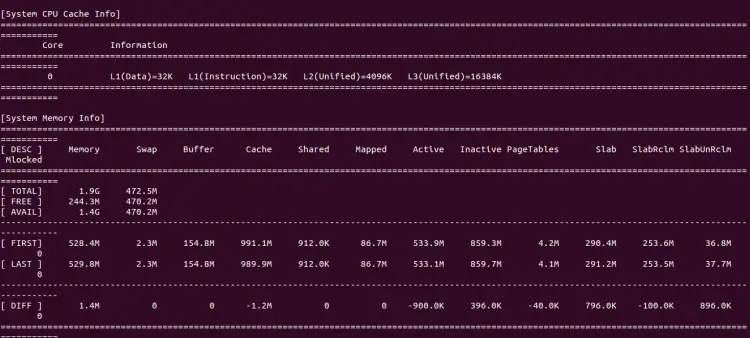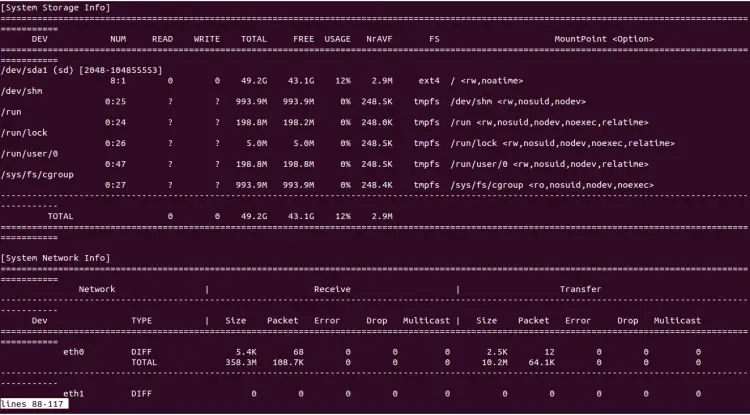How to Install Guider Linux Performance Analyzer on Ubuntu 20.04
Monitoring the real-time state and behavior of the system and each of its components is crucial for any system administrator. Guider is an open-source performance analyzing tool for Linux operating systems. It is designed to measure the use of system resources, analyze it and improve the performance of the operating system.
In this tutorial, I will show you how to install and use Guider on Ubuntu 20.04.
Prerequisites
- A server running Ubuntu 20.04.
- A root password is configured on your server.
Install Guider
Guider is a Python-based tool so you will need to install Python and PIP to your system. You can install both using the following command:
apt-get install python3 python3-pip
Once both packages are installed, install the Guide by running the following command:
pip3 install --pre guider
Once installed, verify the version of Guider with the following command:
guider
You should get the following output:
_____ _ _
/ ____| (_) | |
| | __ _ _ _ __| | ___ _ __
| | |_ | | | | |/ _` |/ _ \ '__|
| |__| | |_| | | (_| | __/ |
\_____|\__,_|_|\__,_|\___|_| ver.3.9.8_210326 on python_3.8
Usage:
$ /usr/local/bin/guider COMMAND|FILE [OPTIONS] [--help]
Author:
Peace Lee ([email protected])
Bugs:
[email protected] | https://github.com/iipeace/guider/issues
Copyright:
Copyright 2015-2021, Guider
License GPLv2.
This is free software
Set Guider Buffer Size
Guider uses buffer size to perform all operations. The default buffer size is very low. You can check it with the following command:
cat /sys/kernel/debug/tracing/buffer_size_kb
You should see the following output:
7 (expanded: 1408)
It is recommended to set it to the required values. You can set the value to 40960 with the following command:
echo 40960 | tee /sys/kernel/debug/tracing/buffer_size_kb
How to Use Guider
Before starting, list all options available with Guider using the following command:
guider --help
You should see the following output:
/ G.u.i.d.e.r ver.3.9.8 /
--------------------------
Usage:
$ /usr/local/bin/guider COMMAND|FILE [OPTIONS] [--help]
COMMAND:
[CONTROL] cli
event
list
send
server
start
[LOG] logdlt
logjrl
logkmsg
logsys
printdlt
printjrl
printkmsg
printsys
[MONITOR] atop
bgtop
btop
cgtop
ctop
dbustop
disktop
dlttop
ftop
mtop
ntop
ptop
pytop
rtop
To print the real-time usage of Linux processes, run the following command:
guider top
You should see the following screen:
To print the real-time usage of the Apache process, run the following command:
guider ftop -g apache2
You should see the following screen:
To analyze the syslog, run the following command:
guider stacktop -g syslog
You should see the following screen:
To print the real-time usage of Memory, CPU and Swap, run the following command:
guider ptop -g yes
You should see the following screen:
To print the network use in real-time, run the following command:
guider ntop
You should see the following screen:
To print the systemd related information, run the following command:
guider printenv -g systemd
You should see the following output:
_____ _ _ / ____| (_) | | | | __ _ _ _ __| | ___ _ __ | | |_ | | | | |/ _` |/ _ \ '__| | |__| | |_| | | (_| | __/ | \_____|\__,_|_|\__,_|\___|_| ver.3.9.8_210326 on python_3.8 [ systemd(1) ] < /sbin/init > ----------------------------------------------------------------------------- biosdevname=0 HOME=/ init=/sbin/init NETWORK_SKIP_ENSLAVED= TERM=linux BOOT_IMAGE=/boot/vmlinuz-5.4.0-29-generic drop_caps= PATH=/usr/local/sbin:/usr/local/bin:/usr/sbin:/usr/bin:/sbin:/bin PWD=/ rootmnt=/root ----------------------------------------------------------------------------- [ systemd(582) ] < /lib/systemd/systemd --user > ----------------------------------------------------------------------------- LANG=en_US.UTF-8 PATH=/usr/local/sbin:/usr/local/bin:/usr/sbin:/usr/bin:/sbin:/bin NOTIFY_SOCKET=/run/systemd/notify HOME=/root LOGNAME=root USER=root SHELL=/bin/sh INVOCATION_ID=57fe5ba9493341f2ae3bcda335ace1ca JOURNAL_STREAM=9:17085 XDG_RUNTIME_DIR=/run/user/0 -----------------------------------------------------------------------------
To generate a complete system analysis report including, system info, OS info, CPU info, memory info, and disk info, run the following command:
guider rec -a -e m
You should see the following screen:
To trace the system and save the data in a file, run the following command:
guider top -o .
The above command will save the data in a file guider.out.
You can inspect it with the following command:
cat guider.out
Conclusion
In the above guide, you learned how to install and use the Guider System Performance Analysis tool on Ubuntu. I hope this will help you to analyze the operating system usage and give an idea to improve the performance.