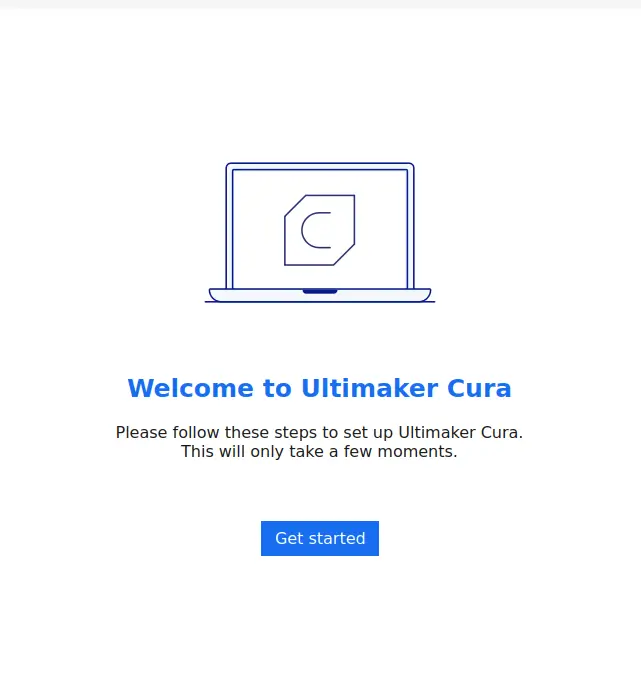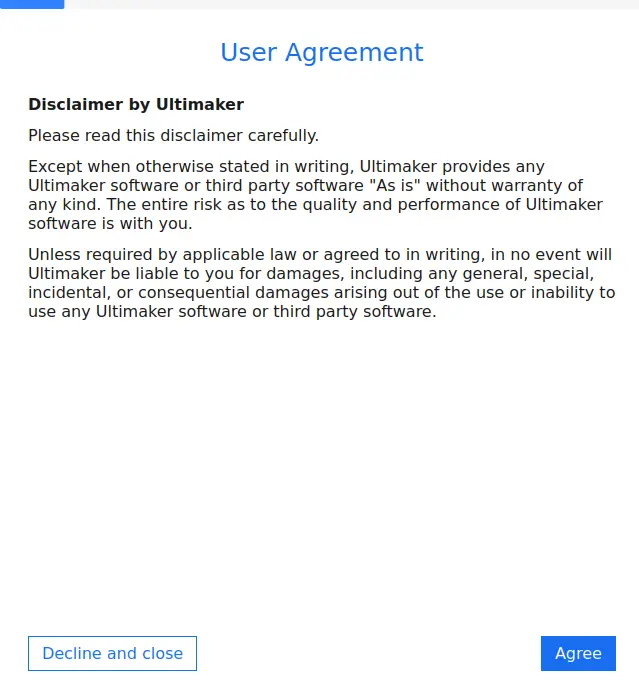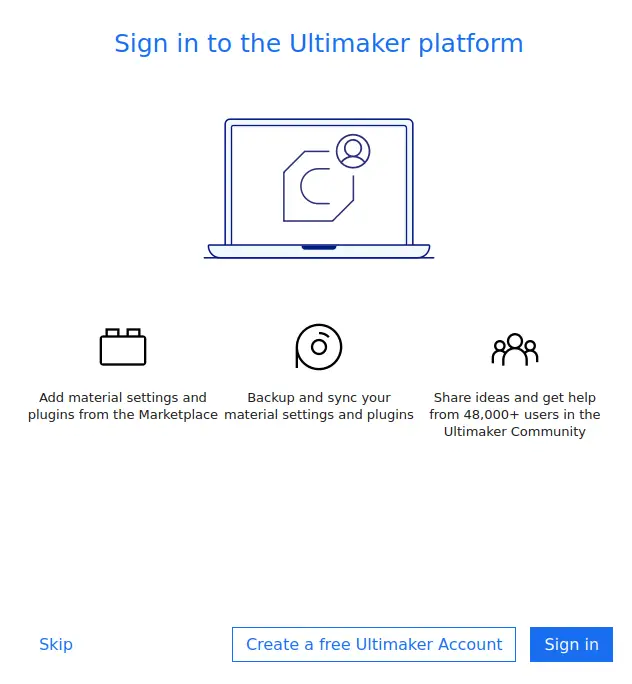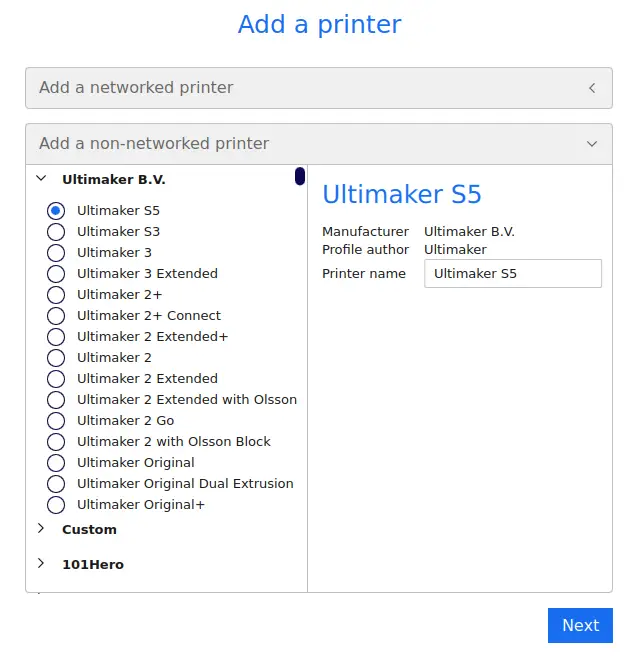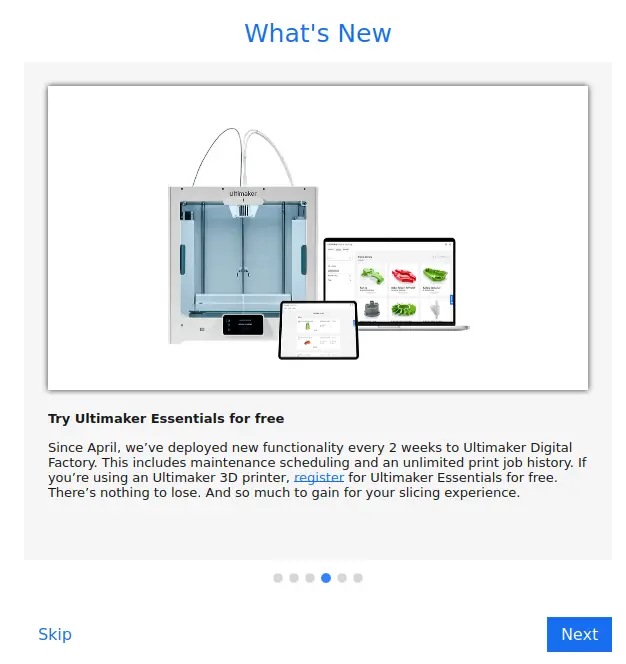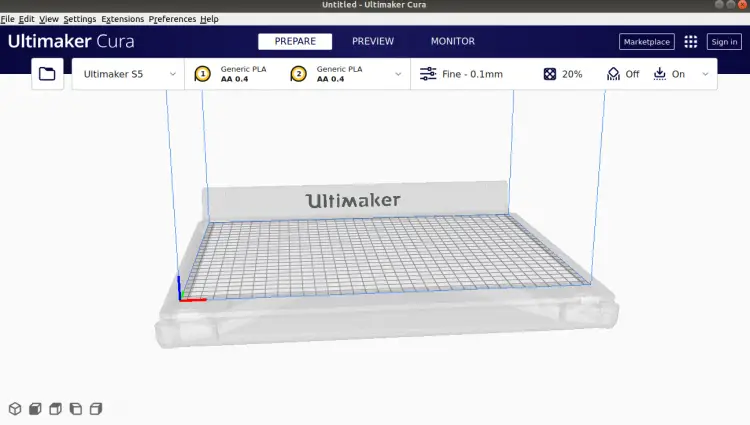How to Install Ultimaker Cura 4.11 on Debian 11
Cura Ultimaker is the world’s most popular 3D printing software. It allows you to prepare prints with a few clicks, integrates with CAD software for an easier workflow, or dive into custom settings for in-depth control. It is a slicer application that can map object files into a file that can be understood by a 3D printer. It is trusted by millions of users across 14 languages, Ultimaker?Cura?slices your model and integrates with any workflow through Marketplace plugins.
In this post, we will show you how to install Cura Ultimaker on Debian 11.
Prerequisites
- A Desktop system running Debian 11.
- A root password is configured on the server.
Install Cura Ultimaker
By default, the Cura Ultimaker is not included in the Debian 11 default repository. So you will need to install it from the Snap store.
First, install the Snap package using the following command:
apt-get install snap snapd -y
After the installation, run the following command to install the Cura Ultimaker:
snap install cura-slicer -y
Once the installation is finished, you can proceed to access the Cura Ultimaker.
Launch Cura Ultimaker
You can now launch the Cura Ultimaker from the application menu as shown below:
Click on the Get started button. You should see the following screen:
Click on the Agree button to accept the license agreement. You should see the following screen:
Read all information and click on the Next button. You should see the following screen:
Click on the Skip button. You should see the following screen:
Select "Add a non-networked printer" and click on the Next button. You should see the following screen:
Click on the Skip button. You should see the following screen:
Click on the Finish button to complete the setup. You should see the Cura dashboard on the following screen:
Conclusion
Congratulations! you have successfully installed Cura Ultimaker on Debian 11. You can now integrate Cura with CAD software and manage all print jobs.