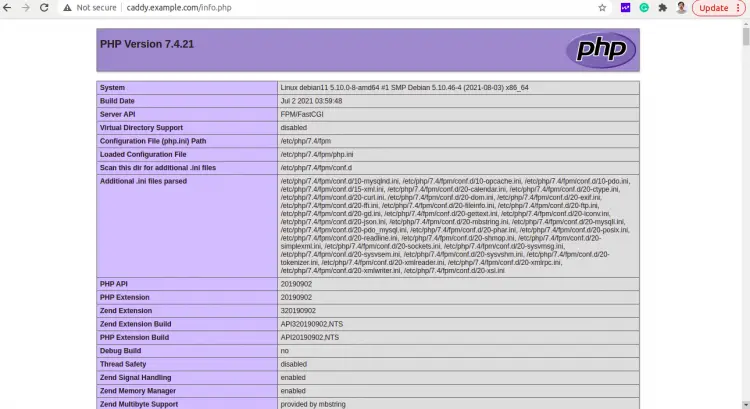How to Install Caddy Web Server on Debian 11
Caddy is a free, open-source, and modern web server written in GO language. It is a lightweight and commercially supported web server that supports HTTP/2 and experimental HTTP/3 protocols. It can run anywhere with no external dependencies and is expanded via plugins. It is designed with security in mind and provides a number of features that are useful for hosting websites.
In this tutorial, I will explain how to install the Caddy web server on Debian 11.
Prerequisites
- A server running Debian 11.
- A valid domain name pointed with your server IP.
- A root password is configured on the server.
Install Caddy on Debian 11
By default, the Caddy package is not included in the Debian 11 default repository. So you will need to add the Caddy repository to your system.
First, install all required dependencies using the following command:
apt-get install -y curl debian-keyring debian-archive-keyring apt-transport-https
Next, download and add the GPG key with the following command:
curl -1sLf 'https://dl.cloudsmith.io/public/caddy/stable/gpg.key' | apt-key add -
Next, add a Caddy repository to the APT using the following command:
curl -1sLf 'https://dl.cloudsmith.io/public/caddy/stable/debian.deb.txt' | tee /etc/apt/sources.list.d/caddy-stable.list
Next, update the repository and install the Caddy web server by running the following command:
apt-get update
apt-get install caddy -y
Once the Caddy has been installed, verify the Caddy version using the following command:
caddy version
You will get the following output:
v2.4.5 h1:P1mRs6V2cMcagSPn+NWpD+OEYUYLIf6ecOa48cFGeUg=
To allow caddy binary to connect to privileged ports like 80 and 443, run the following command:
setcap 'cap_net_bind_service=+ep' /usr/bin/caddy
Manage Caddy Service
You can manage the Caddy service using the systemd.
To start the Caddy service, run the following command:
systemctl start caddy
To stop the Caddy service, run the following command:
systemctl stop caddy
To enable the Caddy service to start at system reboot, run the following command:
systemctl enable caddy
To check the status of the Caddy service, run the following command:
systemctl status caddy
You will get the following output:
? caddy.service - Caddy
Loaded: loaded (/lib/systemd/system/caddy.service; enabled; vendor preset: enabled)
Active: active (running) since Sat 2021-10-16 14:34:44 UTC; 2min 30s ago
Docs: https://caddyserver.com/docs/
Main PID: 2370 (caddy)
Tasks: 7 (limit: 2341)
Memory: 17.5M
CPU: 30ms
CGroup: /system.slice/caddy.service
??2370 /usr/bin/caddy run --environ --config /etc/caddy/Caddyfile
Oct 16 14:34:44 debian11 caddy[2370]: JOURNAL_STREAM=8:16308
Oct 16 14:34:44 debian11 caddy[2370]: {"level":"info","ts":1634394884.658216,"msg":"using provided configuration","config_file":"/etc/caddy/Ca>
Oct 16 14:34:44 debian11 caddy[2370]: {"level":"info","ts":1634394884.6623824,"logger":"admin","msg":"admin endpoint started","address":"tcp/l>
Oct 16 14:34:44 debian11 caddy[2370]: {"level":"info","ts":1634394884.6626618,"logger":"http","msg":"server is listening only on the HTTP port>
Oct 16 14:34:44 debian11 caddy[2370]: {"level":"info","ts":1634394884.663054,"msg":"autosaved config (load with --resume flag)","file":"/var/l>
Oct 16 14:34:44 debian11 systemd[1]: Started Caddy.
Oct 16 14:34:44 debian11 caddy[2370]: {"level":"info","ts":1634394884.6655433,"msg":"serving initial configuration"}
Oct 16 14:34:44 debian11 caddy[2370]: {"level":"info","ts":1634394884.6656897,"logger":"tls","msg":"cleaning storage unit","description":"File>
Oct 16 14:34:44 debian11 caddy[2370]: {"level":"info","ts":1634394884.6657932,"logger":"tls","msg":"finished cleaning storage units"}
Oct 16 14:34:44 debian11 caddy[2370]: {"level":"info","ts":1634394884.6694443,"logger":"tls.cache.maintenance","msg":"started background certi>
Enable PHP Support in Caddy
First, install PHP and other necessary extensions using the following command:
apt-get install php-fpm php-mysql php-curl php-gd php-mbstring php-common php-xml php-xmlrpc -y
After installing PHP, edit the PHP-FPM configuration file and change the default user and group with caddy:
nano /etc/php/7.4/fpm/pool.d/www.conf
Find and replace user and group name from www-data to caddy:
user = caddy group = caddy listen.owner = caddy listen.group = caddy
Save and close the file then restart the PHP-FPM service to apply the changes:
systemctl restart php7.4-fpm
Create Caddy Virtual Host Configuration File
The Caddy default virtual host configuration file is located at /etc/caddy/Caddyfile.
Edit the /etc/caddy/Caddyfile file with the following command:
nano /etc/caddy/Caddyfile
Remove all lines and add the following lines:
caddy.example.com:80 {
root * /usr/share/caddy/
encode gzip zstd
php_fastcgi unix//run/php/php7.4-fpm.sock
}
Save and close the file then restart the Caddy service to apply the changes:
systemctl restart caddy
Next, create a sample PHP file for Caddy using the following command:
nano /usr/share/caddy/info.php
Add the following lines:
<?php phpinfo(); ?>
Save and close the file when you are finished.
Access Caddy Website
Now, open your web browser and access the Caddy website using the URL http://caddy.example.com/info.php. You should see the PHP page on the following screen:
Conclusion
Congratulations! you have successfully installed the Caddy web server on Debian 11. You can now how your own website using the Caddy web server. Feel free to ask me if you have any questions.