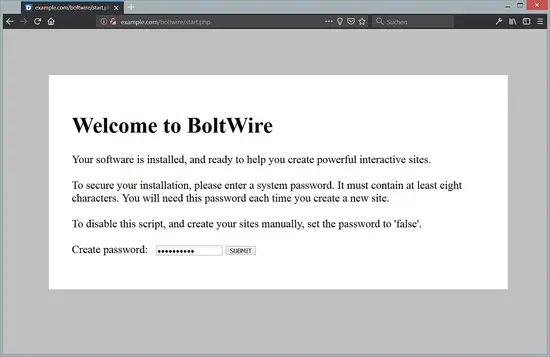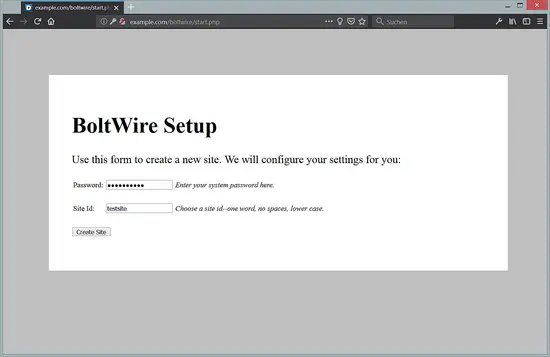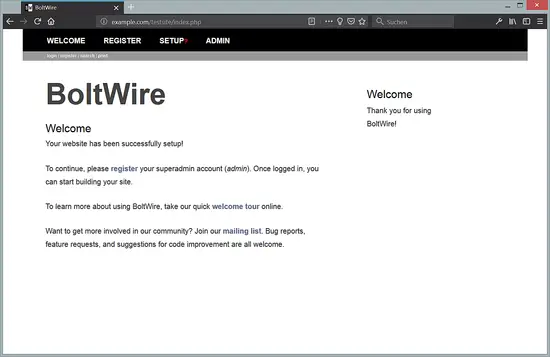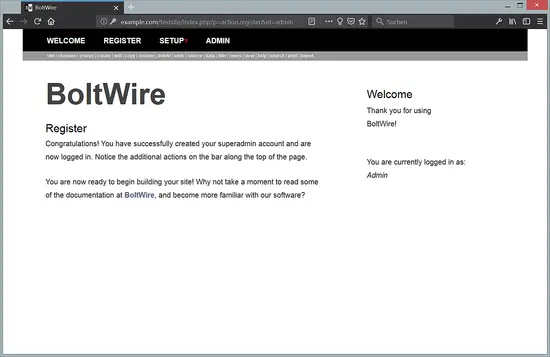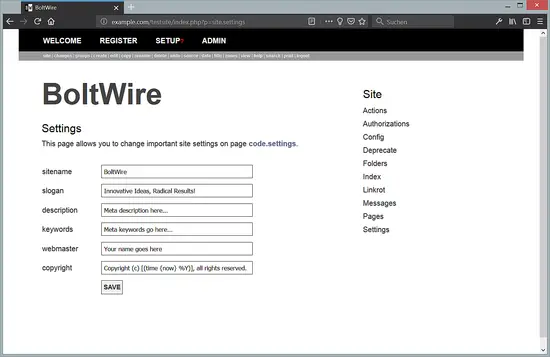How to Install BoltWire CMS on Ubuntu 18.04 LTS
BoltWire is a free, open source and an easy to use content management system that can be used to create personal or business websites. It is written in PHP language and it doesn't require a database, all its data is stored in the file system. BoltWire CMS provides lots of features that may not be available to other PHP based CMS, like WordPress. BoltWire provides WYSIWYG support, is SEO friendly, has a flexible CSS framework, and many other features.
In this tutorial, we will learn how to install and configure BoltWire CMS on Ubuntu 18.04 LTS server.
Requirements
- A server running Ubuntu 18.04.
- A static IP address is configured in your server.
- A non-root user with sudo privileges.
Getting Started
Before starting, you will need to update your system with the latest version. You can do this by running the following command:
sudo apt-get update -y
sudo apt-get upgrade -y
Install Apache and PHP
BoltWire is written in PHP language and runs on the Apache web server. So, you will need to install Apache, PHP and other PHP libraries to your server. You can install all of them with the following command:
sudo apt-get install apache2 php7.2 libapache2-mod-php7.2 php7.2-common php7.2-mbstring php7.2-xmlrpc php7.2-gd php7.2-xml php7.2-cli php7.2-tidy php7.2-intl php7.2-curl php7.2-zip unzip wget curl -y
Once all the packages are installed, open PHP default config file and make some changes:
sudo nano /etc/php/7.2/apache2/php.ini
Make the following changes:
file_uploads = On allow_url_fopen = On memory_limit = 256M upload_max_filesize = 100M max_execution_time = 360 date.timezone = Europe/Berlin
Save and close the file, when you are finished. Then, start Apache service and enable it to start on boot time with the following command:
sudo systemctl start apache2
sudo systemctl enable apache2
Configure Apache for BoltWire
Next, you will need to create an apache virtual host file for BoltWire. You can do this with the following command:
sudo nano /etc/apache2/sites-available/boltwire.confAdd the following lines:
<VirtualHost *:80>
ServerAdmin [email protected]
DocumentRoot /var/www/html/boltwire
ServerName example.com
<Directory /var/www/html/boltwire>
Options FollowSymlinks
AllowOverride All
Require all granted
</Directory>
ErrorLog ${APACHE_LOG_DIR}/seopanel_error.log
CustomLog ${APACHE_LOG_DIR}/seopanel_access.log combined
</VirtualHost>
Replace example.com in the above file with your own domain name. Save and close the file. Then, enable BoltWire virtual host file with the following command:
sudo a2ensite boltwireNext, enable the Apache rewrite module and restart Apache web server to apply all the changes:
sudo a2enmod rewrite
sudo systemctl restart apache2Install BoltWire
First, go to the /tmp directory
cd /tmp
Then download the latest version of BoltWire from their official website using the following command:
wget https://www.boltwire.com/files/6/boltwire6.02.zip
Once the download is completed, unzip the downloaded file with the following command:
unzip boltwire6.02.zip
Next, copy the extracted directory to the Apache web root directory:
sudo mkdir /var/www/html/boltwire
sudo cp -r boltwire /var/www/html/boltwire/
Next, give proper permissions to the Apache web root directory:
sudo chown -R www-data:www-data /var/www/html/boltwire
sudo chmod -R 755 /var/www/html/boltwire
Access BoltWire
Now, open your web browser and type the URL of your server, in my case, the URL is http://example.com/boltwire/start.php. You will be redirected to the following page:
Now, provide a new password that will be used to access your site administration, then click on the SUBMIT button. You should see the following page:
Now, provide your site password and site ID, the site ID is the name of the folder where the new site is added to and will be visible in the site URL. Then click on the Create Site button. You should see the following page:
Now, open your web browser and type the URL of your site, in my case: http://example.com/testsite/index.php to access your site as shown below:
Click on "Register" to log into the admin area:
The username of the administrator user is 'admin' and the password is the one that you have chosen during site creation.
Successfully logged into BoltWire. Click on Admin to go to the Admin Dashboard.
There click on 'Settings' and start to configure your site.