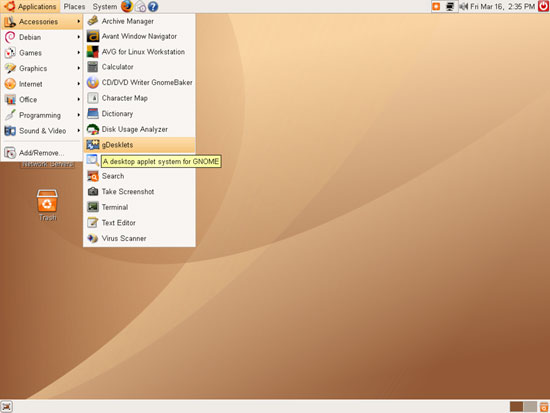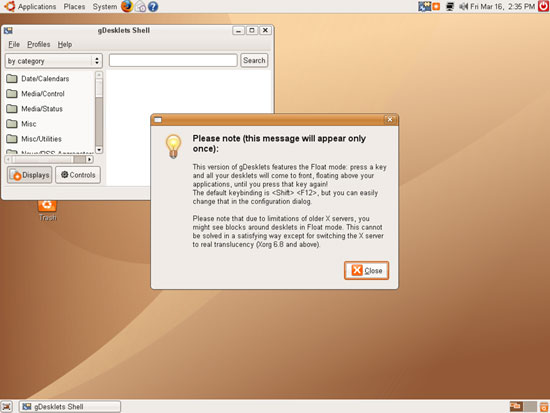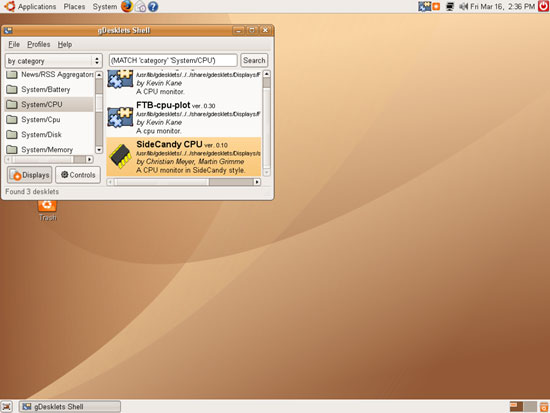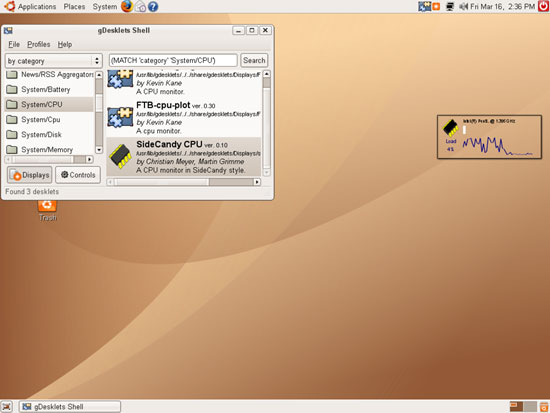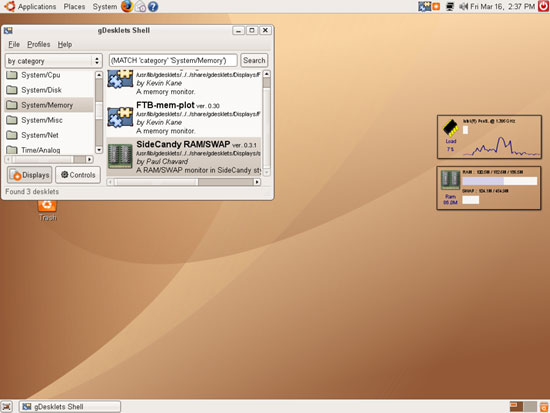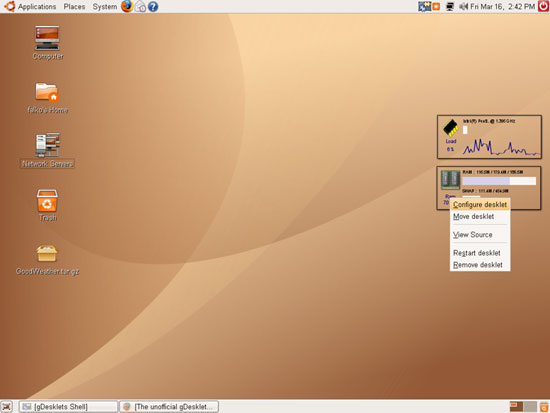Displaying Weather And System Information On A GNOME Desktop With gDesklets - Page 2
On this page
3 Placing Desktop Widgets On Your Desktop
Now that gDesklets is installed, go to Applications > Accessories and click on gDesklets to start it:
If you start it for the first time, a message will pop up. Click on Close to make it go away:
Now browse the categories in the gDesklets window. You will find lots of widgets that you can install. I want to install the SideCandy CPU monitor, so I double-click it:
The SideCandy CPU widget will appear on the desktop, and you can move it to your desired location on the desktop with the mouse. Click with the mouse to lock it to your desired location:
We've just installed our first desktop widget. Of course, we can use more than one at the same time. For example, I also want to know the state of my RAM and SWAP, so I double-click the SideCandy RAM/SWAP desklet in the gDesklets window and place it below my CPU monitor:
To configure/move/remove a desklet, just right-click on it and select from the menu: