Virus Protection With F-PROT Antivirus On Ubuntu Feisty Fawn - Page 2
On this page
2 Using F-PROT Antivirus
After you've started F-PROT/XFPROT for the first time, you will be asked to accept the XFPROT license (GPL). Check I agree, don't show this again and click on Ok:
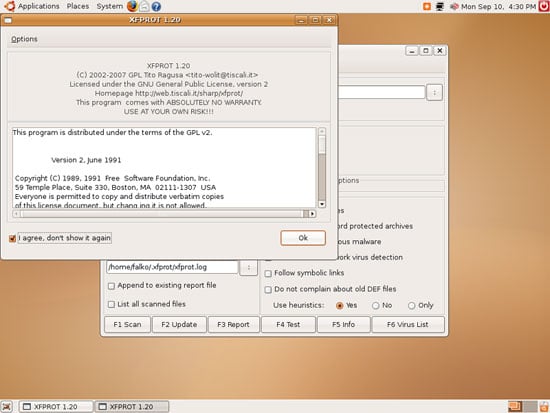
This is how XFPROT looks. Select the directory you'd like to scan for viruses (e.g. /home/falko) and click on F1 Scan to run the first scan:
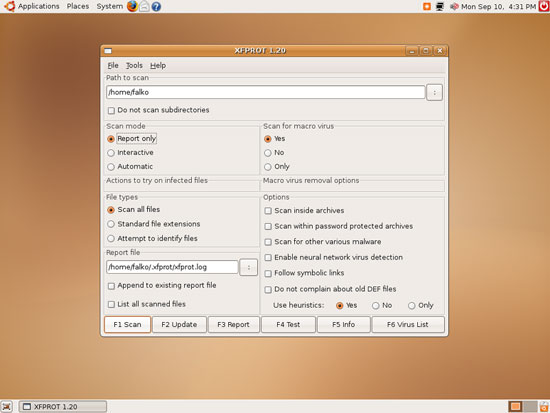
The scan runs in a new window where it shows if a virus was found:
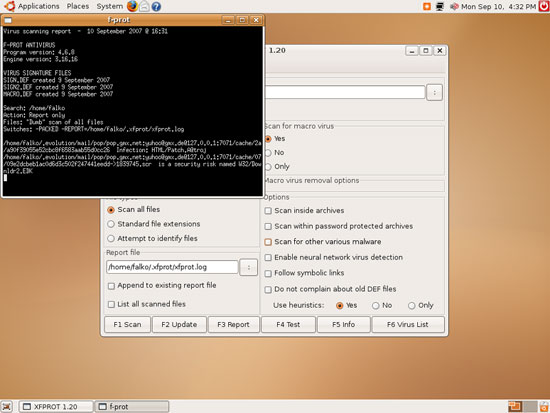
At the end of the scan, you see a report. You can close the window now.
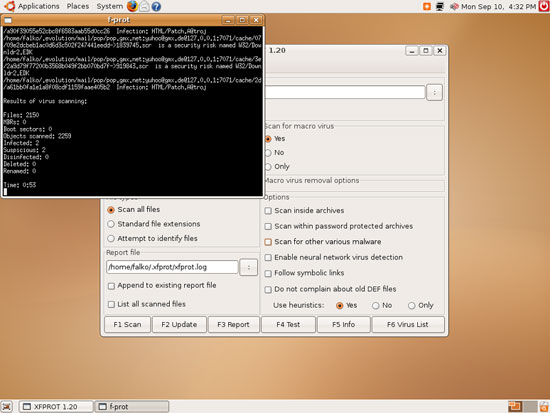
To read the report again, click on the F3 Report button:
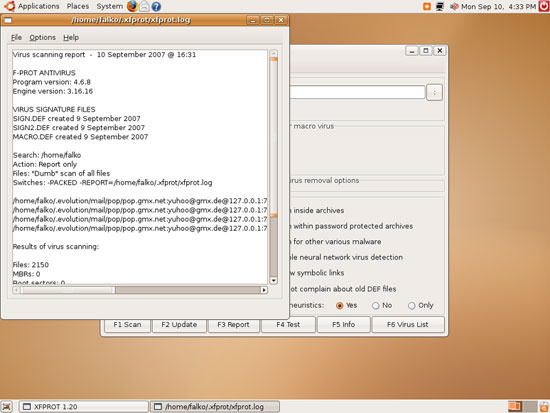
To update F-PROT's virus signatures, click on the F2 Update button. The update happens in a new window that you can close afterwards:
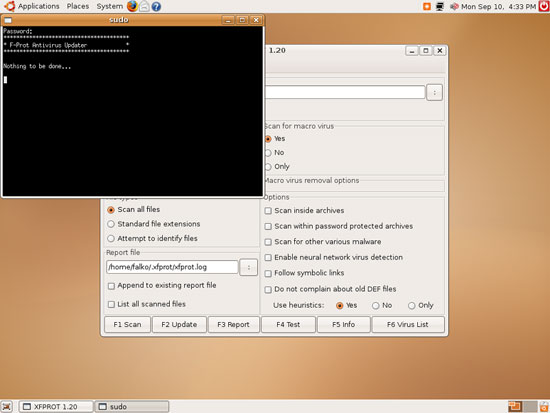
When you click on the F4 Test button, F-PROT tests itself with the EICAR test virus:
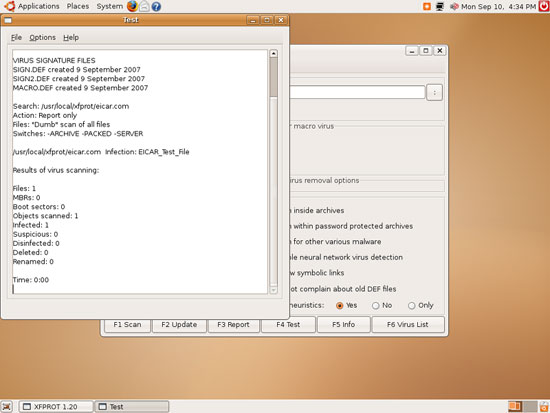
F5 Info shows some details about your F-PROT installation:
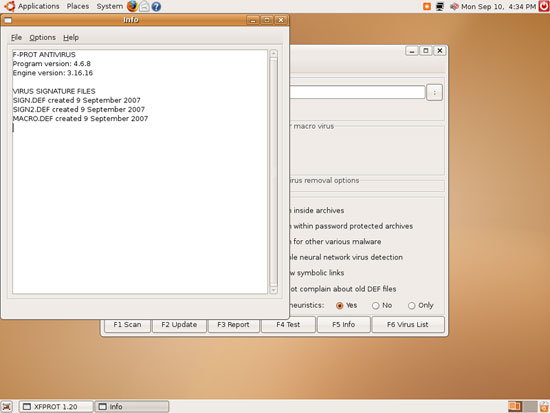
And F6 Virus List gives you a list of all viruses that F-PROT knows:
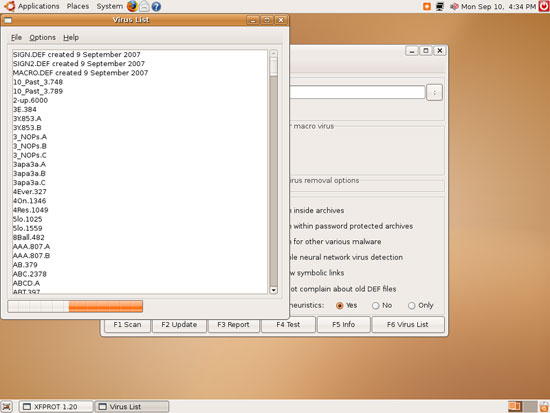
If you don't want to delete viruses manually after an F-PROT scan, you can specify in the XFPROT interface what you'd like F-PROT to do with a virus. Instead of Report only, select Interactive or Automatic in the Scan mode field. New options will then show up in the Actions to try on infected files field. Select the desired action (e.g. Delete infected files):
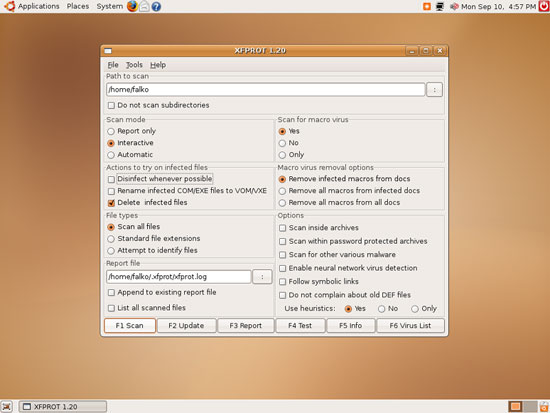
Another thing you should know is that (if you haven't chosen another Report file) F-PROT will overwrite the report file of the previous scan. Before this happens, you'll see a warning. It is no problem to overwrite the old report file (unless you need it - then you should specify a different one for this run):
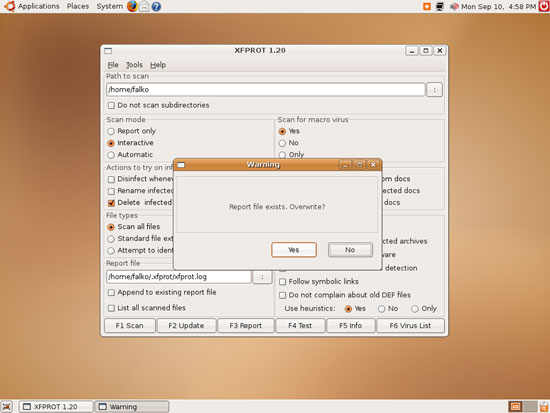
3 Links
- F-PROT: http://www.f-prot.com
- XFPROT: http://web.tiscali.it/sharp/xfprot
- Ubuntu: http://www.ubuntu.com

