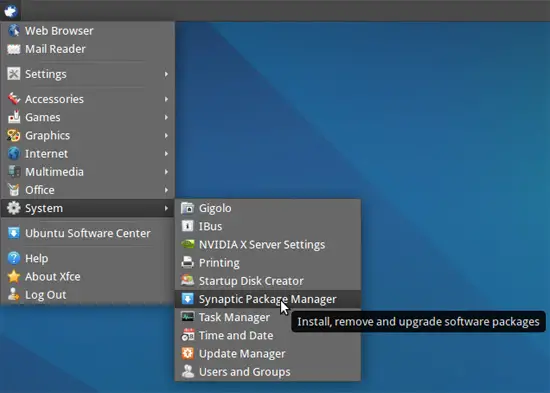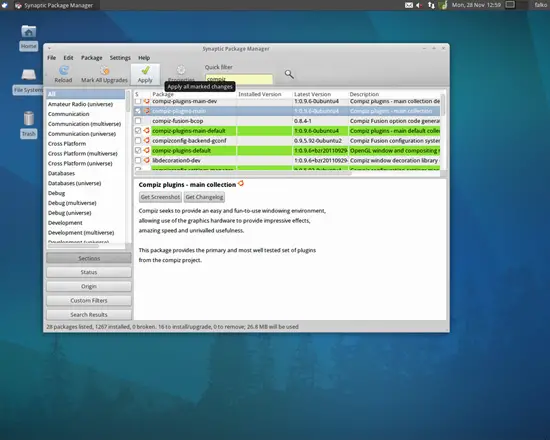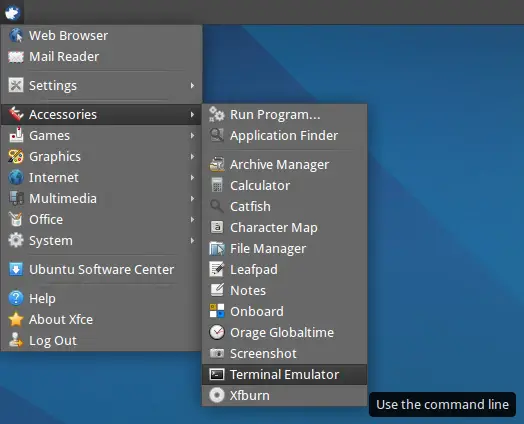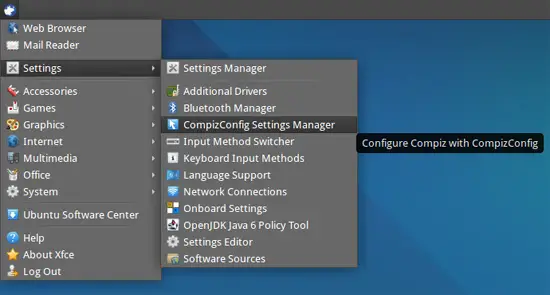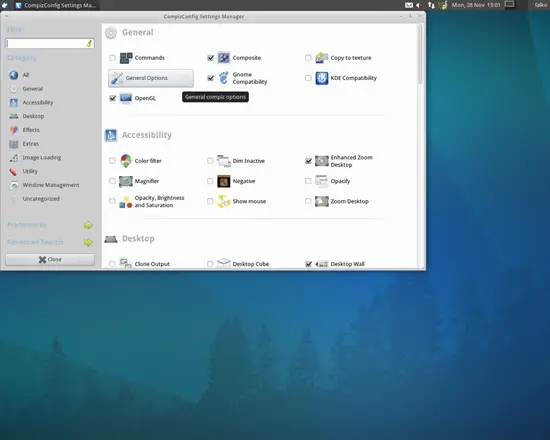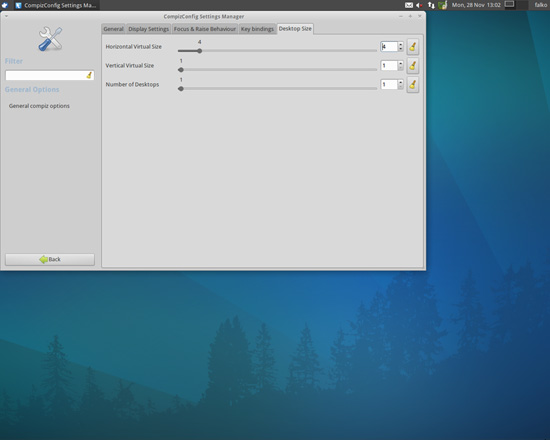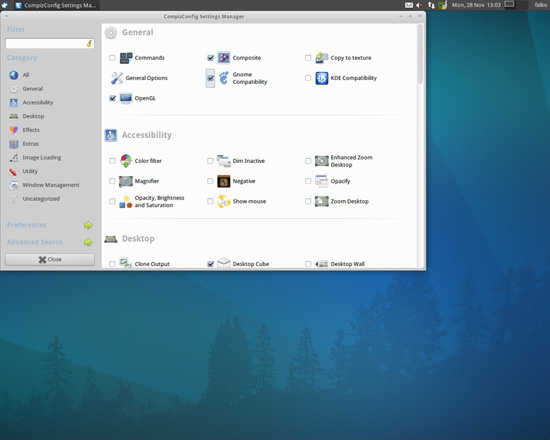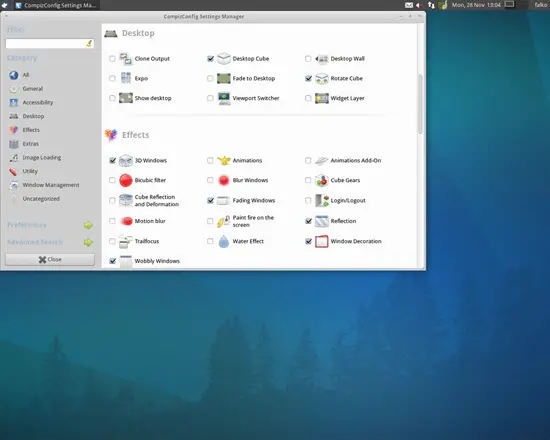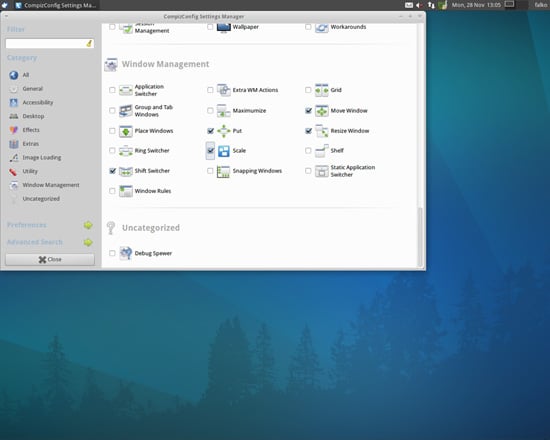Enabling Compiz On Xubuntu 11.10 (Oneiric Ocelot)
Version 1.0
Author: Falko Timme  Follow me on Twitter
Follow me on Twitter
This tutorial shows how you can enable Compiz on a Xubuntu 11.10 (Oneiric Ocelot) desktop (the system must have a 3D-capable graphics card - I'm using an NVIDIA GeForce 8200 here). Xubuntu uses the Xfce desktop environment which is a fast and stable alternative for those that are not happy with Unity or Gnome 3. With Compiz you can use beautiful 3D effects like wobbly windows or a desktop cube on your desktop.
This document comes without warranty of any kind! I do not issue any guarantee that this will work for you!
1 Preliminary Note
I have tried this on a desktop computer with an NVIDIA GeForce 8200. It should work the same way with all other NVIDIA graphics cards.
Your system might tell you that additional drivers (e.g. the proprietary NVIDIA drivers) are available for installation, but normally you don't need these. If you use an NVIDIA card, the nouveau driver should already be installed and work fine.
2 Installing CompizConfig Settings Manager And Some Extra Compiz Plugins
Open the Synaptic Package Manager (System > Synaptic Package Manager):
Select the following packages:
- compiz
- compiz-core
- compiz-plugins
- compiz-fusion-plugins-main
- compiz-fusion-plugins-extra
- compizconfig-settings-manager
...and click on the Apply button to install them:
3 Starting Compiz
Open a terminal (Accessories > Terminal Emulator)...
... and run
compiz --replace ccp
... to start Compiz.
4 Configuring Compiz
Next we must configure the Compiz effects that we want to use. We can do this with the CompizConfig Settings Manager (Settings > CompizConfig Settings Manager):
In the CompizConfig Settings Manager, go to the General section and click on the General Options button:
Now go to the Desktop Size tab and change the settings from 2/2/1 to 4/1/1 (Horizontal Virtual Size: 4; Vertical Virtual Size: 1; Number of Desktops: 1) and click on the Back button:
Back in the General section, make sure that Composite, Gnome Compatibility, and OpenGL are still enabled:
Now you can enable all the effects you want. These are the settings I use:
Click on the Close button to leave the CompizConfig Settings Manager after you've made your configurations.