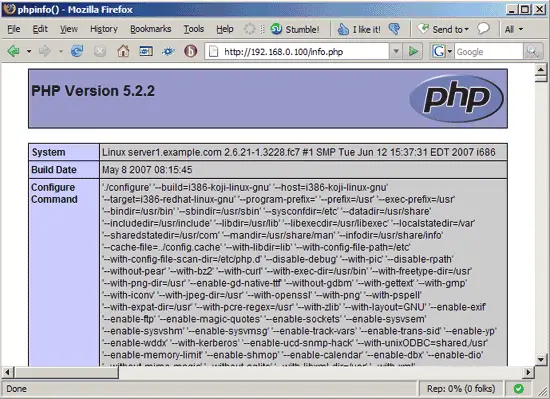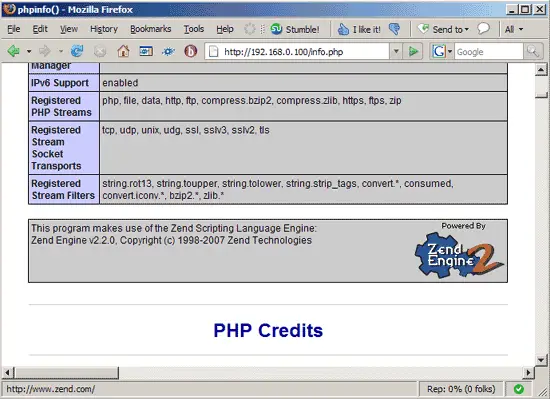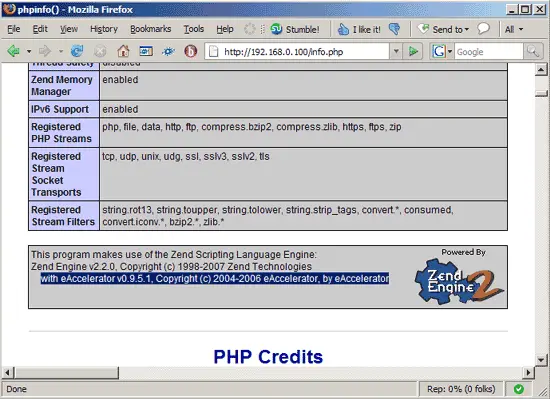Integrating eAccelerator Into PHP5 (Fedora 7)
Version 1.0
Author: Falko Timme
This guide explains how to integrate eAccelerator into PHP5 on a Fedora 7 system. From the eAccelerator project page: "eAccelerator is a free open-source PHP accelerator, optimizer, and dynamic content cache. It increases the performance of PHP scripts by caching them in their compiled state, so that the overhead of compiling is almost completely eliminated. It also optimizes scripts to speed up their execution. eAccelerator typically reduces server load and increases the speed of your PHP code by 1-10 times."
This document comes without warranty of any kind! I do not issue any guarantee that this will work for you!
1 Preliminary Note
I have tested this on a Fedora 7 server with the IP address 192.168.0.100 where Apache2 and PHP5 are already installed and working. I'll use Apache's default document root /var/www/html in this tutorial for demonstration purposes. Of course, you can use any other vhost as well, but you might have to adjust the path to the info.php file that I'm using in this tutorial.
2 Checking PHP5's Current State
First, before we install eAccelerator, let's find out about our PHP5 installation. To do this, we create the file info.php in our document root /var/www/html:
vi /var/www/html/info.php
<?php phpinfo(); ?> |
Afterwards, we call that file in a browser: http://192.168.0.100/info.php
As you see, we have PHP 5.2.2 installed...
... but eAccelerator isn't mentioned anywhere on the page:
3 Installing eAccelerator
Fortunately, there's an eAccelerator package for Fedora 7, php-eaccelerator, which we can install like this:
yum install php-eaccelerator
The eAccelerator configuration is stored in the file /etc/php.d/eaccelerator.ini. You can read up on the various configuration settings on this page: http://www.eaccelerator.net/wiki/Settings.
Afterwards, we restart Apache so that our new PHP configuration takes effect:
/etc/init.d/httpd restart
Afterwards, open info.php again in a browser: http://192.168.0.100/info.php
You should now see eAccelerator mentioned on the page which means it has successfully been integrated and is working as expected (I've marked the eAccelerator line in the below screenshot for better visibility):
4 Links
- eAccelerator: http://www.eaccelerator.net
- PHP: http://www.php.net
- Fedora: http://fedoraproject.org