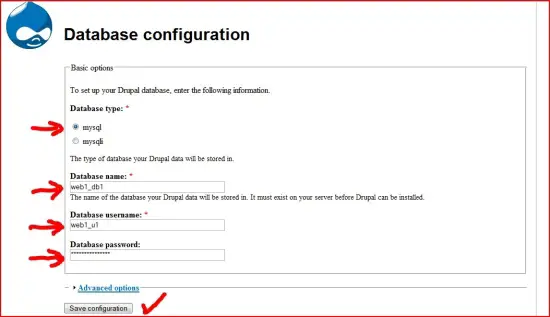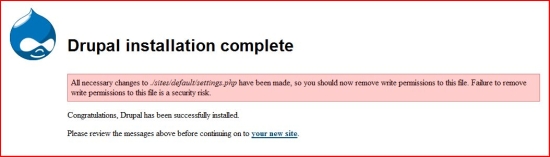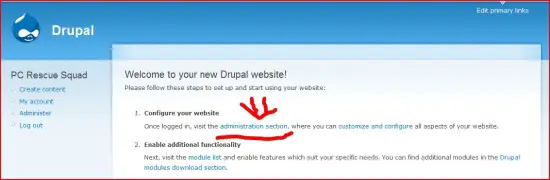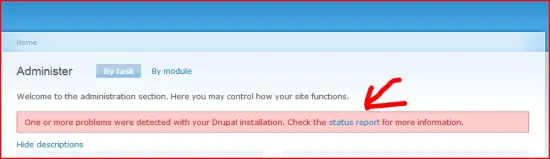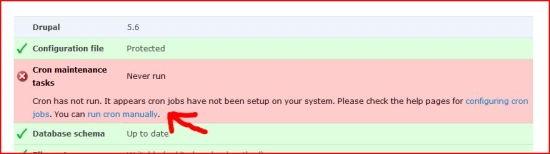How To Install Drupal 5.6 On Debian Etch With ISPConfig - Page 2
4. Install Drupal 5.6
Now you can log out of your ISPConfig. Start up your shell (if you have not started it for MySQL already) as we will get busy on the command line:
4.1 Basic Installation
First go to your web root directory:
cd /www/web1/web/
Download Drupal 5.6
wget http://ftp.drupal.org/files/projects/drupal-5.6.tar.gz
Unpack the tarball:
tar -zxvf drupal-5.6.tar.gz
Move all files from the drupal-5.6 folder to the web root and delete the empty folder drupal-5.6 and the drupal tarball:
cd drupal-5.6
mv * ../
cd ../
rmdir drupal-5.6
rm drupal-5.6.tar.gz
For the installation we need settings.php to be writeable but in the future you may need an unchanged copy of settings.php (if you will ever want to install Drupal multisite). So first we will prepare a copy of the default settings.php file. (Please do it even if you do not want to install Drupal multisite right now. It is not too much work and it will save you lot of hassle in the future, when you decide that you want to have more than one Drupal powered website). After copying settings.php we will change the permissions for the original settings.php:
cd sites/default/
cp settings.php settings.php.multi
chown 1080 settings.php.multi
chgrp 1080 settings.php.multi
chmod 777 settings.php
In the web root directory there is ISPConfig's default web page index.html. As Drupal uses index.php we need to rename index.html (alternatively you can delete index.html, but I like to have it ready just 'in case' :-) ):
cd ../../
mv index.html index.html.old
4.2 Set Drupal's MySQL Database
Now we will abandon the shell for a while but do not worry, we will be back. Open your browser and go to your new Drupal website on www.example.tld. If all went right you should see the MySQL Database set-up page. Please insert your details (in our example it is: New MySQL Database Name = web1_db1, New MySQL User Name = web1_u1, New MySQL Password = web1password).
Click Save configuration and if you did it right you will be awarded with a security warning reminding us that we have to change the writing permissions for settings.php back to 644:
5. Configure A New Website
In the browser click on the link your new site (or alternatively write in the address bar www.example.tld). You will be awarded with a new page where you will have to create the root user for your new website. After submitting your data you will get a generated password but you will be able to change it for some more memorable. Drupal will automatically send an email with the generated password to your new root user, however Drupal will not send changed passwords. So if you change a password make sure that you will remember it. When you finish, on the next page click on the link administration section.
You will see a red banner announcing that some problem with your Drupal installation was detected. Click on the status report link.
If all went right, on the next page you will see just one fault Cron did not run yet. Just click on run cron manually to get rid of the message. But remember, you will have to configure Cron later. (Consult the Drupal documentation about this small task.)
6. Multisite Installation Teaser
And that is it. You have now a fully working Drupal installation on Debian Etch with ISPConfig. And you are ready to start the multisite installation with the same core. The Drupal multisite installation will be the next part of this How-To.