Creating USB Startup Disks From Various Linux Distributions With UNetbootin - Page 2
3 Creating A Startup Disk
Now plug in your USB flash drive. You should see its icon on the desktop:
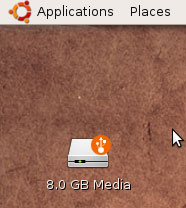
Next start UNetbootin (Applications > System Tools > UNetbootin):
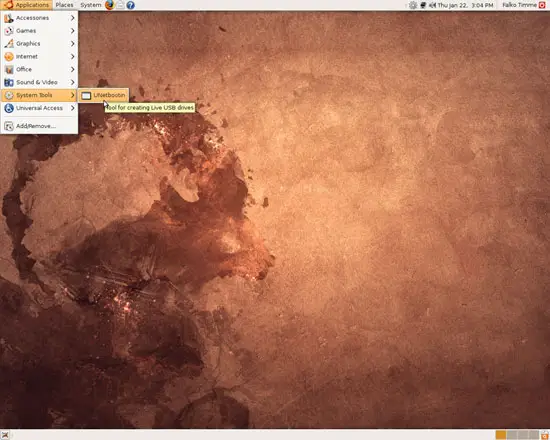
Now select Distribution (selected by default - this will download all files from the Internet, so you don't have to provide any Linux CDs or .iso files) and select the distribution and version from the drop-down menus. As you see, there's a wide selection of distributions to choose from. Some distributions give you the choice to install a live or a network version. The live selection installs the Live-CD on the USB flash drive (so you will get a live desktop from which you can start the installation) whereas the network selection will place a minimal installer on the flash drive from which you can start a network installation. If the selected distribution offers a live version, you should pick that one. I'm selecting the Fedora 10 Live-CD here so I will be able to install Fedora 10 from the USB live desktop:
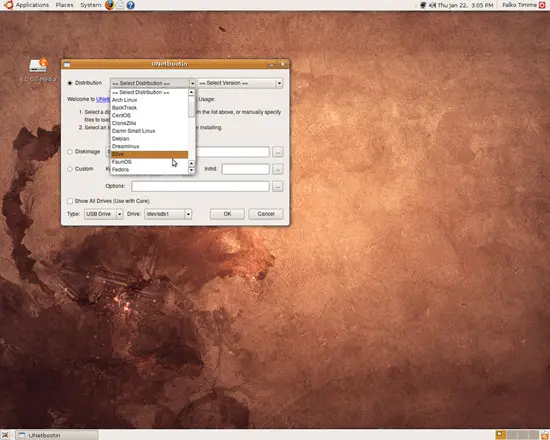
Make sure that your USB drive is selected and click on OK:
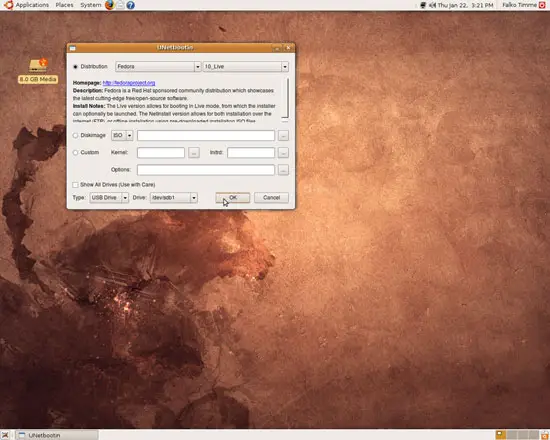
Afterwards, the necessary files are being downloaded and installed on the USB flash drive:
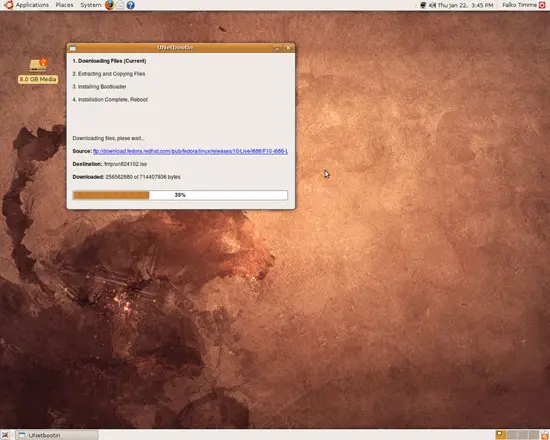
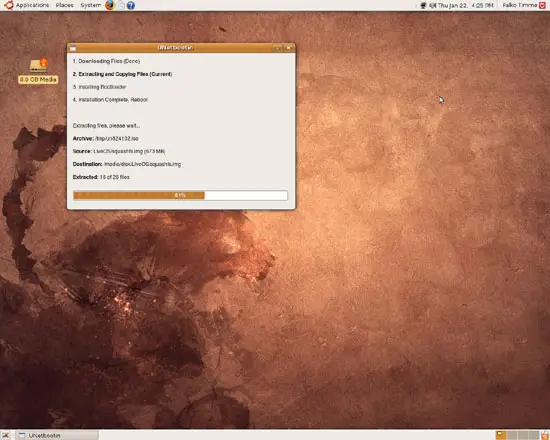
Click on Exit or Reboot afterwards.
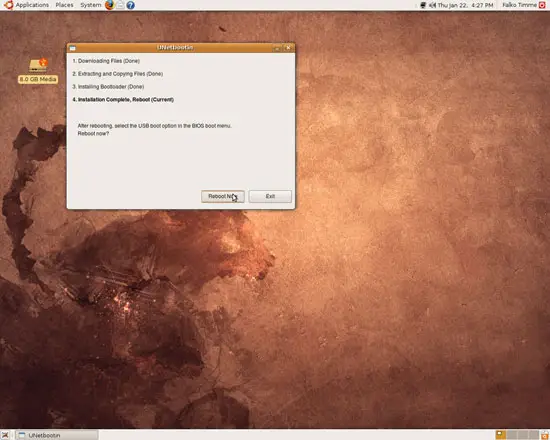
(If you have selected a network version, UNetbootin will show you some instructions on how you can start the network installation from the USB drive:
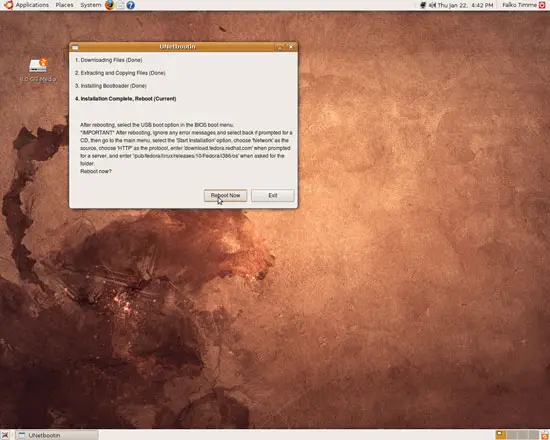
It's a good idea to write them down so that you know what to do when you are at the network installer.)
4 Booting From The USB Flash Drive
You can now plug your USB flash drive into any other computer and start it. Make sure you enter its BIOS to check if booting from USB is enabled and that your USB device is the first device in the boot order.
When the system boots from the USB flash drive, it behaves exactly as if you would boot from the Fedora 10 Live-CD (remember, I selected Fedora 10 Live in UNetbootin) - you should end up with the Fedora 10 live desktop:
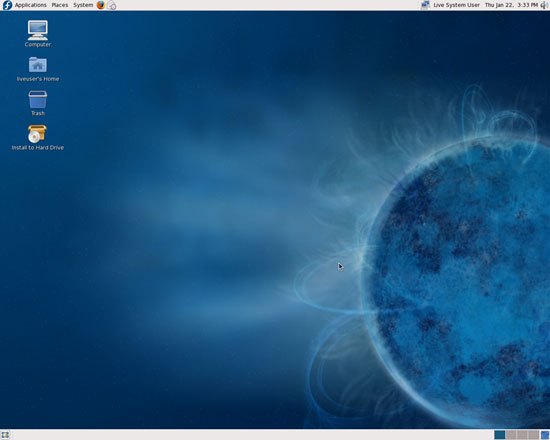
You can now click on Install to Hard Drive to install Fedora 10 on the hard drive of the computer.
(If you've selected to install a network version, please follow the instructions that UNetbootin displayed at the end of the startup disk creation.)
5 Links
- UNetbootin: http://unetbootin.sourceforge.net/

