Converting A VMware Image To A Physical Machine - Page 2
4 CloneZilla Cloning Process
Start your VMware and boot from your virtual ISO into CloneZilla image. Use the Live option with default settings.
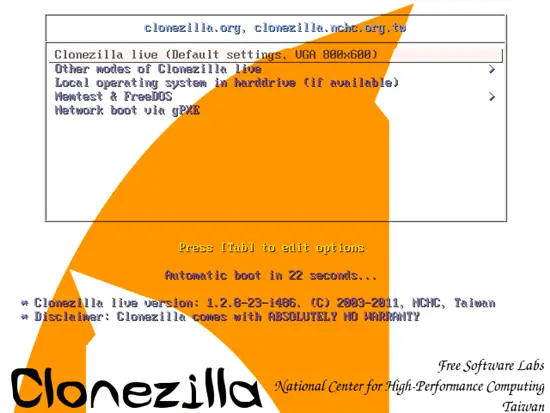
Select your preferred language and continue.
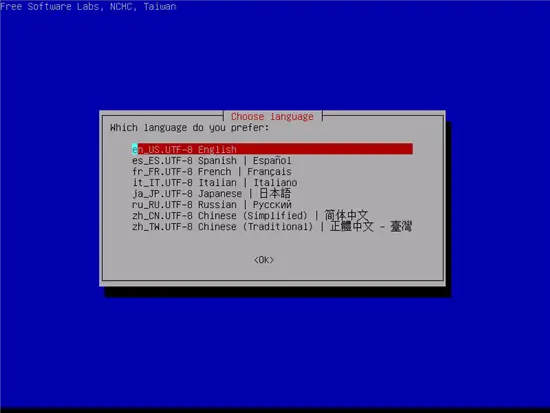
Accept the default option Don't touch keymap and continue.
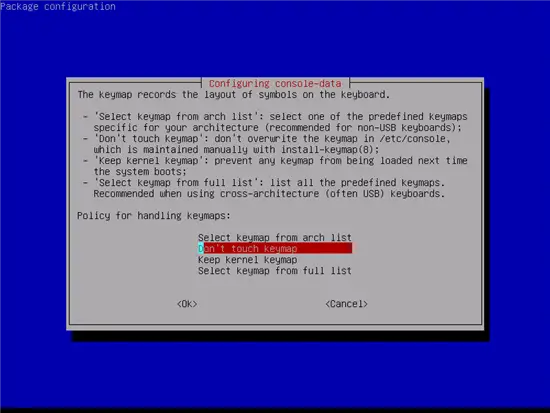
Select Stat_clonezilla and continue.
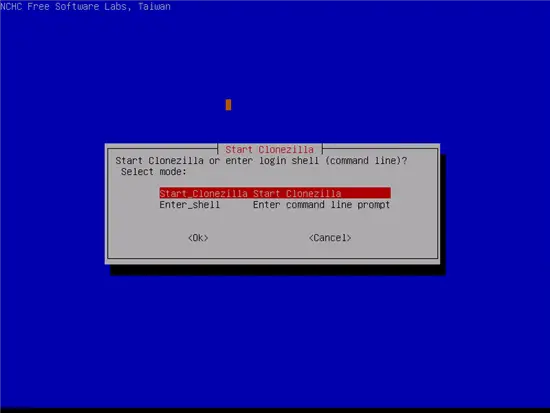
Select device-device option and continue.
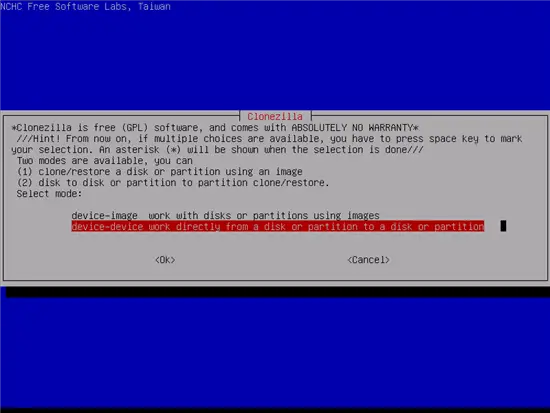
Select Beginner mode and continue.
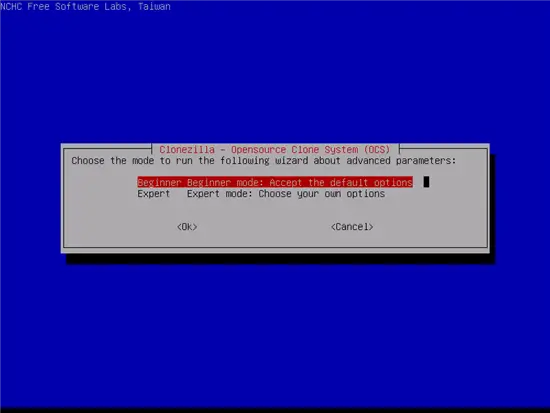
Select disk to local disk and continue.
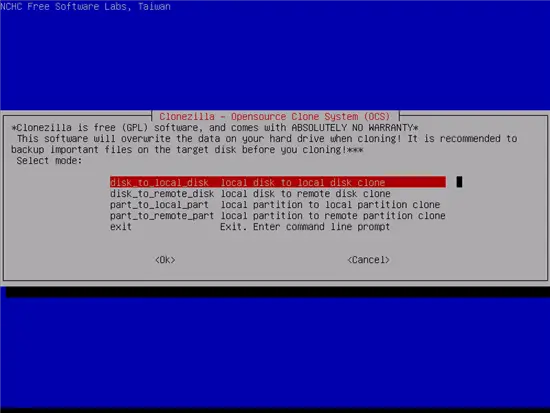
Select your source disk and click OK.
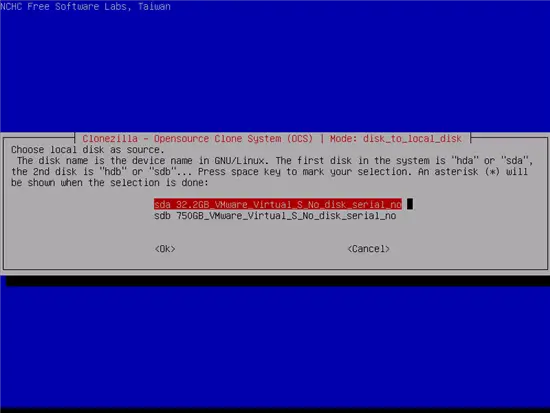
Select your target disk and click OK, then press Enter to continue.
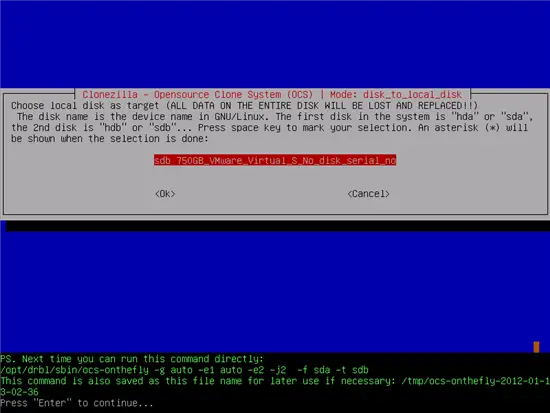
You will be presented with a warning, about your existing data on your target disk will be lost, make sure there's nothing usable on your disk before you continue.
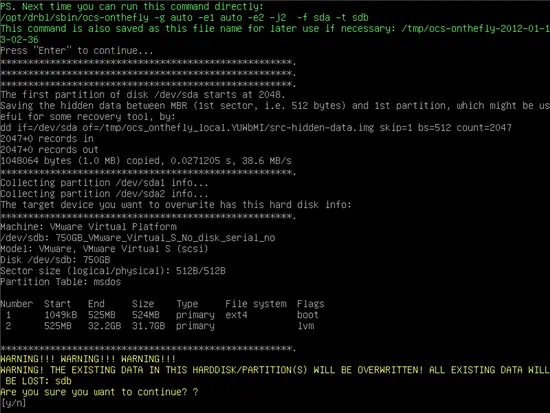
You will be presented with a series of questions answer yes to all this prompts.
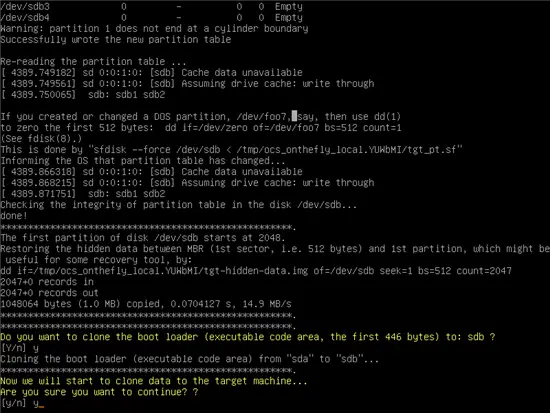
The cloning process may take a long time.
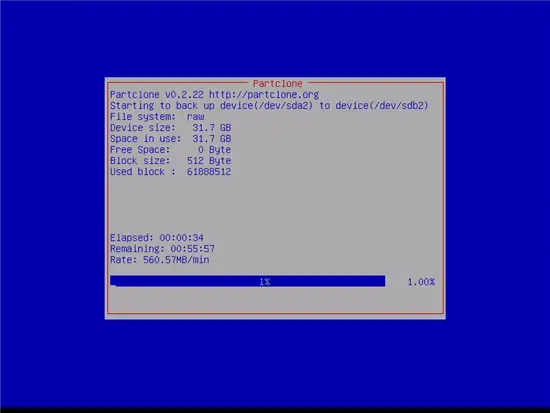
After the cloning process is finished hit Enter and power off the VM by pressing 0 on the CloneZilla menu.
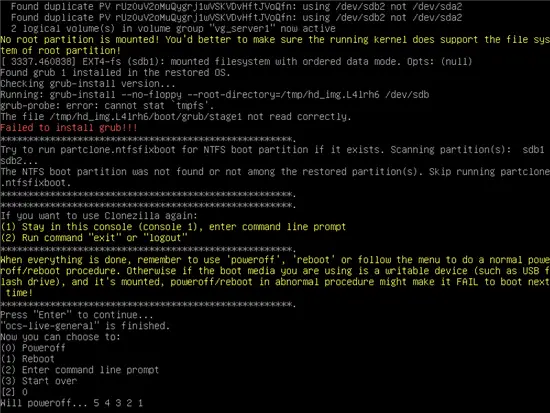
The cloning process is complete, is now time to install your new HDD to your physical machine.
5 Troubleshooting Physical Machine
More likely your first encounter with your cloned OS will be a filesystem corruption, with the following error: Unexpected Inconsistency. To fix this problem enter your root password and run fsck -y to start the filesystem repair process. The -y answers yes to the questions the fsck command will probably output.
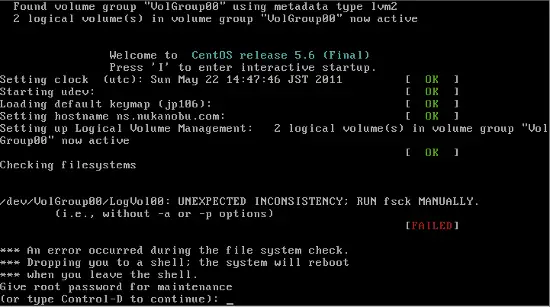
Your next challenge will be fixing your NIC, I have used two different methods to fix this problem.
Go into /etc/udev/rules.d and delete the file 70-persistent-net.rules then reboot. Deleting the file forces the detection process to run again at boot with no baggage left over from the cloning process.
The other way to fix this problem is by edit: /etc/sysconfig/network-scripts/ifcfg-eth0 and add the MAC address of your new NIC.
Open eth0 using vi, type:
vi /etc/sysconfig/network-scripts/ifcfg-eth0
Edit the following line:
HWADDR=<MAC address of the network interface>
This is my sample config file:
# Micro-Star INT'L CO Gigabit Ethernet Controller DEVICE=eth0 BOOTPROTO=static DHCPCLASS= HWADDR=00:19:B1:2A:BA:B8 IPADDR=10.10.11.50 NETMASK=255.255.255.192 ONBOOT=yes
Save and close the file then reboot the server:
reboot
The system is now ready to be used.
6 Links
CloneZilla: http://clonezilla.org/

