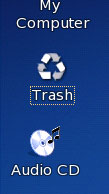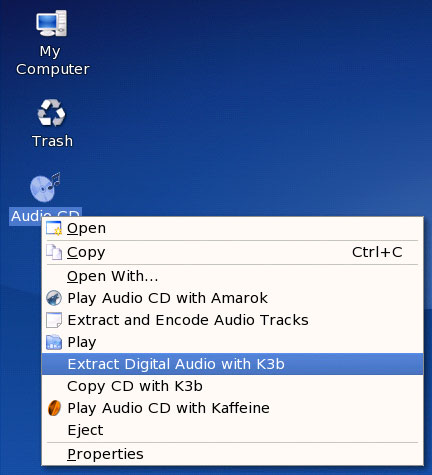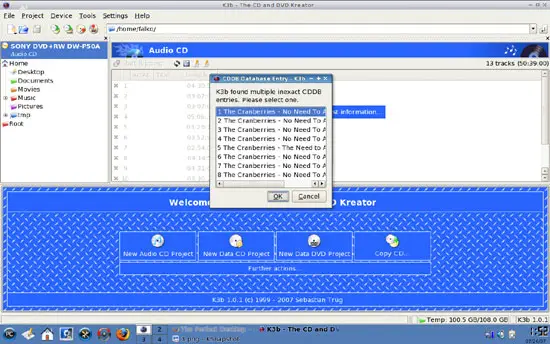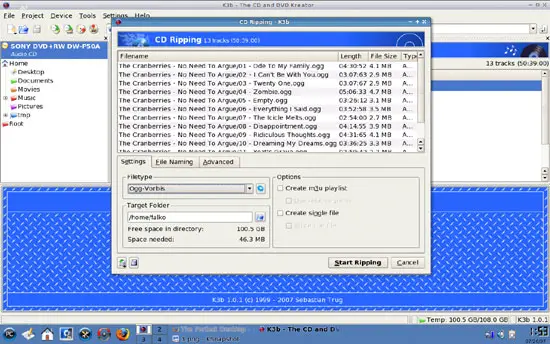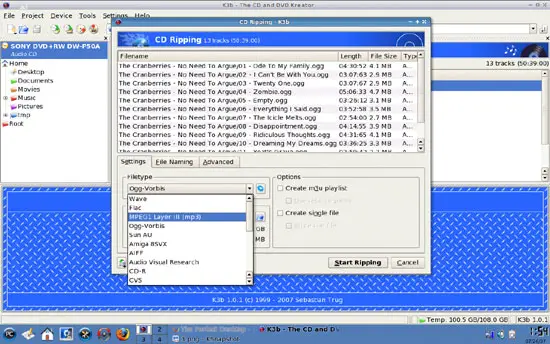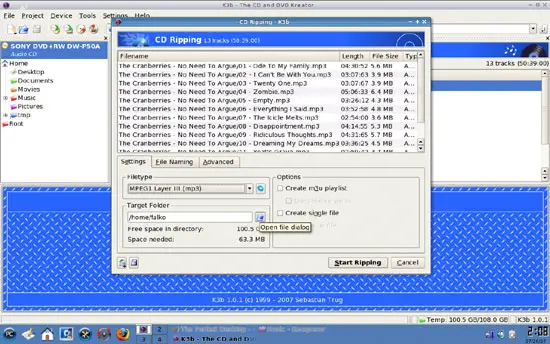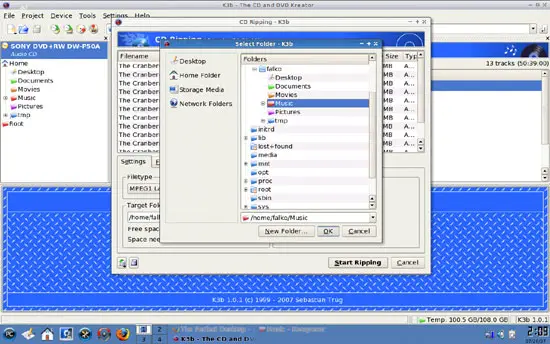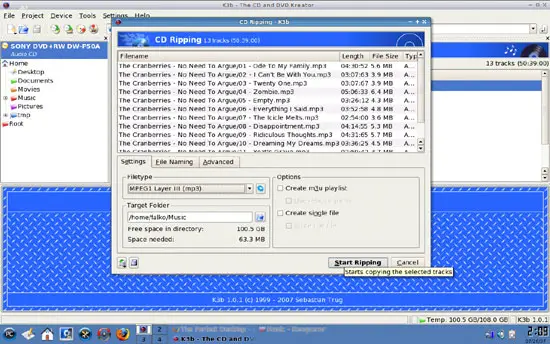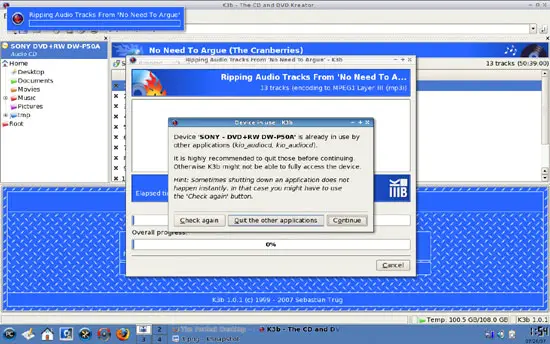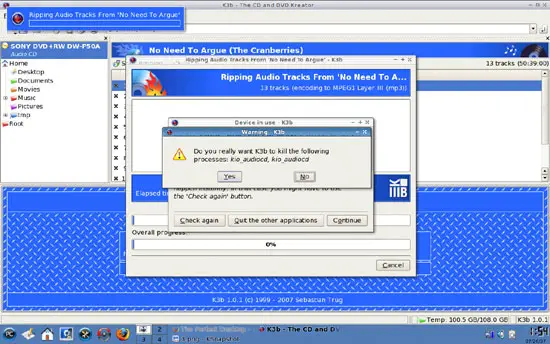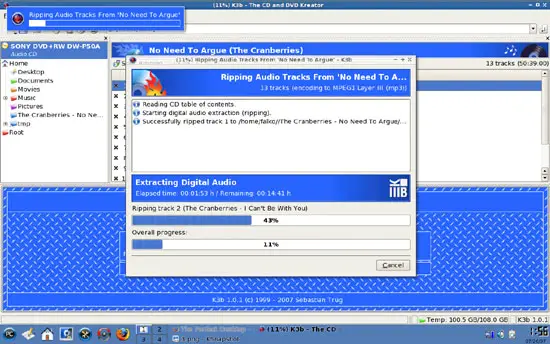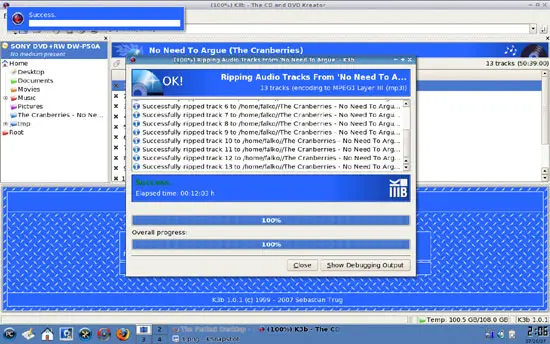How To Convert Songs From An Audio CD Into MP3/Ogg Files With K3b
Version 1.0
Author: Falko Timme
This guide describes how you can use the CD/DVD burning application K3b to convert songs from an audio CD into MP3 or Ogg files that you can use on your MP3 player, for example (if you choose the Ogg format, your MP3 player must support it).
I do not issue any guarantee that this will work for you!
1 Preliminary Note
I have tested this on a PCLinuxOS 2007 desktop where K3b is installed by default. If you use another distribution where K3b is not installed, please install it now using your distribution's package manager. Also, a few small details might be different for your distribution, but the overall usage of K3b should be the same.
I've used an audio CD that I legally bought a few years ago (maybe ten years ago). CDs didn't have copy protections at that time - I don't know if this tutorial also works with copy-protected CDs, and I'd like to note that it is illegal in some countries to try and break copy protections!
2 Converting Songs Into MP3/Ogg Format
Insert an audio CD into your computer. The CD should get mounted automatically, and you should then find an Audio CD icon on the desktop:
Right-click on the CD icon and select Extract Digital Audio with K3b (this might be called slightly different, depending on your distribution):
K3b starts then and tries to fetch CDDB information for the CD from the internet. If K3b finds multiple CDDB entries, select the one that suits best:
The contents of the audio CD should now be listed in the main window. Right-click on a song (it doesn't matter which one) and select Start Ripping:
A new window comes up with the settings of the extraction:
Under Filetype, you can select into which format you'd like to convert the songs (e.g. MP3 or Ogg):
Then click on the Open file dialog icon below Target Folder to select a directory for the ripped songs (if the default directory isn't suitable):
Select the target directory (e.g. the Music directory in your home directory):
Afterwards, click on Start Ripping:
If there are other applications that are accessing the audio CD at the same time, you must stop these applications by clicking on Quit the other applications:
Confirm that you really want to stop the other applications by clicking on Yes:
Now the songs are being extracted from the audio CD and saved as MP3 or Ogg files (or whatever format you've chosen) in the target directory:
Afterwards, you can click on Close and leave K3b: