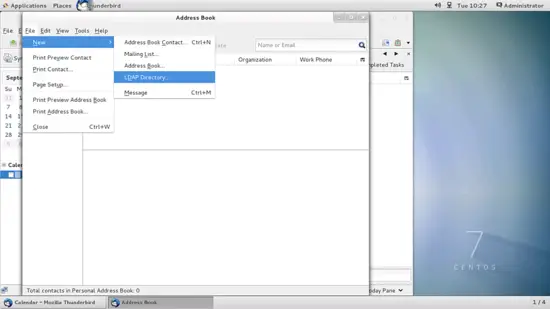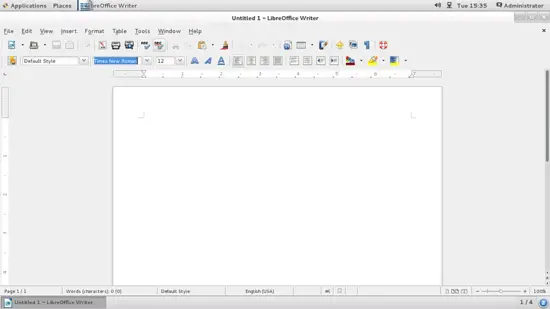The Perfect Business Desktop - CentOS 7 - Page 2
2 Software installations
Now we need to install the following softwares in CentOS to make it suitable for using it in official works.
Graphics:
- The GIMP - free software replacement for Adobe Photoshop
- Shotwell Photo Manager - full-featured personal photo management application for the GNOME desktop
- Pencil - Replacement for Microsoft VISIO in CentOS
Internet:
- Firefox
- Opera
- Google-chrome
- Flash Player
- FileZilla - multithreaded FTP client
- Thunderbird - email and news client
- Evolution - combines e-mail, calendar, address book, and task list management functions
- Transmission BitTorrent Client - Bittorrent client
- Pidgin - Pidgin protocol plugin to connect to MS Office Communicator
Office:
- LibreOffice Writer - replacement for Microsoft Word
- LibreOffice Calc - replacement for Microsoft Excel
- Document-viewer for reading pdf files
- Scribus - open source desktop publishing (DTP) application
Sound & Video:
- Amarok - audio player
- Totem - media player (video/audio)
- Brasero - CD/DVD burning program
- K3B - CD/DVD burning program
Programming:
- Bluefish - text editor, suitable for many programming and markup languages
Other:
- VirtualBox - lets you run your old Windows desktop as a virtual machine under your Linux desktop, so you don't have to entirely abandon Windows
- TrueType fonts
I will be installing the packages with root credentials, if your user have sudo credentials then you can use sudo before the commands which I will be using in the guide
Before that we will add EPEL-7 to install the packages:
su -
rpm -ivh http://dl.fedoraproject.org/pub/epel/7/x86_64/e/epel-release-7-1.noarch.rpm
2.1 Graphics
- The GIMP - free software replacement for Adobe Photoshop
yum install gimp
- Shotwell Photo Manager - full-featured personal photo management application for the GNOME desktop
It will come installed by default with gnome-desktop.
- Pencil - Replacement for Microsoft VISIO in CentOS
Pencil is one the best alternatives for Microsoft VISIO here, it can be used for business diagram feature. Other available softwares are Dia and yEd that can be composed with their source codes.
yum install xulrunner
rpm -ivh http://evoluspencil.googlecode.com/files/pencil-2.0.5-1.fc19.noarch.rpm
2.2 Internet:
- Firefox
It will come pre-installed in Gnome-desktop
- Opera
Download opera from link and install it as follows:
wget http://get.opera.com/pub/opera/linux/1216/opera-12.16-1860.x86_64.rpm
rpm -ivh opera-12.16-1860.x86_64.rpm
- Google-chrome
Download Google-chrome from link https://www.google.com/chrome/browser/#eula and install it as follows: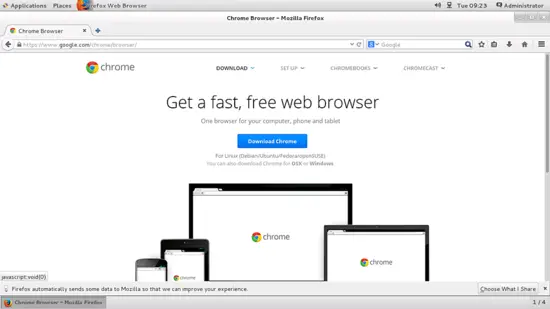
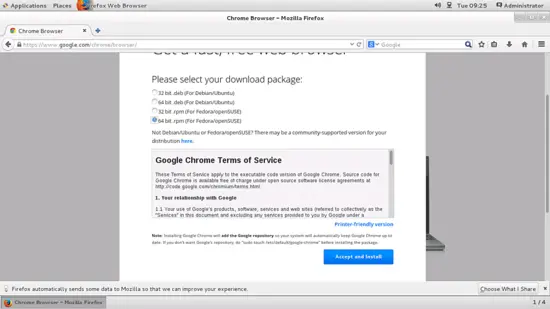
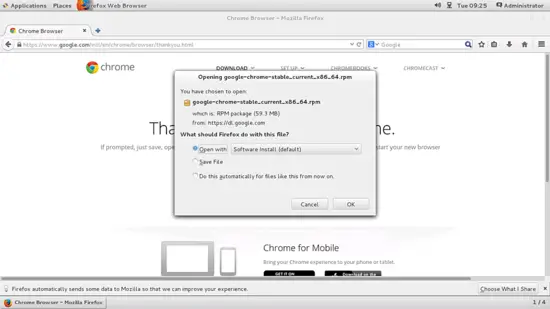
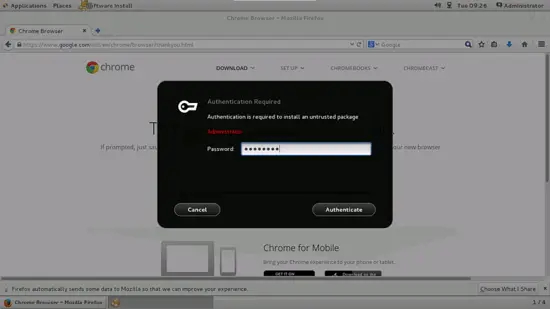
Put the system login password and you are done.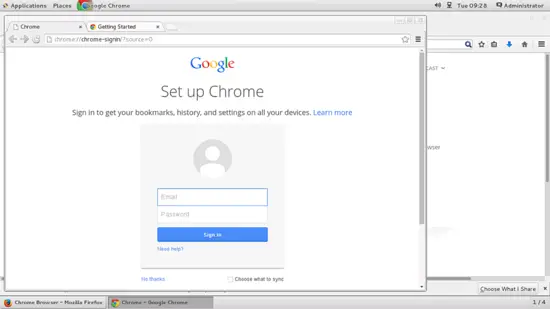
- Flash Player
To install flash goto the URL http://get.adobe.com/flashplayer/?no_redirect and install it as follows: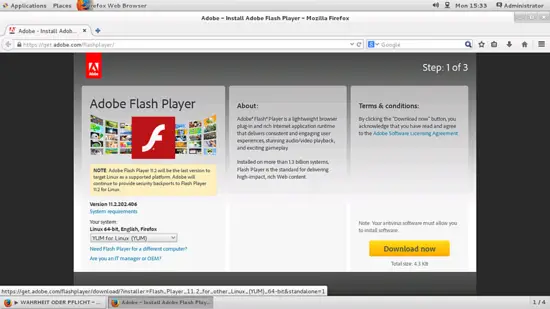
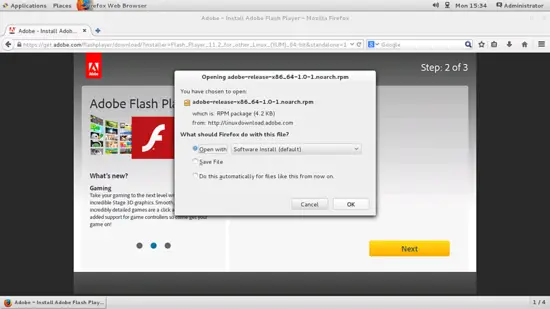
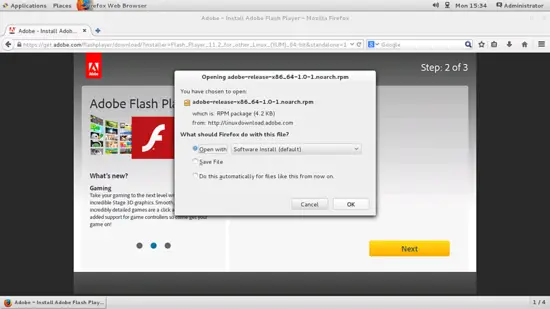
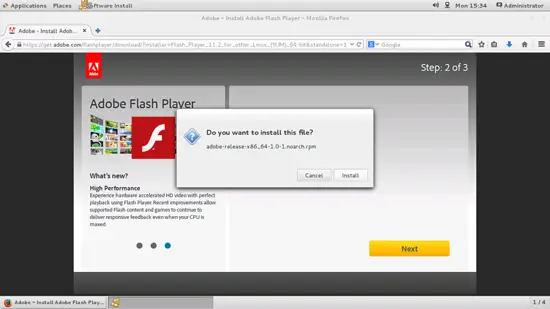
Press install and you are done.
- FileZilla - multithreaded FTP client
yum install filezilla
- Thunderbird - email and news client
To install use:
yum install thunderbird
We can use Thunderbird as a powerful mail client, it includes almost all the necessary features that should be essential in a Corporate environment. It includes emailing, calender, addressbook, mail encryption/decryption and several other features which make it a good replacement for the MS Outlook.
Lets check those features separately.
2.2.1 Calender
We need proper addons for that, after successful configuration of the mail-user in thunderbird install the addon as follows:
Goto Tools-->Addons and search for lightning
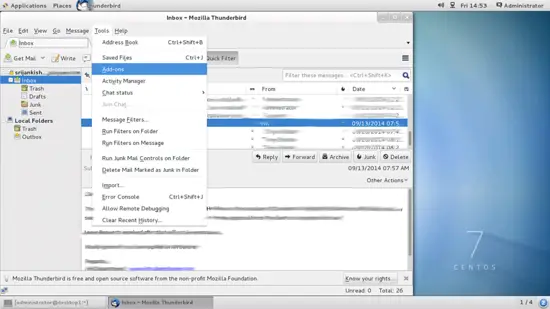
Search for lightning.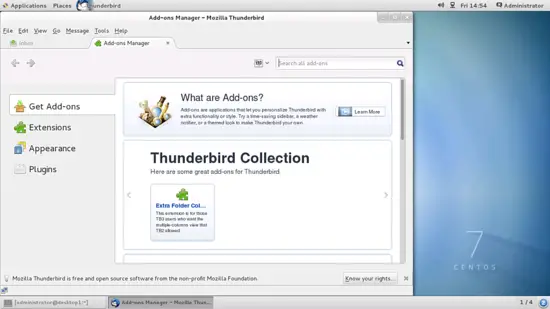
Install the plugin.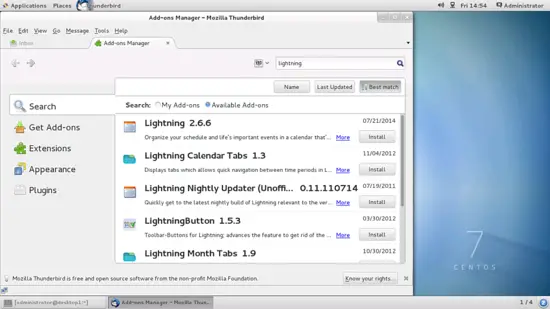
It will ask for restart the thunderbird, just press Restart now: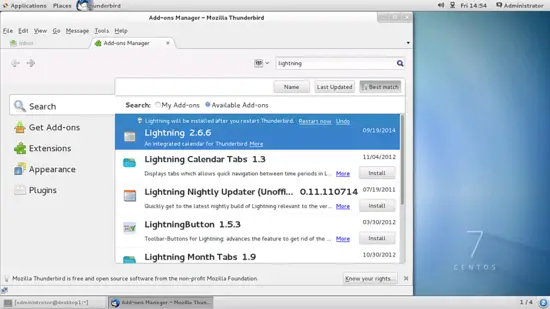
You can verify the download of the plugin in your extentions.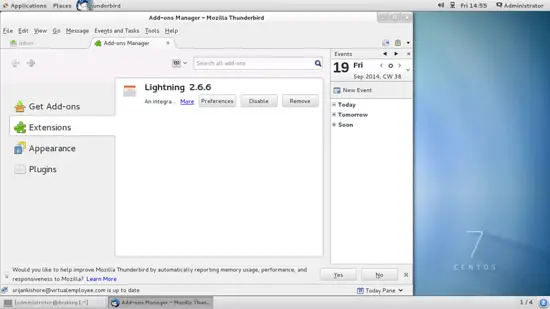
Now you can configure either local or network based calendering on Thunderbird.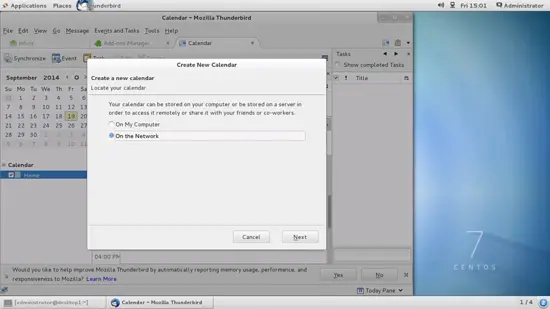
2.2.2 Addressbook
You can have local as well as network based addressbook in your Thunderbird, if the mail-server is configured with the LDAP scheme of address book.
Goto Tool-->Addressbook
2.2.3 Mail Encryption/Decryption
I will be using Enigmail for this, just install the Enigmail from addons:
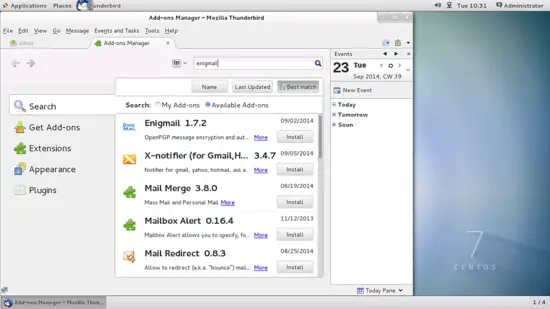
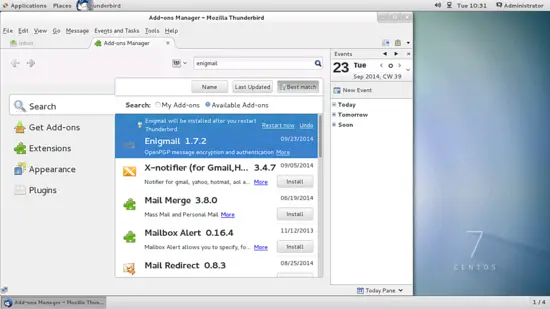
Now we need to configure the Enigmail: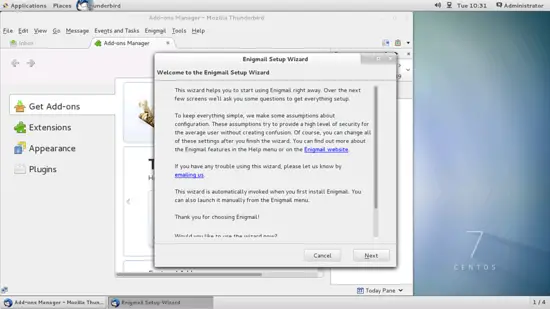
Press Next: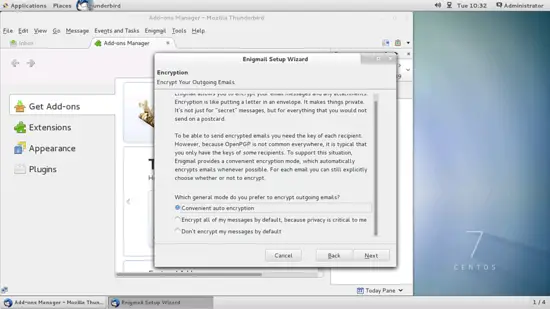
I will be using Convenient auto encryption . Press Next: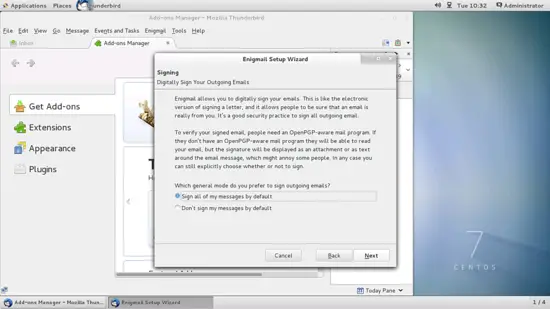
It will Sign all my messages by default. Press Next: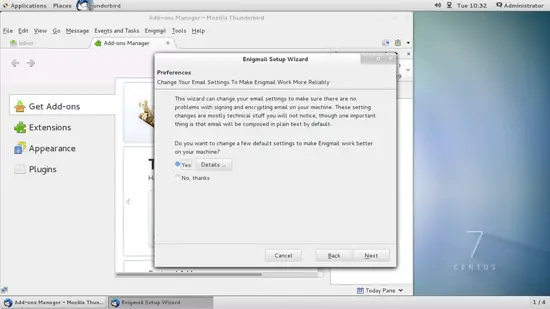
Press Next: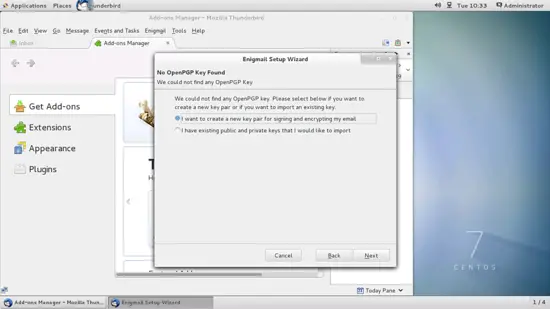
Here you can install a new certificate, if you have a public certificate just add it with second option. in my case I will creating my own certificate with the option I want to install.... Press Next: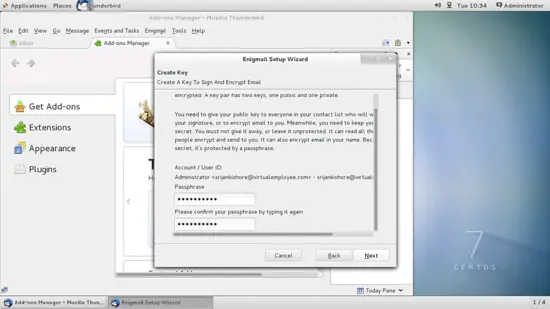
Give a password for you certificate. Press Next: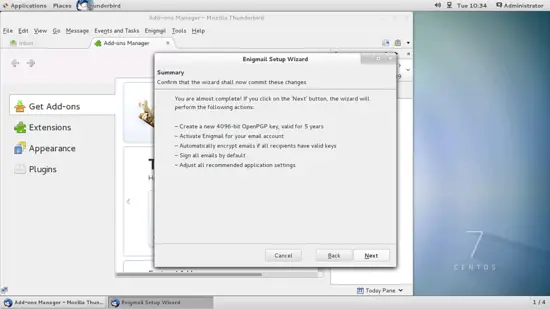
Press Next: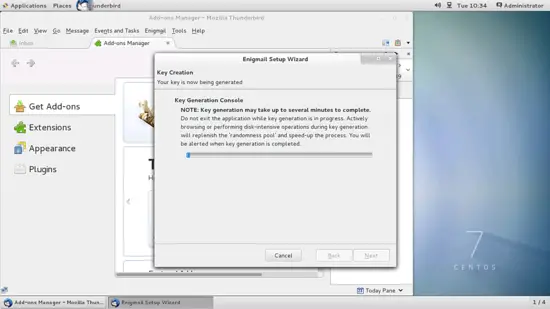
Be patient it will take some time to create the certificate. Press Next when completed. After completion it will ask to generate certificate, press Generate Certificate
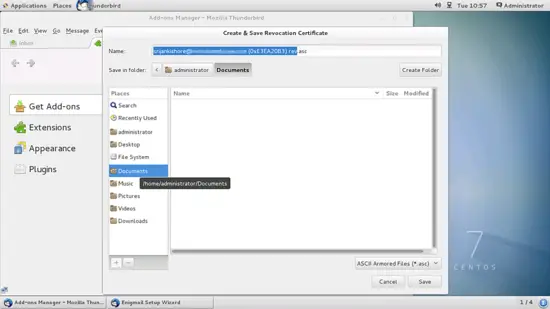
Save the certificate.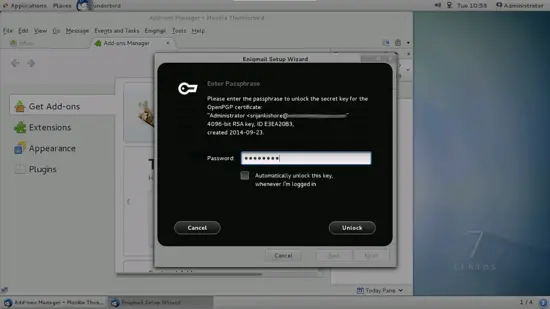
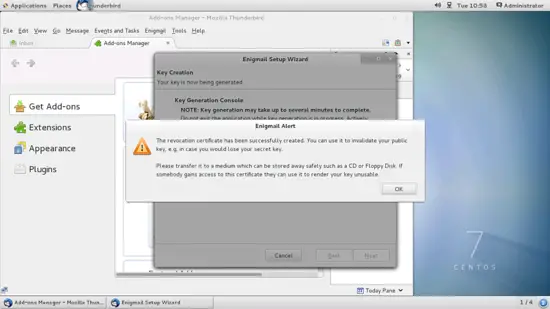
You can save the certificate in some harddisk or CD drive for future use.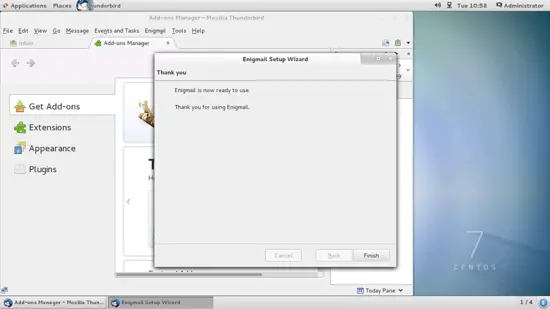
Now we will send an encrypted mail to another user to check the integrity of Enigmail. First we will save our Public key and secret key so that it could be sent to another receipient to get it in readable format. Goto Enigmail-->Key management and 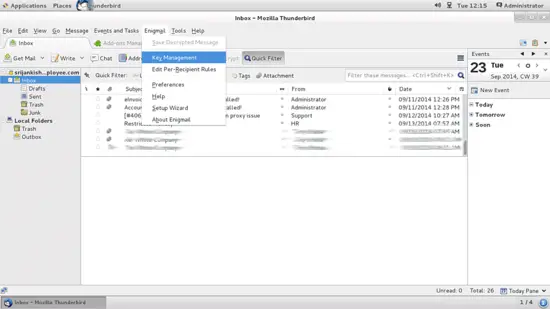
Now save Public and secret key separately in two files.
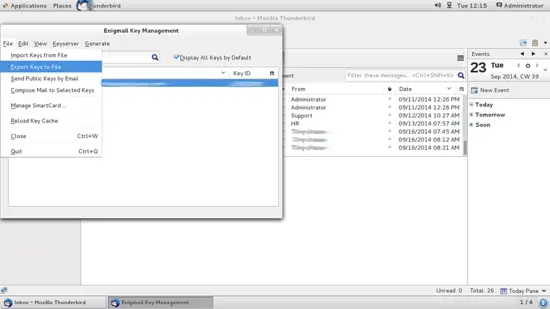
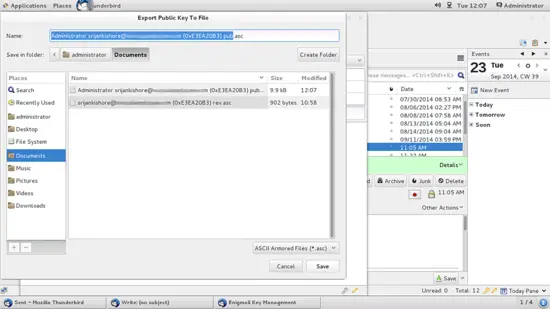
Now we will compose an encrypted mail, so that we can check Enigmail. Additinally attach the two keys in the mail so that the second party can use the attachment to get it decrypted.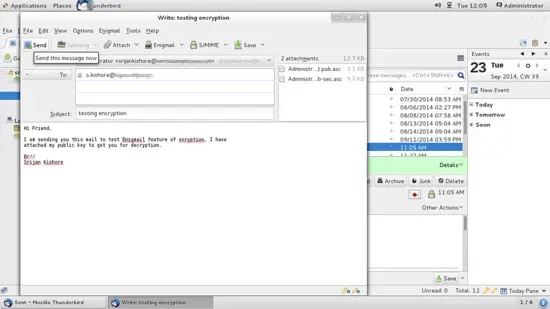
After pressing send, you will be asked for Select Encrypt and sign the message test, but not the attachments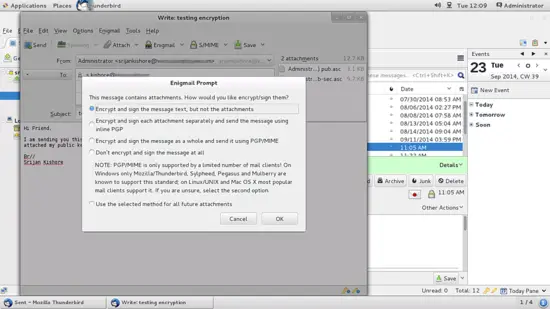
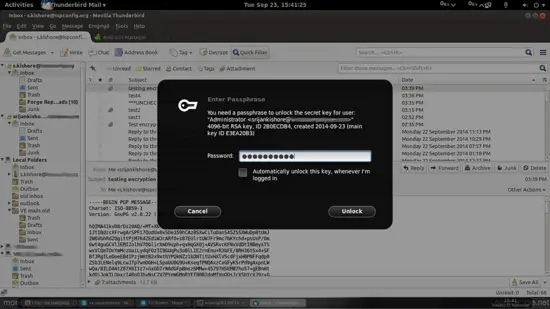
Put the encrytion part to confirm and the mail will be sent.
Now we will decrypt it at client as, just save the atachment send by administrator and import the certificates as done before for exporting the certificate.
Goto Enigmail-->Keymanagement and then Import the both the certificates. After succeful import close the thunderbird and reopen the same mail, it will ask for the passphrase for the certificate, Put the passphrase.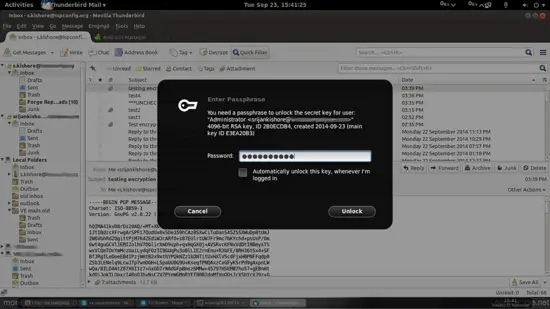
It will decrypt the message. :)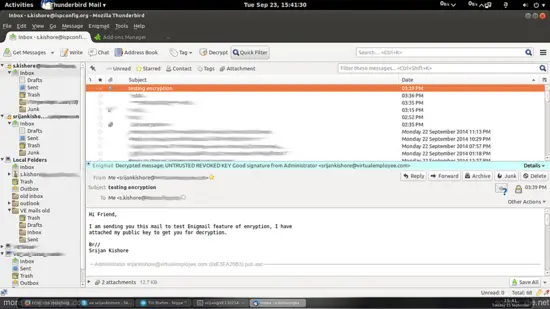
- Evolution - combines e-mail, calendar, address book, and task list management functions
It comes default, you can also use it as like Thunderbird
- Transmission BitTorrent Client - Bittorrent client
yum install transmission
- Pidgin - Pidgin protocol plugin to connect to MS Office Communicator
It is replacement for MS office Communicator, almost similar functionality except file sharing and screen sharing.
yum install pidgin-sipe
- Xchat IRC - IRC client
yum install xchat
2.3 Office
- LibreOffice Writer - replacement for Microsoft Word
- LibreOffice Calc - replacement for Microsoft Excel
Libre office comes default which is a good replacement for the MS Office.
- Document Viewer for reading pdf files
It comes default in gnome-desktop
- Scribus - open source desktop publishing (DTP) application
yum install scribus
2.4 Sound & Video:
- Amarok - audio player
- Totem Media Player - media player (video/audio)
- Brasero - CD/DVD burning program
- K3B - CD/DVD burning program
Totem media player comes default, To install other packages we can install it as
yum install amarok brasero k3b
2.4 Programming:
- Bluefish - text editor, suitable for many programming and markup languages
yum install bluefish
2.5 Other:
- VirtualBox - lets you run your old Windows desktop as a virtual machine under your Linux desktop, so you don't have to entirely abandon Windows
rpm -ivh http://download.virtualbox.org/virtualbox/4.3.16/VirtualBox-4.3-4.3.16_95972_el7-1.x86_64.rpm
- TrueType fonts
To install windows fonts use:
rpm -ivh http://www.my-guides.net/en/images/stories/fedora12/msttcore-fonts-2.0-3.noarch.rpm
Now we have windows type font in Libre office
- Java
Java comes preinstalled in Gnome-desktop, you can check the version as follows:
java -version
[root@desktop1 ~]# java -version
java version "1.7.0_65"
OpenJDK Runtime Environment (rhel-2.5.1.2.el7_0-x86_64 u65-b17)
OpenJDK 64-Bit Server VM (build 24.65-b04, mixed mode)
[root@desktop1 ~]
Congratulations! Now we have a fully functional CentOS 7.0 Gnome-desktop that can be used in a corporate environment :)
3 Links
- CentOS : http://www.centos.org/