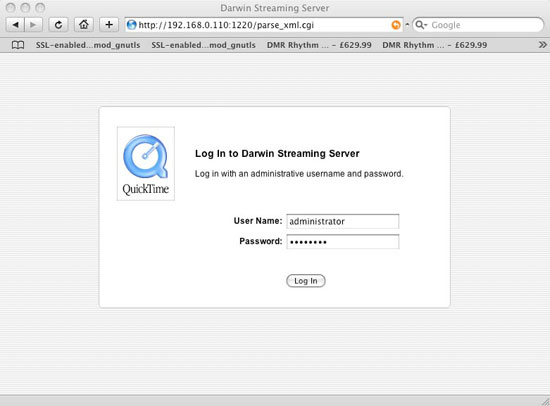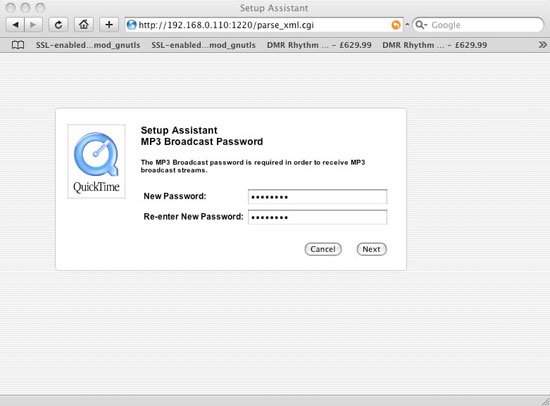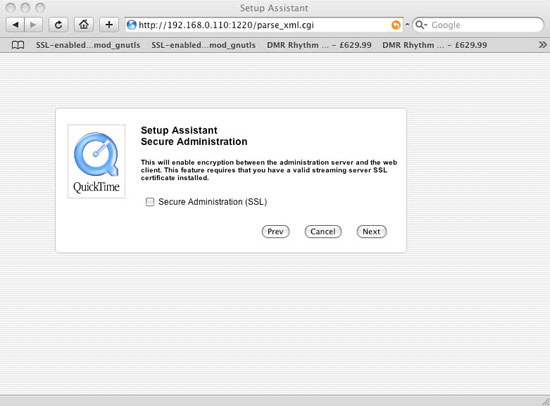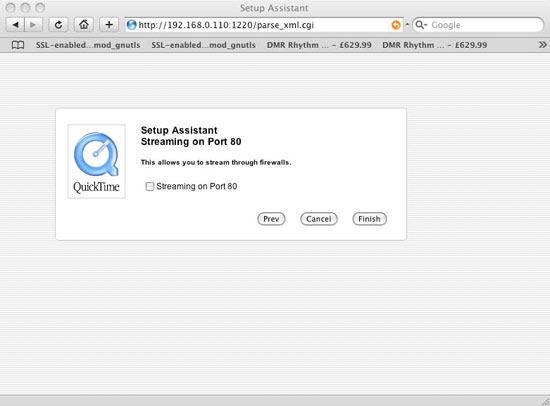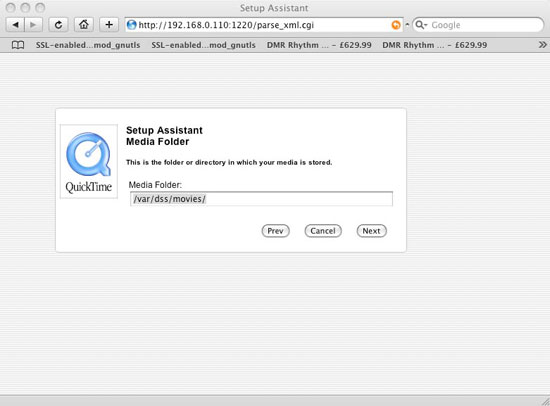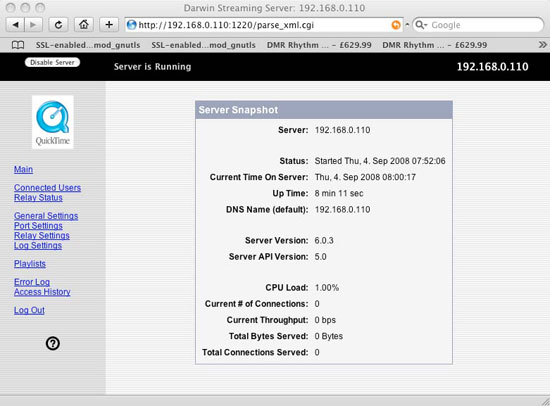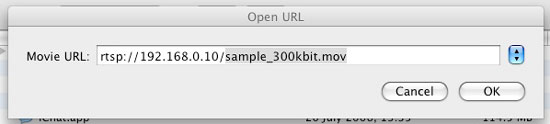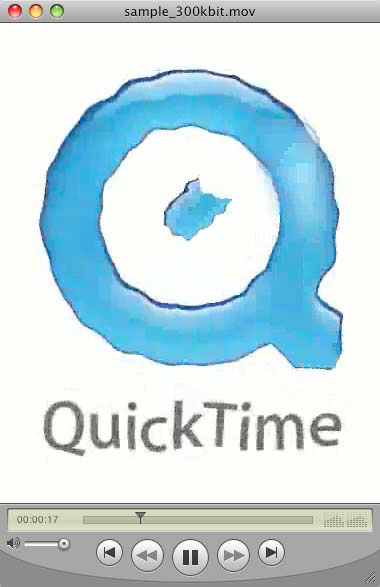Apple’s Darwin Streaming Server On Centos 5.2
Introduction
This tutorial will run you through the installation, configuration and preparation of media for Apple’s Darwin QuickTime Streaming Server on Centos/RHEL 5.2. Darwin QuickTime Streaming Server is capable of serving H.264 and mpeg4 file formats via the RTP/RTSP streaming protocols.
Prerequisites
- CentOS 5.2 x86 installed
- Development tools must be installed (can be installed after install with
yum groupinstall "Development Tools"
) - Static IP address and hostname; I used 192.168.0.10 and example.org as my hostname
- Disable firewall and SELinux (configure later)
Installing Darwin Streaming Server 6.0.3
Currently there are no official binary packages of the current version so we will grab a source RPM. Apple’s current source package dose not compile on a Linux system without being patched. Enter the following command by command!
su -
wget http://www.abrahamsson.com/DarwinStreamingServer-6.0.3-2.src.rpm
rpm -i DarwinStreamingServer-6.0.3-2.src.rpm
cd /usr/src/redhat/SPECS/
rpmbuild -bb DarwinStreamingServer.spec
cd /usr/src/redhat/RPMS/i386/
yum –y install perl-Net-SSLeay
rpm -U DarwinStreamingServer*
When installing the RPMs the install hangs when trying to start Darwin so wait a few minutes then open another terminal session using Alt + F2 and run the following as root:
killall -9 DarwinStreamingServer
To change the administrator account from the default password of “password” use the following command:
qtpasswd administrator
So DSS starts at boot up run the following:
chkconfig --level 345 dss on
Configuring Darwin Streaming Server
Now open a browser and point the address to http://yourserverip:1220 and log in with the username administrator and the password you choose when running qtpasswd.
After logging in you will be asked for an mp3 broadcast password:
Next you are asked if you want to use SSL for the administration web GUI; I used the default, as I didn’t have a certificate to hand.
The next question you will be asked if you want to stream on port 80. Do not use this option if you are planning to run or are running a web server on the same machine.
Next you will be asked to specify a path where your media is stored; leave this as the default for now. The current directory has some sample files that are useful for testing your installation.
You should now see the main administrator page as shown below:
You can now test your install by opening QuickTime on a client (either Windows or the Mac) and using one of the sample files installed by Darwin.
File > Open URL and type rtsp://yourip/sample_300kbit.mov
The following video should be streamed with sound: