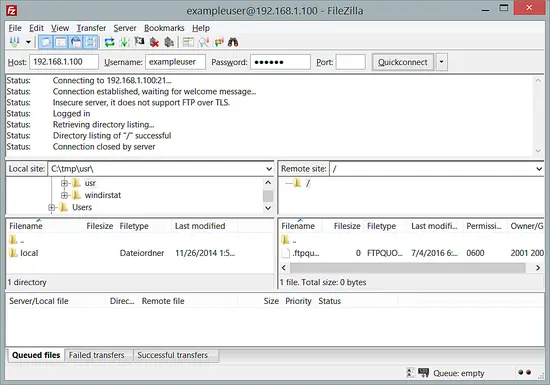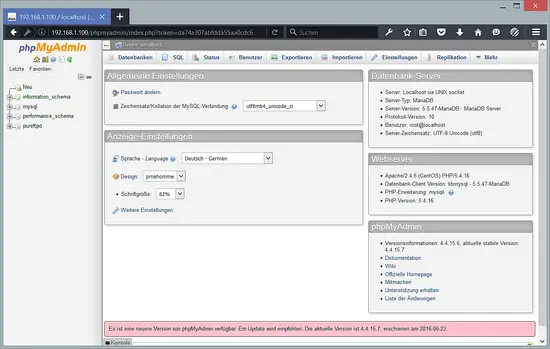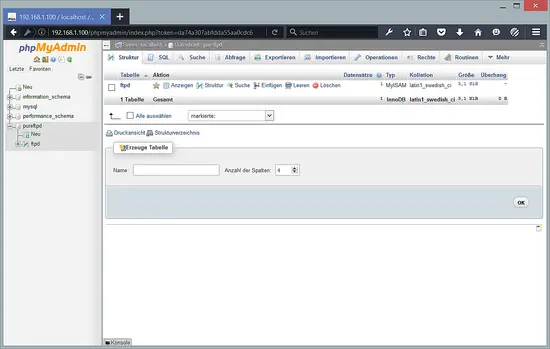FTP server with PureFTPd, MariaDB and Virtual Users (incl. Quota and Bandwidth Management) on CentOS 7.2
This tutorial exists for these OS versions
On this page
- 1 Preliminary Note
- 2 Install MySQL And phpMyAdmin
- 3 Install PureFTPd with MySQL / MariaDB Support
- 4 Create the Database for PureFTPd
- 5 Configure PureFTPd
- 6 Populate the Database and test the Server
- 7 Database Administration
- 8 Anonymous FTP
- 9 Download this CentOS 7.2 server as virtual machine
- 10 Links
This document describes how to install a PureFTPd server that uses virtual users from a MariaDB (MySQL compatible) database instead of real system users. This is much more performant and allows to have thousands of FTP users on a single machine. In addition to that, I will show the use of quota and upload/download bandwidth limits with this setup. Passwords will be stored encrypted as MD5 strings in the database.
For the administration of the MariaDB database, you can use web based tools like phpMyAdmin which will also be installed in this howto. phpMyAdmin is a comfortable graphical interface which means, you do not have to mess around with the command line.
This tutorial is based on CentOS 7.2. You should already have set up a basic minimal CentOS 7.2 system.
This howto is meant as a practical guide; it does not cover the theoretical backgrounds. They are treated in a lot of other documents in the web.
This document comes without warranty of any kind! I want to say that this is not the only way of setting up such a system. There are many ways of achieving this goal but this is the way I take.
1 Preliminary Note
In this tutorial, I use the hostname server1.example.com with the IP address 192.168.1.100. These settings might differ for you, so you have to replace them where appropriate.
2 Install MySQL And phpMyAdmin
First, we enable the EPEL repository on our CentOS system as some packages that we are going to install in the course of this tutorial are not available in the official CentOS 7.2 repositories:
rpm --import /etc/pki/rpm-gpg/RPM-GPG-KEY*
Then we enable the EPEL repository on our CentOS system as lots of the packages that we are going to install in the course of this tutorial are not available in the official CentOS 7 repository:
yum -y install epel-release
yum -y install yum-priorities
Edit /etc/yum.repos.d/epel.repo...
nano /etc/yum.repos.d/epel.repo
... and add the line priority=10 to the [epel] section:
[epel]
name=Extra Packages for Enterprise Linux 7 - $basearch
#baseurl=http://download.fedoraproject.org/pub/epel/7/$basearch
mirrorlist=https://mirrors.fedoraproject.org/metalink?repo=epel-7&arch=$basearch
failovermethod=priority
enabled=1
priority=10
gpgcheck=1
gpgkey=file:///etc/pki/rpm-gpg/RPM-GPG-KEY-EPEL-7
[...]
Then we update our existing packages on the system:
yum update
Now we can install the Apache web server, PHP, MariaDB, and phpMyAdmin as follows:
yum -y install mariadb mariadb-server phpmyadmin httpd php
Now we configure phpMyAdmin. We change the Apache configuration so that phpMyAdmin allows connections not just from localhost (by commenting out everything in the <Directory /usr/share/phpMyAdmin/> stanza and adding the line Require all granted):
nano /etc/httpd/conf.d/phpMyAdmin.conf
so that the file looks like this:
# phpMyAdmin - Web based MySQL browser written in php # # Allows only localhost by default # # But allowing phpMyAdmin to anyone other than localhost should be considered # dangerous unless properly secured by SSL Alias /phpMyAdmin /usr/share/phpMyAdmin Alias /phpmyadmin /usr/share/phpMyAdmin <Directory /usr/share/phpMyAdmin/>
AddDefaultCharset UTF-8 # <IfModule mod_authz_core.c> # # Apache 2.4 # <RequireAny> # Require ip 127.0.0.1 # Require ip ::1 # </RequireAny> # </IfModule> # <IfModule !mod_authz_core.c> # # Apache 2.2 # Order Deny,Allow # # Deny from All # Allow from 127.0.0.1 Options Indexes AllowOverride None Require all granted # Allow from ::1 # </IfModule> </Directory> <Directory /usr/share/phpMyAdmin/setup/> <IfModule mod_authz_core.c> # Apache 2.4 <RequireAny> Require ip 127.0.0.1 Require ip ::1 </RequireAny> </IfModule> <IfModule !mod_authz_core.c> # Apache 2.2 Order Deny,Allow Deny from All Allow from 127.0.0.1 Allow from ::1 </IfModule> </Directory> # These directories do not require access over HTTP - taken from the original # phpMyAdmin upstream tarball # <Directory /usr/share/phpMyAdmin/libraries/> Order Deny,Allow Deny from All Allow from None </Directory> <Directory /usr/share/phpMyAdmin/setup/lib/> Order Deny,Allow Deny from All Allow from None </Directory> <Directory /usr/share/phpMyAdmin/setup/frames/> Order Deny,Allow Deny from All Allow from None </Directory> # This configuration prevents mod_security at phpMyAdmin directories from # filtering SQL etc. This may break your mod_security implementation. # #<IfModule mod_security.c> # <Directory /usr/share/phpMyAdmin/> # SecRuleInheritance Off # </Directory> #</IfModule>
Then we create the system startup links for MySQL and Apache (so that both start automatically whenever the system boots) and start both services.
Open the http and https ports when the CentOS Firewall "firewalld" is installed on your server.
firewall-cmd --permanent --zone=public --add-service=http
firewall-cmd --permanent --zone=public --add-service=https
firewall-cmd --reload
Then start MariaDB and Aapche.
systemctl enable mariadb.service
systemctl start mariadb.service
systemctl enable httpd.service
systemctl start httpd.service
Create a password for the MySQL user root (replace yourmariadbpassword with the password you want to use):
mysql_secure_installation
[root@server1 ~]# mysql_secure_installation
/usr/bin/mysql_secure_installation: line 379: find_mysql_client: command not found
NOTE: RUNNING ALL PARTS OF THIS SCRIPT IS RECOMMENDED FOR ALL MariaDB
SERVERS IN PRODUCTION USE! PLEASE READ EACH STEP CAREFULLY!
In order to log into MariaDB to secure it, we'll need the current
password for the root user. If you've just installed MariaDB, and
you haven't set the root password yet, the password will be blank,
so you should just press enter here.<--ENTER
Enter current password for root (enter for none): <--ENTER
OK, successfully used password, moving on...
Setting the root password ensures that nobody can log into the MariaDB
root user without the proper authorisation.
Set root password? [Y/n]<--ENTER
New password:<--yourmariadbpassword
Re-enter new password:<--yourmariadbpassword
Password updated successfully!
Reloading privilege tables..
... Success!
By default, a MariaDB installation has an anonymous user, allowing anyone
to log into MariaDB without having to have a user account created for
them. This is intended only for testing, and to make the installation
go a bit smoother. You should remove them before moving into a
production environment.
Remove anonymous users? [Y/n]<--ENTER
... Success!
Normally, root should only be allowed to connect from 'localhost'. This
ensures that someone cannot guess at the root password from the network.
Disallow root login remotely? [Y/n]<--ENTER
... Success!
By default, MariaDB comes with a database named 'test' that anyone can
access. This is also intended only for testing, and should be removed
before moving into a production environment.
Remove test database and access to it? [Y/n]<--ENTER
- Dropping test database...
... Success!
- Removing privileges on test database...
... Success!
Reloading the privilege tables will ensure that all changes made so far
will take effect immediately.
Reload privilege tables now? [Y/n]<--ENTER
... Success!
Cleaning up...
All done! If you've completed all of the above steps, your MariaDB
installation should now be secure.
Thanks for using MariaDB!
[root@server1 ~]#
3 Install PureFTPd with MySQL / MariaDB Support
The CentOS PureFTPd package supports various backends, such as MySQL, PostgreSQL, LDAP, etc. Therefore, all we have to do is install the normal PureFTPd package:
yum -y install pure-ftpd
Then we create an ftp group (ftpgroup) and user (ftpuser) that all our virtual users will be mapped to. Replace the group- and userid 2001 with a number that is free on your system:
groupadd -g 2001 ftpgroup
useradd -u 2001 -s /bin/false -d /bin/null -c "pureftpd user" -g ftpgroup ftpuser
The ftp service must be allowed by the firewall-cmd as follows:
firewall-cmd --permanent --zone=public --add-service=ftp
firewall-cmd --reload
4 Create the Database for PureFTPd
Now we create a database called pureftpd and a MariaDB user named pureftpd which the PureFTPd daemon will use later on to connect to the pureftpd database:
mysql -u root -p
CREATE DATABASE pureftpd;
GRANT SELECT, INSERT, UPDATE, DELETE, CREATE, DROP ON pureftpd.* TO 'pureftpd'@'localhost' IDENTIFIED BY 'ftpdpass';
GRANT SELECT, INSERT, UPDATE, DELETE, CREATE, DROP ON pureftpd.* TO 'pureftpd'@'localhost.localdomain' IDENTIFIED BY 'ftpdpass';
FLUSH PRIVILEGES;
Replace the string ftpdpass with whatever password you want to use for the MySQL user pureftpd. Still on the MySQL shell, we create the database table we need (yes, there is only one table!):
USE pureftpd;
CREATE TABLE ftpd (
User varchar(16) NOT NULL default '',
status enum('0','1') NOT NULL default '0',
Password varchar(64) NOT NULL default '',
Uid varchar(11) NOT NULL default '-1',
Gid varchar(11) NOT NULL default '-1',
Dir varchar(128) NOT NULL default '',
ULBandwidth smallint(5) NOT NULL default '0',
DLBandwidth smallint(5) NOT NULL default '0',
comment tinytext NOT NULL,
ipaccess varchar(15) NOT NULL default '*',
QuotaSize smallint(5) NOT NULL default '0',
QuotaFiles int(11) NOT NULL default 0,
PRIMARY KEY (User),
UNIQUE KEY User (User)
) ENGINE=MyISAM;
quit;
As you may have noticed, with the quit; command we have left the MySQL shell and are back on the Linux shell.
BTW, (I'm assuming that the hostname of your FTP server system is server1.example.com) you can access phpMyAdmin under http://server1.example.com/phpMyAdmin/ (you can also use the IP address instead of server1.example.com) in a browser and log in as the user pureftpd. Then you can have a look at the database. Later on, you can use phpMyAdmin to administrate your PureFTPd server.
5 Configure PureFTPd
Edit /etc/pure-ftpd/pure-ftpd.conf and make sure that the ChrootEveryone, MySQLConfigFile, and CreateHomeDir lines are enabled and look like this:
nano /etc/pure-ftpd/pure-ftpd.conf
[...] ChrootEveryone yes [...] MySQLConfigFile /etc/pure-ftpd/pureftpd-mysql.conf [...] CreateHomeDir yes [...]
The ChrootEveryone setting will make PureFTPd chroot every virtual user in his home directory so he will not be able to browse directories and files outside his home directory. The CreateHomeDir line will make PureFTPd create a user's home directory when the user logs in and the home directory does not exist yet.
Then we edit /etc/pure-ftpd/pureftpd-mysql.conf. It should look like this:
cp /etc/pure-ftpd/pureftpd-mysql.conf /etc/pure-ftpd/pureftpd-mysql.conf_orig
cat /dev/null > /etc/pure-ftpd/pureftpd-mysql.conf
nano /etc/pure-ftpd/pureftpd-mysql.conf
MYSQLSocket /var/lib/mysql/mysql.sock #MYSQLServer localhost #MYSQLPort 3306 MYSQLUser pureftpd MYSQLPassword ftpdpass MYSQLDatabase pureftpd #MYSQLCrypt md5, cleartext, crypt() or password() - md5 is VERY RECOMMENDABLE uppon cleartext MYSQLCrypt md5 MYSQLGetPW SELECT Password FROM ftpd WHERE User="\L" AND status="1" AND (ipaccess = "*" OR ipaccess LIKE "\R") MYSQLGetUID SELECT Uid FROM ftpd WHERE User="\L" AND status="1" AND (ipaccess = "*" OR ipaccess LIKE "\R") MYSQLGetGID SELECT Gid FROM ftpd WHERE User="\L"AND status="1" AND (ipaccess = "*" OR ipaccess LIKE "\R") MYSQLGetDir SELECT Dir FROM ftpd WHERE User="\L"AND status="1" AND (ipaccess = "*" OR ipaccess LIKE "\R") MySQLGetBandwidthUL SELECT ULBandwidth FROM ftpd WHERE User="\L"AND status="1" AND (ipaccess = "*" OR ipaccess LIKE "\R") MySQLGetBandwidthDL SELECT DLBandwidth FROM ftpd WHERE User="\L"AND status="1" AND (ipaccess = "*" OR ipaccess LIKE "\R") MySQLGetQTASZ SELECT QuotaSize FROM ftpd WHERE User="\L"AND status="1" AND (ipaccess = "*" OR ipaccess LIKE "\R") MySQLGetQTAFS SELECT QuotaFiles FROM ftpd WHERE User="\L"AND status="1" AND (ipaccess = "*" OR ipaccess LIKE "\R")
Make sure that you replace the string ftpdpass with the real password for the MySQL user pureftpd in the line MYSQLPassword! Please note that we use md5 as MYSQLCrypt method, which means we will store the users' passwords as an MD5 string in the database which is far more secure than using plain text passwords!
Now we create the system startup links for PureFTPd and start it:
systemctl enable pure-ftpd.service
systemctl start pure-ftpd.service
6 Populate the Database and test the Server
To populate the database you can use the MySQL shell:
mysql -u root -p
USE pureftpd;
Now we create the user exampleuser with the status 1 (which means his ftp account is active), the password secret (which will be stored encrypted using MySQL's MD5 function), the UID and GID 2001 (use the userid and groupid of the user/group you created at the end of step two!), the home directory /home/www.example.com, an upload and download bandwidth of 100 KB/sec. (kilobytes per second), and a quota of 50 MB:
INSERT INTO `ftpd` (`User`, `status`, `Password`, `Uid`, `Gid`, `Dir`, `ULBandwidth`, `DLBandwidth`, `comment`, `ipaccess`, `QuotaSize`, `QuotaFiles`) VALUES ('exampleuser', '1', MD5('secret'), '2001', '2001', '/home/www.example.com', '100', '100', '', '*', '50', '0');
quit;
Now open your FTP client program on your work station (something like FileZilla if you are on a Windows system or gFTP on a Linux desktop) and try to connect. As hostname you use server1.example.com (or the IP address of the system), the username is exampleuser, and the password is secret.
If you are able to connect - congratulations! If not, something went wrong.
Now, if you run
ls -l /home
you should see that the directory /home/www.example.com (exampleuser's home directory) has been created automatically, and it is owned by ftpuser and ftpgroup (the user/group we created at the end of step two):
[root@server1 ~]# ls -l /home
total 0
drwx------. 2 administrator administrator 59 Jun 21 16:13 administrator
drwxr-xr-x. 2 ftpuser ftpgroup 22 Jul 4 18:30 www.example.com
[root@server1 ~]#
7 Database Administration
For most people it is easier if they have a graphical front-end to MySQL; therefore you can also use phpMyAdmin (in this example under http://server1.example.com/phpMyAdmin/) to administrate the pureftpd database.
Whenever you want to create a new user, you have to create an entry in the table ftpd so I will explain the columns of this table here:
FTPD Table:
- User: The name of the virtual PureFTPd user (e.g. exampleuser).
- status: 0 or 1. 0 means the account is disabled, the user cannot login.
- Password: The password of the virtual user. Make sure you use MySQL's MD5 function to save the password encrypted as an MD5 string:
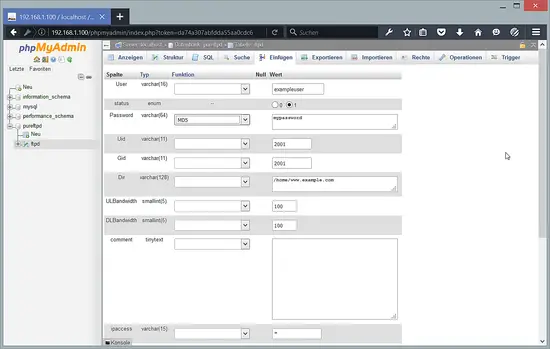
- UID: The userid of the ftp user you created at the end of step two (e.g. 2001).
- GID: The groupid of the ftp group you created at the end of step two (e.g. 2001).
- Dir: The home directory of the virtual PureFTPd user (e.g. /home/www.example.com). If it does not exist, it will be created when the new user logs in the first time via FTP. The virtual user will be jailed into this home directory, i.e., he cannot access other directories outside his home directory.
- ULBandwidth: Upload bandwidth of the virtual user in KB/sec. (kilobytes per second). 0 means unlimited.
- DLBandwidth: Download bandwidth of the virtual user in KB/sec. (kilobytes per second). 0 means unlimited.
- comment: You can enter any comment here (e.g. for your internal administration) here. Normally you leave this field empty.
- ipaccess: Enter IP addresses here that are allowed to connect to this FTP account. * means any IP address is allowed to connect.
- QuotaSize: Storage space in MB (not KB, as in ULBandwidth and DLBandwidth!) the virtual user is allowed to use on the FTP server. 0 means unlimited.
- QuotaFiles: amount of files the virtual user is allowed to save on the FTP server. 0 means unlimited.
8 Anonymous FTP
If you want to create an anonymous ftp account (an ftp account that everybody can login to without a password), you need a user and a group called ftp. Both have been created automatically when you installed the pure-ftpd package, so you don't need to create them manually. However, ftp's homedir is /var/ftp by default, but I'd like to create the anonymous ftp directory in /home/ftp (the normal users' ftp directories are in /home as well, e.g. /home/www.example.com). But of course, you can use the /var/ftp directory for anonymous ftp, if you prefer it.
If you want to use /home/ftp, open /etc/passwd and change the ftp user's homedir from /var/ftp to /home/ftp (don't do this if you want to use /var/ftp):
nano /etc/passwd
[...] #ftp:x:14:50:FTP User:/var/ftp:/sbin/nologin ftp:x:14:50:FTP User:/home/ftp:/sbin/nologin [...]
Then move /var/ftp to /home (don't do this if you want to use /var/ftp):
mv /var/ftp /home
Then we create the directory /home/ftp/incoming which will allow anonymous users to upload files. We will give the /home/ftp/incoming directory permissions of 311 so that users can upload, but not see or download any files in that directory. The /home/ftp directory will have permissions of 555 which allows seeing and downloading of files:
chown ftp:nobody /home/ftp
cd /home/ftp
mkdir incoming
chown ftp:nobody incoming/
chmod 311 incoming/
cd ../
chmod 555 ftp/
(If you want to use /var/ftp instead, replace /home/ftp with /var/ftp in the above commands.)
Anonymous users will be able to log in, and they will be allowed to download files from /home/ftp, but uploads will be limited to /home/ftp/incoming (and once a file is uploaded into /home/ftp/incoming, it cannot be read nor downloaded from there; the server admin has to move it into /home/ftp first to make it available to others).
Now we have to configure PureFTPd for anonymous ftp. Open /etc/pure-ftpd/pure-ftpd.conf and make sure that you have the following settings in it:
nano /etc/pure-ftpd/pure-ftpd.conf
[...] NoAnonymous no [...] AntiWarez no [...] AnonymousBandwidth 8 [...] AnonymousCantUpload no [...]
(The AnonymousBandwidth setting is optional - it allows you to limit upload and download bandwidths for anonymous users. 8 means 8 KB/sec. Use any value you like, or comment out the line if you don't want to limit bandwidths.)
Finally, we restart PureFTPd:
systemctl restart pure-ftpd.service
9 Download this CentOS 7.2 server as virtual machine
This setup is available as virtual machine download in ova/ovf format (compatible with VMWare and Virtualbox) for howtoforge subscribers.
Login details for the VM
- The root password is: howtoforge
- The password of the "administrator" user is: howtoforge
Please change both passwords on the first login.
- The IP address of the VM is 192.168.1.100
10 Links
- PureFTPd: http://www.pureftpd.org/
- MySQL: http://www.mysql.com/
- phpMyAdmin: http://www.phpmyadmin.net/
- CentOS: http://centos.org/